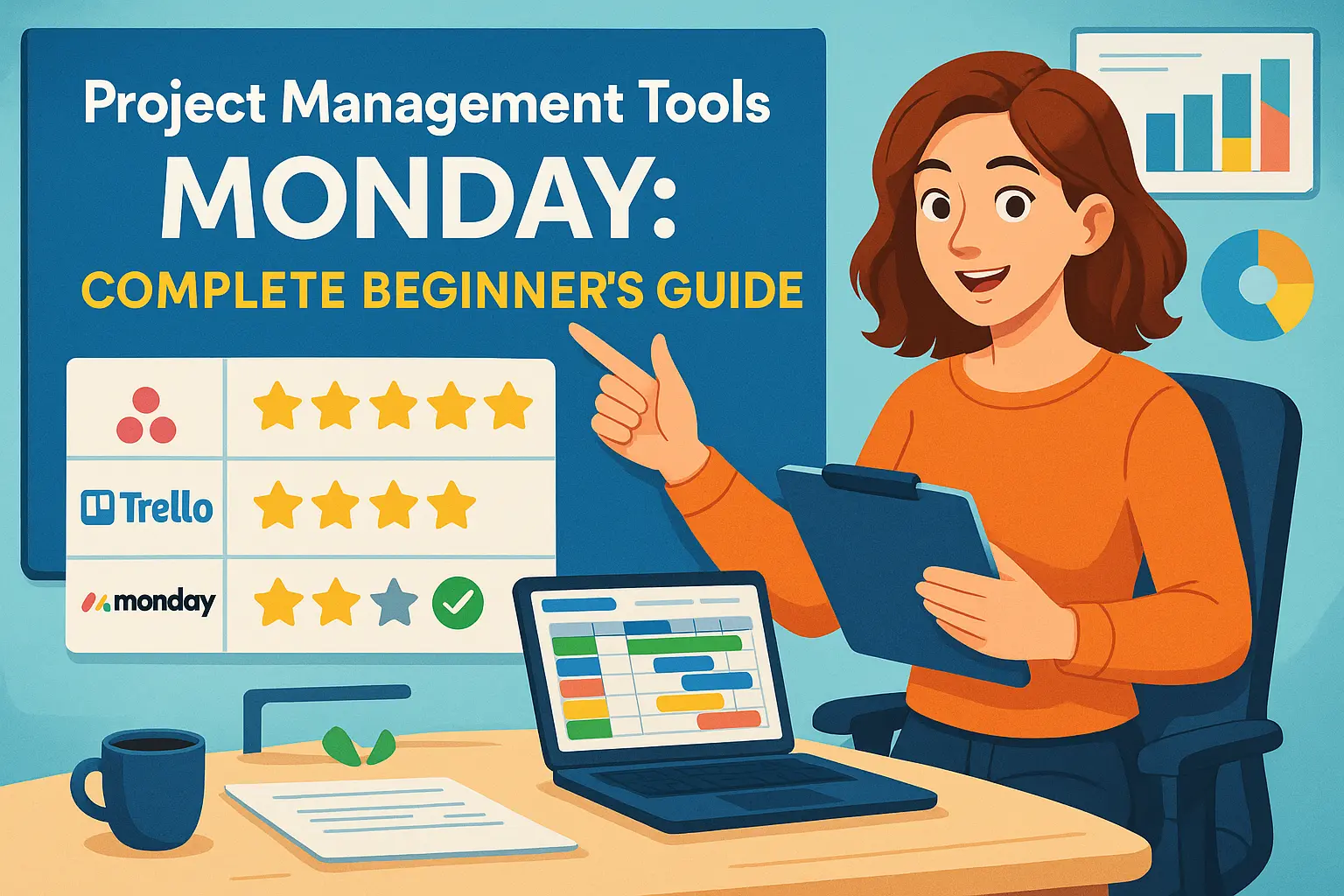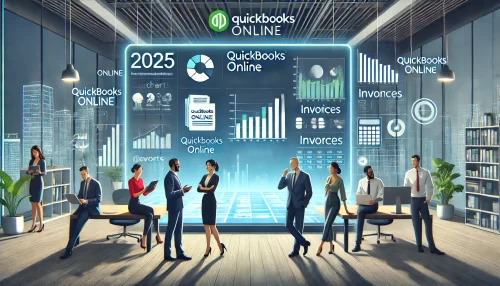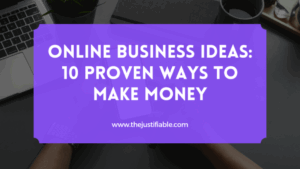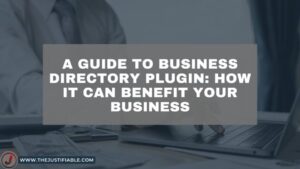Table of Contents
Project management tools Monday might sound like yet another software on a long list of digital planners, but it’s actually one of the most versatile platforms out there.
If you’ve ever wondered how teams use it to organize work, streamline collaboration, and cut down on endless email chains, you’re in the right place.
In this guide, we’ll break down exactly what Monday.com does, why it matters, and how you can start using it without feeling overwhelmed. By the end, you’ll know the answer to a key question: How do project management tools Monday make work easier for beginners?
What Is Monday.com and Why Does It Matter?
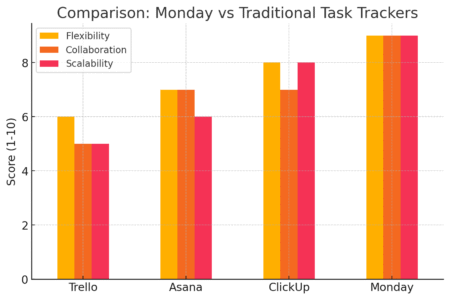
If you’ve ever tried to manage multiple projects using sticky notes, spreadsheets, or a basic task list app, you probably know how quickly things spiral out of control.
That’s where project management tools Monday step in. Monday.com isn’t just another digital checklist—it’s a highly visual, customizable platform that adapts to your team’s unique way of working.
Instead of forcing you into a rigid process, Monday lets you design your workflows, track progress, and collaborate in one central hub.
For beginners, this matters because you don’t need to learn “project management theory” before using it—you can just set up a board and start organizing tasks immediately.
Understanding Monday as a Project Management Tool
At its core, Monday.com is built around boards. Think of a board as a digital whiteboard where all the pieces of your project live—tasks, deadlines, owners, and updates.
Each board can be broken down into groups (like project phases or departments) and items (the individual tasks or deliverables).
For example:
- A Marketing Campaign board might include groups like “Planning,” “In Progress,” and “Completed.”
- Inside each group, you’ll see items such as “Design landing page,” “Write blog post,” or “Launch email sequence.”
What makes it powerful is how customizable each item can be—you can add columns for deadlines, priorities, file attachments, or even formulas to calculate budgets.
How Monday.com Differs from Traditional Task Trackers
Most task trackers (like Trello or Todoist) are great for personal lists but struggle when you scale them to a full team.
Monday.com was designed for team collaboration from the ground up. Here’s how it differs:
- Visibility across projects: Instead of hopping between boards or spreadsheets, Monday gives you dashboards that pull in data from multiple projects at once.
- Customization without coding: You’re not stuck with one view. You can switch between Kanban boards, timelines, Gantt charts, or workload views depending on what you need.
- Built-in automations: Where traditional trackers rely on manual updates, Monday can notify teammates, move tasks, or update statuses automatically.
In short, Monday is like the Swiss Army knife of project management—it does the basics but also adapts to complex team workflows.
The Flexibility of Boards, Views, and Workflows
One of Monday’s biggest strengths is flexibility. You’re not just staring at a single list view; you can toggle between different views depending on what works for your brain:
- Table View: A spreadsheet-like grid for those who love Excel.
- Kanban View: A drag-and-drop style board for visual progress.
- Timeline and Gantt Views: Perfect for mapping out deadlines and dependencies.
- Calendar View: Great for time-based deliverables like social media scheduling.
What’s even better is that each project board can look completely different.
For example, your sales team might use a CRM-style pipeline board, while your product team manages a feature roadmap with a Gantt chart. The workflows are flexible enough that no two teams have to use the tool the same way.
Key Features of Project Management Tools Monday
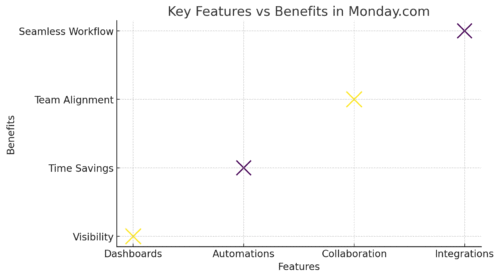
If you’re just starting out, it can be tempting to only use Monday as a simple task tracker.
But the real power comes when you explore its features designed to make work smoother, faster, and more collaborative.
Customizable Dashboards for Better Visibility
Dashboards in Monday.com act like a mission control center for your projects. You can pull data from multiple boards into one dashboard and visualize it with widgets like charts, workload overviews, or budget tracking.
For example, a project manager could see:
- How many tasks are overdue this week.
- Which team members are overloaded with work.
- A pie chart of campaign expenses vs. budget.
To set one up, go to Main Menu > Dashboards > New Dashboard, then select widgets like “Timeline,” “Workload,” or “Numbers.” This transforms scattered project data into actionable insights at a glance.
Automations That Save Time on Repetitive Work
Monday’s automations are like having a virtual assistant inside your project board. Instead of manually updating statuses or pinging teammates, you can set rules like:
- “When a task moves to Done, notify the project manager.”
- “When a deadline passes, change status to Stuck.”
- “When a new item is created, assign it to Sarah.”
To create one, click the Automations button > Choose a Recipe. Recipes are prebuilt automation templates, and you can edit them to match your workflow.
I recommend starting small—like automatic deadline reminders—before experimenting with complex chains.
Collaboration Features: Comments, Files, and Updates
One of the biggest time-wasters in teams is switching between tools—Slack for chat, email for updates, Google Drive for files. Monday pulls a lot of this together. Each task (item) has its own updates section, where you can:
- Tag teammates with @mentions.
- Upload and share files directly.
- Start a thread of comments so discussions stay tied to the task.
This means when someone asks, “Where’s that latest design file?” you don’t have to scroll through endless emails. It’s right there in the task it belongs to.
Try Monday.com free and start building your first project board today.
Integrations With Popular Apps and Tools
Monday doesn’t exist in a vacuum—it connects with the tools you already use. Out-of-the-box, you can integrate with apps like:
- Slack: Send task updates straight into chat channels.
- Google Drive: Attach files directly without leaving Monday.
- Zoom: Schedule and track meetings within project boards.
- Outlook/Gmail: Turn emails into tasks with one click.
You can set these up by going to Main Menu > Integrations > Select App. For teams juggling multiple tools, integrations are a huge timesaver.
Pro tip: The best way to learn Monday isn’t by reading a manual—it’s by setting up one simple board, adding three columns (Owner, Status, Deadline), and inviting your team. Once everyone starts using it, you’ll quickly see where dashboards, automations, and integrations make the biggest impact.
Setting Up Monday for the First Time
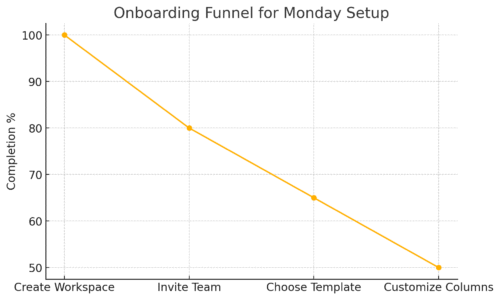
Getting started with project management tools Monday can feel a little intimidating at first glance—there are colorful boards, multiple views, and so many features.
But if you take it step by step, you’ll be up and running faster than you think.
Creating a Workspace and Adding Your Team
The very first thing you’ll do in Monday is create a workspace. Think of a workspace as the “home base” where all your boards and projects live. If your company has multiple departments, each one can have its own workspace.
Here’s a quick setup path:
- From your main dashboard, click the + icon > New Workspace.
- Give your workspace a clear name (e.g., “Marketing Team” or “Product Development”).
- Invite teammates by clicking Invite > Add by email.
Pro tip: I suggest adding team members early—even if you’re just testing things out—so you get a sense of how collaboration feels in real time. Plus, Monday makes it easy to manage permissions (e.g., viewers vs. editors), so you’re always in control.
Choosing the Right Templates for Your Projects
When you create your first board, Monday gives you dozens of ready-made templates. Templates are prebuilt structures for common workflows, so you don’t have to start with a blank slate.
A few examples worth trying:
- Project Management Template: Great for tracking deliverables, deadlines, and ownership.
- CRM Template: Helps sales teams manage leads and pipelines.
- Content Calendar Template: Ideal for marketing teams planning blogs or social posts.
To apply one, go to + Add Board > Choose from Templates. I recommend beginners start with a project management template and customize from there, instead of trying to build from scratch. It saves hours and helps you learn how boards are structured.
Customizing Columns and Status Updates for Clarity
Once your board is set up, you’ll want to make it your own. This is where columns and statuses come in.
Columns are essentially the “fields” of your tasks—things like deadline, assignee, priority, or budget. Statuses are colorful labels that help you track progress visually.
Here’s a simple beginner setup:
- People column: Assigns ownership of each task.
- Date column: Sets the deadline.
- Status column: Tracks progress (e.g., To Do, In Progress, Done).
From the board, just click + Add Column > Select Type. Then, rename statuses to fit your workflow (like changing “Stuck” to “Needs Review”).
Personal tip: Don’t overload your board with 15+ columns. I’ve seen teams do this, and it gets messy fast. Start with 3–5 essential columns, then add more once your team feels comfortable.
How to Use Monday for Task and Project Tracking
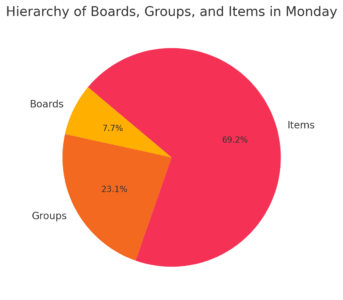
Once your workspace and boards are ready, it’s time to actually manage work. Monday isn’t just about storing tasks—it’s about tracking them visually so nothing slips through the cracks.
Breaking Down Work Into Boards, Groups, and Items
The hierarchy inside Monday is simple once you see it in action:
- Boards = entire projects or departments.
- Groups = stages, phases, or categories inside a project.
- Items = individual tasks or deliverables.
For example, a Product Launch board could include:
- Groups: “Design Phase,” “Development Phase,” and “Marketing Launch.”
- Items: “Finalize packaging design,” “QA testing,” “Publish press release.”
From the main dashboard, click + Add Board > Blank Board, then start adding groups. Inside each group, click + New Item to add your tasks. Once you break things down this way, your projects suddenly feel a lot more manageable.
Using Timeline and Gantt Views for Deadlines
One of the most powerful features in project management tools Monday is how you can switch views. The Timeline and Gantt views are game changers for managing deadlines:
- Timeline View: Displays tasks across a horizontal calendar, similar to a visual schedule. Perfect for spotting overlapping work.
- Gantt View: Adds dependencies (e.g., “Task B can’t start until Task A finishes”), making it ideal for complex projects.
Here’s how to try it: On your board, click + Add View > Timeline/Gantt. Then assign dates to your items, and watch them fall into place on the chart.
From my experience, using the Gantt view once you hit 20+ tasks is essential—it’s the easiest way to keep everyone aligned on deadlines.
Tracking Progress With Status Updates and Tags
A task isn’t really useful unless you know where it stands. That’s where statuses and tags shine.
- Statuses: Quick-glance updates (e.g., “In Progress,” “Done,” or “Blocked”). Updating a status is as simple as clicking the color box inside an item.
- Tags: Labels you can add to group tasks across boards. For instance, tagging items with “Q4 Campaign” lets you filter and find all related work instantly.
I recommend setting a weekly rhythm where each team member updates statuses before your Monday morning standup. It keeps dashboards accurate and prevents you from chasing updates in Slack or email.
Pro tip: Combine statuses + automations for maximum efficiency. For example, you can set a rule like, “When status changes to Done, move item to the Completed group.” That way, your board stays clean without manual housekeeping.
Managing Teams Effectively With Monday
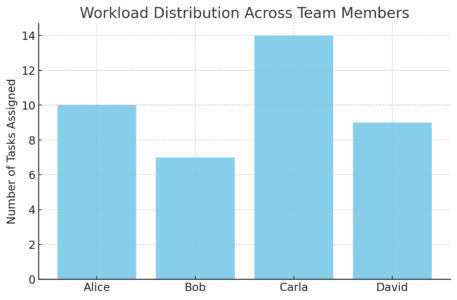
One of the biggest reasons teams switch to project management tools Monday is the way it helps everyone stay aligned without endless meetings or emails.
But to get the most out of it, you’ll want to set up roles, notifications, and workload tracking the right way.
Assigning Roles and Responsibilities Clearly
A common challenge in projects is not knowing who’s responsible for what. In Monday, this is solved with the People column.
Here’s how to use it:
- Open your board.
- Click + Add Column > People.
- Assign tasks to specific teammates by clicking their profile picture.
Once assigned, everyone knows who owns each task—no more “I thought you were handling that.”
I recommend using the subitems feature for clarity. For example, if a task is “Launch Product Page,” you can add subitems like “Write copy,” “Upload design,” and “Test mobile view,” and assign each to different people. That way, responsibilities don’t overlap.
Using Notifications to Keep Everyone on Track
Monday’s notifications system is powerful when used right, but overwhelming if left unchecked. Notifications pop up when:
- You’re assigned a task.
- A deadline is updated.
- Someone @mentions you in a comment.
From the top-right menu, click Profile > Notifications Settings to customize what you receive.
Personal tip: I suggest enabling deadline reminders and @mentions only at first. This way, you stay updated without drowning in alerts. I’ve seen teams lose trust in tools when notifications feel spammy—keeping it clean makes Monday feel helpful instead of annoying.
Tracking Workload to Prevent Burnout
One underrated feature in project management tools Monday is the Workload view. It shows how much work each teammate has assigned, displayed visually in a bar chart.
Here’s how to try it:
- Go to your board.
- Click + Add View > Workload.
- Select the People column and Timeline/Date column.
Now you’ll see if Sarah has 12 tasks due this week while Tom only has 3. This is where you, as a manager, can rebalance tasks before burnout happens.
Pro tip: Use workload checks in your weekly standups. I’ve found it not only keeps things fair but also builds trust in the team—you’re showing them you’re watching out for balance, not just output.
Advanced Tools for Smarter Project Management
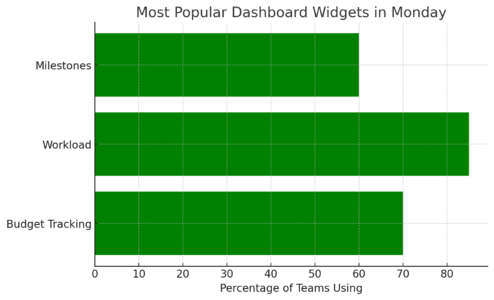
Once you’ve mastered the basics, Monday unlocks some advanced features that save huge amounts of time.
These include automations, time tracking, and reporting tools that transform Monday from a task tracker into a true project management engine.
Automating Approvals and Routine Processes
Manual approvals slow projects down. With Monday, you can automate these steps using approval workflows.
Example:
- When status changes to “Needs Approval,” the manager is automatically notified.
- When the manager changes status to “Approved,” the task moves to the “Ready to Start” group.
To set this up, click Automations > Choose a Recipe > Approval Workflow.
I believe this is one of the most valuable time-savers. A marketing client of mine cut their campaign approvals time in half by using this setup—no more chasing managers on Slack.
Using Time Tracking to Monitor Productivity
If you bill clients hourly or just want to know where time goes, Monday’s Time Tracking column is a gem.
How it works:
- Add the Time Tracking column to your board.
- Start a timer when you begin working on a task.
- Stop it when you’re done—the total is logged automatically.
From there, you can generate reports by person, project, or time period. According to Monday’s own research, teams using time tracking improved task estimates by 23% because they had hard data instead of guesses.
I suggest enabling this for teams working on client projects first. Internal tasks don’t always need time tracking, but client-facing work benefits from accurate logging.
Leveraging Advanced Reporting for Insights
Dashboards are where Monday’s reporting shines. Beyond basic charts, you can create custom widgets that combine multiple boards.
Examples:
- Budget vs. Actual Spend Widget: Tracks financial health across projects.
- Workload Distribution Widget: See how tasks are spread across the team.
- Milestones Widget: Highlights key deliverables at a glance.
Set one up via Main Menu > Dashboards > New Dashboard. Pick the widgets that matter most to your team, not just what looks pretty.
I advise keeping dashboards simple—3 to 5 widgets max. Otherwise, you’ll end up with information overload, which defeats the purpose.
Common Beginner Mistakes and How to Avoid Them
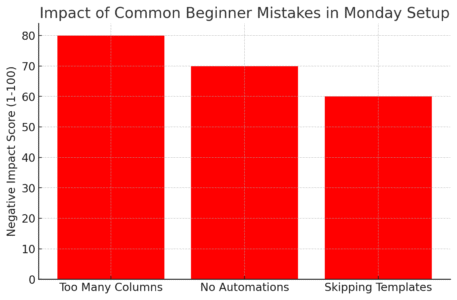
Even with the best project management tools, mistakes happen. The good news? Most are easy to avoid if you know what to look for.
Overcomplicating Boards With Too Many Columns
One of the first traps new users fall into is adding too many columns. Suddenly, a board that should take 5 seconds to scan takes 2 minutes.
Instead, start with the essentials:
- People (who’s responsible)
- Deadline (when it’s due)
- Status (where it stands)
Add extra columns only when your team asks for them. I like to think of columns as spices—enough makes the dish great, too many ruins it.
Ignoring Automations That Could Save Hours
Another mistake is not touching automations at all. I’ve seen teams manually update task statuses for months before realizing Monday could do it for them.
Try starting with these simple automations:
- “When task is marked Done, move to Completed group.”
- “When deadline passes, change status to Overdue.”
These small tweaks save hours over time and make your boards run smoothly.
Failing to Use Templates for Faster Setup
Last but not least—skipping templates. Many beginners jump straight into blank boards, only to get stuck in setup. Templates exist for a reason.
Instead of reinventing the wheel, go to + Add Board > Templates and pick one that matches your project. Then adjust it. You’ll learn faster and avoid design mistakes early on.
In my experience, templates also help teams agree on a structure more quickly, since they’re starting with something concrete instead of debating “what columns should we add?” for hours.
Pro tip: Don’t try to master everything in week one. Start small, lean on templates, experiment with automations, and grow into the advanced tools as your team gets comfortable. Monday is flexible enough to scale with you, but it only works if you keep things simple at the start.
Best Practices for Getting the Most Out of Monday
Once you’re comfortable with the basics, the way you set up and maintain your boards will determine how effective project management tools Monday really are for your team.
A few best practices can keep everything running smoothly.
Keeping Boards Clean and Easy to Navigate
Clutter is the fastest way to make people stop using a tool. Boards should be simple, clear, and easy to scan.
Here’s what I recommend:
- Limit columns to essentials (Owner, Status, Deadline).
- Archive old groups instead of letting them pile up.
- Use clear group names like “To Do” or “Completed” instead of vague terms.
For example, if you’re running a content calendar, don’t add 12 different status labels like “Idea Stage,” “Draft Started,” “Draft Review,” etc. Combine them into a few meaningful stages. A cleaner board keeps your team focused, not confused.
Standardizing Workflows Across Teams
If every team sets up boards differently, things get messy fast. Standardization helps everyone speak the same “Monday language.”
You can:
- Use templates so all project boards follow the same structure.
- Agree on a consistent set of status labels (e.g., To Do, In Progress, Done).
- Align dashboards so managers across departments see the same data.
From the Template Center, create a board your whole team can clone. For instance, one of my clients used a single “Project Sprint Board” template across five departments—it cut onboarding time for new hires in half because they didn’t have to relearn different systems.
Reviewing and Adjusting Dashboards Regularly
Dashboards aren’t “set it and forget it.” As projects evolve, so should the way you monitor them.
Best practice:
- Review dashboards at least once a month.
- Remove widgets no one uses.
- Add KPIs (Key Performance Indicators) that match current goals.
For example, if your company shifts from “feature releases” to “customer retention,” update your dashboard to track NPS (Net Promoter Score) or support tickets instead of just development tasks.
Comparing Monday With Other Project Management Tools

It’s natural to wonder how project management tools Monday compare with others. While each platform has strengths, Monday stands out for its balance of flexibility and scalability. Let’s break it down.
Monday vs Trello: Flexibility vs Simplicity
- Trello is great if you want a free, lightweight Kanban board. It’s intuitive but limited once projects get bigger.
- Monday offers multiple views (Kanban, Gantt, Calendar, Table) and customizable workflows.
Example: If you’re managing a small personal project like “House Renovation,” Trello is enough. But if you’re running a product launch with dependencies, deadlines, and cross-team collaboration, Monday wins.
Monday vs Asana: Customization vs Structure
- Asana shines with its structured task lists and subtasks. It’s straightforward but less customizable.
- Monday lets you build workflows your way—custom statuses, automations, and integrations make it more adaptable.
If you prefer a tool that gives you structure out of the box, Asana is great. If you’d rather design your own system that grows with your team, I’d suggest Monday.
Monday vs ClickUp: Scalability vs Feature Overload
- ClickUp packs in features: docs, goals, whiteboards, time tracking. But many users find it overwhelming.
- Monday scales cleanly without overwhelming beginners. It focuses on making boards flexible and collaborative.
In short: ClickUp might be right for tech-heavy teams that need “everything in one place.” Monday is better if you want a tool that balances power with ease of use.
Final Tips for Beginners Using Monday
Before wrapping up, let’s talk about a few beginner-friendly tips that will help you avoid overwhelm and get the most out of Monday.
Start Small Before Scaling Your Setup
Don’t try to use every feature on day one. Start with one board and three columns: Owner, Status, Deadline. Add complexity only when your team is comfortable.
I’ve seen teams that tried to set up dashboards, automations, and 10 integrations right away—and it led to chaos. Simplicity at the start builds confidence.
Involve Your Team in Customizing the Tool
Monday works best when the whole team contributes. Instead of one person setting everything up, invite your team to suggest tweaks.
Example: A designer might ask for a “File Upload” column, while a developer prefers a “Priority” label. Including their input makes adoption smoother because everyone feels ownership.
Start your free Monday.com trial and experience seamless project management.
Keep Experimenting With Features as You Grow
The beauty of project management tools Monday is how flexible it is. Once you’re comfortable, try new features:
- Add automations to cut down on manual updates.
- Explore integrations with Slack or Google Drive.
- Test advanced views like Workload or Gantt charts.
I believe the teams who get the most out of Monday are the ones who treat it like a toolbox. They experiment, test, and refine—rather than locking into one setup forever.
Pro tip: Think of Monday as less of a “project management tool” and more of a “team operating system.” If you keep boards clean, involve your people, and grow features slowly, you’ll find it transforms not just how you manage projects but how your whole team communicates.