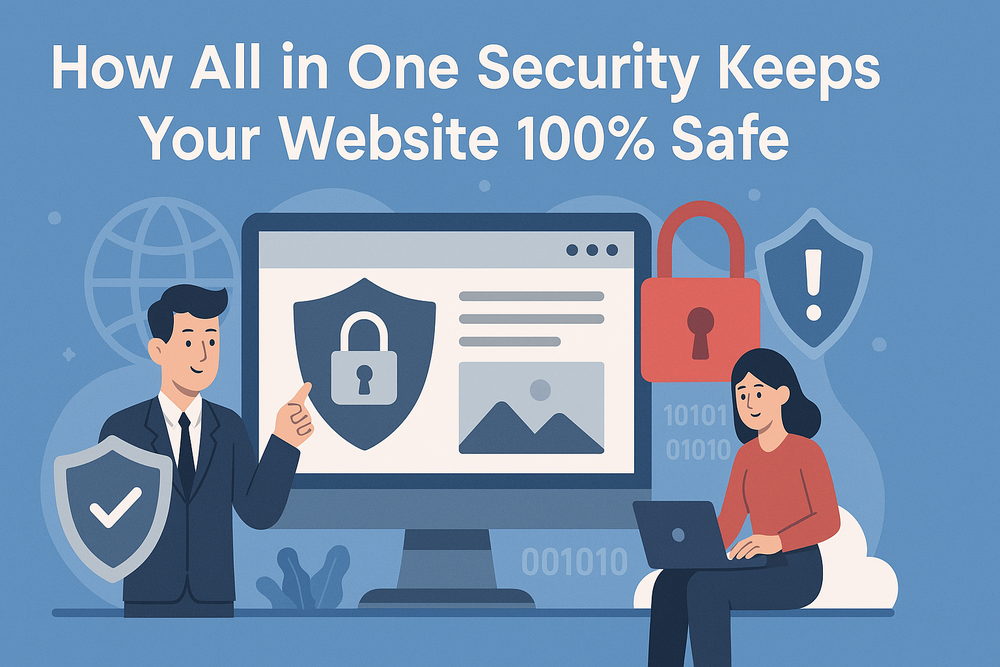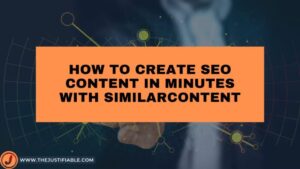Table of Contents
Is your website really protected from hackers, bots, and hidden vulnerabilities? Have you ever wondered if your current security setup is actually doing enough—or just giving you a false sense of safety? All In One Security might be the answer you’ve been looking for, but how exactly does it work—and can it really keep your website 100% safe?
In this guide, we’re breaking down how an all in one security plugin defends your site from every angle—without slowing it down or overwhelming you with techy setups. Whether you’re running a blog, online store, or business site, you’ll see exactly how this tool simplifies security while covering all the bases. Let’s dive in.
Why All in One Security Is Your Best Defense Tool
When it comes to protecting your website, it’s easy to feel overwhelmed. There are so many threats out there—hackers, malware, brute force attacks—and just as many plugins claiming to stop them. But here’s the truth: installing five different tools for firewall, login protection, file monitoring, and malware scanning usually ends up causing more problems than it solves.
That’s where all in one security comes in. It offers a streamlined, complete defense system in one lightweight plugin—no patchwork needed. Let me show you why it’s one of the smartest, most reliable choices for securing your site.
Consolidated Protection Without the Hassle of Plugins
One of the biggest frustrations website owners face is plugin overload. Every plugin adds complexity, and often, they don’t play nicely together. Conflicts, bugs, or overlapping features can slow down your site—or worse, break it entirely.
All in one security eliminates that chaos. Here’s how:
- One plugin does it all: Firewall, login lockdown, file integrity checks, malware scans, user monitoring—you name it.
- Eliminates compatibility issues: No more worrying about one plugin interfering with another. Everything is built to work together.
- Reduces update fatigue: Instead of updating five plugins weekly, you manage just one.
Let’s say you’re using separate plugins for reCAPTCHA, login protection, and database backups. That’s three interfaces to learn and three sources of possible errors. An all in one security plugin rolls these into one clean system—simpler, faster, and more secure.
Designed for WordPress – No Coding or Complex Setup
If you’re not a developer, diving into security can feel intimidating. Setting file permissions, managing .htaccess rules, or writing custom security functions? Not exactly beginner-friendly.
That’s why the best all in one security solutions are designed specifically for WordPress users who just want to keep their site safe—without needing a computer science degree.
Here’s what makes it easy to use:
- Click-and-go settings: Most features can be activated with a toggle switch.
- Visual security meters: You get a clear snapshot of how secure your site is and what you can improve.
- Pre-configured templates: Choose between basic, intermediate, and advanced modes depending on your comfort level.
- Clear guidance: Tooltips and help notes explain what each feature does and why it matters.
For example, enabling a login lockout policy (to block repeated failed login attempts) takes less than 30 seconds—and you’ll never need to touch code or access your server manually.
One Dashboard to Monitor, Control, and Protect
Keeping track of different security logs, notifications, and settings across multiple plugins? That gets messy fast. Not only is it inefficient—it can cause you to miss something critical.
All in one security solves this by bringing everything into one intuitive dashboard. From a single screen, you can:
- Monitor login activity and failed attempts in real time
- See blocked IPs and unblock or whitelist them as needed
- Check file changes and database status without switching tabs
- Access malware scan results and take immediate action
This kind of central command center means you’re never left guessing. Whether you’re managing one site or multiple, the dashboard gives you a bird’s eye view of what’s going on and where you should focus.
Imagine receiving an alert that someone attempted to brute force your login screen 30 times in the past hour. Instead of sifting through logs or contacting your host, you just log into your security dashboard, check the IP, and block it with a click. Done.
Saves Time While Strengthening Security Layers
Website security doesn’t have to eat up hours of your week. The right all in one security plugin automates protection in the background while keeping you in the loop when needed. You get more done—with less effort.
Here’s where time savings really show up:
- Automatic malware scans: Set it once, and it runs on schedule.
- One-click backup before updates: No need to run separate tools or worry about rolling back.
- Email notifications: Get alerts when something important happens, so you don’t have to constantly log in.
- Role-based access control: Automatically restrict access based on user roles—no need to configure manually for each person.
Think about it this way: instead of spending 10–15 minutes per day reviewing logs or checking security settings, you could be creating content, engaging with customers, or growing your business. Security should work for you, not the other way around.
Even better, an all in one security tool grows with you. As your site scales and your needs change, you can unlock more advanced features without switching platforms or starting over.
Real-Time Features That Keep Threats Out Instantly
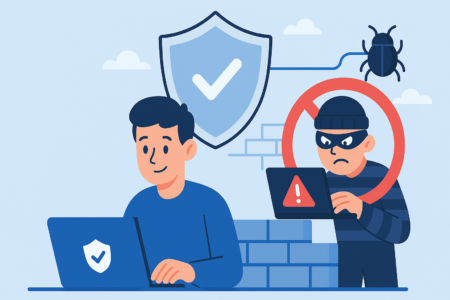
The internet doesn’t sleep—and neither do security threats. Hackers, bots, and automated scripts are always probing for weaknesses, often without you even realizing it. That’s why real-time protection is such a powerful part of what all in one security offers. It doesn’t just react to problems—it works proactively to stop threats as they happen.
In this section, we’ll walk through the real-time tools that make all in one security such a reliable solution for keeping your website safe 24/7.
Live Traffic Monitoring to Detect Suspicious Behavior
One of the first signs of a potential attack is unusual traffic behavior. You might notice dozens of login attempts in a few minutes or strange URLs being requested that don’t even exist on your site. Without monitoring, these early warning signs slip right under the radar.
With all in one security, you can:
- View real-time traffic logs showing who’s visiting your site, from where, and what they’re doing.
- Spot suspicious IPs or user agents immediately—like bots cycling through login credentials.
- Identify brute force activity or vulnerability scans as they happen.
This visibility helps you stay one step ahead. Instead of waiting for your site to go down or your host to flag suspicious activity, you can catch and block threats right at the source.
Here’s a real-world scenario: You notice several failed login attempts from the same IP address within seconds. With traffic monitoring, you can instantly flag that as a brute force attempt—and act before they get anywhere.
IP Blacklisting and Whitelisting with One Click
Not every visitor to your site has good intentions. Some might be scraping your content, scanning for vulnerabilities, or outright trying to break in. With all in one security, it’s easy to manage who gets in—and who doesn’t.
Here’s how IP control works:
- Blacklist IPs to permanently block known attackers or suspicious users.
- Whitelist trusted IPs so team members or admins never get locked out by mistake.
- Block IP ranges to prevent entire networks of malicious bots.
This is especially helpful when you’re seeing repeat offenses. If the same IP keeps triggering lockouts or probing for weak points, you don’t need to wait for it to escalate. Just blacklist it, and it’s done.
You can also export and import IP lists, which is super useful if you manage multiple websites and want to apply the same protection across them.
Smart Lockout for Failed Login Attempts
One of the most common attack methods is brute force—where bots try thousands of username and password combinations in a short amount of time. Without protection, they could eventually get lucky, especially if weak passwords are in play.
That’s where smart lockout features from an all in one security plugin really shine.
Here’s what you can do:
- Set a threshold for failed login attempts (e.g., 3 tries within 5 minutes).
- Automatically lock out IPs that exceed that threshold.
- Customize lockout duration (minutes, hours, or even permanent bans).
- Notify admins by email when a lockout is triggered.
This feature is especially helpful if you manage a membership site or blog with multiple contributors. Instead of manually reviewing every login event, smart lockouts catch potential break-ins and shut them down on autopilot.
And the best part? It’s smart enough not to lock out genuine users who occasionally mistype a password. You get protection without punishing your real audience.
Country-Based Blocking for Targeted Threat Reduction
Some attacks don’t come from your local area or even your target audience’s region. If your site is seeing suspicious traffic from countries that you don’t serve or have no legitimate reason to be accessing your content, it might be time to consider geo-blocking.
All in one security makes it easy to:
- Block specific countries where known attack patterns originate.
- Restrict admin access to only your home country or trusted regions.
- Reduce server load by filtering out non-relevant traffic.
While not every website needs to block entire countries, this feature is particularly useful for:
- eCommerce stores serving only one region
- Blogs or agencies that don’t want traffic outside their audience base
- Government or education sites with strict compliance needs
Let’s say your WordPress login page is getting hit with login attempts from a country you don’t operate in. Rather than waiting for an attack to escalate, you can block that region and stop the attempts altogether.
Of course, you’ll want to use this thoughtfully—some legitimate users may travel or use VPNs. But when implemented smartly, country blocking can dramatically reduce risk.
How All in One Security Secures Your Login Process
Login pages are one of the most common entry points hackers target. Whether it’s brute force attacks, credential stuffing, or automated bots trying random passwords, your login form is a flashing red sign that says, “Try me.” That’s why locking it down is one of the smartest things you can do.
All in one security takes this seriously, offering multiple layers of login protection that go far beyond the default WordPress settings. You don’t need to be tech-savvy, and you don’t need to install five different plugins. Everything you need is right there—and easy to activate.
Two-Factor Authentication (2FA) to Prevent Account Hacks
Even the strongest password can be compromised. That’s why adding a second layer of identity verification—two-factor authentication (2FA)—is such a critical move. With 2FA enabled, even if someone manages to steal your password, they still can’t access your account without a second verification code.
With all in one security, setting up 2FA is quick and beginner-friendly:
- Choose your method: You can use email or an authentication app like Google Authenticator.
- Apply it selectively: Enable it for all users or just for administrators and editors.
- Easy on/off switch: You’re not stuck with it—you can disable or adjust settings anytime.
This is especially useful if you work with remote freelancers or manage a multi-author blog. Instead of worrying about who might be using weak passwords, 2FA helps ensure that only authorized users gain access—every time.
Let me break it down with a simple scenario: You get a notification that someone tried logging into your account. If they didn’t have access to your 2FA device, the attempt is blocked instantly—no harm done.
Custom Login URLs That Eliminate Bot Attacks
Here’s something not everyone knows: most attacks begin by targeting the default WordPress login URL—/wp-login.php or /wp-admin. Automated bots are designed to find these pages and launch attacks in bulk.
All in one security makes it incredibly simple to hide these default paths and replace them with a custom login URL. This small change alone can stop thousands of automated login attempts cold.
You can:
- Rename the login page to something bots won’t guess (like /secure-login).
- Block access to the old login URL to keep bots from finding it.
- Limit exposure to brute force tools that rely on known URLs.
It’s like locking your front door and then moving it to a secret location only you and your team know about. Bots are dumb—they’re not looking for clues. If they can’t find the login page, the attack usually ends before it begins.
This also works hand-in-hand with smart lockouts and traffic monitoring. Fewer login attempts = fewer red flags to worry about.
reCAPTCHA Integration for Human Verification
Sometimes the biggest threat to your login process is not a skilled hacker, but a swarm of mindless bots trying to break in. That’s where reCAPTCHA becomes a powerful ally. It’s a small addition to your login form that forces users to prove they’re human before submitting credentials.
All in one security offers built-in reCAPTCHA integration for:
- Login pages
- Registration forms
- Password reset forms
- Comments and contact forms (optional)
You don’t need to write code or mess with APIs. Just enable the feature, add your site keys (from Google’s reCAPTCHA), and choose where it should appear.
There are two major benefits here:
- Stops bots in their tracks – They can’t solve reCAPTCHA, so login attempts are blocked before processing.
- Protects your resources – Prevents your site from being bogged down by fake form submissions or traffic spikes.
Think of reCAPTCHA as a low-friction force field. It won’t frustrate your legitimate users, but it makes life really hard for bots.
Login Activity Logs for Forensic Visibility
Even with all the right defenses in place, it’s still important to see what’s going on behind the scenes. That’s where login activity logs come in. They don’t just record login attempts—they tell a story of who accessed your site, when, from where, and how.
All in one security gives you access to detailed logs that include:
- Successful and failed login attempts
- Usernames and IP addresses involved
- Timestamps and location data
- Device or browser information (user agent)
This level of insight is incredibly helpful for both prevention and recovery. For example:
- If you notice multiple failed attempts from the same IP, you can blacklist it immediately.
- If a user claims their account was accessed without permission, you can verify when and how it happened.
- If you’re running a membership site, you can audit who’s logging in and from where to spot patterns.
And because logs are stored securely within the dashboard, you don’t need a separate logging tool or security plugin to manage this data.
Firewall Protection That’s Actually Easy to Manage

Let’s be honest—when most people hear the word “firewall,” they picture something super technical, hard to configure, or worse, something that might accidentally lock them out of their own website. But it doesn’t have to be that way.
With all in one security, the firewall isn’t just powerful—it’s approachable. You get advanced protection without complicated settings, and you stay in full control of how strict or relaxed it needs to be. This isn’t a set-it-and-pray situation. It’s a thoughtfully designed system that keeps your website safe while staying easy to manage.
Pre-Configured Rules That Don’t Break Your Site
A lot of firewall plugins offer long lists of toggles, rules, and settings—but no clear guidance on what’s safe to use. That’s where mistakes happen. Maybe you turn on a rule that’s too aggressive, and suddenly your site’s features stop working or real visitors get blocked.
All in one security avoids this by offering pre-configured firewall rules that are carefully tested to protect your site without causing chaos.
You can:
- Choose your security level (basic, intermediate, or advanced) with a single click
- View which rules are active, so you understand what’s being protected
- Manually adjust settings, but only if you want more control
- See alerts or warnings if a rule could conflict with common WordPress functions
For example, enabling basic rules gives you immediate protection against common threats like file inclusion attacks and directory browsing—without affecting your theme or plugins. Intermediate and advanced rules take it a step further, but the plugin always makes sure you’re aware of the potential impact.
Brute Force Attack Prevention with Adjustable Thresholds
Brute force attacks happen when bots try thousands of password combinations to break into your site. It’s one of the oldest tricks in the book—and unfortunately, still one of the most common. That’s why firewall-level protection is a must-have.
With all in one security, you can go beyond login screen lockouts and set firewall rules to stop brute force attacks at the network level.
What’s great is that you can:
- Set thresholds for login attempts (e.g., 3, 5, 10—you decide)
- Determine how long an IP stays blocked after hitting the limit
- Receive alerts when thresholds are triggered
- Block IPs permanently if they repeatedly exceed limits
Here’s a quick real-world scenario: You notice three failed login attempts from a single IP address within a few minutes. Rather than waiting for the login screen to handle it, the firewall kicks in and blocks that IP before it even gets another shot. No more wasted server resources, and no more stress.
And because it’s adjustable, you can tailor the settings to your site. A solo blog may use stricter rules, while a community site might allow more leniency.
Prevent Access to Sensitive Files and Directories
One of the lesser-known vulnerabilities on many WordPress sites is that certain core files and directories are publicly accessible by default. This includes things like:
- readme.html (which tells attackers your WordPress version)
- wp-config.php (which contains your database credentials)
- .htaccess and .env files
- /includes/, /content/, and /uploads/ folders
Hackers often scan for these files as part of their pre-attack routine. If they find one exposed, it gives them a roadmap to your setup—and a better shot at exploiting a weakness.
The firewall in all in one security lets you:
- Block direct access to sensitive files
- Hide WordPress version numbers
- Disable directory listings so file structures aren’t visible
- Restrict access to certain file types (like .ini, .bak, .log)
These settings are typically one-click and come with built-in safeguards. That means you’re not playing a guessing game about which files are safe to block—and you won’t break your site while trying to protect it.
Auto-Block Malicious User Agents and Referrers
Not every visitor to your site is a person. Many are bots. Some are helpful—like search engine crawlers—but others are designed to scrape, spam, or scan for vulnerabilities.
All in one security includes automated detection and blocking of malicious user agents and referrers, which helps you cut off bad traffic without lifting a finger.
What it looks for:
- Known bad user agents used by malicious bots or scrapers
- Referrer spam (where bots try to inject harmful URLs)
- Fake crawlers pretending to be from Google or Bing
- Unusual traffic behavior like repeated rapid requests
Once identified, these threats are auto-blocked. You can also view logs and manually add more user agents or domains to the block list if needed.
This type of firewall feature helps in several ways:
- Reduces load on your server from unwanted traffic
- Prevents spammy bots from harvesting content or submitting forms
- Protects your analytics from being skewed by fake referrers
Let’s say your traffic monitor shows repeated visits from a bot disguised as a search crawler. If it’s behaving suspiciously (like trying to access admin URLs), the firewall shuts it down.
Database and File Protection Made Simple and Reliable
When people think of website security, they often focus on the login page or installing a firewall. And while those are important, what really keeps your website alive is your database and core files. If these get tampered with, the damage can be devastating—lost content, broken pages, or even full site takeovers.
The good news? With all in one security, protecting these critical components doesn’t require hours of setup or tech skills. It’s actually pretty simple—and once you’ve got these features in place, you’ll feel a whole lot more confident knowing your site is guarded where it matters most.
Automatic Backups and Restore Points Before Changes
Let’s face it—updates and new plugin installs can be a bit of a gamble. One wrong move, and suddenly your site is offline or behaving in weird, unexpected ways. That’s why having a recent backup is non-negotiable.
All in one security makes this easy by integrating automatic backups and restore points right into your workflow.
Here’s what you can do:
- Schedule regular backups of your database and key files
- Automatically create a restore point before major updates or changes
- Quickly roll back if something goes wrong—without needing a developer
- Download backups or store them off-site for added safety
For example, let’s say you update a plugin and the site breaks. If you’ve enabled automatic backups, you can restore the previous version in just a couple of clicks. No panic. No lost sleep.
It’s especially helpful for non-techie users who don’t want to mess with cPanel or FTP just to recover their site.
File Change Detection for Instant Tampering Alerts
One of the sneakiest ways hackers operate is by quietly injecting or modifying files in your WordPress directory. These changes can go unnoticed for weeks if you’re not actively monitoring them—which gives attackers plenty of time to steal data or deface your site.
That’s where file change detection comes into play.
With all in one security, you can:
- Scan your site for file modifications on a schedule you set
- Get alerts when new files are added, removed, or altered
- Compare suspicious files with original versions to spot malicious code
- Identify backdoors or unexpected scripts before they cause real harm
This feature acts like an early warning system. You don’t need to comb through your entire site manually—just let the plugin scan for you. If something’s changed that shouldn’t have, you’ll know about it right away.
For example, if a hacker sneaks a malicious redirect into your functions.php file, you’ll get notified as soon as that change happens. No guessing. No waiting.
Database Prefix Change to Stop SQL Injection Bots
SQL injection is one of the most common types of attacks on WordPress websites. It targets your database by injecting malicious code into form fields, URLs, or login forms—and if successful, it can allow attackers to steal or delete your data.
WordPress sites by default use the prefix wp_ for all database tables, which makes them an easy target. Attackers often write scripts that specifically look for this pattern.
All in one security helps protect your site by allowing you to:
- Change your database prefix from the default wp_ to something unique
- Do it safely, with clear instructions and backup prompts
- Prevent automated SQL injection attacks that rely on predictable table names
You might be wondering—why does this matter so much? Think of it like changing the locks on your front door. It doesn’t stop every burglar, but it definitely makes you a much harder target.
And don’t worry—you don’t need to dive into phpMyAdmin or mess with your site’s config files. The plugin handles the heavy lifting with clear guidance along the way.
Disable File Editing from the Admin Panel
Here’s a little-known risk: WordPress lets administrators edit theme and plugin files directly from the dashboard. It’s a convenient feature—but it’s also a huge security hole.
If a hacker gets into your admin panel, even for just a moment, they can go to the built-in editor and inject malicious code into your theme files. That’s game over.
With all in one security, you can easily:
- Disable the file editor in the dashboard with one click
- Block unauthorized access to critical files like functions.php or header.php
- Keep your theme and plugin files safe, even if someone gains admin access
This is one of those “set it and forget it” features. You probably don’t need the built-in editor anyway—especially since most changes are done via FTP or your theme builder.
Let’s say a rogue user logs into your admin area with a stolen password. If you’ve disabled file editing, they can’t modify anything directly through the dashboard—even if they have full admin rights.
Malware Scanning Without Slowing Down Your Website

Let’s talk about something that keeps a lot of site owners up at night: malware. It’s sneaky, dangerous, and if left unnoticed, it can quietly compromise your entire website—from your content to your visitors’ personal data. The real challenge, though, is staying protected without dragging down your site speed.
That’s where all in one security really shines. It offers smart, reliable malware scanning that runs quietly in the background—without draining your server resources or frustrating your users with slow load times. In this section, we’ll walk through how it handles malware detection in a way that’s both thorough and efficient.
Schedule Regular Scans with Custom Rules
Consistency is key when it comes to catching malware. One-off scans are helpful, sure, but it’s the routine checks that really protect you long-term. With all in one security, you can schedule automatic malware scans that run on your terms—and are tailored to your specific setup.
Here’s how it works:
- Choose how often scans run—daily, weekly, or monthly
- Target specific folders or file types, like plugins or theme files
- Exclude known safe directories to speed things up
- Set rules for file size, modification dates, or extensions
Let’s say you want to scan your uploads folder weekly, but only check your theme files once a month. You can set that up in minutes—and the plugin handles the rest. You’ll even get a summary report after each scan so you know what (if anything) was flagged.
This level of customization means you get coverage where it matters, without wasting resources on files you know are clean and unchanged.
Lightweight Engine That Runs in the Background
One of the biggest concerns with malware scanning tools is performance. A lot of them are powerful—but also heavy. They can spike CPU usage, slow down your site, or even cause crashes during high-traffic periods.
But the malware scanner built into all in one security uses a lightweight scanning engine designed specifically for WordPress sites. That means:
- No noticeable slowdown during normal site use
- Background processing so it doesn’t interrupt visitors
- Smart prioritization that checks high-risk areas first
- Minimal server impact even on shared hosting plans
It’s like having a security guard quietly patrolling your site while your visitors enjoy a smooth, fast experience.
And because it runs in the background, you don’t need to sit there watching it do its job. Just set it, forget it, and let the scanner work quietly to keep your site clean.
Quarantine Suspicious Files Without Full Deletion
One of the scariest moments in website management? Getting a malware alert and not knowing what to do next. Should you delete the file? Could it break your site? Is it even malicious, or just a false positive?
All in one security makes this decision easier by offering a quarantine option for suspicious files.
Here’s what that looks like:
- Isolates the file in a safe quarantine folder
- Prevents it from executing, so it can’t do any harm
- Allows for manual review before you delete or restore it
- Tracks the original file path so you can quickly fix or replace what’s needed
Let’s say a file in your plugin directory is flagged during a scan. Instead of deleting it on the spot (which might crash your site), the plugin moves it into quarantine. You can then decide—based on the scan report—whether to clean it, replace it with a fresh version, or delete it permanently.
It’s a simple but thoughtful feature that saves you from panic decisions—and gives you room to double-check.
Email Alerts When Infections Are Detected
Malware doesn’t wait until business hours to strike. And unless you’re checking your site every day, it’s easy to miss when something goes wrong. That’s why real-time alerts matter so much—and why all in one security includes email notifications whenever malware is detected.
With alerts enabled, you’ll:
- Get instant email updates when suspicious files are found
- See details in plain language—file names, locations, and suggested actions
- Receive scan reports after scheduled checks
- Know exactly when action is needed, even if you’re not logged in
This feature is especially helpful if you manage multiple websites or don’t check your dashboard daily. You’ll get a heads-up right in your inbox—and you can act before the issue spreads or causes damage.
Here’s an example: You’re out of office or on vacation, and a file is flagged as infected. Instead of letting it sit for days undetected, you get an email within minutes and can handle it remotely—or forward it to your developer or support team.
User Role and Account Security That Goes Deeper
Your website’s users—whether it’s just you, your team, or a whole community—can be your biggest strength or your weakest link when it comes to security. And honestly, it’s not always because someone is careless. Sometimes, it’s just a matter of not having the right protections in place.
This is where all in one security really steps up. It goes beyond basic settings and gives you smarter ways to manage user accounts, enforce good habits, and shut down risky behavior. So instead of constantly reacting to security issues, you’re proactively building a safer environment for everyone.
Enforce Strong Passwords for All User Roles
Let’s be real—most people don’t pick strong passwords unless they’re forced to. And that’s a problem. Weak or reused passwords are one of the top reasons websites get hacked. All it takes is one compromised user account, and attackers can walk right in.
All In One Security makes it easy to enforce strong passwords across your entire user base.
Here’s what you can do:
- Set password strength rules based on user role (admin, editor, subscriber, etc.)
- Require a mix of characters, including uppercase, lowercase, numbers, and symbols
- Force password resets if an account is at risk or hasn’t updated in a while
- Prevent the use of commonly hacked passwords
This is especially important if you run a multi-user blog, membership site, or online store. You can’t personally oversee everyone’s password choices—but with this feature, you don’t have to.
Let’s say someone tries to create an account using “password123.” Instead of allowing it, the system prompts them to choose something more secure. It’s a simple fix that drastically cuts your risk.
Auto-Logout Inactive Users to Close Security Gaps
You’ve probably left your own admin dashboard open while running to grab coffee or getting distracted with something else. No big deal, right? But what if that open session is on a shared computer—or worse, what if someone else gains access during that idle time?
This is exactly why auto-logout for inactive users is such a valuable layer of protection.
With all in one security, you can:
- Automatically log users out after a set period of inactivity
- Customize logout times based on user roles
- Display a friendly timeout message when users are signed out
- Prevent session hijacking from abandoned or idle logins
For example, you might set admins to auto-logout after 10 minutes, while giving authors or subscribers 30 minutes before timeout. It’s flexible, fair, and totally user-friendly.
This feature is especially useful for sites with:
- Multiple admins
- Guest bloggers
- Remote teams
- Front-end user logins (like courses or forums)
Restrict Backend Access Based on User Role
Not every user needs access to your WordPress dashboard. In fact, the fewer people who can reach the backend, the better. All in one security lets you restrict backend access based on user roles—so only the people who really need it, get it.
Here’s what you can control:
- Block subscribers or low-level users from accessing /wp-admin
- Hide the admin toolbar for non-admin roles
- Create custom redirect rules if restricted users try to access the backend
- Limit plugin or theme visibility based on user type
Let’s say you run a WooCommerce store and customers are registering as subscribers. There’s no reason for them to access the WordPress dashboard at all. With this feature, you simply lock down admin access for their role—problem solved.
It’s also a good idea for security-conscious agencies or freelancers managing client websites. Keeping clients out of the backend reduces the risk of accidental changes—or targeted attacks.
Detect Duplicate or Suspicious User Accounts
Sometimes the biggest threats aren’t external—they’re hiding in plain sight. If someone manages to create multiple accounts with the same credentials or starts registering suspicious usernames, it could be a sign of a larger problem brewing.
That’s why it’s so helpful that all in one security includes user monitoring features that alert you to potential red flags.
You can:
- Detect duplicate accounts using the same email address or similar usernames
- Flag newly created accounts from suspicious IP addresses or countries
- Log and review registration patterns to catch anomalies
- Manually approve new users, if needed, before they get access
This is especially powerful for sites that allow open registration, like forums, memberships, or learning platforms. You’ll often find spammers and bots trying to sneak in with auto-generated usernames like “user984723” or emails from disposable domains.
By spotting these accounts early, you can block them—or set up approval workflows—before they get too far.
All in One Security Helps You Stay Compliant Easily

Website security isn’t just about defending against hackers—it’s also about respecting your users’ data and staying compliant with privacy laws. Whether you’re collecting emails, processing payments, or just running a simple blog, there’s a good chance regulations like GDPR, CCPA, or others apply to you.
But let’s be honest—compliance can feel complicated and overwhelming, especially if you’re not a legal expert. That’s exactly why all in one security is such a valuable tool. It not only protects your site—it helps you stay on the right side of the law, with features built specifically to support privacy and compliance needs.
Let’s break down how it handles the legal side of security—without making things harder for you.
GDPR and CCPA Tools to Secure User Data
When someone visits your website, signs up for your list, or makes a purchase, they’re trusting you with their personal information. And under regulations like GDPR (for EU users) and CCPA (for California residents), you’re required to handle that data with care.
All in one security makes this easier by offering tools that:
- Protect personal data at every level—from login credentials to form submissions
- Prevent unauthorized access with strong login and firewall rules
- Restrict access to sensitive user data based on role permissions
- Log and monitor data access to keep things transparent
While all in one security doesn’t handle cookie banners or privacy policy generation, it works alongside those tools to ensure that once data is collected, it’s protected properly.
Here’s a simple example: If someone fills out a contact form on your site, their email and IP may be stored. All in one security ensures that data is only accessible to authorized users—and is protected against brute force or file-based attacks.
Detailed Logs for Auditing and Legal Requirements
One of the most important things regulators want to see—especially under GDPR—is a clear history of what’s happened on your site. If there’s a breach, audit trail, or user complaint, you need to show what occurred and when.
That’s why activity logs are so important—and all in one security provides detailed, easy-to-read logs that cover:
- Login attempts (successful and failed)
- Account creation and changes
- Blocked IPs and firewall rule triggers
- Malware detection and quarantined files
- Plugin and core file edits
These logs are stored securely and are exportable for reporting or audit purposes. If a data request or legal inquiry ever comes your way, you’ll have the records to show exactly how your site behaved—and how you responded.
Let’s say a user claims someone accessed their account without permission. With activity logs, you can check login times, IP addresses, and confirm whether the account was accessed legitimately or not.
Transparent Alerts for Policy Violations
Staying compliant isn’t just about securing data—it’s also about staying informed. If something goes wrong on your site and you don’t know about it, that’s a problem. Whether it’s a user doing something suspicious or a policy setting being accidentally disabled, real-time alerts help you catch and fix issues fast.
All in one security provides smart notifications that can help you:
- Detect unusual user behavior, like multiple failed logins
- Stay aware of malware activity that could impact user data
- Track changes to file permissions or security settings
- Receive alerts via email, so you’re informed even when offline
Let’s say someone changes your login lockout settings or tries to access the admin panel from a restricted IP. You’ll get an alert with clear, actionable info—so you can respond immediately.
This is especially useful for teams or agencies managing multiple websites. You don’t have to log in every day to check for issues—your security plugin keeps you in the loop.
Export/Import Settings for Consistent Compliance
If you manage multiple websites—or just want to back up your settings—it can be a pain to configure everything from scratch every time. Fortunately, all in one security includes a handy export/import feature that makes staying consistent much easier.
Here’s what you can do:
- Export your security settings from one site
- Import them to another site to match your compliance setup
- Use them as templates for client sites or staging environments
- Create backups of your configuration for added peace of mind
This is especially helpful if you’re running multiple WordPress installs and want to apply the same GDPR-friendly configuration to each one. Instead of manually checking every rule, you just import your pre-approved setup and know you’re covered.
Even if you only manage one site, this feature lets you save your settings before a big change—like switching hosts or installing new themes—so you can restore your configuration if anything breaks.
How All in One Security Beats Other WordPress Tools
There are a lot of WordPress security plugins out there—many of them with flashy dashboards, long feature lists, and big promises. But once you start using them, you often run into frustrating walls: surprise paywalls, performance issues, or confusing settings.
That’s what makes all in one security stand out. It isn’t just another plugin on the list—it’s a thoughtful, transparent, and efficient solution that focuses on protecting your site without overcomplicating things or slowing it down.
Let’s take a closer look at how it holds its own against the competition.
No Hidden Fees or Premium Feature Lock-ins
One of the most common complaints with security plugins? You install them expecting full protection—only to realize key features are locked behind a paywall. Want two-factor authentication? Upgrade. Need file change alerts? That’s extra too.
With All In One Security, the core plugin offers a rich set of features completely free. You get access to:
- Login security (2FA, reCAPTCHA, lockouts)
- Firewall protection
- Malware scanning
- File integrity checks
- User activity monitoring
- Database and file hardening
- Security scoring and guidance
Of course, there’s a pro version with advanced features, but the free version is already powerful enough for most WordPress users—especially bloggers, freelancers, and small business owners.
There’s no “bait-and-switch” feeling here. You get real value upfront, not a teaser with a checkout page waiting around the corner.
Community-Backed with Thousands of Active Installs
When choosing a plugin that will safeguard your entire site, it’s not just about features. You want something that’s been tested by real people, used in the wild, and trusted by a large community.
All in one security is one of the most widely installed WordPress security plugins, with:
- Millions of downloads
- Thousands of 5-star reviews
- A strong user community sharing feedback and support
- Active development driven by real-world use cases
That kind of backing matters. It means the plugin isn’t just theoretically good—it’s proven. And if you ever hit a bump, there’s a solid user base, forums, and documentation to guide you.
It’s comforting to know you’re not alone in using it—and that developers take feedback seriously and continue improving based on what users actually need.
Regular Updates That Keep Up with Threat Trends
Online threats are constantly evolving. New vulnerabilities pop up in plugins, themes, or WordPress core all the time. What protected your site last year might not be enough tomorrow.
That’s why plugin updates are critical—and all in one security stays current with regular updates that respond to real security trends.
You get:
- Patch releases that fix emerging vulnerabilities
- New features to counter evolving attack methods
- Ongoing compatibility with WordPress core
- Up-to-date firewall rules and security guidelines
A security plugin that isn’t updated regularly is essentially dead weight. With this tool, you get a living, breathing security system that keeps pace with threats—so you don’t have to constantly research or guess.
Lightweight Codebase That Doesn’t Affect Speed
Let’s be honest—some security plugins are so bloated they become part of the problem. They overload your dashboard, slow down your server, or clash with other plugins. It’s like installing a guard dog that keeps knocking over your furniture.
All in one security takes a different approach. It’s lightweight, optimized, and designed to perform well, even on shared hosting.
Here’s what that means for you:
- Minimal impact on page load speeds
- No unnecessary scripts running on the frontend
- Efficient scans that don’t spike CPU or RAM
- Clean coding standards that reduce plugin conflicts
It’s built to do its job without getting in your way—which is exactly what a security plugin should do.
Pro Tips to Maximize Your Website’s Protection

Installing a security plugin is a big step—but keeping your website protected takes a little more than clicking “Activate.” The good news? A few simple habits can supercharge your protection and keep your site healthy for the long haul.
Let’s walk through a few pro tips that pair perfectly with all in one security.
Pair With a Secure Hosting Provider for Full Coverage
Even the best plugin can’t fully protect your site if your hosting environment is weak. Shared servers with outdated software or poor firewall rules can expose your site before it even loads.
To fully lock things down:
- Choose a reputable host that specializes in WordPress
- Look for daily backups, SSL certificates, and malware protection
- Avoid ultra-cheap hosting that skimps on basic security
Great hosting companies like SiteGround, Hostinger, or WP Engine offer hardened server environments, strong customer support, and proactive threat detection.
Use All in One Security’s Scanner Weekly Without Fail
Malware and malicious file changes don’t always announce themselves. They can sit quietly for weeks, waiting to do damage—or already doing it without you knowing.
That’s why it’s important to run regular scans using the plugin’s built-in tools. Even if you have them scheduled, it’s good practice to:
- Manually trigger a weekly scan just to double-check
- Review the scan results for anything out of place
- Quarantine or clean suspicious files before they spread
Treat it like checking your oil or updating your antivirus—just a quick check-in that helps you stay ahead of any surprises.
Update WordPress and Plugins in Sync With Security Rules
An outdated plugin or WordPress version is like leaving your front door open. It’s one of the top ways attackers get in—and it’s completely preventable.
With all in one security installed, you’ll often see security suggestions or alerts that tie directly to your plugin/theme status. Use that as a reminder to:
- Update WordPress core as soon as stable versions are available
- Remove unused or outdated plugins (even if they’re inactive)
- Double-check themes for old files or vulnerabilities
Also, take advantage of the plugin’s automatic backup option before you update. That way, you’re covered if anything goes sideways.
Key takeaway: Keeping your site updated is one of the easiest and most effective ways to stay secure.
Enable Notifications to Act Fast on New Vulnerabilities
A lot can happen when you’re not watching your site. Brute force attacks, file changes, or policy violations might go unnoticed if you’re not logged into the dashboard every day.
That’s where email notifications come in handy.
Be sure to:
- Enable alerts for login lockouts, malware, and file changes
- Use an email you check daily—not a forgotten admin inbox
- Respond quickly when something looks off
These alerts serve as your early warning system. Even if you’re away from your site for days or weeks, you’ll still know what’s happening in real time.
Stay Secure and Stress-Free With All in One Security
Running a website is already a full-time job—creating content, updating pages, managing users, and trying to grow your audience. The last thing you want is to spend your time worrying about malware, login attacks, or data breaches.
That’s where all in one security truly earns its name. It gives you everything you need to protect your website in one clean, easy-to-use package—without adding more stress to your plate.
In this final section, we’ll bring it all together and show how you can lock down your site confidently, keep your brand safe, and finally enjoy the kind of peace of mind that comes with knowing you’ve done things right.
Lock Down Your Site Now With a Click-and-Go Solution
If you’ve ever felt intimidated by security plugins, you’re not alone. Many tools are packed with features but leave you to figure it all out on your own—risking missteps or misconfigurations. All in one security takes a different approach. It’s built for real people, not just developers.
You can go from zero protection to fully secure with just a few clicks. Here’s how:
- Pre-configured security levels (basic, intermediate, and advanced) let you choose what fits your site best
- Toggle-based settings make it easy to enable protection without digging into code
- Clear explanations beside each setting help you understand what you’re activating—and why it matters
- Visual security strength meter shows you how protected your site is and where you can improve
Let’s say you’re launching a new blog. Within 15 minutes, you can:
- Change your login URL
- Enable 2FA and login lockout
- Activate firewall rules
- Set up malware scanning
- Block access to critical files
All without hiring a developer or buying a bundle of tools.
Protect Your Brand, Data, and Customers Around the Clock
Your website isn’t just a URL—it’s your storefront, portfolio, or digital voice. A security breach doesn’t just crash your site—it damages your credibility, your trustworthiness, and your brand.
With all in one security working quietly in the background, you get 24/7 defense without constant babysitting. That means:
- Your visitors’ data is safe from form hijacking, login hacks, and spam bots
- Your files and content are monitored for tampering or malware
- User activity is logged so you can investigate anything that seems off
- Your SEO rankings stay protected—because a hacked site can get penalized or blacklisted
Let’s say someone tries to brute-force your login or inject malicious code into a plugin. Instead of finding an open door, they hit a wall. You get an email alert. The IP gets blocked. Your site? Still standing and running smoothly.
If you’re running a store, blog, membership site, or anything that handles personal data, this kind of silent protection is priceless.
Why Peace of Mind Starts With Proactive Security
We often think about website security only after something bad happens. A sudden redirect to a spam site, a flood of bot registrations, or a dropped Google ranking. But the truth is, these issues are much easier—and cheaper—to prevent than to fix.
Proactive security is about being one step ahead. And that’s what all in one security is built to do.
Here’s what it looks like in practice:
- Real-time monitoring keeps watch over your login page, file system, and users
- Automated lockouts and blocks shut down attacks before they escalate
- Regular scan reports let you know if something changed—before your visitors do
- Custom security rules let you tailor protection to your unique setup
It’s a quiet kind of confidence, knowing your site is guarded from all angles, even when you’re not checking it constantly.
Instead of waiting for something to go wrong and scrambling to recover, you start from a place of strength. That means fewer surprises, faster load times, happier users, and more time to focus on building your business or community.