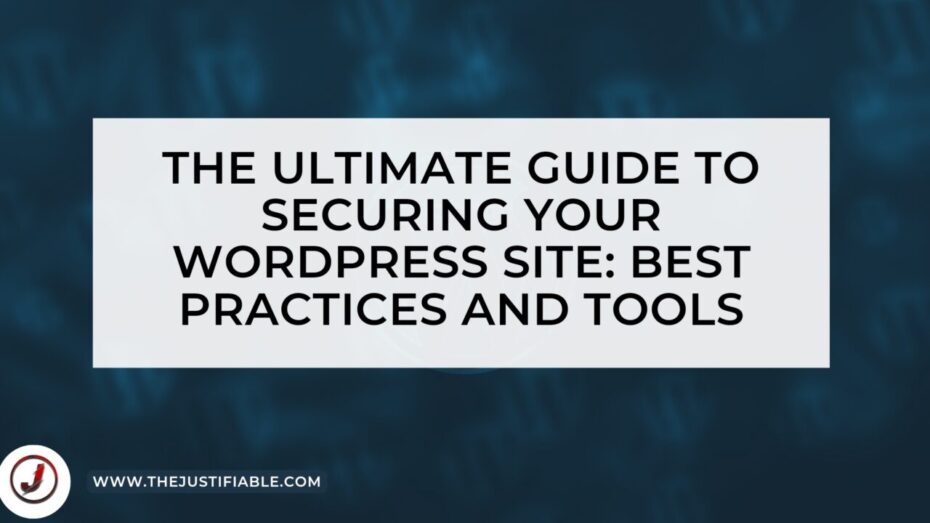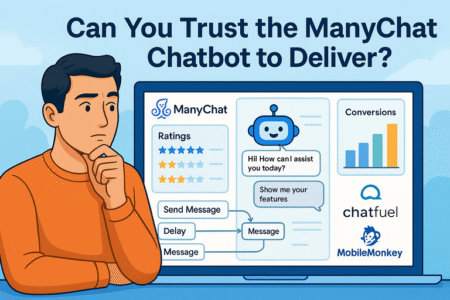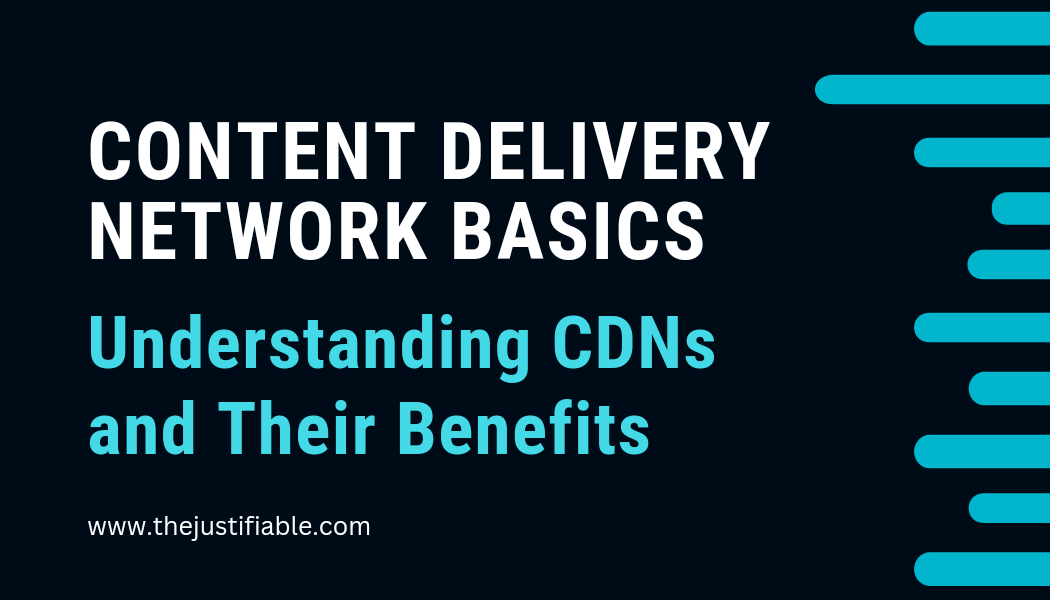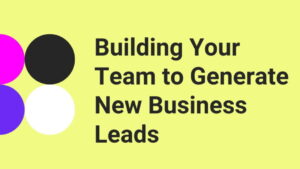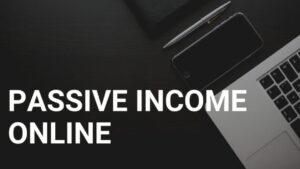Table of Contents
Securing your wordpress site! As one of the most popular content management systems in the world, WordPress powers more than 40% of all websites on the internet. While its popularity is due to its ease of use and flexibility, it also makes it a prime target for hackers and cybercriminals.
In this article, we’ll dive into the best practices and tools you can use to secure your WordPress site and protect it from potential threats.
Why WordPress Security is Important
Before we get into the nitty-gritty of securing your WordPress site, let’s first discuss why it’s important. WordPress is an open-source platform, which means its source code is publicly available, making it easier for hackers to find vulnerabilities and exploit them.
Additionally, many WordPress sites are built using third-party plugins and themes, which can also have security flaws. A hacked site can lead to data breaches, loss of sensitive information, and even financial loss.
Best Practices for WordPress Security
Keep WordPress Core, Plugins, and Themes Updated
One of the most critical things you can do to keep your WordPress site secure is to keep the core, plugins, and themes updated. Outdated software can have known vulnerabilities that hackers can exploit, so it’s essential to keep everything up to date.
WordPress releases updates regularly, so make sure to check for updates often and apply them promptly. Additionally, remove any plugins or themes that you’re not using as they can become outdated and pose a security risk.
Use Strong Passwords
Using a strong password is essential for securing your WordPress site. Avoid using common passwords, such as “password” or “123456,” and instead, use a mix of uppercase and lowercase letters, numbers, and symbols. Additionally, enable two-factor authentication to add an extra layer of security.
Limit Login Attempts
By default, WordPress allows unlimited login attempts, which means that hackers can use brute force attacks to guess your password. To prevent this, install a plugin that limits the number of login attempts.
Change the Default Admin Username
When you install WordPress, the default username is “admin.” This username is widely known, making it easier for hackers to guess your login credentials. During installation, create a new username and use that instead.
Use HTTPS
HTTPS encrypts the data sent between your browser and your WordPress site, making it harder for hackers to intercept sensitive information. Install an SSL certificate and use HTTPS instead of HTTP.
Back Up Your Site Regularly
Regularly backing up your WordPress site is essential, so you can restore it if it gets hacked or if something goes wrong. There are many backup plugins available that can automate the process for you.
Limit Access to Your Site
Limit access to your WordPress site to only those who need it. Create separate user accounts for each team member, and ensure that they have the appropriate level of access.
WordPress Security Plugins
While following the best practices we’ve discussed so far can help you secure your WordPress site, using security plugins can help automate the process and add an extra layer of protection. Here are some of the best WordPress security plugins:
Wordfence Security
Wordfence Security is one of the most popular security plugins for WordPress. It offers firewall protection, malware scanning, and real-time threat detection. Additionally, it comes with a feature that limits the number of login attempts, which can prevent brute force attacks.
Sucuri Security
Sucuri Security is another popular security plugin that offers malware scanning, firewall protection, and real-time threat detection. It also offers a website application firewall that blocks known attacks before they can reach your site.
iThemes Security
iThemes Security is a comprehensive security plugin that offers a range of features, including malware scanning, file change detection, two-factor authentication, and brute force protection. It also includes a dashboard that gives you an overview of your site’s security status and suggests steps to improve it.
Jetpack Security
Jetpack Security is a plugin that offers a range of security features, including brute force protection, malware scanning, and automatic updates for plugins and themes. It also includes a downtime monitoring feature that alerts you if your site goes offline.
Additional Tips for WordPress Security
In addition to the best practices and security plugins we’ve discussed so far, here are some additional tips for securing your WordPress site:
Disable File Editing By default, WordPress allows you to edit your theme and plugin files from within the WordPress dashboard. However, this feature can be exploited by hackers to inject malicious code into your site. To disable file editing, add the following line of code to your wp-config.php file:
define(‘DISALLOW_FILE_EDIT’, true);
Use a Web Application Firewall (WAF) A web application firewall is a type of firewall that is specifically designed to protect web applications. It sits between your site and the internet and filters out malicious traffic before it reaches your site. There are many WAF providers available, including Cloudflare and Sucuri.
Monitor Your Site for Suspicious Activity Regularly monitor your site for suspicious activity, such as changes to your files or an increase in failed login attempts. If you notice anything unusual, investigate it immediately.
Disable Directory Listing By default, WordPress allows directory listing, which means that anyone can see the files and directories on your server. This can be a security risk, as it can expose sensitive information. To disable directory listing, add the following line of code to your .htaccess file:
Options -Indexes