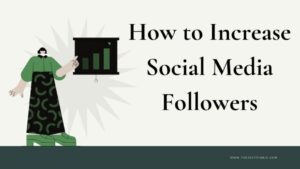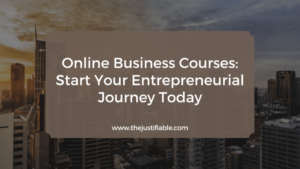Zapier LearnWorlds integration is one of the simplest ways to cut down repetitive work and give yourself more time to focus on teaching.
Have you ever wished new students could be automatically enrolled as soon as they pay? Or that course completions could trigger certificates without you lifting a finger? What if your email campaigns synced seamlessly with your student data?
This guide breaks down how to use Zapier with LearnWorlds to automate your courses step by step, saving you hours each week.
Why Use Zapier With LearnWorlds To Save Time
The biggest reason creators burn out is time lost to admin work. The Zapier LearnWorlds integration solves this by turning repetitive tasks into hands-free workflows.
Once it’s set up, student signups, payments, emails, and progress tracking can run in the background while you focus on teaching and scaling.
Automating Student Enrollments Without Manual Input
Manually enrolling students eats up time and creates room for mistakes. With Zapier connected to LearnWorlds, you can set a trigger like “New Purchase in Stripe” or “Successful Checkout in PayPal,” and instantly pair it with the LearnWorlds action “Enroll User in Course.”
Here’s how this works in practice:
- A student pays for your course through PayPal.
- Zapier catches the event.
- The student is immediately enrolled in LearnWorlds without you touching a thing.
This setup prevents delays in access and ensures every student gets what they paid for instantly. I’ve seen creators use this to handle hundreds of new enrollments during big launches, and the system never misses a beat.
If you sell bundles or subscriptions, you can even configure Zaps to enroll students in multiple courses at once — something that would otherwise take hours of manual entry.
It’s also worth mentioning that Zapier allows you to sync LearnWorlds with Google Sheets or Airtable. That means you can automatically keep a clean list of new students, purchase dates, and course access. This alone saves you from endless “Did they get in?” support tickets.
Sending Personalized Emails Automatically After Signups
A student’s first impression of your course sets the tone for their entire learning journey. Instead of sending a generic “Welcome” message, Zapier lets you personalize the onboarding experience.
For example, after enrollment, you can:
- Trigger an email in Mailerlite or ActiveCampaign that uses the student’s name.
- Include a step-by-step guide for logging in.
- Share a short motivational video or bonus PDF to create excitement.
You can even segment based on the course purchased. If someone signs up for your beginner-level course, they could get an onboarding email series designed to ease them in gently. Advanced students might receive a different sequence, pointing them toward resources to get quick wins.
One instructor I worked with set up a Zap so every new student got a personalized “welcome” video that included their name on the thumbnail — this small touch boosted engagement and course completion rates dramatically. Automation doesn’t have to feel robotic if you build it with personality.
Tracking Student Progress Across Multiple Platforms
Most instructors juggle multiple tools: a learning platform, an email marketing system, and sometimes a separate community hub. Tracking where students are and how they’re engaging becomes overwhelming fast.
Zapier bridges this gap. With LearnWorlds, you can set triggers like “Course Completed” or “Module Completed” and push that data to other platforms. Here’s what that unlocks:
- Update CRM systems like HubSpot with progress data.
- Add completed learners into a private Facebook Group or Slack community.
- Trigger certificates or badges through third-party apps.
One effective setup is connecting LearnWorlds to Google Sheets. Every time a student finishes a module, their name and progress update in real time. This makes it easy to identify who’s stuck and reach out before they drop off.
If you’re running live coaching calls or want to send rewards, Zapier makes it possible to automatically notify your team in Slack when a student reaches key milestones. That turns progress tracking into a celebration rather than a chore.
How To Set Up Zapier LearnWorlds Integration Step-By-Step
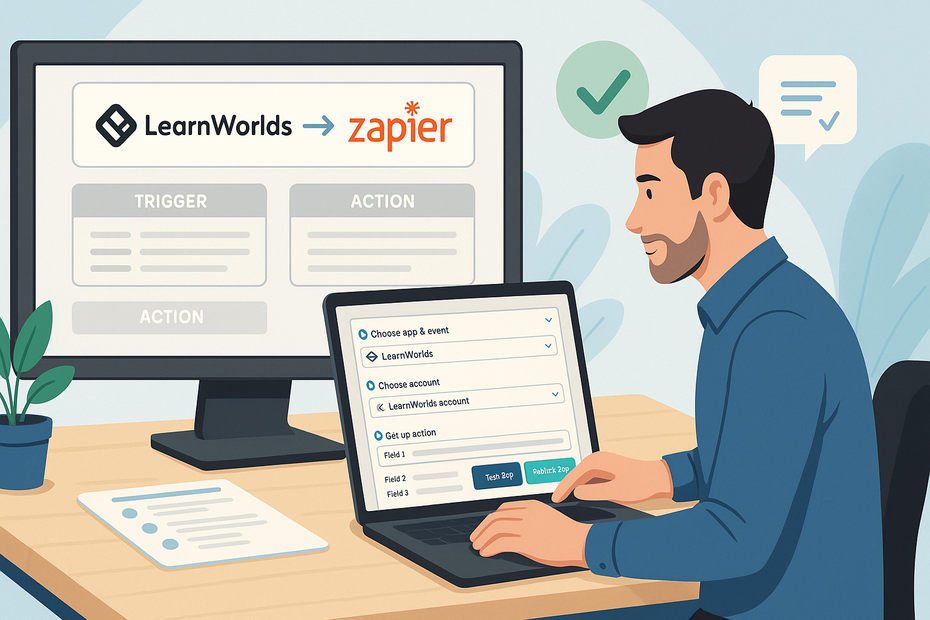
Getting started doesn’t require coding or complex systems. The Zapier LearnWorlds connection works with simple triggers and actions.
If you can follow a few clicks, you can have your first automation running in under an hour.
Connecting LearnWorlds To Zapier For The First Time
Start from your LearnWorlds dashboard. Under “Integrations,” look for the Zapier option and click “Connect.” You’ll be prompted to log in to Zapier and authorize LearnWorlds. Zapier will then ask for your LearnWorlds API key, which you can find in your school settings.
Once connected, Zapier recognizes LearnWorlds as an app you can use in Zaps. From there, you can start creating workflows like “If a student completes a course, then add them to my email list.”
A quick tip: use a test student account during setup. This prevents live customers from accidentally being enrolled or emailed while you’re experimenting.
Choosing The Right Triggers And Actions For Your Course
Every Zapier automation starts with a “trigger” (the event that kicks things off) and an “action” (the result that follows). For LearnWorlds, useful triggers include:
- New Course Enrollment
- Course Completion
- Payment Success
Common actions include:
- Enroll User in Course
- Update User Details
- Send Certificate
Think of triggers and actions like Lego bricks. You can mix and match them depending on your goals.
For instance, if you want to nurture students who finish a free course, you can set the trigger to “Course Completed” and the action to “Add Subscriber to ActiveCampaign List.”
I recommend starting with one or two core automations. Too many Zaps at once can get messy. Once you’re comfortable, you can build multi-step Zaps that chain together — for example, “On payment > enroll in course > send welcome email > add to Google Sheet.”
Testing And Troubleshooting Your First Automation
Zapier includes a built-in testing tool for each Zap. When you set up a trigger, Zapier will ask you to pull sample data from LearnWorlds. Use your test student account here so you can confirm the automation is working properly.
During testing, check for three things:
- Did the trigger event in LearnWorlds actually fire?
- Did the action execute exactly as expected?
- Does the student experience feel seamless on their end?
If something doesn’t work, the Zapier dashboard highlights errors with plain-language explanations. Common issues include missing API keys, incorrect field mapping (e.g., using “first name” in place of “email”), or permissions not being granted.
Pro tip: keep your Zaps named clearly, like “Enroll: Stripe > LearnWorlds” or “Progress: LearnWorlds > Google Sheets.” When you eventually have 15–20 Zaps running, clear naming saves you from chaos.
Once tested and confirmed, turn on your Zap. From here, the automation runs in the background every time the trigger happens, no manual work needed.
Automate Student Enrollment And Onboarding Effortlessly
Enrollment and onboarding are the moments where excitement is highest but also where mistakes can cause frustration.
With the Zapier LearnWorlds integration, you can turn these steps into a smooth, automated experience that makes every student feel like they’ve been personally cared for — without you lifting a finger.
Enrolling Students Immediately After Payment Confirmation
The worst thing that can happen after a student pays is waiting for access. With Zapier, you can connect your payment gateway (Stripe, PayPal, ThriveCart, or even WooCommerce) directly to LearnWorlds so access is instant.
Here’s a simple setup that I recommend:
- Trigger: “Successful Payment in Stripe.”
- Action: “Enroll User in Course (LearnWorlds).”
- Optional Action: “Update Google Sheet with new student details.”
This guarantees every payment leads to immediate course access. You can also create conditions — for example, if the purchase was “Course A,” enroll in “Beginner Course,” but if “Course B,” enroll in “Advanced Track.”
I’ve seen course creators scale from 50 to 500 students overnight during a launch, and Zapier kept enrollments accurate without a single support ticket about missing access. That’s the peace of mind automation buys you.
Creating Welcome Emails And Onboarding Workflows
A new student’s energy is highest on day one, and you don’t want that spark to fade. Instead of sending the same plain confirmation, you can set up Zaps that trigger personalized onboarding campaigns.
For example:
- Use “New Enrollment in LearnWorlds” as the trigger.
- Send that student to Aweber.
- Enroll them in a prebuilt “Onboarding Sequence” that drips helpful emails over a week.
These emails can walk them through setting up their profile, remind them where to find resources, and even include a quick win exercise to build momentum.
I suggest keeping these emails conversational — think “Hey Sarah, welcome aboard! Here’s what I’d do first if I were starting today.” Automation doesn’t have to feel robotic if you write like a human.
Sending Login Details Automatically To New Learners
This one is often overlooked but critical. Students don’t want to dig through multiple emails to figure out their login credentials. With Zapier, you can instantly send a personalized email containing their unique login link right after enrollment.
Here’s how it works:
- Trigger: “New User Created in LearnWorlds.”
- Action: “Send Email (Gmail or Mailgun).”
- Include variables like First Name, Course Name, and Login URL.
You can even attach a short “Getting Started” PDF or video tutorial. One of my favorite tricks is to embed a calendar link in that first email — so students can book a live orientation call if they need extra support.
This small touch reduces confusion and builds trust. From my experience, courses that provide clear, automated login instructions see fewer refund requests because students feel confident right away.
Sync LearnWorlds With Your Favorite Marketing Tools
Your course doesn’t exist in a bubble. Chances are you’re using an email service, a CRM, and maybe even SMS reminders to stay in touch with students.
Zapier acts as the glue between LearnWorlds and these tools, keeping everything in sync so you can nurture your audience without juggling platforms.
Integrating With Mailchimp For Automated Campaigns
Mailchimp remains a go-to for many creators, and with Zapier you can bridge it directly with LearnWorlds. Imagine this: every time a student enrolls, they’re automatically added to a specific Mailchimp audience and tagged by course.
Practical workflow:
- Trigger: “New Enrollment in LearnWorlds.”
- Action: “Add/Update Subscriber in Mailchimp.”
- Apply a Tag (like “Course A – Enrolled”).
From there, you can launch prebuilt Mailchimp automations, such as:
- Welcome emails with links to the course.
- Weekly nudges for course completion.
- Promotional offers for advanced courses once they finish.
In my experience, tagging by course makes it easy to segment communications so students only get messages that match their learning stage. No more blasting everyone with irrelevant promotions.
Connecting LearnWorlds To ActiveCampaign For Segmentation
ActiveCampaign is a powerhouse when it comes to advanced segmentation and behavioral automation. With Zapier, you can send LearnWorlds events straight into ActiveCampaign to create dynamic student journeys.
For example, you can:
- Trigger “Course Completed” in LearnWorlds.
- Add the student to an ActiveCampaign automation called “Upsell to Advanced Course.”
- Automatically send them a special discount code that expires in 48 hours.
This type of automation feels tailored, but you only set it up once. I advise starting small — maybe track enrollments and completions first, then layer in more advanced actions like conditional upsells or re-engagement campaigns for inactive students.
One instructor I helped went from manually emailing offers after each course to fully automated upsells. Their revenue per student grew by nearly 30% in just a few months, all because Zapier kept LearnWorlds and ActiveCampaign talking to each other.
Using Zapier To Trigger SMS Reminders For Students
Email is powerful, but SMS has an average open rate above 90%. If you want to boost engagement, Zapier makes it possible to trigger text messages when students hit milestones.
Setup example:
- Trigger: “Module Completed in LearnWorlds.”
- Action: “Send SMS via Twilio.”
You might send a quick motivational nudge like:
“Congrats on finishing Module 2! You’re doing amazing. Keep it up — Module 3 is waiting for you!”
Or, if a student hasn’t logged in for a week, send a reminder:
“Hey Alex, we noticed you haven’t made progress lately. Want a tip to get unstuck? Check your dashboard now.”
I’ve seen SMS reminders cut dropout rates in half for online academies. Just be sure to get consent before adding students to an SMS workflow — respectful automation builds long-term trust.
Streamline Course Management With Smart Automations
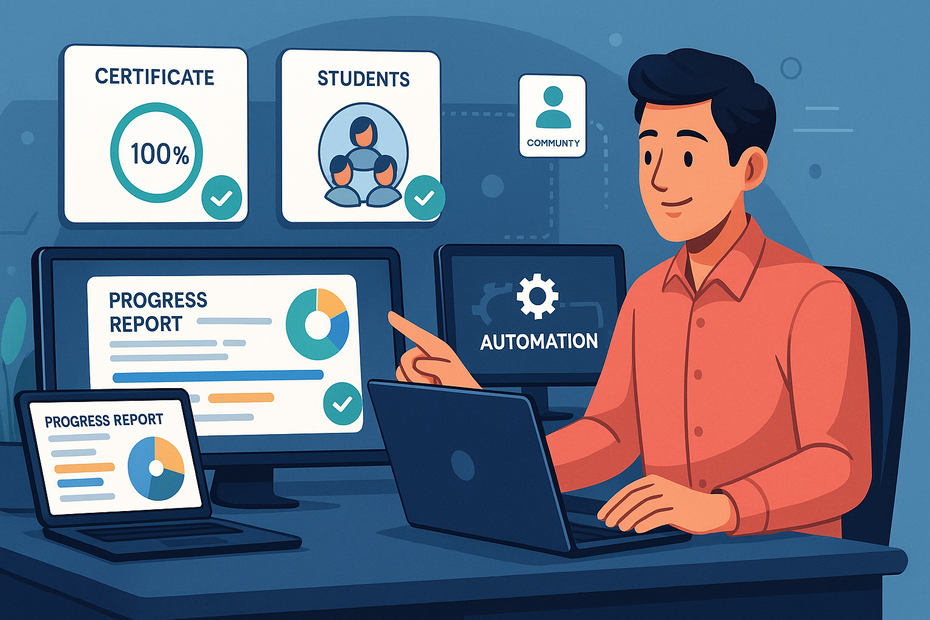
Running an online school often means juggling certificates, communities, and keeping your team updated.
With the Zapier LearnWorlds integration, you can automate these tasks so your platform feels alive without endless manual effort.
Automating Certificate Delivery Upon Course Completion
Certificates are a big motivator for many learners, but sending them manually can quickly become overwhelming. With Zapier, you can trigger certificate generation and delivery the moment a student finishes a course.
A simple flow looks like this:
- Trigger: “Course Completed in LearnWorlds.”
- Action: “Send Certificate via Google Drive or Accredible.”
- Action: “Send Email with Certificate Link.”
This creates a seamless experience. Imagine a student clicking “Finish” and immediately receiving a beautifully branded PDF certificate in their inbox. That instant reward often encourages them to share their achievement on LinkedIn or social media, which doubles as free promotion for your course.
I suggest testing your certificate templates in LearnWorlds to make sure the formatting looks clean before automating the delivery. Once polished, the system runs endlessly without mistakes.
Adding Students To Private Communities Instantly
Community is where students deepen learning, but delays in access kill momentum. With Zapier, you can automatically add learners to private spaces like Facebook Groups, Slack channels, or Circle communities the moment they enroll.
Workflow example:
- Trigger: “New Enrollment in LearnWorlds.”
- Action: “Invite to Slack Channel” or “Send Facebook Group Invite.”
For Slack, Zapier can even assign them to specific channels based on their course. So “Beginner Track” students land in one channel, while “Advanced Mastermind” students land in another.
I’ve noticed when community invites arrive instantly, students are more likely to introduce themselves right away. That sense of belonging boosts retention dramatically.
Notifying Your Team Automatically When Milestones Are Reached
If you run your course solo, this might be less critical, but for teams, it’s game-changing. Zapier can notify your instructors, assistants, or support staff when important milestones occur.
For example:
- Trigger: “Course Completed in LearnWorlds.”
- Action: “Send Slack Message to #TeamUpdates.”
- Action: “Create Task in Asana or Trello.”
This helps your team celebrate wins with students or jump in if someone stalls. I worked with a school that had Zapier ping their coaches every time a learner finished 50% of a course. Coaches then sent a personal “keep going!” message — and completion rates jumped by over 20%.
Improve Student Engagement Using Automated Workflows
Student drop-off is the biggest challenge in online learning. Automations won’t replace personal care, but they can keep momentum going when students naturally lose steam.
Sending Weekly Progress Reports To Keep Learners On Track
A gentle reminder works wonders. Zapier can generate weekly progress summaries and send them directly to students.
Here’s one way to set it up:
- Trigger: “Progress Updated in LearnWorlds.”
- Action: “Update Google Sheet with progress data.”
- Action: “Send Weekly Email via Mailchimp or ActiveCampaign.”
These emails can include their completion percentage, modules left, and a motivational nudge like “You’re 70% done — the finish line is in sight!”
From what I’ve seen, progress updates make students feel accountable, almost like a coach is checking in on them. When people know someone (or something) is watching, they’re more likely to keep moving.
Triggering Motivational Messages When Students Fall Behind
Sometimes silence means struggle. You can create automations that detect inactivity and send helpful nudges.
For example:
- Trigger: “No Login for 7 Days.”
- Action: “Send Email: Need a hand?”
- Action: “Send SMS Reminder via Twilio.”
The best practice here is tone. Don’t guilt students; encourage them. Something like, “I noticed you haven’t logged in for a while. Want a quick tip to get unstuck?” feels supportive instead of demanding.
I suggest layering these with small “restart” incentives, like linking to a bonus video or a quick quiz. Even a small action can re-spark engagement.
Offering Discount Codes Or Upsells At The Right Time
Automations can also drive sales — when done ethically. Instead of blasting everyone with offers, you can use Zapier to send targeted discounts based on behavior.
Examples:
- Trigger: “Course Completed.” → Send 20% off coupon for the next course.
- Trigger: “Module 3 Completed.” → Send upgrade offer for advanced coaching.
- Trigger: “Inactive 30 Days.” → Send re-engagement bonus (like a free mini-course).
I’ve seen this method outperform generic marketing emails because it meets students at the right moment in their journey. A student finishing one course is already in learning mode, so an upsell feels natural, not pushy.
Track Payments And Finances Without Manual Updates
Managing revenue is as important as teaching itself, but updating spreadsheets and reconciling payments manually is draining. Zapier turns LearnWorlds into a self-updating financial hub.
Recording Transactions Directly Into Google Sheets
If you’re running lean, Google Sheets is still one of the best free finance trackers. With Zapier, every LearnWorlds payment can automatically be logged.
Setup:
- Trigger: “Successful Payment in LearnWorlds.”
- Action: “Add Row in Google Sheets.”
You can capture details like:
- Student name
- Course purchased
- Amount paid
- Date of transaction
This keeps your sales dashboard updated in real time. I suggest creating charts in Google Sheets that pull from this data, so you can see revenue growth visually without manually crunching numbers.
Syncing Course Sales With Accounting Software
If you’re serious about scaling, syncing LearnWorlds with accounting tools like QuickBooks or Xero saves hours of bookkeeping.
Example workflow:
- Trigger: “New Payment in LearnWorlds.”
- Action: “Create Invoice in QuickBooks.”
This ensures your accounting system stays in sync automatically. No more end-of-month panic trying to match sales receipts.
I’ve worked with instructors who saved 10+ hours each month simply by automating this one connection. The bonus? Fewer errors when tax season rolls around.
Automating Refund Or Payment Failure Notifications
Refunds and failed payments are part of online business, but they don’t have to be messy. Zapier lets you track and respond automatically.
For refunds:
- Trigger: “Refund Issued in Payment Gateway.”
- Action: “Revoke Access in LearnWorlds.”
- Action: “Send Apology/Follow-Up Email.”
For failed payments:
- Trigger: “Payment Failed in Stripe/PayPal.”
- Action: “Send SMS Reminder.”
- Action: “Create a Task in Asana for Follow-Up.”
Handled this way, you stay on top of issues before they spiral into complaints. And your students see that even tricky processes are smooth and professional.
Advanced Zapier LearnWorlds Workflows For Power Users
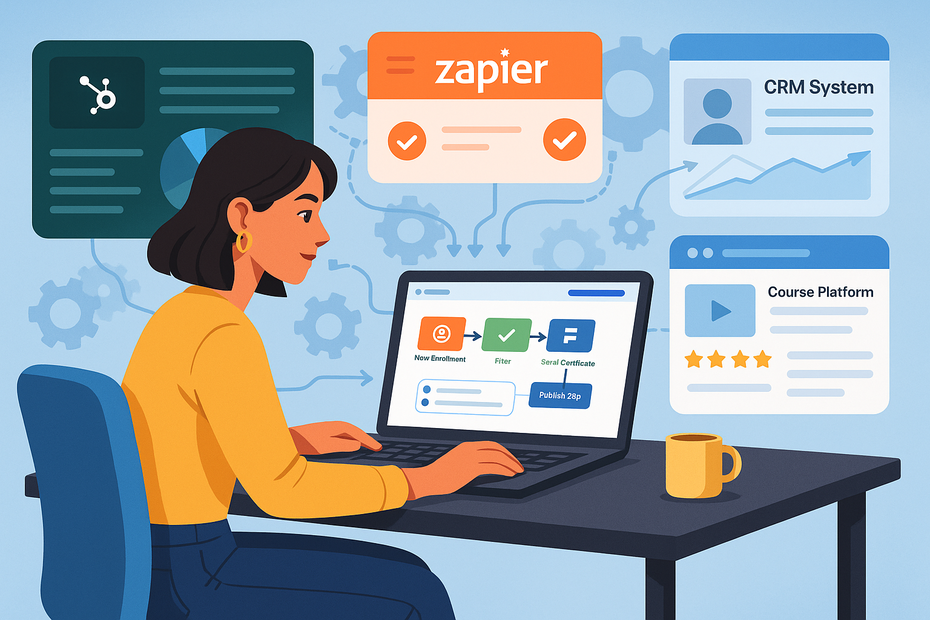
Once you’ve nailed the basics, it’s time to think bigger. Zapier gives power users the tools to connect LearnWorlds with CRMs, other course platforms, and multi-step workflows that feel almost like custom-built systems.
Connecting LearnWorlds With CRM Systems Like HubSpot
CRMs (Customer Relationship Management systems) like HubSpot aren’t just for big companies — they’re incredibly useful for tracking where your students are in their journey. With Zapier, you can push LearnWorlds data straight into HubSpot so your records are always fresh.
For example:
- Trigger: “New Enrollment in LearnWorlds.”
- Action: “Create or Update Contact in HubSpot.”
- Action: “Add Contact to Deal Pipeline.”
This means if a student purchases a beginner course, you’ll see that tagged in HubSpot. You can then follow their lifecycle, track engagement, and plan upsells right from your CRM.
I also recommend syncing course completions so your sales team (or you, if you’re solo) can step in at the perfect moment with a personal offer.
Automating Tasks Between Multiple Course Platforms
Many instructors run more than one platform. Maybe LearnWorlds hosts your main academy, but you also sell smaller digital products on Teachable or Kajabi. Normally, that creates silos — but Zapier closes the gap.
For instance:
- Trigger: “Purchase in Kajabi.”
- Action: “Enroll Student in LearnWorlds.”
Or the reverse: a student completes a LearnWorlds course and is automatically granted access to a bonus resource on Thinkific. This makes your entire ecosystem feel connected, even if the tech behind it is messy.
I’ve seen creators bundle offers across multiple platforms this way without confusing students. From their perspective, it all feels seamless.
Building Multi-Step Workflows For Complex Processes
This is where Zapier shines for advanced users — multi-step Zaps. Instead of one trigger and one action, you can string together a chain of events.
Imagine this workflow:
- Trigger: “Payment Completed in Stripe.”
- Action: “Enroll User in LearnWorlds Course.”
- Action: “Add User to ActiveCampaign with Tag.”
- Action: “Send Slack Notification to Team.”
- Action: “Update Google Sheet with Transaction.”
That’s five steps, all automated. I suggest mapping these on paper first to avoid overcomplicating them. When you get it right, multi-step workflows feel like you’ve hired a full-time assistant who never makes mistakes.
Best Practices To Get The Most From Your Integration
Automations can be powerful, but if you build too fast without structure, you’ll create chaos. These best practices keep your Zapier LearnWorlds setup clean, effective, and scalable.
Choosing High-Impact Automations To Start With
Not all automations deliver equal value. I advise starting with what saves you the most time or prevents the most errors. Usually, these are:
- Automatic enrollment after payment.
- Personalized welcome emails.
- Tracking payments in a Google Sheet.
These three alone can save you hours each week. Once you see the payoff, you’ll have the confidence to expand into more advanced Zaps. Think of it like strength training — start with the core lifts before adding fancy movements.
Avoiding Common Mistakes That Break Workflows
A few pitfalls I’ve seen over and over:
- Overcomplicating early: Building 10-step Zaps before you’ve tested the basics.
- Ignoring naming conventions: “Zap 1, Zap 2, Zap 3” will drive you crazy later. Use descriptive names like “Enroll – Stripe > LearnWorlds.”
- Not using test data: Running live payments while testing is risky. Always create a dummy student.
If you treat Zapier like a live system from day one — testing carefully, naming clearly, and keeping things simple — you’ll avoid most headaches.
Scaling Your Automations As Your Course Library Grows
When you expand from one or two courses to ten or more, automations multiply fast. At that point, organization becomes as important as functionality.
Here’s what I recommend:
- Use folders in Zapier to group automations by category (enrollment, engagement, finance).
- Keep a tracking sheet of your Zaps with trigger, action, and purpose.
- Revisit your Zaps quarterly to see if they still make sense or need upgrading.
I’ve seen schools with 50+ Zaps running smoothly because they documented and reviewed everything regularly. Scaling without structure, though, quickly becomes a nightmare.
Expert Tips To Optimize Zapier LearnWorlds Automation
By now, you’ve seen how to set things up. The real magic comes when you optimize — refining workflows so they’re smarter, faster, and more reliable.
Testing And Refining Workflows Regularly For Accuracy
Even the best Zap can break if something changes in LearnWorlds, your CRM, or your payment gateway. I suggest setting a monthly reminder to test your key workflows.
Zapier makes this easy — each Zap has a “Test” button. Run it with sample data and confirm:
- Did the trigger fire correctly?
- Did each action produce the expected result?
- Did the student’s experience feel smooth?
Think of this like maintenance on a car. Regular checks prevent breakdowns during launches when the stakes are highest.
Using Filters And Delays To Control Automations
Sometimes you don’t want every trigger to fire. Zapier’s filters and delays give you control.
Examples:
- Only send a discount email if the student completed 80% of the course.
- Delay a welcome email by 10 minutes so it doesn’t feel “machine-like.”
- Send different upsells based on which course they purchased.
These small tweaks make automations feel human. I often delay my first welcome email by 5–10 minutes so it feels more natural, like I just noticed their signup.
Exploring Pre-Built Zaps To Save Setup Time
Zapier offers a library of pre-built “Zaps” for common workflows. If you’re not sure where to start, browse these templates. For LearnWorlds, you’ll find ready-to-go automations for enrollment, email sequences, and more.
I recommend using templates as starting points — then customize them for your specific course flow. Pre-builts save time, but personalizing them ensures they reflect your unique teaching style.
One quick win: a template that enrolls a new student into LearnWorlds, then adds them to Mailchimp automatically. You can set this up in under 15 minutes.
Pro Tip to Close: The Zapier LearnWorlds integration isn’t about doing more — it’s about doing less, better. Start with automations that clear the biggest roadblocks, then layer in advanced workflows at your own pace. Over time, your school starts running like a well-oiled machine, freeing you up to teach, create, and actually enjoy your business.