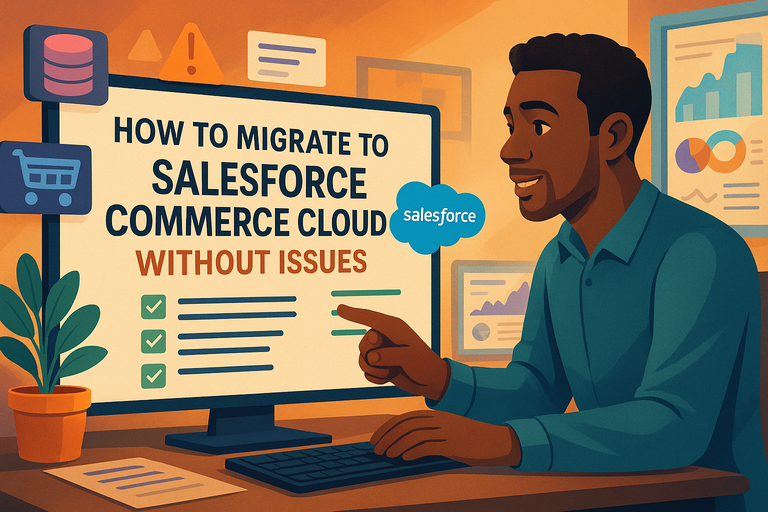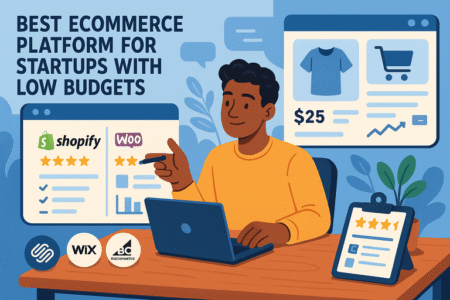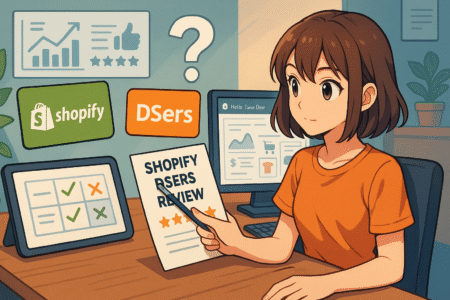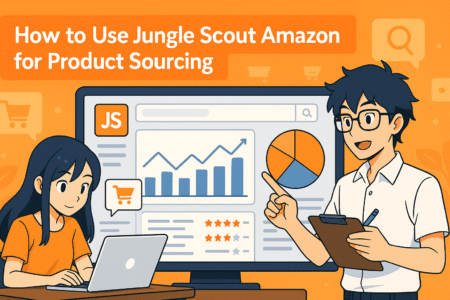Table of Contents
Salesforce Commerce Cloud can completely transform how you run your online store, but moving to a new platform can feel overwhelming.
What if your product data doesn’t transfer correctly, or your SEO rankings drop? The good news is, with the right approach, you can migrate to Salesforce Commerce Cloud smoothly and avoid those nightmares.
This guide breaks down the process step by step, showing you exactly what to focus on so your migration is seamless and stress-free.
Preparing a Solid Migration Plan
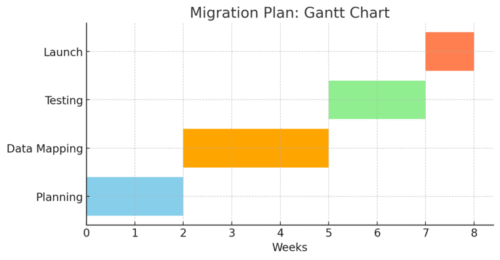
Before you touch a single line of data, the smartest move is to create a rock-solid plan.
Think of it like moving houses — you wouldn’t pack without knowing where the boxes are going. The same logic applies when migrating to Salesforce Commerce Cloud.
Assess Current E-Commerce Platform Limitations
Start by holding up a mirror to your current platform. Ask: What exactly isn’t working anymore? Is it the clunky checkout process that’s killing conversions, or maybe the lack of scalability when your traffic spikes?
I recommend creating a two-column list:
- Column 1: The pain points you’re facing (e.g., slow site speed, limited integrations, outdated UI).
- Column 2: The opportunities Salesforce Commerce Cloud can solve (like multi-site support, robust APIs, or AI-powered personalization).
This comparison not only clarifies why you’re migrating but also becomes your benchmark for success later.
From what I’ve seen, many businesses realize half their “urgent” migration needs actually stem from hidden inefficiencies in their current system — things you won’t want to drag into the new setup.
Define Clear Goals for Salesforce Commerce Cloud Migration
Here’s where you get intentional. “Move everything to Salesforce” isn’t a goal; it’s a vague wish. Instead, break down goals into measurable outcomes.
For example:
- Increase checkout conversion by 15% within six months.
- Enable support for two new international markets.
- Integrate with existing ERP and CRM tools seamlessly.
I suggest writing these goals directly into your project documentation. That way, when stakeholders push for unnecessary customizations, you can measure against the “why” you set upfront.
Create a Timeline With Realistic Milestones
Migration projects almost always run longer than expected — unless you pad your timeline wisely.
Map the journey out in phases:
- Planning & Audit: 2–4 weeks.
- Data Mapping & Cleaning: 3–5 weeks.
- Testing & Validation: 2–3 weeks.
- Go-Live & Monitoring: 1–2 weeks.
Use tools like Trello, Asana, or Jira to create visual Gantt charts. I recommend marking dependencies clearly (for example, you can’t test checkout flows until product data is fully migrated). These visuals help keep everyone grounded when timelines get murky.
Identify Key Stakeholders and Assign Responsibilities
A migration without clear ownership is chaos waiting to happen. Assign roles early, and make sure every person knows their lane. Here’s a simple breakdown I’ve seen work well:
- Project Manager: Oversees timelines, budget, and communication.
- Technical Lead: Handles integrations, APIs, and custom development.
- Data Specialist: Owns data exports, mapping, and imports.
- SEO/Marketing Lead: Ensures rankings and traffic don’t tank.
- Business Stakeholders: Define success criteria and sign off on milestones.
I suggest keeping the stakeholder list lean. Too many cooks in the kitchen slow things down. A weekly 30-minute stand-up with just these roles is often enough to keep momentum high.
Backing Up and Auditing Your Store Data
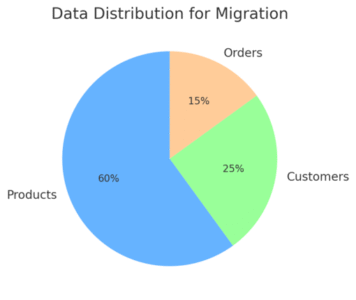
Once you’ve got a plan, the next big move is protecting and organizing your data. Think of this step as bubble-wrapping your valuables before the moving truck arrives.
If you skip this, you risk losing orders, customer histories, or product attributes you can’t easily recreate.
Export All Product, Customer, and Order Data Safely
Your first move: Export absolutely everything from your current platform. Most systems offer CSV or XML exports. If you’re using something like Shopify or Magento, there are plugins or built-in tools to handle this.
Here’s my tip: Don’t rely on a single export. Run at least two exports on different days and store them in separate, secure places (Google Drive, Dropbox, or even an encrypted local drive). That way, if one file gets corrupted or incomplete, you’ve got a backup.
Review Data Quality and Remove Redundancies
Migrating is the perfect excuse to spring-clean your data. Go through exports and look for:
- Duplicate customer records.
- Outdated product SKUs.
- Orders tied to discontinued products.
- Incomplete customer profiles.
I believe this step saves countless headaches. If you import messy data into Salesforce Commerce Cloud, you’ll be dealing with errors for months after launch.
I suggest running a simple Excel or Google Sheets cleanup before moving further.
Standardize Formats for Compatibility With Salesforce Commerce Cloud
Here’s where a lot of teams trip up. Salesforce Commerce Cloud has its own strict data structures. For instance:
- Product IDs must be unique.
- Variant attributes (like size or color) need consistent naming.
- Customer addresses often need standardized country codes.
From the exports, reformat these columns to match Salesforce’s import templates. It might feel tedious, but I’ve found that cleaning formats now is 10x easier than fixing rejected imports later.
Document Custom Features or Integrations for Reference
Custom pricing rules, loyalty programs, or even your unique tax settings won’t automatically carry over. Document them now while you still have the old platform accessible.
I advise creating a “migration reference doc” that outlines:
- Custom scripts or rules currently running.
- Integrations with third-party apps.
- Any workarounds your team relies on.
This doc becomes gold when developers start rebuilding in Salesforce Commerce Cloud. Without it, you risk discovering missing features mid-launch — and trust me, that’s not fun.
✅ Pro Tip: Treat this stage like packing labeled boxes. The clearer and cleaner your exports are, the faster you’ll unpack them in Salesforce Commerce Cloud without surprises.
Mapping Data to Salesforce Commerce Cloud
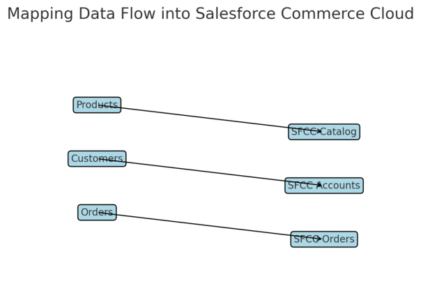
This stage is where the rubber meets the road. You’ve cleaned and backed up your data, now it’s time to actually fit it into Salesforce Commerce Cloud’s framework.
Think of it like translating your store’s language into Salesforce’s dialect so it can “understand” your products, customers, and orders.
Understand Salesforce Commerce Cloud Data Structure
Salesforce Commerce Cloud (often called SFCC) is strict but logical in how it organizes data. Everything revolves around catalogs, products, price books, and customers. If your data doesn’t match these structures, it simply won’t import.
Here’s a quick breakdown:
- Catalogs hold categories and products.
- Products can be simple (a single SKU) or complex (a parent with multiple variations).
- Price Books determine pricing across regions or channels.
- Customers are tied to accounts, addresses, and order histories.
I suggest spending time in Business Manager (SFCC’s admin interface) just clicking around to see how objects connect. From my experience, doing this early makes the field mapping exercise much less abstract.
Create a Field Mapping Strategy for Products, Customers, and Orders
This is where you build a translation table between your old platform and SFCC. For example:
| Old Platform Field | SFCC Field Equivalent | Notes |
| SKU | Product ID | Must be unique in SFCC |
| Customer Login | Used for sign-in | |
| Order ID | Order No. | May require formatting changes |
I recommend starting with products first since they’re usually the largest dataset. From there, map customer records (ensuring email formats are standardized) and finally, orders.
A trick I’ve used: Build the mapping doc collaboratively in Google Sheets. That way, developers, marketers, and data folks can leave comments on edge cases (like loyalty points or store credit).
Handle Complex Data Like Variants, Discounts, and Bundles
This is where things get messy. A “Medium Red T-Shirt” might be one product with attributes (color: red, size: medium) in SFCC, but in your old platform, it may have been its own SKU.
- Variants: Make sure parent-child relationships are clearly defined.
- Discounts: Decide if historical discounts need to be migrated or just recreated in SFCC.
- Bundles: Map them carefully — SFCC supports bundles, but the setup often differs.
From what I’ve seen, discounts trip people up the most. I suggest migrating only active promotions and archiving the rest. It saves time and avoids clutter in your new system.
Test Sample Data Imports Before Full Migration
Don’t move everything in one go — that’s asking for trouble. Instead, create a sandbox environment in SFCC and import small batches:
- 100 products.
- 50 customers.
- 25 orders.
Then, run through actual workflows: can a test customer log in, add a product to the cart, and check out? I can’t stress this enough: Catching mismatches in a 100-row dataset is easy; in 100,000 rows, it’s a nightmare.
Handling Customizations and Integrations
Migrating data is only half the battle. The real power of Salesforce Commerce Cloud lies in how you connect it to your other tools — from payment gateways to CRMs.
If you overlook this step, you’ll have a shiny new store that doesn’t actually talk to the rest of your business.
Rebuild or Replace Third-Party Integrations in Salesforce Commerce Cloud
Not every plugin or connector from your old platform will have a Salesforce equivalent. For example, a niche shipping app you used on Shopify might not exist in SFCC’s ecosystem.
I recommend creating a two-column audit:
- Current integrations (payment providers, shipping tools, loyalty apps).
- Whether they’re available in Salesforce LINK Marketplace (SFCC’s integration hub).
If something isn’t available, decide: do you rebuild it via custom API work, or replace it with a Salesforce-compatible tool? This is often a budget-driven decision, but having clarity early prevents surprises mid-project.
Review API Capabilities to Support Business Needs
Salesforce Commerce Cloud is incredibly API-driven. Almost anything can be extended if you’ve got development resources. APIs can handle:
- Real-time inventory syncing with ERPs.
- Personalized product recommendations.
- Multi-channel order tracking.
I suggest sitting down with your technical lead and listing out all the business-critical processes that rely on APIs.
From my experience, documenting the “must-haves” vs. “nice-to-haves” helps keep custom work under control.
Ensure Payment Gateways and Shipping Tools Work Correctly
If your payment gateway doesn’t work on launch day, your store is dead in the water. Double-check that your preferred gateway (Stripe, PayPal, Adyen, etc.) is certified in SFCC.
Same goes for shipping carriers — UPS, FedEx, DHL — whatever you rely on must be tested end-to-end.
Pro tip: Run at least 10 live test orders during UAT (User Acceptance Testing), including:
- Domestic and international shipments.
- Credit card and PayPal payments.
- At least one refunded order.
This way, you’re not discovering a refund workflow is broken on day one with a real customer.
Plan for Any Needed Custom Development
Finally, be realistic: not everything will work out-of-the-box. If your business has unique rules (tiered pricing by customer groups, region-specific promotions, or advanced loyalty programs), you’ll likely need custom development.
I suggest scoping this work during the planning phase, not after go-live. Developers can use SFRA (Salesforce Reference Architecture) as a starting point, but customizations need time to design, build, and test.
One of the biggest mistakes I’ve seen? Teams underestimate how much time custom dev adds. Always add a buffer of at least 20–30% to whatever the developers estimate. It keeps stress down and expectations grounded.
✅ Pro Tip: Think of Salesforce Commerce Cloud less like a plug-and-play store and more like a flexible foundation. The integrations and customizations you build are what make it truly yours.
Protecting SEO During Migration
One of the biggest fears during a Salesforce Commerce Cloud migration is losing all that hard-earned SEO traffic. If search rankings take a nosedive, it can feel like starting your online presence from scratch.
The good news? With careful planning, you can preserve (and even strengthen) your SEO foundation.
Audit Current URLs, Metadata, and Keywords
Before touching redirects or sitemaps, capture a snapshot of your existing SEO setup. This gives you a baseline to work from.
Here’s what I advise:
- Export all current URLs using tools like Screaming Frog or a simple site crawl.
- Download metadata (title tags, meta descriptions, H1s).
- Make a keyword list of your top-performing pages (you’ll need these when checking post-migration performance).
From experience, keeping this audit in a spreadsheet helps you track what’s migrated properly and what needs fixing. Think of it as your SEO insurance policy.
Set Up Proper 301 Redirects to Preserve Rankings
When your URL structure changes (and it almost always does in Salesforce Commerce Cloud), you need 301 redirects to tell search engines: “This page moved here permanently.”
- Map old URLs to their new SFCC equivalents.
- Avoid redirect chains (one redirect leading to another). Always go from old → new directly.
- Test them in batches before launch.
I’ve seen businesses lose 30–40% of organic traffic after migration simply because they forgot or rushed redirects. Don’t let that be you.
Recreate Sitemap and Submit to Search Engines Post-Migration
Once your new site is live, generate a fresh XML sitemap from Salesforce Commerce Cloud. Make sure it includes:
- All new canonical URLs.
- Updated product and category pages.
- Dynamic content (if applicable).
Then, log into Google Search Console and Bing Webmaster Tools to submit the new sitemap. This accelerates indexing and helps search engines understand the new structure faster.
Test for Broken Links and Duplicate Content Issues
Broken links frustrate users and damage SEO credibility. Run a crawl immediately after launch to identify.
- 404 pages (fix with redirects or new content).
- Duplicate content (often from variants or filter parameters).
Pro tip: Salesforce Commerce Cloud can generate duplicate URLs when filters are applied. Configure canonical tags properly to avoid search engines treating them as separate pages.
Running Tests Before Launch
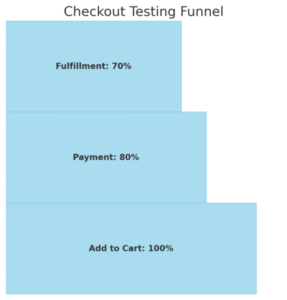
Testing isn’t the glamorous part of migration, but it’s what keeps your launch from turning into a horror story.
This stage is where you stress-test every function to make sure customers won’t hit roadblocks once the switch is flipped.
Perform User Acceptance Testing on Salesforce Commerce Cloud
Set up a dedicated staging environment that mirrors your live site. Here, your team can test the migrated data and workflows.
I recommend creating test scripts that mimic real-world actions:
- Add products to cart.
- Apply promo codes.
- Complete checkout.
- Check order confirmation emails.
Treat this as your dress rehearsal before opening night.
Validate Checkout, Payment, and Fulfillment Flows
The checkout process is your revenue engine. If it’s broken, nothing else matters. Test multiple scenarios:
- Credit card, PayPal, and alternative payment methods.
- Shipping to different regions.
- Tax calculations for different states or countries.
I always advise running at least one refund and one order cancellation to make sure those flows work properly too. Customers notice errors here immediately.
Test for Speed, Security, and Mobile Responsiveness
Performance is not optional. Google reports that 53% of mobile users abandon sites taking longer than 3 seconds to load. Run speed tests on both desktop and mobile.
- Use tools like PageSpeed Insights.
- Confirm SSL certificates are active for secure checkouts.
- Test across multiple mobile devices, not just one.
From my experience, fixing responsiveness post-launch is painful. Do it now.
Involve Real Users for Feedback on Usability
There’s nothing like fresh eyes. Invite a few customers or non-technical staff to use the staging site. Ask them to complete common tasks:
- Find a product.
- Add it to cart.
- Go through checkout.
Their feedback often surfaces small frustrations your team overlooked, like confusing button placements or unclear error messages. These little details can make or break user experience.
Training Your Team for a Smooth Transition
Your platform is only as strong as the people using it. Salesforce Commerce Cloud comes with its own workflows, dashboards, and quirks.
Without proper training, your team will struggle, and productivity will nosedive.
Create Salesforce Commerce Cloud Training Resources
Start with bite-sized, role-specific guides. For example:
- Merchandisers: How to create and manage promotions.
- Customer Service Teams: How to find and update customer orders.
- Marketers: How to manage product content and SEO fields.
I recommend recording short Loom videos or screen shares walking through Business Manager. People learn faster when they can see the exact clicks.
Run Workshops to Familiarize Staff With New Workflows
Hands-on sessions beat PDFs every time. Schedule workshops where staff can log into a sandbox environment and practice:
- Updating product details.
- Processing returns.
- Creating new promotions.
I’ve seen companies run “migration bootcamps” — one- or two-day sessions where teams shadow each other’s tasks. It builds confidence and reduces launch-day panic.
Provide Ongoing Support During the Initial Weeks
Even with training, questions will pop up. Build a short-term support system:
- Daily office hours with the project lead.
- Slack channel dedicated to migration questions.
- Quick-reference cheat sheets for common issues.
This helps avoid bottlenecks and prevents frustration from spiraling.
Assign Point-of-Contact for Quick Troubleshooting
The fastest way to derail momentum is having “too many cooks” handling issues. Assign one point-of-contact (POC) per department:
- Marketing POC.
- Customer service POC.
- Technical POC.
That way, when something breaks, there’s no confusion about who to call.
✅ Pro Tip: Celebrate small wins. Acknowledging your team’s effort during training and early adoption keeps morale high and helps everyone embrace Salesforce Commerce Cloud faster.
Going Live With Confidence
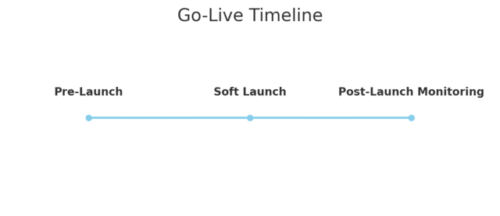
After all the prep, testing, and training, launch day is where everything comes together.
The goal is to flip the switch with as little disruption as possible, while keeping an eye on the things that matter most.
Set a Launch Date With Minimal Business Disruption
I strongly advise planning your go-live outside of peak business hours. If your traffic spikes on weekends, launch midweek. If evenings are busiest, switch over early morning.
From experience, I’d also recommend a “soft launch.” Instead of shouting about your new site from the rooftops, quietly roll it out, monitor performance, and only then announce the big update once you know it’s stable.
This way, if anything goes sideways, you’re not fixing bugs under a spotlight.
Monitor Analytics Closely After Launch
The first 72 hours after launch are critical. Watch your analytics like a hawk:
- Traffic: Are people finding your new URLs?
- Conversions: Are checkouts completing as expected?
- Bounce rate: Did usability changes cause higher drop-offs?
I suggest setting up real-time dashboards in Google Analytics or Salesforce Reporting. Having alerts for sudden traffic drops or spikes is a lifesaver.
Have a Rollback Plan in Case of Critical Issues
Sometimes, despite all the testing, big issues surface. A rollback plan gives you a safety net. Keep your old platform frozen and on standby for at least a week.
Document exactly what triggers a rollback (e.g., payment gateway failure, critical SEO errors) and who has the authority to make that call. Knowing you’ve got a parachute makes the launch far less stressful.
Celebrate the Successful Migration With Your Team
Don’t skip this step. Migration projects are long, stressful marathons. Acknowledge the hard work. Order lunch, send thank-you notes, or hold a team wrap-up call.
I believe celebrating small and big wins alike keeps morale high and builds momentum for the optimization work that follows.
Post-Migration Optimization and Maintenance
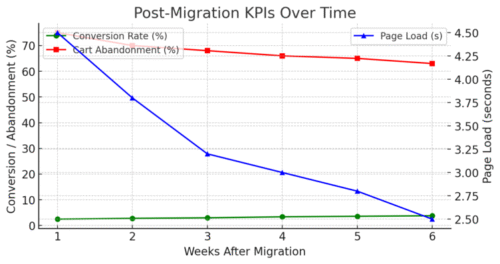
The launch isn’t the finish line — it’s the starting line for ongoing improvements. Salesforce Commerce Cloud gives you tools to refine, optimize, and grow.
Track Performance Metrics Unique to Salesforce Commerce Cloud
Salesforce Commerce Cloud has its own dashboards and analytics tools. Use them to track:
- Conversion rates across different product categories.
- Cart abandonment percentages.
- Regional performance if you’re selling internationally.
I suggest benchmarking against your pre-migration numbers. This way, you’ll know whether the new platform is actually delivering on its promises.
Continuously Refine Product Pages for Better Conversions
Product pages are the lifeblood of your e-commerce site. Small tweaks here can make a big impact. For example:
- Use A/B testing to compare images or descriptions.
- Add “low stock” messaging to create urgency.
- Improve mobile layouts for smoother scrolling.
I’ve seen conversion rates jump 10–15% from something as simple as changing the placement of an “Add to Cart” button. Keep experimenting.
Explore Advanced Features Like AI Personalization
One of the strongest features of Salesforce Commerce Cloud is Einstein AI, which powers product recommendations and personalization. This isn’t fluff — personalized recommendations can lift revenue per visitor by double digits.
I suggest starting small: enable AI-driven recommendations on the homepage or checkout upsell section, then measure the lift before rolling it out site-wide.
Plan Regular Updates and Security Checks
Just like a car, your platform needs regular maintenance. Schedule quarterly reviews for:
- Platform updates and patches.
- Security audits.
- Performance testing.
It’s much easier to handle updates proactively than to scramble when something breaks unexpectedly.
Expert Tips to Ensure Long-Term Success
To keep Salesforce Commerce Cloud working for you long after migration, it’s about discipline, consistency, and knowing when to lean on expert help.
Work With Salesforce Commerce Cloud Certified Partners
Sometimes you’ll hit technical walls your internal team can’t solve quickly. Certified partners have access to resources and expertise that can save weeks of frustration.
I recommend building relationships with a partner early, even if you only call them in for complex projects.
Use Automation Tools to Save Time on Repetitive Tasks
From updating inventory to sending order notifications, automation saves hours every week. Salesforce Commerce Cloud integrates well with scheduling and workflow tools.
For example, you can set up automatic price adjustments based on stock levels, or configure recurring reports to land in your inbox every Monday. Less manual work means more focus on growth.
Keep Testing and Iterating Based on Customer Feedback
Your store should evolve with your customers. Use feedback loops:
- Post-purchase surveys.
- Session recordings to watch where users get stuck.
- Regular usability tests with small customer groups.
I suggest dedicating one day a month just to review customer experience data and brainstorm fixes or enhancements. This rhythm keeps you agile.
Stay Ahead With Salesforce Commerce Cloud Updates and Releases
Salesforce pushes updates regularly. New features, bug fixes, and compliance updates roll out quietly, but they can give you an edge if you adopt them early.
Assign someone on your team to track release notes. I’ve seen businesses miss out on powerful new features simply because no one was paying attention. Staying current ensures you’re not leaving money (or performance) on the table.
✅ Pro Tip: Think of Salesforce Commerce Cloud less as a one-time project and more as an ongoing ecosystem. The businesses that thrive are the ones that treat migration as the first chapter in a much bigger story.