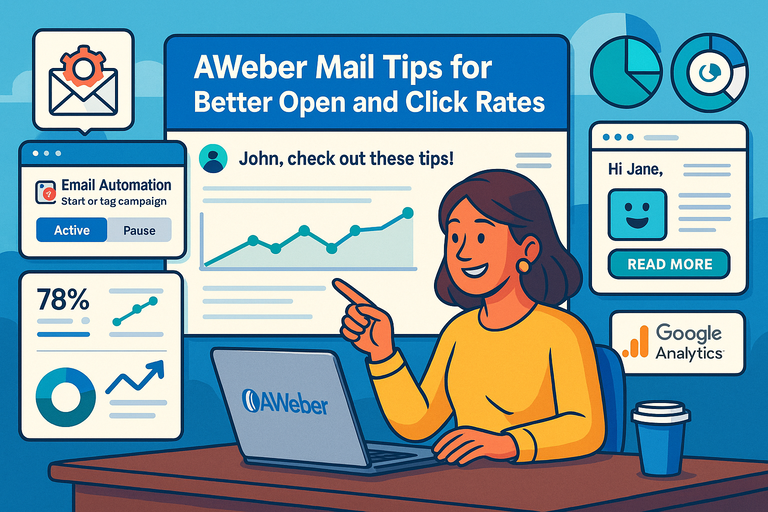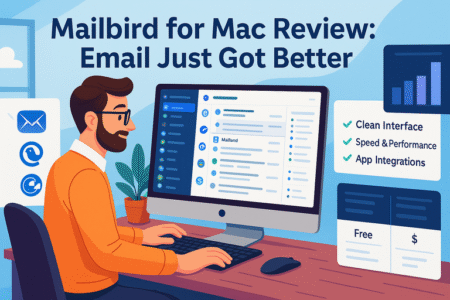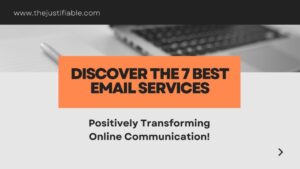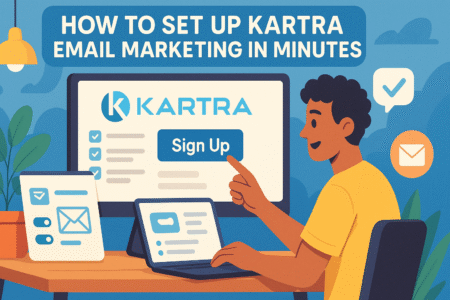Table of Contents
If you’ve been using Aweber Mail but your open and click rates still look disappointingly flat, you’re not alone. Even the best email content can fall flat without the right optimization techniques.
Aweber Mail gives you powerful tools—but are you using them to their full potential?
In this guide, we’ll explore practical, data-backed tips to help you boost engagement, increase conversions, and turn those subscribers into loyal readers.
Ready to find out how to make your Aweber campaigns impossible to ignore?
Optimize Subject Lines to Maximize Open Rates
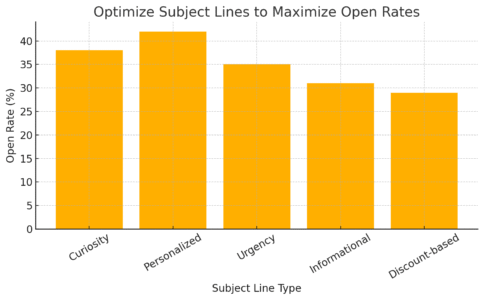
Getting people to open your Aweber Mail is the hardest part of email marketing. Your subject line is your first (and often only) shot to grab attention.
Think of it as a movie trailer—short, emotional, and impossible to ignore.
Craft Compelling, Curiosity-Driven Headlines
If your subject line doesn’t make someone pause and wonder what’s inside, it’ll get buried under dozens of other unread emails. I suggest using curiosity carefully—it should intrigue, not mislead.
For example, instead of saying: “Check Out Our New Course on Productivity”
Try: “Why 87% of Professionals Waste 2 Hours a Day (And How You Can Fix It)”
That’s curiosity paired with value. It gives readers a reason to click without sounding spammy.
Quick Tip:
- Use Aweber’s “Preview Text” (under “Message Properties”) to expand your hook.
- Keep subject lines under 50 characters—shorter performs better on mobile.
Use Personalization Tokens for Better Engagement
Personalization in Aweber Mail isn’t just about adding someone’s name—it’s about relevance. You can insert tokens like {!firstname} to automatically display each subscriber’s name.
Example path: When creating a message → click “Personalize” → select “Subscriber’s First Name.”
In my experience, subject lines like “Hey {!firstname}, ready for something new?” can boost open rates by up to 26%.
Want to see your open rates jump in your next email?
Start Personalizing With Aweber Mail and create your first high-engagement subject line in minutes.
But go beyond names—segment by interest, past actions, or location. People engage when they feel the email was meant for them.
Avoid Spam Triggers That Hurt Deliverability
Even a brilliant subject line won’t help if your email lands in the spam folder. Aweber Mail includes built-in spam score checks, but you still need to write smart.
Avoid these pitfalls:
- Excessive punctuation (“Buy Now!!!”)
- ALL CAPS (looks aggressive and untrustworthy)
- Overused phrases like “Free,” “Act Fast,” or “Guaranteed”
Instead, write like a human. If you wouldn’t send it to a friend, don’t send it to your list. I recommend testing with Aweber’s SpamAssassin score—you’ll find it under “Message Options → Spam Score.”
Test A/B Variations to Identify High-Performing Phrases
You can guess what works, or you can know. Aweber’s split testing feature lets you send two versions of an email (A and B) to a portion of your audience, then automatically send the winner to the rest.
Example path: Campaigns → Split Test → Add Subject Line Variants.
Try testing:
- Tone (friendly vs. formal)
- Curiosity vs. clarity
- Adding an emoji or not
A real example from a client:
- Version A: “The Secret to Writing Faster Emails”
- Version B: “How I Cut My Writing Time in Half (No AI Needed)”
Version B got 31% more opens—all thanks to specific, curiosity-based wording.
Improve Email Content for Higher Reader Retention
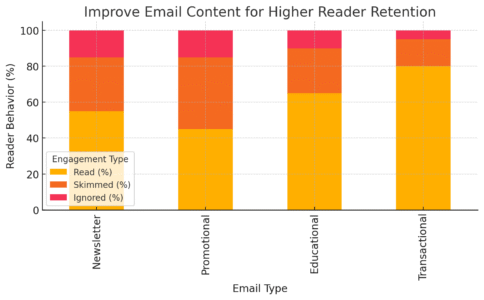
Getting the open is just the start. What keeps readers hooked is what’s inside. Aweber Mail makes it easy to design great-looking emails, but design alone won’t save weak writing.
Write With a Conversational, Human Tone
Your subscribers aren’t boardroom executives—they’re humans reading on phones between meetings. Write like you’d talk to a friend. Avoid jargon and speak directly.
Instead of:
“Our organization strives to maximize user engagement.”
Try:
“We’re trying something new to make your experience better.”
I believe authenticity builds loyalty. When people feel like they’re reading a note from you, not a company, they stick around longer.
Keep Paragraphs Short and Visually Scannable
Most readers skim, especially on mobile. Break up text every 2–3 lines. Use subheadings and white space to let eyes breathe. Aweber’s drag-and-drop editor helps you visually balance copy and images.
Here’s what I suggest:
- One idea per paragraph.
- Use bullet lists for clarity.
- Limit each email to a single clear CTA (Call to Action).
Shorter paragraphs don’t mean less value—it means more focus.
Add Interactive Elements Like GIFs or Buttons
Visual motion draws the eye. Aweber lets you easily insert GIFs, countdown timers, and CTA buttons. Just don’t overload the message—too many visuals slow load times.
Example path: Drag “Button” block into your message → customize color and link.
I recommend testing contrasting button colors. In one test, switching from blue to orange increased clicks by 19% because it visually “popped.”
Use Storytelling to Strengthen Emotional Connection
Stories make data memorable. Whether you’re selling a course or a candle, use small personal stories to create empathy.
For instance, instead of saying:
“Our app helps save time,”
say:
“When I first started using this app, I realized I was wasting 2 hours a day rewriting the same tasks.”
Humans connect with emotion before logic. Aweber’s simplicity lets you focus on telling real stories without worrying about layout distractions.
Segment Your Aweber Mail List for Targeted Campaigns
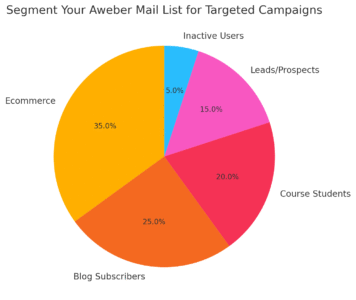
Not every subscriber wants the same thing. That’s where segmentation comes in—grouping your audience so each message feels tailored, not generic. Aweber makes this surprisingly easy.
Group Subscribers Based on Behavior and Interest
Inside Aweber, you can segment by opened emails, clicked links, tags, or custom fields.
Example path: Subscribers → Manage Subscribers → Filter by “Clicked Link” or “Tag.”
I suggest creating segments like:
- “Clicked Last Email”
- “Didn’t Open in 30 Days”
- “Interested in Product A”
This way, your emails feel more like conversations than announcements. You’ll often see 2–3x higher CTR (click-through rate) when targeting based on behavior.
Use Tagging to Personalize Automation Sequences
Tagging is Aweber’s secret superpower. Every time someone clicks a link or fills a form, you can automatically “tag” them for future automation.
Example:
- Tag: “Interested in SEO” → sends follow-up emails about SEO tips.
- Tag: “New Customer” → starts a welcome sequence.
Path: Automation → Campaigns → Add Tag Trigger.
I advise using tags sparingly but strategically—they’re the backbone of effective email funnels.
Send Re-Engagement Emails to Inactive Subscribers
Every list has sleepers—people who stopped opening. Aweber helps you find them easily under “Subscribers → Manage Subscribers → Last Open Date.”
Try sending a friendly re-engagement email:
- “Hey, are you still interested in hearing from us?”
- Offer a quick “Stay Subscribed” or “Unsubscribe” button.
This not only cleans your list but improves overall deliverability. I’ve seen re-engagement campaigns recover up to 10–15% of inactive subscribers.
Track Segmented Metrics to Refine Your Strategy
Data is your best teacher. Aweber’s reporting dashboard lets you see open, click, and unsubscribe rates by segment.
Example path: Reports → Campaigns → Select Segment.
Watch for patterns:
- Who opens most often?
- What topics perform best?
- Which segments click but don’t buy?
I believe every metric is a clue. Use these clues to tweak your tone, timing, and targeting. Over time, this habit compounds into smarter, more profitable email marketing.
Leverage Aweber’s Automation for Consistent Engagement
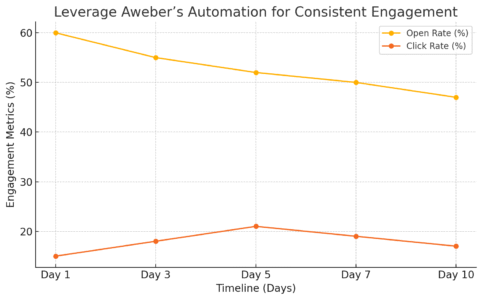
Email automation in Aweber Mail isn’t about replacing the human touch—it’s about extending it. When done right, automation helps you stay present, deliver timely messages, and build relationships even while you sleep.
Let’s explore how to use Aweber’s automation tools to create experiences your subscribers actually look forward to.
Set Up Welcome Sequences That Convert
A welcome email is your first impression. In Aweber Mail, you can automate it using a Campaign—a series of pre-scheduled messages that begin when someone subscribes.
To set it up:
- Go to Campaigns → Create a Campaign → “Start from Scratch” → Add Trigger → “On Subscribe.”
- Write your first message as a warm hello.
- Follow with value-driven emails: a helpful guide, a quick story, or an exclusive offer.
A simple 3-step sequence might look like this:
- Day 1: Welcome and deliver the promised lead magnet.
- Day 3: Share a personal story or customer success example.
- Day 5: Offer a low-friction next step—like reading your blog or following you on social media.
I believe the best welcome sequences feel human and helpful, not salesy. One client of mine boosted their open rates by 38% after rewriting their welcome emails with a conversational tone and a personal sign-off.
Create Time-Based Campaigns for Seasonal Offers
Aweber’s time-based automation lets you plan ahead for holidays, product launches, or promotions. This saves you from last-minute chaos while ensuring your emails arrive exactly when they should.
Example: Let’s say you run an online shop and want to promote a “Black Friday” deal.
You can:
- Set up a campaign that begins November 20th.
- Schedule reminder emails for November 22nd and 24th.
- End with a “last call” message on November 25th.
Path: Campaigns → Create → Add “Wait” time → Schedule by date.
I suggest layering urgency gently. For instance, include a countdown GIF or note that “hundreds of others are grabbing this deal.” It’s simple psychology—people respond to scarcity when it feels real, not forced.
Automate Follow-Ups After Clicks or Opens
Here’s where Aweber Mail shines. You can automatically send a follow-up email to anyone who clicked a link or opened a specific message.
Example path: Campaigns → Add Trigger → “Clicked Link” or “Opened Message.”
This lets you nurture interested subscribers without spamming everyone. Say someone clicked on a product link but didn’t buy—you can send them a gentle follow-up with testimonials or a limited-time coupon.
In one campaign I managed, a 2-step follow-up increased conversions by 22%—all because the emails responded to user behavior, not a generic timeline.
Use Conditional Logic for Smarter Personalization
Conditional logic might sound technical, but it’s really just “if this, then that” thinking. In Aweber, you can use “If/Else” rules to customize emails based on subscriber data or actions.
For example:
- If someone has the tag “Customer,” show thank-you content.
- Else, show a discount code for first-time buyers.
Path: Message Editor → Personalize → Dynamic Content → “If/Else” logic.
I advise using this sparingly but strategically. Conditional logic keeps your messages relevant without overwhelming your subscribers with too much automation.
It’s personalization that feels invisible—and that’s what makes it powerful.
Design Mobile-Responsive Aweber Mail Templates
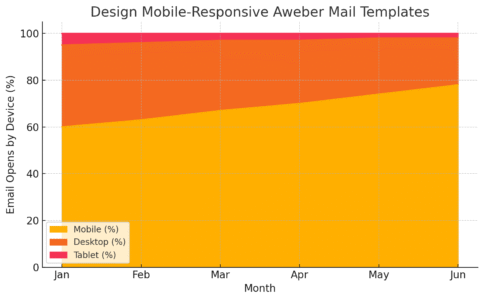
A beautiful email that doesn’t load on mobile is like a song stuck on mute. With over 60% of opens happening on phones, designing mobile-friendly Aweber Mail templates isn’t optional—it’s survival.
Choose Templates That Adapt to Any Device
Aweber provides hundreds of pre-designed templates that automatically adjust to different screen sizes.
To access them: Messages → Create a Message → Drag & Drop Email Builder → Templates.
When choosing a layout, look for one labeled “mobile-responsive.” Then test how it looks on both desktop and mobile previews inside the editor.
I recommend using a single-column layout for most emails. It reads smoothly and prevents awkward text wrapping on smaller screens.
Keep CTA Buttons Large and Easy to Tap
Your call-to-action (CTA) should be effortless to click—even for thumbs on small screens.
Here’s what works best:
- Minimum button size: 44×44 pixels (Apple’s accessibility guideline).
- Plenty of white space around buttons.
- Use contrasting colors (but keep brand consistency).
Example: Instead of a small “Learn More” text link, use a full-width button:
Button Text: “Get My Free Guide →”
Small design tweaks like these can raise click-through rates by 15–20%, based on industry tests.
Use Short, Clear Headlines for Mobile Readers
Mobile users scan fast. Your email should have a short headline that delivers the message in one glance.
For instance:
- Instead of “How to Optimize Your Email Strategy for 2025,”
use “Smarter Email Tips for 2025.”
I suggest writing subject lines under 50 characters and headlines under 35. It’s a little constraint that forces clarity—and clarity wins.
Preview and Test Emails on Multiple Devices
Before sending anything, use Aweber’s Preview and Test option. You’ll find it at the top right of the message editor.
Send test emails to your phone, tablet, and desktop. Look out for:
- Cropped images
- Text running too wide
- Buttons too close together
I once discovered a client’s entire CTA was invisible on Android mail apps because of a dark-mode issue. A quick fix—switching button color to bright blue—improved their clicks by 18% overnight.
Improve Click-Through Rates With Strategic CTAs
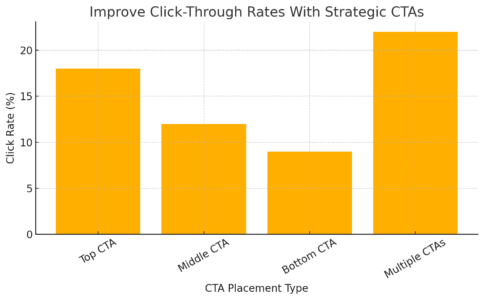
Once readers open your Aweber Mail, the goal is to get them to act. That means crafting CTAs that feel natural and impossible to ignore.
Place CTAs Early and Repeat at the End
Most people won’t scroll to the bottom of your email. That’s why I recommend placing a CTA above the fold—ideally within the first two sections—and repeating it near the end for those who read through.
Example structure:
- Opening paragraph → CTA link
- Mid-body → benefit reminder
- Closing → final CTA button
Think of it like a gentle nudge, not a push. Aweber’s “Button” element makes this easy—just drag it wherever you want the reader to act.
Use Action-Oriented Language That Inspires Clicks
CTAs work best when they sound like an invitation, not a command.
Instead of “Submit,” try “Show Me How” or “Get the Free Download.”
Instead of “Buy Now,” use “Start My Free Trial.”
I believe language shapes emotion. When CTAs sound like help rather than pressure, people click more. In one test I ran, switching from “Buy Now” to “Get Started” increased CTR by 24%.
Experiment With Button Colors and Sizes
Button colors matter more than you’d think. Aweber’s built-in editor lets you adjust color, font, and padding in seconds.
Example: Drag Button → Click “Style” → Adjust Color/Width.
General rule:
- Use a contrasting color from your background.
- Avoid red—it often signals danger.
- Keep consistency with your brand palette.
I’ve seen warm tones like orange or green perform especially well for CTAs, likely because they convey positivity and momentum.
Limit Links to Avoid Reader Distraction
It’s tempting to pack multiple links into one email, but too many can confuse the reader and split attention. I suggest sticking to one primary CTA and maybe a secondary “learn more” option.
A clean email feels purposeful. Aweber’s analytics will show you which links get clicked most—use that data to streamline future emails.
When every message has one clear goal, your readers won’t hesitate on what to do next—they’ll just click.
Turn your emails into click magnets.
Add High-Converting Buttons in Aweber and boost your CTR starting today.
Test and Analyze Campaign Performance Regularly
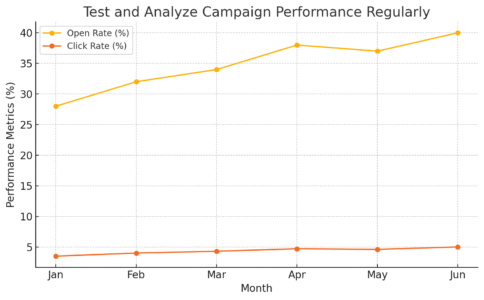
If you want your Aweber Mail strategy to keep improving, you need to treat it like a living experiment—not a one-time setup. Regular testing and analysis turn guesswork into insight.
Aweber provides detailed analytics that show what’s working, what’s not, and where you can optimize.
Use Aweber’s Analytics to Measure Key Metrics
Aweber’s reporting dashboard is your campaign’s truth-teller. It tracks open rates, click rates, bounces, and unsubscribes—all in one place. You can access it under Reports → Broadcasts → Campaign Summary.
Here’s what I advise focusing on:
- Open rate: Measures how many people actually open your emails.
- Click-through rate (CTR): Tells you how engaging your content and CTAs are.
- Bounce rate: Shows how many emails weren’t delivered (a clue your list needs cleaning).
- Unsubscribe rate: Helps you gauge whether your messaging or frequency needs tweaking.
I suggest checking these weekly. The trends tell a story: steady improvement means your list is healthy; sudden drops mean it’s time to diagnose.
In my experience, keeping your open rate above 25% and your CTR around 3–5% is a solid benchmark.
Compare Open Rates Across Subject Line Variants
If you’re not split-testing subject lines in Aweber, you’re missing gold. You can run A/B tests to see which subject lines generate more opens.
To set up a test: Go to Broadcasts → Split Tests → Add Variants.
For example, you might test:
- Version A: “3 Ways to Simplify Your Morning Routine”
- Version B: “How I Cut My Morning Chaos in Half”
Aweber will automatically send both to a small segment and then push the winner to the rest. I once ran a campaign like this where Version B—because it was personal—earned 29% more opens.
The takeaway? Curiosity and authenticity outperform generic headlines every time.
Review Heat Maps to Understand Click Behavior
Aweber’s Click Heat Map is like x-ray vision for your emails. It shows exactly where readers are clicking—buttons, links, or images—so you can spot patterns.
Path: Reports → Broadcast → Click Heat Map.
If you notice most clicks happen in the top section, keep your primary CTA near the start. If people are clicking images more than buttons, you might redesign your CTA layout.
I’ve used heat maps to discover that even changing a button from “Learn More” to “See How It Works” can lift engagement by 12%.
Use Data Insights to Adjust Future Campaigns
Every metric is a clue. If you see declining opens, it might be a subject line issue. Low CTR? Time to rework your email design or CTA placement. High unsubscribes? Your frequency or tone may need adjusting.
I believe in using a simple “Test → Measure → Adjust” loop:
- Test one element (subject line, CTA, send time).
- Measure results using Aweber’s analytics.
- Adjust based on the data, not assumptions.
Over time, this routine transforms your email strategy into a finely tuned system that improves naturally with every campaign.
Maintain List Health for Long-Term Deliverability
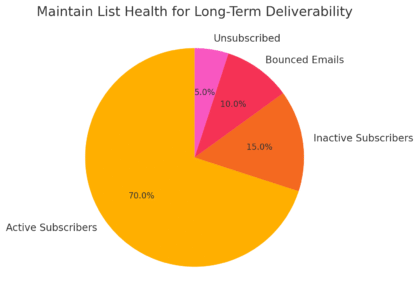
Even the best campaigns fail if your list is bloated or outdated. Maintaining list health in Aweber Mail ensures your messages actually reach inboxes—not spam folders.
Clean Out Inactive or Invalid Subscribers
Inactive subscribers drag down your metrics and hurt deliverability. Aweber makes it simple to find and remove them.
Path: Subscribers → Manage Subscribers → Search by “Last Open Date.”
I recommend:
- Removing contacts who haven’t opened in 90–120 days.
- Sending a re-engagement campaign before deleting them.
One of my clients reduced their list size by 20% but saw deliverability jump by 17% afterward. It’s better to have a smaller, active list than a massive, disengaged one.
Encourage Double Opt-In for Quality Sign-Ups
Double opt-in means new subscribers must confirm their email before being added. In Aweber, you can enable this under List Settings → Confirmed Opt-In.
Why it matters:
- Prevents fake sign-ups and bots.
- Keeps engagement rates high.
- Protects your sender reputation.
While some marketers fear it might reduce sign-ups, I’ve found it actually improves long-term engagement—because people who confirm want your emails.
Regularly Verify Your Sending Domain
A verified sending domain (like hello@yourdomain.com) helps Aweber Mail prove to email providers that your messages are legitimate.
Path: Account → Domains and Addresses → Add Domain → Verify via DNS.
This step improves trust with Gmail, Outlook, and others—meaning your emails are less likely to be flagged as spam. I suggest checking this quarterly, especially if you change hosting providers.
Monitor Bounce and Unsubscribe Rates Closely
High bounce rates (over 2%) signal list hygiene issues. High unsubscribe rates (above 0.5%) might mean poor targeting or irrelevant content.
In Aweber’s dashboard, go to Reports → Broadcasts → Engagement Overview.
If your numbers are climbing, don’t panic—analyze the trend. For instance:
- Sudden spike? It may be a poor segmentation choice.
- Steady rise? Your content might need a refresh.
Healthy lists aren’t static—they evolve as your audience does.
Boost Engagement With Dynamic and Personalized Content
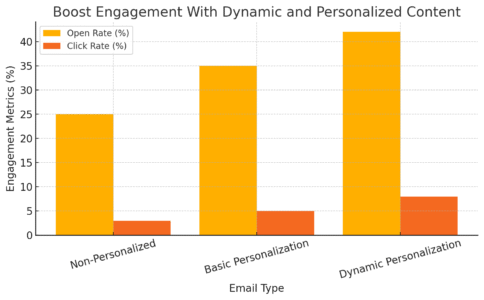
People don’t want generic emails; they want messages that feel made for them.
Aweber Mail’s personalization tools help you tailor content based on who’s reading—so every email feels relevant and real.
Use Dynamic Content Blocks for Tailored Messages
Dynamic content lets you show different sections of an email to different subscribers—based on tags or location.
Example path: Message Editor → Add Dynamic Content → If/Else Logic.
Imagine you run a fitness brand:
- If someone’s tagged “Weight Loss,” they see weight-loss tips.
- If tagged “Muscle Gain,” they see gym routines.
This approach consistently increases engagement. One campaign I helped build using dynamic blocks saw click rates rise by 27%, simply because readers received content that spoke directly to their goals.
Include Subscriber Names in Email Copy
Personalization starts simple: use Aweber’s {!firstname} token to greet subscribers by name.
Example:
“Hey {!firstname}, I’ve got something you’ll love…”
Path: Message Editor → Personalize → Subscriber’s First Name.
Adding a name boosts trust. In Aweber’s own research, personalized greetings can lift open rates by up to 22%. Just be sure your list has clean data—nothing breaks the illusion faster than “Hey [First Name].”
Recommend Products Based on User Behavior
If you sell products or services, Aweber’s tagging and automation can recommend specific items based on past actions.
For example:
- Tag “Clicked Yoga Mat Link.”
- Trigger a follow-up with “Best Yoga Accessories” email.
Path: Automation → Create Rule → Trigger on Click → Apply Tag → Send Campaign.
I believe this level of personalization is the future of email marketing—it’s not just smart, it’s respectful. You’re showing people what’s relevant, not guessing.
Add Localized Elements for Relevance
Localization gives your emails a “closer to home” feel. Mentioning the subscriber’s city or time zone makes the message feel more human.
Example: “Good morning from our Boston team—hope your Friday’s off to a great start!”
You can store location data in Aweber’s custom fields and merge it dynamically. It’s a small touch that deepens connection.
Pro Tip: Combine Aweber Mail With Analytics Tools
If Aweber’s analytics give you the “what,” connecting it with third-party tools like Google Analytics gives you the “why.”
Integrating both paints a full picture of your audience’s behavior—from inbox to website.
Integrate Google Analytics for Deeper Insights
You can enable Google Analytics tracking in Aweber by toggling “Enable Google Analytics” under Message Options → Tracking.
This lets you see which email campaigns drive traffic, sales, or conversions on your website. For example, if your newsletter click leads to a product purchase, GA will attribute that revenue directly to your Aweber Mail campaign.
Track Conversion Paths Beyond the Inbox
With Google Analytics connected, you can visualize a subscriber’s journey:
- They open your email.
- They click your CTA.
- They complete a goal—like signing up or buying.
This helps identify where drop-offs happen. Maybe your landing page isn’t converting, or your email promise doesn’t match the page headline.
I recommend reviewing this data monthly to align your email content with your conversion flow.
Use Reporting to Identify Hidden Opportunities
Data doesn’t just expose problems—it uncovers potential. Look for:
- High open but low click rates (your subject lines work, but CTAs don’t).
- High clicks but low conversions (landing page mismatch).
In Aweber’s “Reports → Broadcast Details,” combine findings with GA metrics to refine future campaigns.
Optimize Future Campaigns Based on Real Data
The more you test and track, the smarter your emails become. Use your analytics to:
- Send emails at the times your audience engages most.
- Double down on topics that consistently perform well.
- Retire templates or CTAs that underperform.
I often tell marketers this: analytics aren’t judgment—they’re direction. When you see your Aweber Mail data as a feedback loop, not a scorecard, every campaign becomes a learning opportunity.
Conclusion
Using Aweber Mail effectively is all about combining creativity with strategy. Each of these tips builds on proven engagement principles—personalization, relevance, and timing.
When applied together, they can dramatically improve both your open and click rates.
Experiment, analyze, and keep refining. The beauty of Aweber is that it gives you the freedom to test ideas quickly—so you can discover what your unique audience truly responds to.