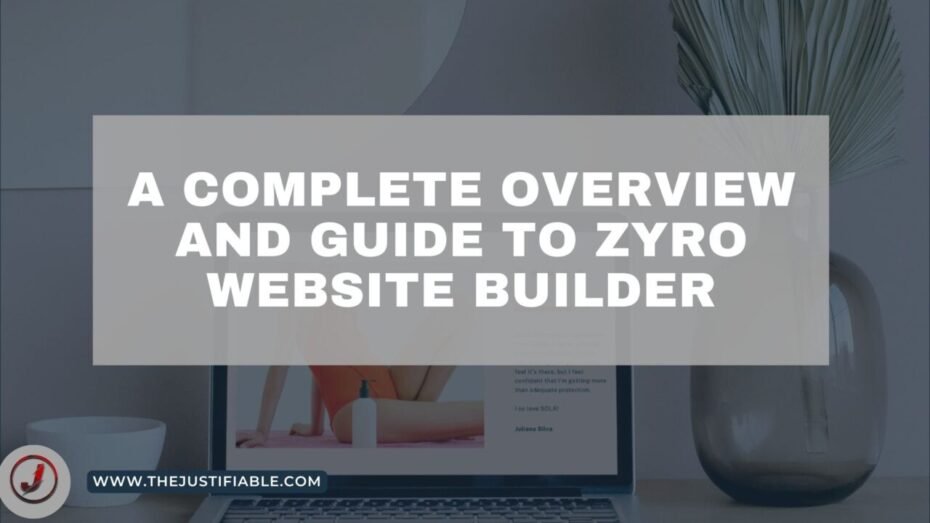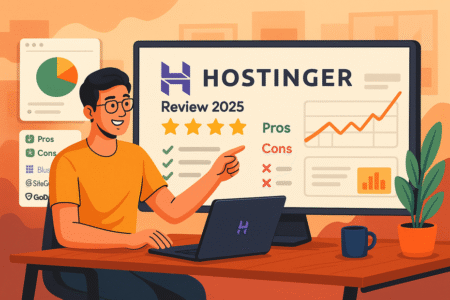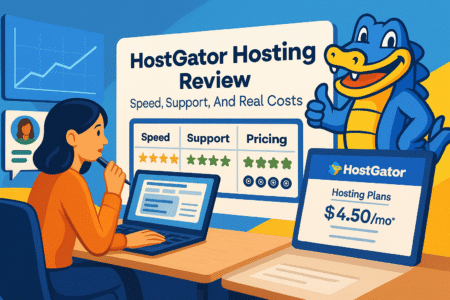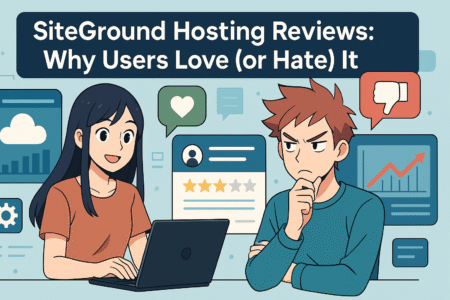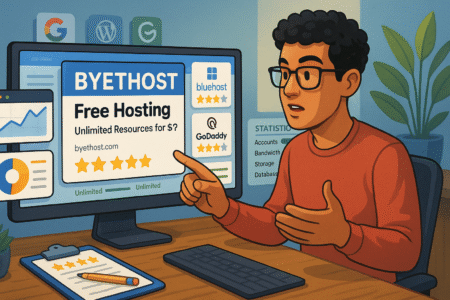Table of Contents
A complete overview and guide to zyro website builder! Zyro is a website builder that was launched in 2019 by Hostinger International, one of the leading hosting providers.
The platform is designed to help small businesses and individuals create their own website with ease, without the need for coding skills. In this article, we will provide a complete overview and guide to Zyro website builder, including its features, pricing, and how to use it to create your website.
Features of Zyro Website Builder
Zyro website builder offers a range of features that make it easy for anyone to create a professional website without coding skills. Here are some of the key features of Zyro website builder:
Easy to Use Drag-and-Drop Editor
One of the key features of Zyro website builder is its drag-and-drop editor, which makes it easy to create and customize your website. With the editor, you can add text, images, videos, and other elements to your website by simply dragging and dropping them onto the page.
Responsive Website Templates
Zyro website builder offers a range of responsive website templates that you can choose from. The templates are designed to be mobile-friendly, so your website will look great on any device. You can customize the templates to suit your needs, and you can also create your own custom design from scratch.
E-commerce Features
If you want to sell products online, Zyro website builder has e-commerce features that can help you set up your online store. You can add product listings, manage your inventory, and accept payments through popular payment gateways like PayPal and Stripe.
SEO Tools
Zyro website builder also comes with SEO tools that can help you optimize your website for search engines. You can add meta tags, descriptions, and keywords to your pages, and the platform will also generate a sitemap that you can submit to search engines.
Pricing of Zyro Website Builder
Zyro website builder offers three pricing plans: Basic, Unleashed, and E-commerce. Here is a breakdown of the pricing and features of each plan:
Basic Plan
The Basic plan is the most affordable plan, starting at $2.99 per month. With this plan, you get access to the drag-and-drop editor, responsive templates, and basic SEO tools. However, you are limited to 3GB of storage and 1GB of bandwidth.
Unleashed Plan
The Unleashed plan starts at $3.99 per month and includes all the features of the Basic plan, plus unlimited storage and bandwidth, access to premium templates, and advanced SEO tools.
E-commerce Plan
The E-commerce plan is designed for online stores and starts at $9.99 per month. With this plan, you get access to all the features of the Unleashed plan, plus e-commerce features like product listings, inventory management, and payment gateways.
How to Use Zyro Website Builder
Using Zyro website builder is easy, even if you have no coding skills. Here are the steps to create your website using Zyro:
Step 1: Choose a Template
The first step is to choose a template for your website. Zyro offers a range of templates that you can choose from, or you can create your own custom design from scratch.
Step 2: Customize Your Website
Once you have chosen your template, you can start customizing your website. You can add text, images, videos, and other elements to your website using the drag-and-drop editor. You can also customize the design, layout, and color scheme to suit your needs.
Step 3: Add Pages
Next , you will need to add pages to your website. You can add pages such as About Us, Contact Us, Services, and more. To add a new page, simply click on the Pages tab and select Add New Page. You can then add content to the page using the drag-and-drop editor.
Step 4: Set Up E-commerce (Optional)
If you want to sell products online, you can set up your online store using the e-commerce features in Zyro website builder. To set up your online store, click on the E-commerce tab and select Add New Product. You can then add product information, upload product images, and set a price.
Step 5: Publish Your Website
Once you have customized your website and added all the necessary pages, you can publish your website by clicking on the Publish button. Your website will be live on the internet and accessible to visitors.