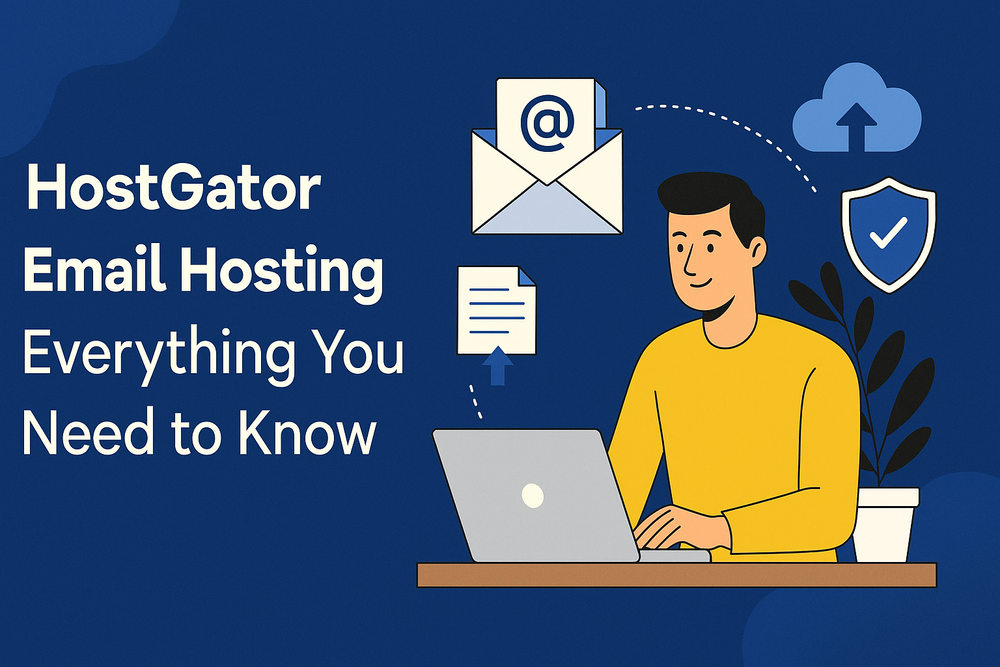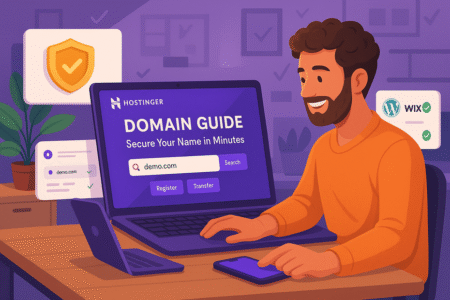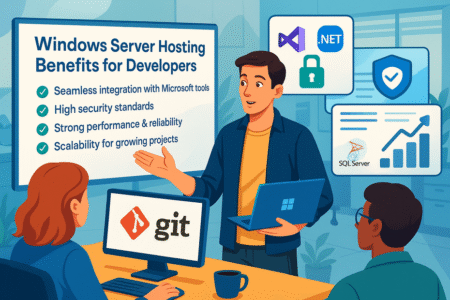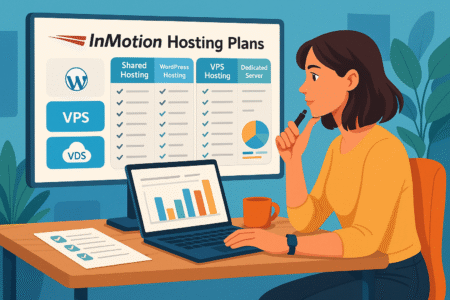Table of Contents
Thinking about setting up email for your business but not sure if HostGator email is the right fit? Wondering what features it includes, how it stacks up against competitors, or how to get started without the tech headaches?
You’re in the right place.
Whether you’re just launching your first website or looking to streamline communication for your team, this guide covers everything you need to know about HostGator email hosting—step by step. Let’s break down the features, pricing, setup process, and a few expert tips to help you get the most out of it.
What Is HostGator Email Hosting and How It Works
If you’ve ever built a website, you’ve probably come across HostGator. But what about their email services? HostGator email hosting gives you a branded, professional way to communicate—tied directly to your domain name.
Key Features Included With HostGator Email Plans
HostGator email comes bundled with most hosting plans, which makes it convenient if you’re already hosting a site with them. You don’t need a separate provider or complicated setup to start using it. What you get is surprisingly robust for something included with web hosting.
Expect to see features like webmail access, POP3 and IMAP support (for syncing across devices), spam filters, and email forwarders. One thing I like is that you can also create aliases and set up autoresponders. These tools come in handy if you’re running a small business or just want to stay on top of communication.
Webmail access means you don’t have to install any extra software—you can log in and send emails from anywhere. If you’re more of a Gmail or Outlook person, HostGator email supports integration with third-party apps too.
A standout feature? Unlimited email accounts on many shared hosting plans. For teams or small companies on a tight budget, that’s a win. Not all competitors offer that level of flexibility without charging extra.
Even the spam filters do a decent job straight out of the box. Still, if you’re planning to scale or need enterprise-level tools, you might eventually outgrow these features. But for solo creators, bloggers, or startups, it gives you exactly what you need without feeling stripped down.
How HostGator Email Integrates With Web Hosting
What makes HostGator email especially attractive is how tightly it integrates with your hosting environment. Once your website is live, setting up email accounts doesn’t require a separate tool or third-party system. You’re already inside the cPanel, and email is just a few clicks away.
There’s no need to juggle different logins or services. Your email and web hosting are part of the same ecosystem. That means less tech overhead and fewer things to manage.
For many of us, simplicity is everything—especially if you’re new to the world of hosting. You’ll find all the core email features in your cPanel dashboard, from inbox setup to security tweaks. It’s all in one place, and once you understand where everything is, it’s quick to navigate.
This integration also means updates and backups tend to run more smoothly. For example, if you’re creating regular site backups, your email data is often included in those as well.
And if your domain is registered through HostGator too, everything—hosting, email, and DNS—is unified under one login. That’s a huge timesaver when you’re troubleshooting or making changes. It’s not flashy, but it’s efficient.
Differences Between Free and Professional Email Options
HostGator includes basic email hosting with most plans, but there’s also the option to upgrade to professional email powered by Microsoft 365. So what’s the actual difference?
The free version works well for personal use, small businesses, or those who don’t need advanced collaboration tools. You can still use your custom domain, get standard security features, and manage email accounts from your hosting dashboard. But keep in mind, storage space can be limited depending on your hosting plan.
Professional email, on the other hand, comes with extras like 50GB inboxes, full Outlook support, shared calendars, and enterprise-grade security. It’s ideal if you’re running a business that needs reliable uptime, mobile syncing, or advanced features like Teams integration.
In my experience, if your inbox is mission-critical or you want your email to reflect a premium brand feel, it’s worth considering the upgrade. That said, for everyday communication and cost-conscious users, the free email option still gets the job done—especially when paired with reliable web hosting.
It’s a choice between convenience and capability. If you want simple and included, stick with the free version. But if you’re scaling fast or collaborating with a larger team, paid options offer the edge.
Who Should Consider Using HostGator for Email Services
If you already host your website with HostGator and want a quick way to get email running, it’s a no-brainer. The setup is seamless, the tools are intuitive, and it covers most of what small businesses or personal brands need.
I’d suggest HostGator email for bloggers, solopreneurs, freelancers, and local businesses that just need dependable, branded email. It helps you look more professional—imagine sending emails from yourname@yourdomain.com instead of a generic Gmail address.
It also works well for teams that are just starting out and don’t want to invest in separate services like Google Workspace or Microsoft 365 right away. With unlimited email accounts available on some plans, it can support growth without much extra cost.
That said, if you rely heavily on advanced scheduling, collaborative tools, or large-scale communication, you might hit some limitations. In those cases, pairing HostGator hosting with a more advanced third-party email solution might be a better fit.
But for most of us starting out, HostGator email strikes a balance between cost, simplicity, and functionality. It’s a solid entry point into branded email without the usual tech hurdles.
Pro Tip: If you’re setting up your site and email at the same time, get your domain, hosting, and email all through HostGator. Keeping everything in one place cuts down on setup confusion and makes troubleshooting way easier.
Pros and Cons of Using HostGator Email Services
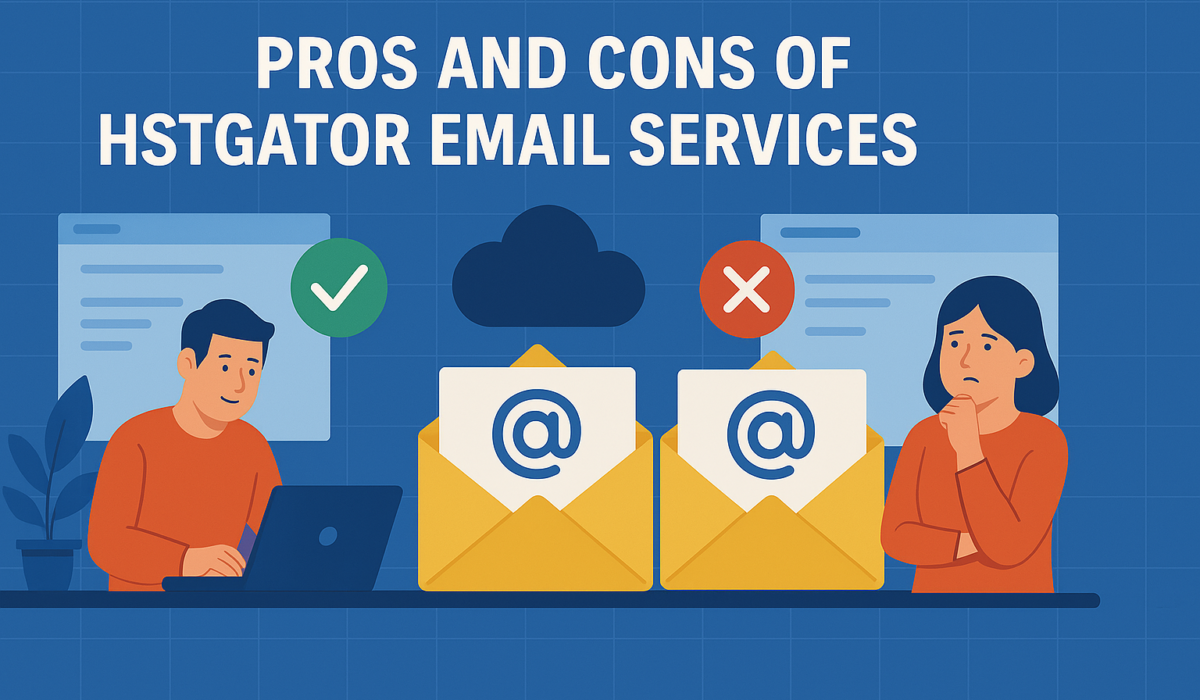
HostGator email hosting offers a simple, all-in-one solution for website owners who need reliable communication tools. But like any service, it comes with trade-offs depending on your goals and expectations.
Major Benefits of HostGator’s Email Hosting Platform
One of the biggest perks of using HostGator email is convenience. If you’re already hosting your site with them, your email setup is just a few clicks away. There’s no need to purchase or connect to another provider, which can save time and remove a lot of technical stress.
Another strong advantage is the inclusion of unlimited email accounts on many plans. This makes it easy to give team members their own addresses or create role-based emails like support@ or sales@ without paying extra. I think this makes it a strong fit for startups, side hustlers, or anyone managing a lean operation.
HostGator also supports IMAP and POP3, so your email can sync across devices or be stored locally. Whether you’re checking messages on your laptop or replying on the go, your inbox stays consistent. It also integrates smoothly with email clients like Outlook or Thunderbird if you prefer managing your mail off-browser.
Security-wise, HostGator email includes basic spam filters and virus protection, which offer a good starting point for everyday use. While it may not match enterprise-level security, it covers most of the risks casual users face.
What really stands out is the simplicity. Everything is managed inside cPanel, so you’re not bouncing between different dashboards. If you’ve ever had to wrangle multiple accounts and tools, that centralized access feels like a relief. It’s all there when you need it—nothing flashy, just solid and usable.
Potential Drawbacks to Be Aware Of
Despite the convenience of HostGator email, it’s not without its limitations. The first thing that jumps out is storage. Your email accounts share space with your hosting package, which can become an issue if you’re managing large files or media-heavy websites.
I’ve also seen users struggle with email deliverability. Since shared hosting often means shared IP addresses, there’s a risk of ending up on a blacklist—even if you haven’t done anything wrong. This can cause legitimate emails to land in spam folders or not arrive at all, which can be frustrating when you’re relying on timely communication.
While HostGator’s built-in spam filtering does a decent job, it doesn’t catch everything. If you’re in a highly targeted industry (think e-commerce or consulting), you may still see unwanted messages slipping through or good emails getting flagged. That kind of inconsistency can waste time or even cost business.
The interface also feels a little outdated. Webmail works, but it’s not exactly modern or intuitive compared to newer platforms. It can take a bit of clicking around to find settings or customize layouts.
And if you need collaborative tools like shared calendars, team messaging, or tight app integrations, you won’t find them here. You’d need to upgrade to a professional email suite, which usually means paying extra or moving to a separate service.
All in all, HostGator email is practical for basic use—but if your communication needs are growing or you’re managing client-facing work, you’ll want to weigh these limitations carefully.
How HostGator Email Compares to Dedicated Email Providers
When stacked up against dedicated providers like Google Workspace or Microsoft 365, HostGator email focuses on simplicity and affordability rather than advanced functionality. That’s not a bad thing—just a different angle.
Dedicated platforms tend to offer sleek interfaces, larger storage limits, and extra tools that improve productivity. Think real-time document editing, smart scheduling, integrated chat, and mobile app support. If collaboration is part of your daily routine, those extras can save time and improve workflow across teams.
But those platforms also come with a monthly fee per user. If your budget is tight, the cost adds up quickly. That’s where HostGator email holds its own. You get basic but functional email with your hosting plan—no added fees unless you choose to upgrade.
There’s also the question of control. With HostGator email, everything stays under your domain and dashboard. You’re not relying on a third-party platform, which can simplify management if you’re a one-person show or handling tech for a small team.
Performance can vary depending on your plan and server load, though. Dedicated email services usually offer stronger uptime guarantees and faster support for email-specific issues. If your inbox is central to how you make money—like for client outreach, lead nurturing, or customer support—you might feel safer going with a specialized provider.
Still, HostGator email gives you a low-risk way to get started with professional email without needing to commit to complex tools or subscriptions right away. For many users, that’s a trade-off worth making, especially in the early stages of building a brand.
HostGator Email Setup: Step-by-Step for Beginners
If setting up email feels overwhelming, you’re not alone. But with HostGator email, the process is much easier than most people expect—especially when you break it down into clear, manageable steps.
Setting Up Your First HostGator Email Account
Let me walk you through the starting point: creating your first email account in the HostGator dashboard. Once your hosting plan is active and your domain is connected, everything you need is found inside cPanel.
You’ll start by logging into your HostGator portal and accessing the cPanel. From there, look for the “Email Accounts” section. It’s usually right near the top. This is where you’ll create your new address—like yourname@yourdomain.com. You’ll set a password, allocate storage (based on your hosting plan), and that’s it—you’ve got an email account.
The beauty of this process is how fast it is. You don’t have to install anything or wait for external approval. If your domain is already pointing to HostGator, the email account becomes active immediately. And yes, you can create multiple email addresses, which comes in handy if you want different inboxes for billing, support, or team members.
One thing I often suggest is using strong passwords with a mix of characters. It’s a small step, but it goes a long way in protecting your inbox from unauthorized access. HostGator won’t stop you from using something simple, but it’s definitely worth being cautious here.
If you ever need to change a password or adjust settings later, you can return to this section in cPanel and manage everything without hassle. It’s simple, intuitive, and requires no special tech skills.
Accessing Email via Webmail, Outlook, or Mobile
Once your email account is created, the next step is figuring out how you want to access it. HostGator gives you a few flexible options, depending on how you prefer to work.
Webmail is the easiest place to start. You can open any browser and log in through HostGator’s webmail portal using your email address and password. It’s fast and doesn’t require setup, which is perfect when you’re just getting started or checking email from a public device.
If you’re more comfortable using an app like Outlook, Apple Mail, or even your phone’s default mail client, HostGator email supports that too. Inside your cPanel email settings, you’ll find configuration details for IMAP and POP3. These protocols let your email sync across devices or download messages to a specific inbox.
IMAP is usually the better choice because it keeps everything synced across devices. That way, if you check an email on your phone, it shows as read on your laptop, too. POP3 downloads messages and deletes them from the server, which can be useful for local backups but can lead to confusion across devices.
On mobile, setup is pretty straightforward. You just plug in the same settings into your Mail app (Android or iOS), and you’re ready to go. HostGator even provides step-by-step instructions with screenshots inside the support center if you get stuck.
In my experience, once it’s connected, HostGator email runs smoothly with most third-party apps. It might not offer the sleekest interface, but it gets the job done—and keeps your inbox in sync wherever you go.
Configuring MX Records and DNS Settings
If you’re using a custom domain with your HostGator email and it was registered elsewhere—like Hostinger or Namecheap—you’ll likely need to update your DNS settings to ensure email works correctly. This part sounds technical, but I promise it’s doable.
The key here is configuring your MX (Mail Exchange) records. These records tell the internet where to deliver your emails. If your MX records aren’t pointing to HostGator’s servers, your messages could bounce or never arrive.
To get started, you’ll go into your domain registrar’s dashboard and locate the DNS management area. Then you’ll add HostGator’s MX entries. These entries are specific to their mail servers, and HostGator provides exact values to use in your support documentation or cPanel settings.
It usually takes a few hours—sometimes up to 24—for DNS changes to take full effect. That delay can be frustrating, especially when you’re eager to start using your inbox, but it’s completely normal.
One common mistake people make is forgetting to remove old MX records. If there are conflicting entries, your domain won’t know where to send mail, and you’ll face deliverability issues. Keep it clean—only keep the records you need.
While it’s not a daily task, getting MX records right is critical if you’re serious about using HostGator email reliably. Once you’ve done it once, though, you’ll feel much more confident tweaking your domain’s DNS in the future.
Common Setup Errors and How to Fix Them
Even with a user-friendly platform like HostGator, setup hiccups can happen. The good news? Most of them are easy to fix once you know what to look for.
A common issue is using incorrect server settings when connecting email to an app like Outlook or Apple Mail. You’ll want to double-check the IMAP/POP3 and SMTP details in cPanel. One misplaced letter or wrong port number, and the connection won’t work. I always recommend copying and pasting those settings instead of typing them manually.
Another frustrating problem is email not arriving in your inbox. If you’ve already set up your MX records, check your spam or junk folder. Sometimes, especially during initial setup, new email addresses get flagged. You can whitelist the sender or mark them as safe to prevent this moving forward.
Storage limits can also sneak up on you. HostGator email accounts are tied to your hosting plan’s storage quota. If your website files and email data are eating up space, new emails might bounce. Keep an eye on your usage in cPanel, and clear out old messages or upgrade if needed.
If you suddenly can’t log in, password resets through cPanel usually solve it fast. But if you’re locked out entirely, HostGator support is fairly responsive and can help regain access without data loss.
These issues might sound stressful, but I promise they’re solvable. I’ve walked plenty of folks through these exact steps, and once you’ve tackled one or two, the rest feel far less intimidating.
Best Practice: Set up one test email and send a message to yourself before going live with a client or customer. It’s the quickest way to confirm that everything—from MX records to inbox syncing—is working exactly how you want it.
Managing and Securing Your HostGator Email Accounts
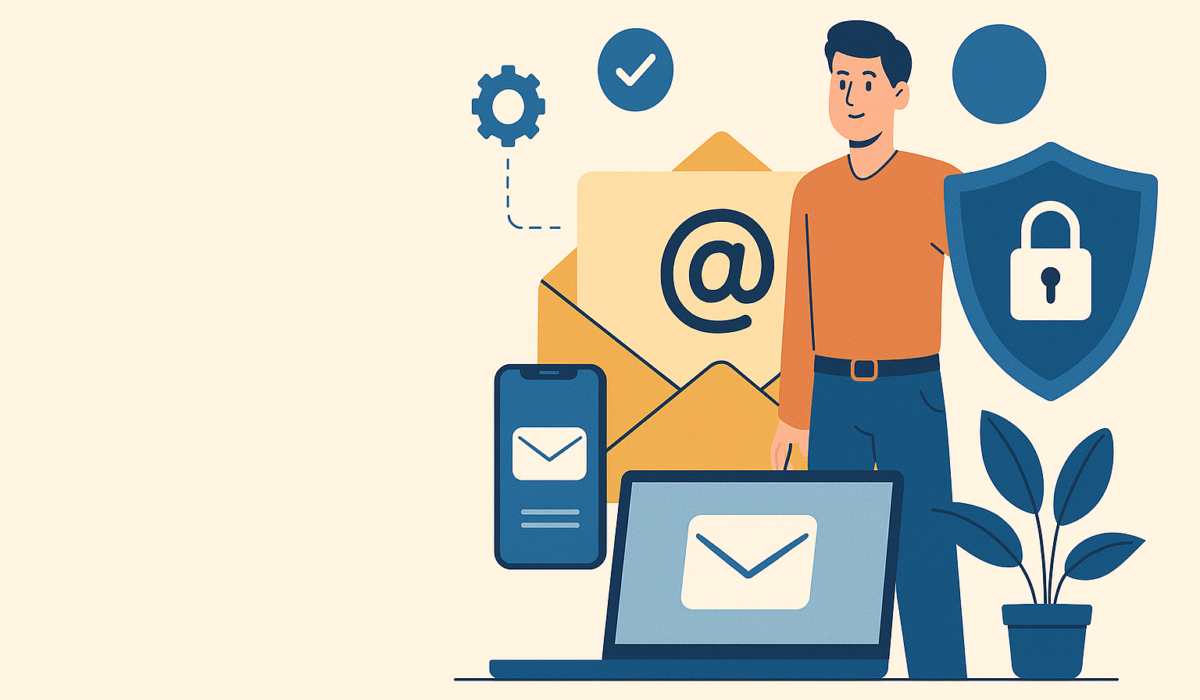
Once your HostGator email is up and running, it’s time to fine-tune how it functions and make sure it stays protected. Let’s dive into the tools and habits that keep your inbox organized, responsive, and secure.
Creating Forwarders, Auto-Responders, and Aliases
Once your email is active, there’s a lot more you can do with it than just sending and receiving messages. HostGator gives you access to tools like email forwarders, auto-responders, and aliases—features that make your communication flow smoother and more efficient.
Let’s start with forwarders. These let you redirect messages from one address to another. For example, you might set up hello@yourdomain.com to forward to your personal inbox. That way, you don’t have to check multiple accounts throughout the day. I’ve seen this work especially well for solopreneurs or small business owners who don’t want to juggle several logins.
Auto-responders are helpful if you’re away or want to confirm receipt of emails. You can craft a short message like, “Thanks for reaching out—we’ll get back to you within 24 hours.” This adds a layer of professionalism and keeps people from wondering if their message disappeared into a void.
Email aliases, on the other hand, are essentially nicknames for an existing inbox. You might set up support@yourdomain.com, but route it to info@yourdomain.com behind the scenes. It’s a great way to keep things organized externally without needing separate inboxes for every address.
What I like about these features is how easy they are to manage. You control everything from your cPanel dashboard—no third-party tools required. That kind of simplicity matters, especially when you’re already wearing five hats in your business.
Best Practices for HostGator Email Security
Protecting your HostGator email isn’t just about avoiding spam—it’s about keeping your entire online presence safe. If someone gains access to your email, they might also gain access to your website, domain registrar, or payment accounts. That’s why I always encourage a few essential security habits.
Start with strong, unique passwords for every email account you create. Avoid using the same password across platforms—it’s one of the most common security gaps. HostGator allows password resets through cPanel, so make it part of your routine to update passwords regularly.
Two-step authentication isn’t built directly into HostGator’s webmail, but you can enable it through third-party email apps like Gmail or Outlook if you connect through IMAP or SMTP. It’s an extra layer of protection worth considering.
Limit access where possible. If you’re working with a team, create individual email accounts rather than sharing one login. That way, you can disable a single account if needed without disrupting your whole system.
Keep an eye on login activity and unexpected password changes. If you suspect something’s off—like emails being marked as read without your action—change your credentials immediately. It’s better to be safe than recover from a breach.
I’ve also seen users forget to update email accounts when transferring domains or changing DNS settings. That oversight can make accounts vulnerable or inactive. Always double-check settings during major changes.
Treat your email security with the same attention you’d give your website’s security. A little prevention goes a long way when your reputation and client trust are on the line.
Tips for Spam Protection and Inbox Organization
Dealing with spam can be one of the most frustrating parts of email management. HostGator email includes some built-in spam protection, but it’s not foolproof—so it’s worth customizing a few things on your end to keep your inbox clean and efficient.
Start with HostGator’s SpamAssassin tool, which you can activate in cPanel. It filters out obvious junk based on spam score thresholds. I’ve found it’s a good first filter, but not always enough. If too many spam emails are still sneaking through, you can adjust the sensitivity settings or set up custom filters to block specific keywords or domains.
Email filters are your best friend here. You can create rules like, “If the subject contains ‘free money,’ move to spam” or “If it’s from this domain, send to this folder.” It takes a few minutes to set up, but the payoff is a much calmer inbox.
Folder organization helps too. Instead of keeping everything in your main inbox, use folders or labels to sort by category—like clients, admin, receipts, etc. It’s easy to do from webmail or from any third-party client once your HostGator email is synced.
Mark suspicious messages as spam instead of just deleting them. This teaches your filter what to watch for in the future. And don’t click links in any email you don’t fully trust—even if it looks familiar. Scammers often spoof legitimate email addresses to trick you into giving up personal data.
Clean, filtered, and well-labeled inboxes don’t just feel good—they help you respond faster and reduce the risk of missing important messages. It’s about working smarter, not harder.
Using SSL and Secure Authentication Options
When it comes to securing your HostGator email, using SSL (Secure Sockets Layer) isn’t optional—it’s essential. SSL encrypts the connection between your email client and the server, making it much harder for hackers to intercept your messages.
HostGator provides SSL access for all email accounts hosted through their platform. You just need to make sure your email client—whether it’s Outlook, Apple Mail, or your phone’s mail app—is set up to use the correct SSL ports. Usually, that means IMAP port 993 and SMTP port 465, but you’ll want to confirm those in your cPanel settings.
Without SSL, your login credentials and emails could be transmitted in plain text, especially on public Wi-Fi networks. That’s a risk you don’t want to take—especially if you’re sharing sensitive business or client information.
Make sure you also select authentication options that require your username and password every time you connect. Some older apps allow “open relay” settings, which can create massive vulnerabilities. Stick with modern clients and always enable authentication.
If you’re using a webmail client through HostGator, you’re already protected with HTTPS encryption. But if you’re connecting through third-party apps, double-check your connection settings to ensure you’re not skipping these safeguards.
This setup might sound technical, but once it’s done, it runs quietly in the background. And in my experience, it’s one of the best moves you can make to keep your HostGator email secure and trustworthy.
HostGator Email Pricing Plans and What’s Included
Understanding what’s included with HostGator email—and what costs extra—can help you decide whether it fits your needs or if it makes sense to invest in a paid upgrade.
Breakdown of Free vs Paid Email Hosting Plans
Most HostGator hosting packages include basic email functionality at no extra cost. That means if you’re on a shared, VPS, or dedicated plan, you automatically gain access to domain-based email accounts without needing to buy a separate service.
The free option allows you to create multiple email accounts using your domain, like contact@yourdomain.com. You can manage these accounts through cPanel, access them via webmail, and connect them to third-party email clients using IMAP or POP3. You’ll also have spam filters, auto-responders, and email forwarding—all included in the base hosting price.
While this free version covers the essentials, it doesn’t come with modern collaboration features or large storage space. Storage depends on the overall resources allocated to your hosting plan. So if your site is media-heavy or growing fast, you might find your inbox filling up quicker than expected.
For those who need more, HostGator offers paid professional email plans powered through Microsoft 365. These start at a small monthly fee per user and include enhanced reliability, larger mailboxes (50GB+), built-in calendars, and better mobile syncing. The paid version is a huge step up if email is central to your daily operations.
What matters is knowing where the tipping point lies. For personal use or lightweight business communication, the free plan delivers a surprising amount of value. If you need enterprise-grade tools or dedicated support for email issues, the paid upgrade begins to make more sense.
Features You Get With Premium Email Add-Ons
Upgrading to HostGator’s professional email offering opens the door to a more streamlined, feature-rich experience. Rather than relying on the base cPanel system, you’re now using Microsoft 365—an entirely different engine under the hood.
The standout benefit here is reliability. With Microsoft’s cloud infrastructure backing your email, you get much better uptime, faster delivery, and fewer technical hiccups. That alone makes a big difference if you’re managing client communication or running sales outreach daily.
You also get a massive storage boost. Instead of sharing limited space with your hosting account, each inbox gets 50GB or more, depending on the tier. That’s a game-changer if you frequently handle attachments or archive messages for future reference.
Beyond storage, the premium plan includes integrated calendars, contact syncing, shared folders, and native compatibility with Microsoft tools. I’ve found this especially useful for teams needing collaboration features without juggling multiple apps. Everything from scheduling to file sharing can happen within the same ecosystem.
Security is another bonus. You’ll benefit from Microsoft’s built-in protections like spam filtering, virus scanning, and encrypted connections. This adds a layer of peace of mind that’s hard to replicate with basic email tools.
It’s not just about what you get—it’s about what you don’t have to deal with. With premium email, you’re handing off a lot of the maintenance and risk to a trusted platform, freeing you to focus on your business.
Is HostGator Email Worth the Cost for Small Businesses?
If you’re running a small business, weighing the value of HostGator email depends on how central email is to your daily operations. For many small teams and solopreneurs, the included free email setup is enough to build credibility and manage basic communication.
The key benefit is cost-efficiency. You’re already paying for hosting, so having branded email accounts included can save you from spending extra with third-party services. And for businesses just getting off the ground, every dollar counts.
You also get simplicity. The setup process is integrated into your hosting account, so there’s no need to juggle multiple logins or services. If you’re not tech-savvy, that ease of use alone can save time and headaches.
But as your business grows, your email needs may shift. You might need calendar integrations, shared inboxes, or tighter spam filtering. That’s when upgrading to a paid HostGator email solution—or even considering external providers—becomes more justifiable.
If you’re handling client work, sending newsletters, or coordinating a team, it’s worth asking: “Is my email helping or slowing me down?” If you’ve outgrown the basic tools, investing in a premium solution can boost both efficiency and professionalism.
From what I’ve seen, starting with the free version and upgrading when you hit a clear limitation is the most cost-effective path. You don’t need to overinvest early—but when email becomes your business lifeline, it deserves the right tools.
HostGator Email Alternatives: Should You Look Elsewhere?
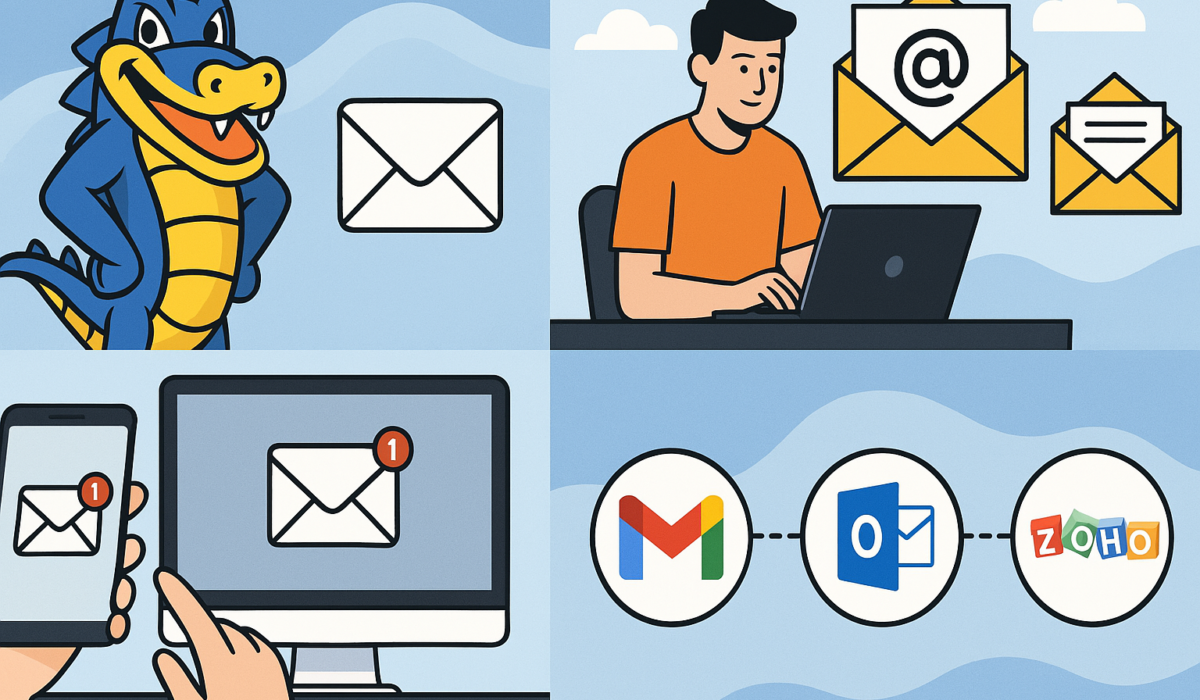
HostGator email offers a reliable, built-in solution for many users—but it’s not the only option. If you’re scaling fast or need advanced tools, exploring alternatives might be the better long-term move.
When to Choose Google Workspace or Microsoft 365 Instead
Google Workspace and Microsoft 365 are powerhouses in the email and productivity world, and for good reason. They go well beyond basic inboxes, offering integrated tools that simplify collaboration, file storage, and scheduling.
You might want to switch if you’re managing a team, running client projects, or needing seamless mobile access to your email and documents. These platforms are designed for productivity at scale—shared calendars, video conferencing, cloud storage, and real-time document editing all come built-in.
Reliability and uptime are also strong points. With Google and Microsoft, you’re getting enterprise-grade stability. For businesses that can’t afford missed emails or downtime, this kind of consistency is often worth the monthly fee.
There’s also the trust factor. Clients and partners tend to recognize and trust emails from domains tied to Google Workspace or Microsoft 365. That perception can boost your credibility and influence.
On the flip side, both services charge per user. For solo creators or budget-conscious teams, that can add up quickly. I suggest holding off unless you’re actively running into limitations with HostGator email or your workflow demands more than what cPanel-based email can offer.
If your inbox needs to be more than just a place to read and reply—if it needs to act as your digital office—then it’s worth making the switch.
Comparing HostGator Email to Bluehost and SiteGround
If you’re deciding between hosting providers and wondering how HostGator email stacks up against Bluehost or SiteGround, the differences can come down to priorities like ease of use, performance, and included features.
All three offer domain-based email with their hosting plans. HostGator stands out for its unlimited email accounts on many plans, which is ideal if you’re managing multiple roles or team members. Bluehost, while similar, sometimes restricts email account creation depending on the plan tier, which can feel limiting as you grow.
SiteGround takes a slightly different approach, offering a more user-friendly email interface and strong spam filtering right out of the gate. It tends to appeal to users who want clean design and less manual setup—but it doesn’t always match HostGator’s flexibility in terms of storage or account limits.
When it comes to ease of management, HostGator’s cPanel makes it straightforward to set up and control email, even if the interface feels a little dated. Bluehost has recently moved to a custom dashboard, which may simplify some tasks but removes some of the advanced control users liked with cPanel.
Ultimately, HostGator email holds its own, especially if you’re already hosting your site there. The convenience of having everything under one roof—and being able to manage it from one dashboard—makes it an easy choice for users who prefer a unified experience.
Pros and Cons of Moving to a Third-Party Email Provider
Switching from HostGator email to a third-party provider comes with some clear trade-offs. On one hand, you get better reliability, support, and performance. On the other, it means extra costs and a bit more setup work.
One major advantage is uptime and deliverability. External providers like Zoho Mail, Mailbird Pro, or Fastmail typically maintain stronger server reputations, meaning fewer issues with emails landing in spam or going undelivered. That alone can make a big difference for client communications or marketing outreach.
You also gain access to specialized features—things like advanced spam filtering, encrypted email, team inboxes, or integrations with CRMs and productivity tools. These extras can streamline your workflow if you rely on email as a core part of your daily operations.
But there are some drawbacks to consider. You’ll need to manage DNS changes, pay per user or per domain, and possibly deal with a learning curve depending on the provider. Not everyone needs enterprise-level features, and for many users, basic functionality is more than enough.
From what I’ve seen, the tipping point usually comes when email stops being “just communication” and starts becoming your business infrastructure. If you’ve hit that point, investing in a dedicated email provider might save you more time and stress in the long run.
Pro Tip: Before moving your entire inbox to a new platform, create a backup and test with one address first. That way, you’ll spot any MX record issues or deliverability problems early—without disrupting your entire communication setup.
Troubleshooting Common HostGator Email Issues
Even with a solid setup, problems can pop up. Understanding how to troubleshoot common HostGator email issues helps you fix them fast—and keep things running smoothly.
Why Emails Might Not Send or Arrive Properly
If your emails aren’t sending or landing in inboxes, there’s usually a simple reason behind it. The first thing to check is your connection settings. If your HostGator email isn’t set up with the correct SMTP or IMAP details, messages may fail without warning.
Incorrect DNS settings can also cause email delivery issues. If your domain’s MX records aren’t pointed to HostGator, emails won’t know where to go. I suggest double-checking your domain registrar’s DNS panel to confirm your MX records are accurate.
Sometimes, the problem comes down to inbox storage. HostGator email accounts share storage space with your hosting plan, so a full account could bounce new messages. Cleaning out old emails or upgrading your plan often fixes this quickly.
You’ll also want to scan your spam folder. In many cases, especially for new accounts, emails are delivered but flagged as junk. That’s frustrating—but usually easy to fix with sender whitelisting.
And if it’s outbound emails not reaching people, your IP address may be blocked (especially on shared hosting). That’s a separate issue—but one worth acting on fast.
How to Resolve Blacklisted IPs or Delivery Delays
One sneaky issue with shared hosting is IP blacklisting. Since multiple users share the same server IP, someone else’s actions—like sending spam—could affect your reputation too. Suddenly, your messages aren’t getting delivered, or worse, being marked as suspicious.
To find out if this is happening, use an IP blacklist checker. Just grab your server’s outgoing IP (available in cPanel or webmail settings) and plug it into a tool like MXToolbox. If you see your IP on a blacklist, that’s your red flag.
HostGator offers support in these cases, but it’s not always immediate. You can submit a ticket asking them to assign a clean IP or request removal from blacklist databases. If it’s urgent, I recommend reaching out via live chat to speed things up.
Another tactic is to route outgoing mail through a trusted SMTP relay service. These services offer more consistent delivery and protect your reputation by isolating your domain from shared IP risk.
If you’re experiencing delays without any blacklisting, it could also be server-side throttling—especially if you’re sending a high volume of messages. HostGator’s shared servers aren’t built for email blasts, so campaigns or automated emails might hit a ceiling. In those cases, you’re better off using a dedicated email service for bulk sends.
The key takeaway here? Monitor your delivery performance. If you notice unusual bounce rates or response drops, investigate early—it’ll save you lost time and missed opportunities.
Resetting Passwords and Regaining Account Access
Getting locked out of your HostGator email can feel like hitting a wall, but recovering access is usually quick. Whether you’ve forgotten your password or something just isn’t working, you have a couple of straightforward options.
The easiest method is through cPanel. Log into your HostGator account, go to the “Email Accounts” section, and choose the account you’re locked out of. From there, you can reset the password instantly—no waiting, no security questions.
If you don’t have access to cPanel (for example, if someone else manages your hosting), you’ll need to contact the account owner. Only users with hosting admin access can reset email passwords. That’s why it’s smart to assign roles carefully when setting up accounts.
In rare cases, password resets might not solve the problem. If the account was compromised or deleted, you’ll need to restore it from backup—if you’ve enabled backups through HostGator or your own system.
To avoid this scenario in the future, I suggest keeping your credentials stored securely using a password manager. And use strong passwords. Weak or reused ones are often the entry point for account breaches.
When in doubt, HostGator’s support team can walk you through recovery. The process is faster if you have your domain name, email address, and hosting account info on hand when you reach out.
When to Contact HostGator Support and What to Expect
There are times when troubleshooting hits a wall—and that’s when it’s time to get help. HostGator’s support is available through live chat, ticket submission, and phone (depending on your plan), and they’re fairly responsive, though live chat usually moves faster than tickets.
Reach out when you’re facing issues that involve their servers, DNS propagation delays, or anything you’ve already tried to resolve yourself without success. If your entire inbox is down or your MX records won’t update properly, support can access settings and logs you can’t.
What you should expect: verification first. You’ll need to confirm account ownership, often with your support PIN or login credentials. Then you’ll be asked for details—so come prepared. Explaining what you’ve already tried will save time and avoid unnecessary back-and-forth.
While support can help reset accounts or adjust email settings, they won’t handle third-party app issues like misconfigured Outlook clients. So if you’re using external apps, be ready to verify that the issue lies with HostGator before contacting them.
In my experience, the more specific you are, the quicker you’ll get a resolution. Screenshots, error messages, and timestamps help support see what’s really going on—and that clarity speeds things up every time.
Final Thoughts and Expert Tips for HostGator Email Users
Once your HostGator email is running smoothly, it’s worth looking at ways to improve your setup for the long term—especially if your business depends on dependable communication.
Best Practices for Long-Term Email Account Management
Keeping your HostGator email organized and performing well takes a little upkeep—but that effort pays off. Start with storage. Since your email shares hosting space, regularly clearing out old or unnecessary emails helps prevent delivery failures and keeps your inbox responsive.
Use folders or filters to automatically sort incoming emails. Whether you’re separating leads from clients or marketing from admin, structured folders make your workflow cleaner. It’s a small shift that makes a big difference when your inbox gets busy.
I recommend auditing your accounts at least quarterly. Are all your email addresses still active? Is anyone no longer on your team still using your domain? Closing unused accounts not only tightens security but keeps your brand looking sharp and organized.
It’s also smart to back up your inbox. HostGator offers some backup options, but I suggest using IMAP syncing with an external client like Thunderbird or Outlook so your emails are stored both locally and on the server.
And if you ever switch hosting providers, having your email data backed up makes transitions seamless. It’s a future-proof habit worth building now.
How to Scale HostGator Email for Growing Teams
As your team grows, your email setup needs to evolve with it. HostGator email makes it easy to add new addresses, but scaling isn’t just about numbers—it’s about communication efficiency and clarity.
One tip I always suggest: set up team-specific aliases. Create addresses like support@, billing@, or marketing@, and forward those to individuals or groups behind the scenes. It keeps your brand unified and ensures messages don’t fall through the cracks if someone’s away.
Make sure each team member has their own login. Sharing inboxes or credentials causes confusion, especially when tracking communication history. It also opens up security risks you don’t want to deal with later.
As your team expands, consider setting inbox storage limits. This helps avoid surprises when accounts start using more space than expected. You can always increase storage if needed, but starting with a plan ensures consistency.
And if collaboration becomes key to your daily work—calendar sharing, document syncing, team chats—you might outgrow basic email. That’s when it’s worth exploring an upgrade to Microsoft 365 through HostGator or integrating with other business tools.
Scaling well is about staying one step ahead. HostGator email gives you the tools—you just need to organize them to fit your team’s growth path.
Pro Tips for Making the Most of HostGator Email Tools
To really get value from HostGator email, a few small tweaks can go a long way. Start with automation—set up auto-responders for common inquiries or when you’re out of the office. It keeps communication flowing, even when you’re not online.
Next, create templates for recurring replies. If you find yourself sending similar emails—like onboarding info or FAQs—draft them once and save them. You’ll save time and maintain consistency.
Use spam filters wisely. Adjust them inside cPanel to suit your inbox’s unique behavior, especially if you’re getting too many false positives or missing real messages. I recommend testing filter settings every few weeks to keep them dialed in.
Also, don’t forget about branding. Make sure every account uses a professional signature, complete with your business name, website, and contact info. It leaves a polished impression and reinforces your credibility.
And if you’re using webmail, explore the different themes and layout options—it might seem minor, but a comfortable interface makes you more productive over time.