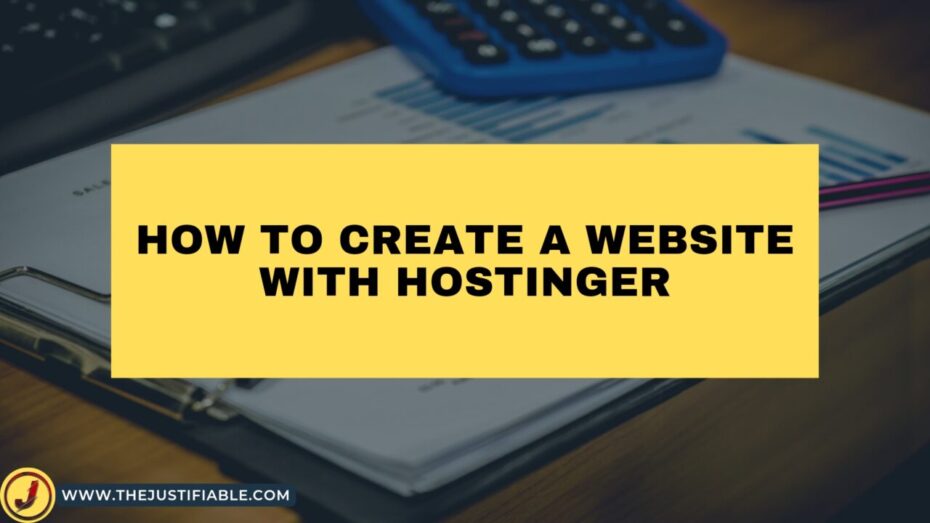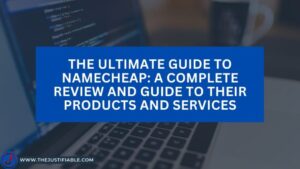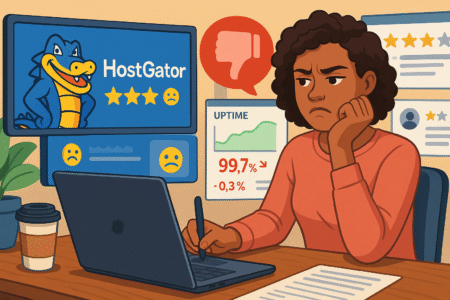Table of Contents
Hostinger is a great option to consider if you need a dependable and affordable web hosting service to build a website. The company provides fast and secure web hosting as well as 24/7 support at an affordable price.
In this article, we’ll go over how to make a website with Hostinger in detail. We’ll go over everything from choosing a hosting plan to designing and optimizing your website for search engines. So, let’s get this party started!
Why Choose Hostinger for Web Hosting?
Before we get into how to make a website with Hostinger, let’s talk about why Hostinger is a great choice for web hosting.
First and foremost, Hostinger’s web hosting plans are reasonably priced. They offer a wide range of plans, from shared hosting to VPS hosting, all at very reasonable prices. This makes it simple for anyone, even those on a tight budget, to get started with web hosting.
Hostinger also provides quick and dependable web hosting services. They employ cutting-edge technology to ensure that your website runs smoothly and loads quickly for your visitors. This is significant because website speed affects both user experience and search engine optimization.
Finally, Hostinger provides excellent customer service. They have a team of experts available 24 hours a day, 7 days a week to assist you with any technical issues or questions you may have. This level of assistance is critical for anyone new to web hosting, as it can be a complex and perplexing process.
Choosing a Hosting Plan
Choosing a hosting plan is the first step in creating a website with Hostinger. The platform has a variety of plans to choose from, so it’s important to pick the one that’s right for you.
We recommend starting with the Shared Hosting plan for most beginners. This plan is reasonably priced and provides adequate resources for most small to medium-sized websites. Furthermore, if you require more resources, you can easily upgrade to a more advanced plan later on.
If you anticipate a high volume of traffic to your website or require greater control over your server, you should consider a VPS or Dedicated Server plan instead.
Signing Up for Hostinger
After you’ve decided on a hosting plan, you’ll need to sign up for Hostinger. This procedure is simple and can be completed in a matter of minutes.
Simply go to the Hostinger website and select the “Get Started” option. You will then be prompted to choose a hosting plan and create an account. You can either register a new domain or use an existing one.
Following the submission of your personal and payment information, you will receive a confirmation email with instructions on how to access your Hostinger account.
Installing WordPress
It’s time to install WordPress now that you’ve signed up for Hostinger. WordPress is a popular content management system (CMS) for creating and managing websites.
Simply log in to your Hostinger account and navigate to the control panel to install WordPress. Then, select WordPress from the “Auto Installer” drop-down menu.
You’ll be prompted to enter some basic website information, such as the site title and description. After entering this information, click the “Install” button.
Hostinger will install WordPress for you automatically, and you will receive an email with your login information.
Designing Your Website
Now that you’ve installed WordPress, you can begin designing your website. WordPress provides a plethora of templates and themes from which to create a professional-looking website in no time.
Simply log in to your WordPress dashboard and go to the “Appearance” tab to choose a theme. You can then browse through the available themes and choose the one that best suits your needs.
After you’ve chosen a theme, you can begin customizing it to fit your brand and style. WordPress provides numerous customization options, including changing the color scheme, adding a logo, and customizing the layout.
If you don’t feel comfortable designing your own website, you can always hire a professional web designer or use one of the many website builders available online.
Adding Content to Your Website
Now that you’ve designed your website, it’s time to start adding content. This includes your home page, about page, contact page, and any other pages you might require.
Simply navigate to the “Pages” tab in your WordPress dashboard and click “Add New” to add a new page to your website. You can then add content to your page, such as text, images, and videos, from there.
It is critical to ensure that the content on your website is of high quality and engaging for your visitors. This can help them stay on your site longer and increase the likelihood of them becoming customers or subscribers.
Optimizing Your Website for Search Engines
Finally, you should optimize your website for search engines. This can help increase the visibility of your website in search engine results pages (SERPs) and drive more organic traffic to your site.
You can optimize your website for search engines by doing the following things:
- Keyword research and the incorporation of relevant keywords into your content
- Optimizing the meta tags on your website, such as the title tag and meta description
- Obtaining high-quality backlinks from other reputable websites
- Making certain that your website is mobile-friendly and that it loads quickly on all devices
- Updating your website on a regular basis with new and relevant content
You can help improve your website’s ranking in search engine results pages and attract more visitors by following these steps.