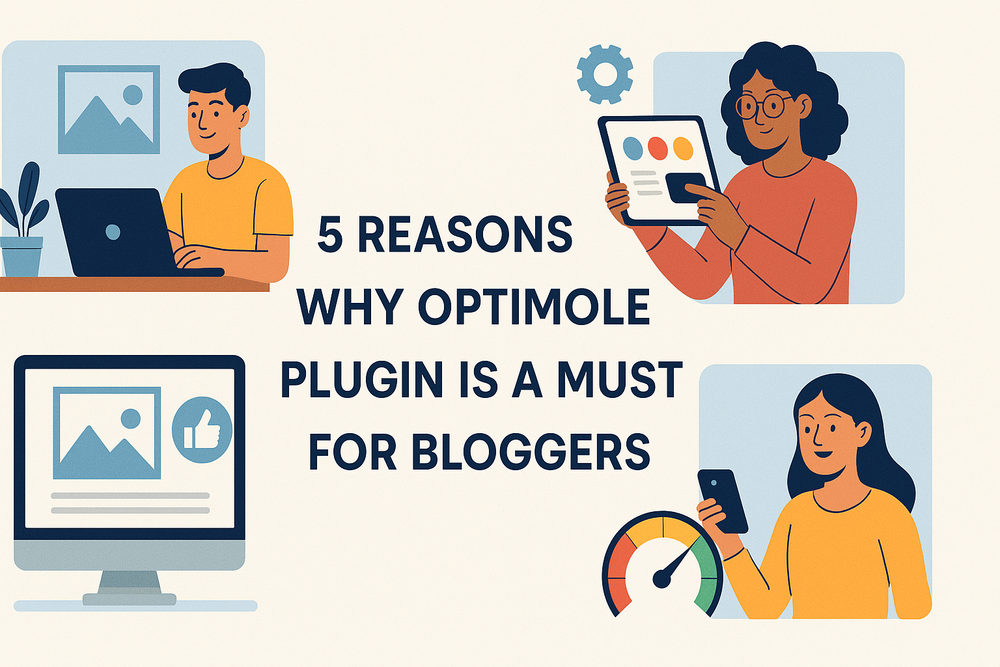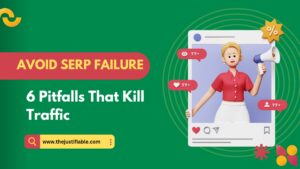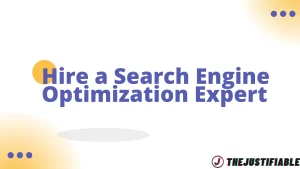Are you struggling with slow-loading images on your blog? Wondering how to enhance your site’s performance without compromising on visual quality? The Optimole plugin might be the solution you’re looking for.
In this article, we’ll explore five compelling reasons why integrating Optimole into your blogging toolkit can significantly elevate your website’s efficiency and user experience.
1. Automatic Image Optimization That Saves You Hours

If you’ve ever wasted time resizing images, compressing them manually, or uploading multiple versions for different screen sizes, the Optimole plugin takes all that pain off your plate. It automates the entire image optimization process in real time—so your content loads fast without requiring you to babysit every upload.
Real-Time Compression Without Manual Uploads
One of the most frustrating things for bloggers is dealing with bloated image files. You find the perfect image, upload it, then realize it’s slowing your site down. So, you go back, compress it with an external tool, reupload it, maybe tweak dimensions—and suddenly, 20 minutes are gone. Multiply that over a dozen posts and it becomes a time drain you can’t afford.
The Optimole plugin compresses your images the second they’re uploaded—without you doing a thing. And I’m not just talking about a one-size-fits-all compression. It dynamically adjusts image size based on your visitors’ devices and screen resolutions. That means smaller files for mobile users and higher-quality images for desktop visitors, all delivered without delay.
This is server-side compression handled through their cloud engine. There’s no need to generate multiple image versions manually or rely on a bloated WordPress media library. Everything stays clean and lean, and your workflow becomes dramatically faster.
Smart Quality Adjustment Based on Device and Browser
Not every user needs to see a 3000px retina-quality image on a smartphone. That’s where Optimole gets clever. It evaluates the user’s screen size, browser type, and even internet connection, then delivers the ideal image format and size—without you lifting a finger.
This means your blog stays fast and responsive whether someone’s reading it from a high-end MacBook or an older Android device. I like how it doesn’t just compress for the sake of smaller file sizes; it genuinely tailors the experience to what makes sense for the reader.
Unlike traditional plugins that apply a blanket rule to every image, Optimole’s logic feels intelligent. It’s the kind of behind-the-scenes refinement you only notice when your bounce rate starts dropping and your readers stick around longer.
WebP and AVIF Support With Zero Tech Hassle
WebP and AVIF are newer image formats that offer better compression without sacrificing quality. They’re great in theory—but if you’ve ever tried setting them up manually, you know what a mess it can be. You have to convert your files, check compatibility, update your theme code, and pray it doesn’t break anything.
Optimole takes care of all that under the hood. It automatically serves WebP or AVIF to browsers that support it, and falls back to traditional formats for the ones that don’t. You don’t have to touch a single setting or worry about how your images display across different browsers.
This alone can shave seconds off your page load time, especially if your site relies on a lot of visuals—think tutorials, photo-heavy reviews, or featured image carousels. And the difference is real: Google’s PageSpeed Insights often gives you a boost just for serving WebP or AVIF.
How It Handles Retina Images Without Slowing Down Your Site
Retina displays are a blessing for users and a curse for site owners. You want your images to look crisp on high-res screens, but those 2x and 3x versions can balloon your image size and tank performance.
Optimole sidesteps that headache completely. It detects when a user is on a retina display and serves up an appropriately scaled version—sharper than usual, but still optimized and compressed. You’re not sending everyone a high-res image they can’t even see; you’re selectively improving the experience where it matters.
This helps preserve the visual integrity of your site while keeping things lean. I’ve seen blog themes that break or stutter under the weight of retina-ready images. With Optimole, you keep that polished, high-quality look without making your blog crawl.
Pro Tip: If you’re uploading large images from your phone or camera, don’t resize them beforehand. Let Optimole do the heavy lifting. Just upload the original, and it’ll deliver the right version for each user. This keeps your process streamlined and your blog performance strong.
2. Global CDN Integration That Boosts Site Speed Instantly

When you install the Optimole plugin, you’re not just optimizing images—you’re plugging into a high-performance content delivery network (CDN) that distributes your visuals across the globe. That means faster load times for every visitor, no matter where they are.
How Optimole Uses AWS CloudFront to Deliver Lightning-Fast Media
Most bloggers don’t realize how much of their traffic comes from different corners of the world. If your images are only being served from your local server or web host, international visitors are forced to wait for those files to travel halfway across the internet. That’s a recipe for high bounce rates and poor user experience.
The Optimole plugin solves this instantly using AWS CloudFront—Amazon’s global CDN platform. Every image you upload is automatically copied and cached across a network of over 300 edge locations around the world. So when someone from Australia or Brazil visits your site, they’re not pulling images from your US server—they’re loading from the nearest data center available to them.
CloudFront is one of the most reliable and scalable CDN services available, used by giants like Netflix and Slack. What’s exciting is that with Optimole, you don’t need a separate CloudFront account. It’s all integrated. This takes an enterprise-grade technology and puts it right into your blogging toolkit with zero setup headaches.
It’s a subtle shift that has a big impact. Faster image delivery leads to quicker page loads, lower bounce rates, and higher engagement. And since Google rewards fast-loading pages, this directly contributes to better search performance.
Auto-Resizing Images for Each User’s Device in Real Time
When you upload a single image, it’s often used in multiple places across your blog—featured images, thumbnails, full-width headers, or blog previews. Manually resizing those for different screen sizes? That’s not just inefficient—it’s nearly impossible to get right across every resolution.
Optimole handles this for you, automatically generating the optimal size and dimension for every image on the fly. When a user visits your blog from a phone, they receive a smaller, compressed version. On a tablet, it’s medium-sized. On a 4K monitor, it’s delivered in crystal clarity without needing to load unnecessarily large files for smaller screens.
And all of this resizing happens dynamically on their cloud infrastructure—your server stays untouched, which means faster backend performance too.
This is a lifesaver for bloggers running photo-heavy content. Whether you’re showcasing product reviews, food recipes, or travel stories, you want every image to look good without bloating your pages. Optimole makes sure you’re not forced to choose between design and speed.
Lazy Loading That Actually Works Without Breaking Layouts
Lazy loading is one of those features that sounds great in theory but often backfires in practice. Plugins promise to load images only when they appear on the screen, but they can leave massive white spaces, broken layouts, or jumpy pages that annoy your visitors.
The Optimole plugin uses native lazy loading with intelligent placeholders. Instead of blank spaces, it serves low-quality blurred previews that are quickly swapped for full-resolution images once they scroll into view. The result is a smoother visual transition that feels seamless rather than distracting.
This approach avoids layout shifts, which Google’s Core Web Vitals penalize under the “Cumulative Layout Shift” (CLS) metric. I’ve seen plenty of themes get wrecked when lazy loading is poorly implemented. Optimole takes care of that without the usual headaches.
And because it integrates directly with your theme’s HTML structure, you don’t need to hack your CSS or mess with JavaScript. It just works.
Bandwidth Savings and Its Direct Impact on SEO Rankings
You might not notice it, but every large image download burns bandwidth. For self-hosted bloggers—especially those on shared hosting plans—this means slower site performance, unexpected overage fees, or hosting restrictions during traffic spikes.
Optimole drastically reduces your image payloads, often cutting total image bandwidth by 60% to 80%. According to data from their platform, users see an average file size reduction of up to 70%, which means pages load faster and servers carry less load.
Why does that matter for SEO? Google measures page speed and experience metrics closely. Sites that load faster, especially on mobile, tend to rank higher and retain users longer. When you reduce bandwidth strain, you’re not just helping your host—you’re aligning with Google’s algorithm preferences.
You also help your visitors. People on limited data plans or slower connections don’t need to wait or waste mobile bandwidth on oversized images. That’s good UX, and in most cases, good UX translates directly into more loyal readers and stronger blog performance.
3. Seamless Compatibility With Page Builders and Themes

When it comes to site performance, nothing slows momentum like a plugin that breaks your layout or clashes with your builder. The Optimole plugin avoids that completely—it’s designed to work smoothly with the most popular tools bloggers already use.
Fully Compatible With Elementor, Gutenberg, and More
If you’ve spent hours designing pages with Elementor, Gutenberg, or even Beaver Builder, you probably know how fragile those layouts can be. You tweak one setting in a performance plugin, and suddenly a hero section disappears or your blog post grid misaligns.
That’s why I appreciate how the Optimole plugin handles compatibility. It’s fully integrated with Elementor’s image widgets and background settings, so image optimization happens behind the scenes without affecting how your design appears. Even when you’re layering dynamic content over parallax backgrounds or using sliders, everything remains intact.
Gutenberg users get the same benefits. Whether you’re placing images into columns, using cover blocks, or embedding media galleries, Optimole optimizes each asset in real time—without interrupting block alignment or slowing down the editor.
It also plays well with Divi and WPBakery. For many of us juggling multiple themes or redesigns over time, this flexibility saves a ton of rework. You don’t need to disable the plugin or exclude entire pages just to keep your layout looking right.
What stands out here is that Optimole doesn’t force you to adapt your creative process. It adapts to you, quietly doing its job while you focus on content and visuals.
How Optimole Avoids Conflicts With Other Optimization Plugins
One common concern with WordPress users is plugin conflicts. When two or more plugins try to compress images, lazy load, or modify URLs, it can create frustrating bugs or break the frontend entirely.
The Optimole plugin handles this intelligently. It disables overlapping features automatically when it detects another plugin managing similar functions. For example, if you’re using WP Rocket or LiteSpeed Cache, Optimole won’t interfere with CSS minification or JavaScript deferral. It sticks to what it’s best at—real-time image optimization via the cloud.
That separation of responsibilities is a big deal. I’ve seen setups where using two optimization tools together caused broken sliders, double-lazy loading, or even blank image placeholders. Optimole avoids this with conditional logic that knows when to step aside or take over, depending on the context.
It’s also compatible with major CDN plugins like Cloudflare and BunnyCDN. If those tools are already caching your pages, Optimole still works on image-level delivery, making sure you get the best of both without sacrificing site stability.
This kind of built-in awareness saves you hours of debugging. And for bloggers who don’t have a developer on standby, it’s peace of mind that things will just work.
Simple One-Click Setup—No Complex Configurations Needed
A lot of performance plugins come with intimidating dashboards full of sliders, toggles, and acronyms you have to Google. Optimole takes the opposite route: it’s designed so anyone can use it, even if you’ve never optimized an image before.
The onboarding process is simple. You install the Optimole plugin, create a free account, grab your API key, and paste it in. That’s it. From that point on, every image you upload is automatically optimized, resized, converted to next-gen formats, and served via their CDN.
There’s no need to configure compression levels or choose between lossy/lossless modes. Optimole evaluates each image and makes that call for you based on your visitors’ devices and bandwidth. You’re free to just create content, knowing the technical stuff is handled.
For bloggers who want a bit more control, the settings are there—things like lazy loading behavior, exclusions, and image replacements. But nothing is required out of the box. It’s the kind of setup you can forget about, which is perfect if you’re managing your blog solo.
From what I’ve seen, this ease of use is one of the biggest draws for new bloggers and non-techy site owners. It lets you implement professional-grade optimization without having to learn how any of it works.
Native WordPress Integration That Doesn’t Add Bloat
One of the less talked-about strengths of the Optimole plugin is how cleanly it integrates into WordPress without slowing things down. It doesn’t inject heavy scripts, require third-party frameworks, or duplicate image files in your media library.
Everything happens in the background via the cloud. Your media library stays organized, your server stays light, and you’re not cluttering up your WordPress database with redundant file versions or cache folders.
Some image optimization plugins save multiple sizes locally, creating 10+ copies of each upload. That eats up server space and can lead to issues when backing up or migrating your site. Optimole avoids this completely. It stores optimized images on its own infrastructure and serves them dynamically, based on real-time context.
This native integration also plays nicely with WordPress’s media library UI. You don’t have to learn a new interface or open a separate dashboard. You just upload images as usual, and they’re handled invisibly.
It’s a lean solution in a world full of bloated plugins. If your site’s already struggling with slow admin panels or heavy plugin stacks, Optimole won’t be part of the problem—it’ll be part of the fix.
4. Cloud-Based Optimization That Frees Up Your Hosting

The Optimole plugin doesn’t just shrink image sizes—it shifts the entire optimization burden off your hosting server. That’s a game-changer if you’re running your blog on shared or low-resource hosting.
Why Bloggers With Shared Hosting Benefit the Most
If you’re like many bloggers, you probably started with shared hosting. It’s affordable and beginner-friendly—but it comes with trade-offs. Limited bandwidth, CPU throttling, and storage caps can creep up fast, especially when your blog starts growing or gets a sudden traffic spike.
Here’s where the Optimole plugin becomes a secret weapon. Instead of using your server’s processing power to resize and compress every image, it routes everything through the cloud. That means your WordPress host doesn’t need to generate thumbnails or manage alternative image formats like WebP or AVIF—it’s all handled externally.
This is especially helpful for bloggers on platforms like Hostgator, Inmotion Hosting, or Hostinger. These hosts often impose resource limits, and once you cross a threshold, your site slows down or even gets suspended temporarily. I’ve seen blogs get hit with surprise downtime during high-traffic moments simply because they tried to process too many images locally.
Optimole eliminates that risk. By offloading the heavy lifting to its cloud infrastructure, it keeps your server clean and responsive—even under pressure. Your site runs smoother, your admin panel stays snappy, and you get more mileage out of your hosting plan.
If you’re just starting out and trying to squeeze the most value from budget hosting, this kind of optimization isn’t just useful—it’s critical.
Offloading Image Processing to the Cloud Without Losing Control
Most cloud-based tools trade off speed for simplicity—you get optimization, but you lose control. That’s not the case with the Optimole plugin. It handles everything in the cloud but gives you plenty of flexibility to define how images behave on your site.
You can choose whether to apply lazy loading, which images to exclude from optimization, and even fine-tune compression levels. Want to retain PNG transparency? Need specific images to stay full-res for retina displays? You can manage all of that without ever touching your server files.
The actual optimization happens in real time via Optimole’s image CDN. When someone lands on your blog, they don’t load images from your host—they load directly from Optimole’s network, already optimized for their device. That’s how you maintain speed and quality, without pushing any of the workload onto your server.
And if you ever need to revert changes or pause optimization for testing purposes, you can do that with a click from the dashboard. You’re not locked into a system you can’t adjust. It gives you speed without taking away control.
This balance is one of the reasons I recommend Optimole to bloggers who want performance gains without sacrificing image quality or backend flexibility.
Unlimited Cloud Storage Options Based on Your Plan
Storage limits can sneak up on you. As your blog grows, so does your media library—and before long, you’re getting alerts that your storage quota is full. That’s when most people start scrambling to delete old images or pay for an upgrade they didn’t plan for.
With the Optimole plugin, that stress is off your plate. Every optimized image is stored on their cloud infrastructure, not on your WordPress server. Depending on the plan you choose—free or premium—you get scalable cloud storage that automatically adjusts to your image usage.
Even the free plan gives you access to the CDN and cloud image processing, while premium tiers unlock faster CDN speeds and more monthly visits. This means your local server stays uncluttered, and you’re not paying your host extra just to store compressed versions of images you’ve already optimized.
And because Optimole’s system dynamically generates images per request, there’s no need to create and save 10 versions of every file for different screen sizes. One upload, one cloud-hosted version—served perfectly based on device.
This is especially helpful for bloggers working with a lot of visual content, like travel writers, recipe creators, or fashion bloggers. You get visual richness without having to micromanage where and how your files live.
How Optimole Reduces Hosting Costs and Downtime Risks
Most bloggers don’t think about bandwidth or CPU usage—until their host sends a warning or charges overage fees. Image optimization isn’t just about speed. It’s also about cutting the load your server has to carry day in and day out.
The Optimole plugin offloads all image-related processing—compression, resizing, format conversion, and delivery—to the cloud. This means your server does less work per request, which keeps memory usage lower, response times faster, and downtime less likely.
Think of it like this: instead of your host sending full-sized JPEGs to every visitor, it’s serving nothing at all—because Optimole has already taken over that role. That bandwidth isn’t coming from your server. It’s coming from a global CDN built for speed and scale.
That translates into tangible savings. You’re less likely to hit resource caps, and you don’t need to upgrade to a VPS or dedicated server just to support a growing audience. And when traffic surges—say, after a successful Pinterest pin or Reddit feature—your site stays online, because the heavy lifting is already offloaded.
From what I’ve seen, this cloud-first approach makes more of a difference than people expect. It doesn’t just protect you from slow load times. It helps keep your entire blog infrastructure lean, fast, and scalable—even on a budget.
5. Powerful Dashboard With Visual Insights and Automation

The Optimole plugin isn’t just a background tool—it gives you a clean, intuitive dashboard that helps you track results, spot issues, and tweak your setup without feeling overwhelmed or lost in tech jargon.
Track Optimization Stats With Clear Visual Data
When you’re using a performance plugin, you want proof that it’s actually doing something. Optimole doesn’t leave you guessing. Its dashboard gives you visual feedback on everything—from how much bandwidth you’ve saved to how many images were optimized this week.
You can quickly check how many kilobytes or megabytes you’ve shaved off your site, and how that translates into actual performance improvements. It also breaks down image format usage (like WebP or AVIF vs. traditional JPEG or PNG), so you can see how the plugin is modernizing your image delivery behind the scenes.
This kind of transparency is empowering. If you’ve ever installed a plugin and wondered whether it’s actually working or just sitting there, you’ll appreciate having clear visual stats to back it up. And since Optimole reports are updated in real time, you can track improvements as you publish new content.
The insights are also practical. For example, if you see that a high percentage of images aren’t being lazy loaded, or that some formats aren’t converting, that’s your cue to fine-tune your settings. You get to act on data instead of assumptions.
It’s not overwhelming either. Everything is presented in an easy-to-understand layout—perfect if you want the benefits of a data dashboard without drowning in analytics.
Automated Performance Tuning Without Micromanagement
For bloggers juggling content creation, SEO, social sharing, and more—digging into performance tuning can feel like one more job you didn’t sign up for. The Optimole plugin removes that burden by automating key decisions in real time.
Once it’s installed, Optimole takes over the heavy lifting: choosing the best image format, resizing images based on visitor screen size, compressing without overdoing it, and deciding when to lazy load. It doesn’t ask you to pick from 12 compression algorithms or dig into media queries—it just works.
That automation isn’t random. Optimole uses smart detection methods to serve images based on screen resolution, browser support, and even internet speed. If someone is visiting your blog on a slow 3G connection, they’ll get a more compressed version of your images. If they’re on fiber internet with a 4K monitor, they’ll get something sharper.
And because everything happens on the fly via Optimole’s CDN, you don’t need to re-optimize or re-upload images every time a setting changes. Just upload once and let the system do the rest.
This saves hours of manual tweaking and second-guessing. For many bloggers, that means more time writing, editing, and connecting with readers—instead of managing the technical back-end.
Granular Control Over Image Behavior and Optimization Rules
Even though Optimole automates most things, it doesn’t leave power users out. If you’re someone who likes to fine-tune your site’s performance and visuals, the plugin offers a lot of flexibility through its rules engine and settings panel.
You can set exclusions for specific image folders or file names, adjust the compression levels, control lazy loading behavior, and decide whether certain images should always display in full resolution. Want to keep your logos crisp and untouched while optimizing blog post images aggressively? You can do that with a few clicks.
The plugin also allows you to manage placeholder behavior, blur levels during lazy load, and fallback behavior for unsupported browsers. It’s easy to target very specific use cases without needing custom code or developer access.
I suggest taking advantage of the lazy loading offset feature—it lets you preload content just before the user scrolls to it, creating a smooth experience with fewer layout shifts.
What makes these options powerful is that they’re intuitive. You’re not buried in layers of settings that require technical knowledge to decode. Each feature has plain-English explanations that tell you what it does and why it matters.
So whether you’re hands-off or hands-on, Optimole gives you the tools to get the results you want without getting lost in the weeds.
How the Dashboard Helps You Spot Bottlenecks Instantly
It’s one thing to optimize images. It’s another to understand which parts of your site are dragging performance down. The Optimole plugin dashboard gives you a bird’s-eye view of how your visual content is affecting site speed—and where you can improve.
You’ll see stats like total optimized images, bandwidth savings, current CDN usage, and which image formats are served most often. This kind of insight helps you detect content patterns that may be slowing you down.
For example, if one page is using unusually large PNG files, you’ll spot that immediately in the dashboard. Or if you notice a spike in unoptimized images after a theme change, you can take action before it affects rankings.
The dashboard also integrates with real-world performance metrics. If you connect your site to tools like Google PageSpeed Insights or GTmetrix, you’ll often see a correlation between improved image stats in Optimole and better scores in those tools.
It’s a simple way to turn vague performance anxiety into specific, actionable fixes. And for bloggers who don’t want to run manual audits or parse JSON reports, this kind of visibility is priceless.