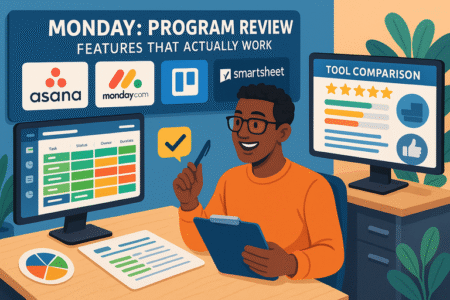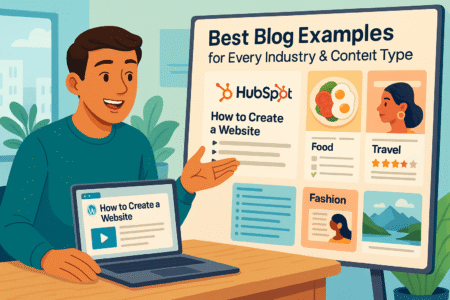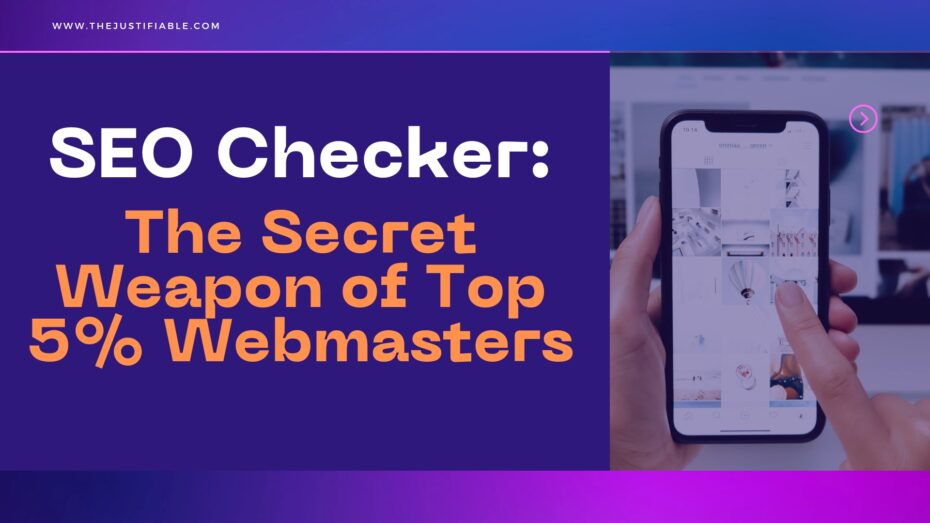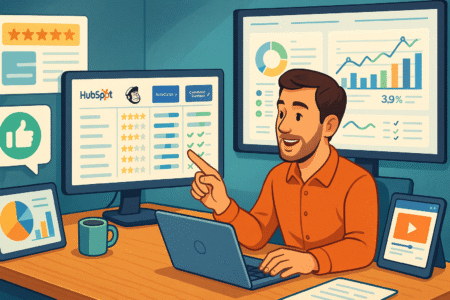Table of Contents
Is your website really safe from hackers and hidden malware? Can a single tool actually stop threats before they cause damage? That’s where the Wordfence plugin comes into play—and it’s more powerful than most site owners realize.
If you’ve ever worried about brute force attacks, backdoor injections, or sudden traffic spikes from suspicious IPs, this plugin might be the security layer you didn’t know you needed. So how exactly does it block hackers and malware in real time? And what makes it faster—and smarter—than many other WordPress security options?
Let me walk you through how it works, what features matter most, and how you can start protecting your site right away.
Why the Wordfence Plugin Is a Must-Have for Site Security
Security isn’t just for big websites anymore. Wordfence gives everyday WordPress users the tools to defend against real threats without needing a technical background.
How Wordfence Detects Threats Before They Breach
You’d be surprised how many threats are already circling your site right now—scanning for weak spots, outdated plugins, or login pages with easy-to-guess credentials. The Wordfence plugin steps in way before any of these attempts get serious.
At its core, Wordfence uses a powerful malware scanner and a regularly updated threat database to detect malicious patterns. It checks your site’s files, themes, and plugins against known attack signatures. That means it can catch changes or intrusions the moment they happen—not hours or days later when damage is already done.
What makes this even more effective is Wordfence’s ability to identify suspicious behavior based on heuristics, not just exact file matches. So even if a hacker uses slightly modified code to bypass basic defenses, Wordfence can still flag it based on how it behaves or where it’s trying to operate from.
Here’s what it looks for during scans:
- Unexpected changes in core WordPress files
- Injections or redirects in themes and plugins
- Backdoor files buried in obscure directories
- Malware signatures in PHP, JavaScript, and .htaccess files
So instead of discovering something’s wrong after Google flags your site or visitors complain, Wordfence gives you a chance to stop it the moment it appears.
The Real-Time Firewall That Adapts to New Attacks
Static defenses don’t cut it anymore. Threats evolve. Hackers test new exploits every day. That’s why the real-time firewall in Wordfence is such a game changer.
Unlike many plugins that rely on scheduled scans or static blocklists, Wordfence’s firewall is constantly updated with new attack patterns from its threat intelligence network. That means if a new vulnerability hits a popular plugin or theme, Wordfence can block it before most site owners even know it exists.
The firewall acts like a gatekeeper:
- Filters incoming traffic before it hits your site
- Blocks known malicious IPs automatically
- Detects and stops SQL injection, cross-site scripting, and file inclusion attacks
- Limits access to critical areas like login pages and admin panels
What makes this firewall stand out is how it adapts. It doesn’t just rely on static rules—it learns from new attack vectors and evolves. So while hackers might succeed against sites with generic security, they’ll likely fail fast against Wordfence’s real-time defenses.
This is especially useful during large-scale exploits where thousands of sites are targeted within hours. Wordfence can push updates across all installations, helping you stay protected without lifting a finger.
Why Even Small Sites Are Targets (And How Wordfence Responds)
You don’t need to be a major ecommerce site or run a high-traffic blog to be targeted. In fact, smaller websites are often easier prey for attackers. They assume you won’t have strong security. And honestly, they’re often right.
But Wordfence changes that dynamic by giving even the smallest sites enterprise-grade protection. Whether you’re running a portfolio, personal blog, or niche affiliate site, you get the same scanning and firewall tools used by larger businesses.
Attackers often use automated bots that scan thousands of sites a day for:
- Weak passwords
- Outdated themes or plugins
- Exposed directories or open ports
- Sites running common CMS setups like WordPress
Once they find a weak spot, they can inject spam, redirect visitors, or install hidden scripts that leech your resources or hijack SEO rankings.
Wordfence responds to this in real time. Its firewall detects suspicious bots and limits their access. It can block login attempts after a few failures. And it alerts you instantly if something seems off—giving you a head start on fixing it before any harm spreads.
Just because your site is small doesn’t mean it’s safe by default. With Wordfence, you don’t have to rely on luck—you get actual defense.
Comparing Wordfence to Manual Security Methods
If you’ve ever tried to secure your site manually, you know it’s a lot of work. Manually monitoring files, keeping up with every plugin vulnerability, setting up firewalls, and watching server logs—it’s enough to overwhelm even seasoned developers.
Wordfence automates most of these tasks in a way that’s both thorough and beginner-friendly.
Here’s a quick comparison:
| Task | Manual Approach | Wordfence Plugin |
| Malware scanning | Requires third-party scripts or manual checks | Built-in scanner with automatic scheduling |
| Firewall setup | Often needs server-level rules or Cloudflare configs | Real-time WAF inside your WordPress dashboard |
| Blocking malicious IPs | Requires constant log review | Auto-updated blocklist of known bad IPs |
| Login protection | Needs custom functions or additional plugins | Includes 2FA, CAPTCHA, and brute-force prevention |
| Vulnerability alerts | Dependent on external monitoring tools | Real-time email alerts and dashboard notifications |
The biggest advantage? You save time and lower risk. With Wordfence, there’s no need to piece together five different tools or constantly babysit your site. It does the heavy lifting so you can focus on creating content or growing your business.
Real-Time Threat Blocking: How Wordfence Stops Hackers Cold

Hackers don’t wait—and neither should your security. Wordfence actively blocks malicious traffic the moment it hits your site, keeping threats out before they can cause damage.
IP Blacklisting That Stops Brute Force Attacks Instantly
One of the most common attacks on WordPress sites is brute force login attempts. Hackers deploy automated bots that try thousands of username and password combinations to break into your site. If you’re not actively blocking those IPs, you’re leaving the front door wide open.
The Wordfence plugin includes a dynamic IP blacklisting feature that blocks known malicious IP addresses before they even reach your login screen. And if someone starts hammering your login page with repeated failed attempts, Wordfence reacts in real-time by locking them out—sometimes permanently.
Here’s how it works:
- Automatically blocks IPs after a set number of failed logins
- Recognizes and blocks known malicious IPs based on global threat data
- Allows you to manually blacklist or whitelist IPs
- Includes advanced logging to show who tried to get in and when
This is especially helpful if you run multiple sites or manage client websites. Instead of tracking down IPs manually or reviewing logs every day, Wordfence does the heavy lifting for you. It cuts off the bad guys early, saving your server resources and keeping your admin access secure.
From what I’ve seen, this is one of the most practical and effective security layers for any WordPress site. It’s low maintenance, fast-acting, and extremely reliable.
Live Traffic Monitoring: See Hackers in Action
Ever wondered what’s happening on your website in real time? Not just the visitors from Google or your newsletter clicks—but the hidden stuff too, like bots crawling your login page or IPs probing vulnerable endpoints.
Wordfence comes with a built-in Live Traffic feature that shows you exactly what’s going on behind the scenes. It tracks every visitor, every IP, every action—whether it’s someone logging in, editing a file, or attempting something shady.
You get real visibility into:
- IP addresses, countries, and hostnames of visitors
- Pages accessed and time spent on site
- Login attempts—successful and failed
- Crawlers, bots, and fake user agents
- Requests that triggered security rules
This insight helps you make informed decisions. Maybe you’ll notice repeated hits from a specific country and decide to block it. Or maybe you’ll see a bot trying to access wp-admin dozens of times in a few minutes—clear signs of an attack.
I suggest checking this view every so often, especially after installing a new plugin or making site changes. It gives you a pulse on your site’s security in a way that stats dashboards just can’t.
Country Blocking to Eliminate Targeted Foreign Threats
Not every website needs worldwide access. If you know your audience is primarily in one region—or you’re constantly seeing suspicious traffic from countries you don’t serve—Wordfence’s country blocking tool is a smart, targeted way to reduce risk.
You can block traffic from entire countries or regions based on:
- Login page access
- Admin panel entry
- All pages and site access
This helps eliminate large volumes of automated attacks that often originate from specific regions. Let’s say you’re a local service provider in the U.S., and you keep getting login attempts from servers in Russia or China. You can simply block those countries entirely.
Now, this feature is only available in the premium version, but it’s worth considering if your site sees consistent threats from outside your service area.
Just a heads-up: don’t block countries based on assumptions. Always check your traffic logs first. There could be legitimate users, partners, or customers in unexpected places.
Here’s when country blocking makes sense:
- Your site has no global customer base
- You’re seeing heavy bot traffic from specific countries
- You’re running a private or internal-use website
It’s one of those tools that, when used thoughtfully, can drastically cut down on unnecessary risk.
Bot Protection and Rate Limiting Explained
Bots are everywhere. Some are helpful—like Google’s crawler indexing your pages. But many are designed to scrape content, spam your forms, or overwhelm your site with traffic until it crashes. That’s where bot protection and rate limiting come in.
With the Wordfence plugin, you get full control over how different types of users and bots interact with your site. You can set limits for:
- How many pages a human or bot can access per minute
- How aggressively bots can crawl your site
- How long someone is locked out after hitting a limit
- How crawlers, search engines, or fake bots are handled
These rate limiting rules are easy to customize based on your server’s performance and your site’s traffic patterns. You might allow search engines like Google or Bing more generous access, while restricting unknown crawlers or fake bots that claim to be Google.
This kind of fine-tuned control helps:
- Preserve server resources
- Protect against denial-of-service (DoS) attempts
- Improve load times for real users
- Prevent scrapers from stealing your content
I’ve seen site owners struggle with slow websites or high server usage, only to find out bots were hammering their site 24/7. Wordfence gives you a straightforward way to fix that—no coding needed.
Malware Scanning Engine: Deep Scans That Don’t Miss a Thing
Malware often hides in plain sight, but Wordfence knows where to look. Its scan engine digs deep into your files to detect, flag, and help you remove anything suspicious.
How Wordfence Identifies File Changes and Backdoors
One of the scariest parts about malware is how silently it can slip in. A single hidden file or a small line of injected code in your theme can quietly open the door to data theft, spam injections, or even complete site takeovers. That’s why the malware scanning engine in the Wordfence plugin is such a key layer of defense—it’s always looking for even the tiniest red flags.
So how does it actually work?
Wordfence scans your entire site—including WordPress core files, themes, plugins, and even custom uploads—for unauthorized changes. It compares your current files to the original versions in the WordPress repository. If a file has been altered—even by a single line—it gets flagged for your review.
But here’s where it gets smarter: Wordfence doesn’t just look for changes. It looks for suspicious patterns too. This includes backdoor scripts, encoded injections, and strange file placements—like a PHP file hiding in your uploads folder (which shouldn’t happen).
Common signs of infection it looks for:
- PHP functions commonly used in malware (eval(), base64_decode(), etc.)
- Unusual file names or recently modified files in sensitive directories
- Code that attempts to connect to unknown external domains
- Hidden iFrames, redirect scripts, or cloaking behavior
If you’ve ever tried to go through your site files manually, you know how hard it is to catch these. Wordfence automates the process, catches what’s hidden, and tells you exactly what needs attention.
Heuristic Scanning vs. Signature-Based Detection
When it comes to malware detection, not all scanners operate the same way. Wordfence stands out by combining two powerful techniques: signature-based detection and heuristic scanning.
Let me break these down for you:
Signature-based detection is like looking for known criminals. It checks your site’s files against a database of known malware signatures—specific snippets of malicious code that have been seen before. If there’s a match, the file is flagged immediately.
This method is great for catching widespread threats that have been identified in the wild. Wordfence updates its signature database frequently, so you’re protected against the latest known exploits.
Heuristic scanning, on the other hand, is more like spotting suspicious behavior. Even if a piece of malware has never been seen before, Wordfence can flag it based on what it does—how it’s structured, where it’s located, or how it interacts with your site.
Think of it as a more flexible and predictive layer of protection.
Why this matters:
- Signature detection ensures you catch verified threats
- Heuristics help identify brand-new or slightly altered malware
- Together, they minimize both false negatives and false positives
From what I’ve seen, this dual approach gives you both peace of mind and a better chance of catching advanced or custom-coded malware that other tools might miss.
Scheduling Scans for Continuous Monitoring
Security isn’t a one-and-done task—it’s something that needs to run in the background, quietly and consistently. That’s where Wordfence’s automatic scan scheduling comes in. Instead of relying on manual scans, you can let the plugin do the monitoring for you.
Setting it up is simple. In your Wordfence settings, you can choose:
- How often scans run (daily, weekly, or even hourly with Pro)
- Which parts of your site are included (plugins, themes, core files, etc.)
- What actions should trigger alerts (file changes, new files, etc.)
The scan includes:
- File changes compared to known good versions
- Malware patterns in content and code
- Checks for spam links, SEO cloaking, or redirect behavior
- Plugin and theme vulnerabilities based on threat intelligence
What I like most is that it’s not intrusive. You won’t notice any slowdown, and it works quietly in the background until there’s something you need to know.
If you’re running multiple sites or don’t check your admin dashboard daily, I’d suggest enabling email notifications too. That way, even if you’re on vacation or knee-deep in a launch, you’ll know immediately if something is off.
What Happens When Wordfence Finds Malware
So, what exactly happens when the Wordfence plugin detects a threat?
This is where the plugin becomes incredibly useful—not just for prevention, but for response. Instead of leaving you wondering what to do next, Wordfence provides a clear, actionable path.
Here’s what you can expect:
- Immediate Alert
You’ll get a notification via email or within your WordPress dashboard. It’ll include a brief summary of the issue—file name, path, and the suspected problem. - Detailed Report
You’ll be able to review the specific code or pattern that triggered the warning. Wordfence marks the suspicious section, so even if you’re not a developer, you can see what’s happening. - One-Click Repair
For core, theme, and plugin files from the official WordPress repository, you can repair the file with a single click. Wordfence will restore the clean, original version automatically. - Quarantine or Delete
If the file isn’t part of a known plugin or theme—like a custom file or one uploaded by a hacker—you’ll have the option to quarantine or delete it. - Manual Inspection Tools
In more complex cases, Wordfence lets you view the entire file, compare it to the original version, and make an informed choice before taking action.
This level of guidance is especially helpful if you’re not confident dealing with code. You’re not left guessing or googling error messages—you’re walked through the cleanup process step by step.
And if you’re using Wordfence Premium, you also get access to support for cleanup advice if the situation is tricky.
Wordfence Login Security: Lock Down Vulnerable Access Points

Your login page is one of the most targeted areas of your site. Wordfence helps lock it down with two-factor authentication, brute-force protection, and intelligent monitoring.
Two-Factor Authentication That Prevents Unauthorized Logins
Passwords alone just aren’t enough anymore. Even the strongest password can be stolen, guessed, or leaked in a data breach. That’s why two-factor authentication (2FA) is one of the most important security features you can add to your WordPress site—and the Wordfence plugin makes it easy to implement.
With Wordfence, you can enable 2FA on any user account, especially for admin roles. Once it’s set up, users will need both their password and a one-time code from an authentication app to log in. This adds a second layer of protection that hackers can’t easily bypass.
Here’s how Wordfence handles 2FA:
- Integrates with apps like Google Authenticator, Authy, and others
- Allows you to enforce 2FA on specific user roles
- Supports backup codes in case your device is lost
- Easy to enable/disable from the Wordfence dashboard
What I really like is that Wordfence’s 2FA setup is straightforward—there’s no need for extra plugins or complex settings. You can roll it out across your site in minutes.
This one small step can stop a huge percentage of account takeover attempts, even if someone does manage to get a user’s login credentials. It’s a smart move, especially if you or your team work remotely or access the dashboard on shared networks.
CAPTCHA and Login Attempt Limiting
Hackers love to test login pages using bots. They cycle through thousands of usernames and passwords, hoping one eventually hits. It’s noisy, it’s constant, and it’s dangerous.
Wordfence adds a double layer of defense to slow down and stop these brute force attacks: CAPTCHA and login attempt limits.
CAPTCHA Protection
You can enable CAPTCHA challenges on login and registration pages to ensure only humans can access them. Bots can’t solve these tests, which means they get stopped before they can even start guessing credentials.
Login Attempt Limiting
With this feature, Wordfence will automatically:
- Lock out any user (or bot) after a certain number of failed login attempts
- Set custom lockout durations to discourage repeat offenders
- Notify you when suspicious login activity happens
- Block users who try non-existent usernames (often a sign of bots fishing for access)
These settings are flexible, so you can tighten or loosen them depending on your traffic volume and user behavior.
Here’s a quick example:
- Max login attempts: 3
- Lockout duration: 30 minutes
- Extended lockout after multiple lockouts: 24 hours
These types of controls keep your login page quiet and secure—and they’re essential if your site has multiple users or a history of login abuse.
How Wordfence Tracks Admin-Level Exploits
Not all attacks are noisy or obvious. Some hackers are specifically targeting admin-level exploits—sneaky vulnerabilities that let them slip in quietly, elevate permissions, or even create hidden users with full control.
Wordfence is designed to spot these subtle moves. Its scan engine and real-time monitoring work together to alert you when something suspicious happens at the admin level.
Here’s what Wordfence can catch:
- Unauthorized changes to admin accounts
- New admin users created without approval
- Core file edits made from inside the dashboard
- Direct access to files using vulnerable plugins
In short, it knows when someone is trying to do something they shouldn’t—and it notifies you instantly. That gives you a chance to take action fast, either by locking out the intruder, restoring from backup, or repairing compromised files.
If you’re running an ecommerce site or managing sensitive client data, this level of tracking is a must-have. It’s not just about stopping bots—it’s about knowing who has control and making sure it’s only the people you trust.
Stopping Credential Stuffing with Intelligent Rules
Credential stuffing is one of those terms that sounds technical but is incredibly common—and dangerous. It’s when attackers use stolen usernames and passwords from other breaches to try and access your site. Since many people reuse passwords across multiple sites, this tactic actually works more often than you’d think.
Here’s where the Wordfence plugin shines again: it doesn’t just limit login attempts—it applies smart rules to detect and block credential stuffing attempts early.
How it works:
- Tracks login attempts that reuse the same password with multiple usernames
- Detects unusual login patterns (like a burst of attempts from the same IP)
- Flags known compromised credentials using threat intelligence
- Automatically blocks IPs associated with credential stuffing attacks
Wordfence’s real-time security feed gives it a huge advantage. It’s constantly updating with new data on emerging threats, including stolen credentials spotted in the wild. That means your site gets protection even if the breach happened on a completely different website.
As a best practice, it’s always wise to:
- Encourage users to create strong, unique passwords
- Enable two-factor authentication
- Use the built-in login security tools to their fullest potential
With these safeguards in place, even the most persistent attacks are likely to fail.
Instant Notifications: Stay Ahead of Every Threat in Real Time
The sooner you know something’s wrong, the faster you can fix it. Wordfence keeps you updated with real-time alerts so you’re never left in the dark.
Email Alerts for Suspicious Behavior or File Changes
When it comes to security, time matters. The faster you know something’s off, the faster you can act—and sometimes, that makes all the difference. That’s why the Wordfence plugin includes instant email alerts to keep you in the loop anytime something suspicious happens on your site.
These alerts aren’t just generic “something might be wrong” messages. They’re detailed, targeted, and designed to help you take action quickly.
Here’s what Wordfence can notify you about:
- File changes in your WordPress core, themes, or plugins
- Failed login attempts or brute force attack patterns
- Detection of malware, backdoors, or injected code
- Plugin or theme vulnerabilities discovered in your stack
- Suspicious admin activity, like new user creation or role changes
You can customize who receives these alerts—whether that’s just you, your team, or even a dedicated security inbox. And if you manage multiple websites, this becomes incredibly helpful. You’re not logging in and checking dashboards across the board—you get the critical info sent straight to you.
In my experience, this kind of early warning system helps catch small issues before they become massive problems. It’s like having a virtual security guard who never sleeps.
Customizable Alert Thresholds for Site Size and Risk Level
Not every website is the same—and Wordfence gets that. Whether you’re running a small blog, a busy ecommerce store, or a portfolio site, you’ll need different levels of noise (or silence) from your alert system.
The plugin lets you fine-tune your notification settings so you only get what’s relevant. This helps you avoid alert fatigue while still staying aware of the real risks.
Customizable options include:
- Severity level: Choose whether you want alerts for critical issues only, or include moderate and low-priority warnings
- Event frequency: Limit how often you receive alerts if the same event repeats
- Notification types: Enable or disable specific alert categories (e.g., login attempts, plugin updates, new files detected)
- User roles: Decide which roles trigger alerts—admin only or broader permissions
For high-traffic or client-facing sites, you might want more frequent and detailed alerts. But for personal blogs or lower-risk environments, trimming down alerts to high-priority items keeps things manageable.
This flexibility means you stay in control of your security noise—and you won’t end up ignoring alerts due to overload.
Integration with Slack or Other Alert Channels
If you’re part of a team, or you’re managing multiple sites, relying solely on email for alerts can be limiting. Wordfence Premium allows you to expand your notifications beyond the inbox and into tools your team is already using—like Slack.
Here’s why that’s a game changer:
- Real-time security alerts appear directly in your workspace
- You can set up channels specifically for security or IT teams
- It encourages faster, collaborative response during high-risk events
- You’re not digging through email clutter or missing alerts in promotions folders
While Wordfence doesn’t natively support dozens of integrations out of the box, it’s possible to use automation platforms like Zapier or custom webhooks to bridge the gap between Wordfence alerts and other services, like Microsoft Teams or SMS.
Here are a few alert-routing ideas to explore:
- Security alerts sent to a dedicated Slack channel
- High-priority threats forwarded to PagerDuty or Opsgenie
- Custom notifications pushed to Trello, Asana, or a helpdesk system
If your site plays a critical business role—or if you’re a developer handling multiple client accounts—these integrations help reduce the time from detection to resolution.
Response Tips: What to Do When You Get an Alert
Getting an alert is helpful, but it only matters if you know what to do next. The Wordfence plugin is great at providing context with every notification, but having a simple plan of action goes a long way in reducing stress and resolving issues quickly.
Here’s how I usually recommend handling different types of alerts:
1. File Change or Unknown File Detected
- Review the file path and contents via the Wordfence dashboard
- If it’s a core, theme, or plugin file—use the “repair” button to restore it
- If it’s unfamiliar and not part of your setup, consider deleting it or sending it for analysis
2. Malware Detected
- Check the scan report for details and flagged files
- Use Wordfence’s tools to clean or quarantine the file
- Update all plugins, themes, and WordPress core immediately
- Consider scanning your hosting environment if the breach is large
3. Brute Force Attack or Login Abuse
- Enable or tighten login attempt limits and CAPTCHA
- Review login logs to identify patterns or targeted accounts
- Lock out the IP if the same one keeps trying to log in
- Turn on two-factor authentication if it’s not already active
4. Admin Activity or New User Created
- Confirm whether the activity is expected (did someone reset a password or change a setting?)
- If not, immediately reset passwords and review user accounts
- Remove unknown users and downgrade suspicious roles
- Enable alerts for future admin-level activity
5. Plugin Vulnerability Detected
- Update the plugin right away
- If no update is available, consider temporarily disabling it
- Check the plugin developer’s site or forums for a patch ETA
Even if you’re not a developer, these simple steps can help you contain threats and keep your site running safely.
Premium vs Free: What You Unlock With Wordfence Pro

The free version of Wordfence offers strong protection—but the premium upgrade takes it to a whole new level with real-time updates and advanced defense features.
Real-Time IP Blacklist vs Delayed Protection
One of the most noticeable upgrades when you go from the free version of the Wordfence plugin to the premium plan is access to the real-time IP blacklist. This feature alone can make a serious difference in how quickly and effectively your site responds to threats.
Here’s the key difference:
- Free Version: Uses an IP blacklist that’s updated after a short delay—usually 30 days after a malicious IP is detected across the Wordfence network.
- Premium Version: Gets the blacklist instantly. As soon as a bad actor is flagged, your site blocks them in real time.
Why does this matter?
Well, most brute force and bot attacks come from repeat offenders. These IPs are often shared among hacking tools, making them easy to identify. With the premium version, your site can immediately block attackers that other sites have already flagged—before they even knock on your door.
It’s like having a neighborhood watch that calls you the second they see trouble, instead of sending you a report a month later.
This is especially helpful if:
- You’ve had past attacks from the same IP ranges
- You manage client sites with sensitive user data
- You’re running WooCommerce or other membership-based platforms
Even though the free version does a solid job, real-time blocking helps you stay ahead of evolving threats, not just respond to them after they’ve tried something.
Pro-Only Malware Signatures and Rulesets
Another big edge Wordfence Premium offers is exclusive access to a constantly updated set of malware signatures and firewall rules—rules you won’t get with the free version.
In the security world, a signature is like a fingerprint. It identifies a specific piece of malware or an attack method. The more updated your fingerprint database, the more accurately and quickly you can detect intrusions.
With the premium version, you get:
- Immediate access to the newest malware signatures
- Pro-level firewall rules that block zero-day attacks
- Regular updates pushed out in real time—not after a delay
- Protection against threats that haven’t yet been made public
This is a pretty big deal if you’re working in competitive industries or managing multiple sites. A delay in detection can mean days of hidden malware, search engine blacklists, or user data at risk.
Here’s a quick snapshot of how this helps in practice:
- A new plugin vulnerability is discovered and exploited
- Wordfence analysts write a new detection signature
- Premium users get it that day and are instantly protected
- Free users may need to wait weeks to receive the same update
So, if you’re serious about staying ahead of attackers, Wordfence Pro’s rule updates are one of the most valuable features to unlock.
Scheduled Scans with Priority Queue Access
Both the free and premium versions of Wordfence let you scan your site for malware, file changes, and vulnerabilities. But if you want more control and faster results, premium scanning unlocks some serious upgrades.
Here’s what changes with Wordfence Pro:
- Scan Scheduling: You can set exactly when scans run—daily, weekly, or at specific times that match your traffic patterns.
- Priority Queue: Your site gets scanned faster during busy update windows or peak traffic times.
- Expanded Scan Options: You’ll have more configuration flexibility over what gets scanned and how deeply the scan goes.
With the free version, scans are still powerful, but they happen on a generalized schedule and can get delayed, especially during global update periods.
For example:
- WordPress releases a core update
- Thousands of sites start scanning
- Free users may experience slowdowns or delayed scans
- Premium users jump to the front of the queue
If uptime, performance, or real-time response is a big priority for you, having this level of scheduling and speed can be a game changer. Especially if you’re responsible for multiple websites or need to align scans around content publishing or maintenance windows.
Advanced Blocking Tools Not in the Free Version
Now, let’s talk about some of the premium-only blocking tools that give you more control and precision in how you secure your site.
Wordfence Pro unlocks advanced blocking options that let you:
- Block entire countries or regions
- Use custom pattern matching to block user agents, referrers, and query strings
- Set manual block rules based on behavior or browser fingerprinting
- Apply rate-limiting rules that are far more detailed than the defaults in the free version
These tools are ideal for dealing with persistent threats or spam sources that slip past general security filters. They give you a more surgical way to shut down weird or suspicious traffic that doesn’t quite trigger a malware alert—but still seems off.
Let me give you a few real examples of how I’ve seen people use these features:
- Blocking all login attempts from countries where they don’t serve customers
- Preventing bots that disguise themselves as Googlebot from crawling their site
- Stopping referral spam from sketchy third-party links
- Limiting how often specific users or IPs can request pages or search content
It’s not about locking everything down—it’s about giving you the ability to respond quickly when basic rules aren’t enough.
This kind of precision control is where Wordfence Premium really shines, especially for developers, agencies, and ecommerce operators dealing with constant bot traffic or targeted threats.
Easy Setup and Configuration for Any WordPress User
You don’t need to be a security expert to protect your site. Wordfence is designed to be easy to install, configure, and run—whether it’s your first site or your fiftieth.
Installing Wordfence and First-Time Setup Walkthrough
Getting started with the Wordfence plugin is refreshingly simple—even if you’re new to WordPress security. Whether you’re managing one site or several, installation takes just a few clicks, and most of the protection features start working right out of the box.
Here’s a quick step-by-step walkthrough:
- Log in to your WordPress Dashboard.
- Go to Plugins > Add New and search for Wordfence Security.
- Click Install Now, then Activate.
- Once activated, a new Wordfence menu will appear in your admin sidebar.
- Follow the onboarding wizard, which guides you through:
- Email address for alerts
- Agreement to terms and privacy policy
- Optional Wordfence Central connection
After that, you’ll see a status screen showing your site’s current security state. Wordfence immediately begins scanning your site and enabling its firewall, even with the default settings.
If you’ve installed plugins before, this will feel familiar. And if you haven’t? No worries. The setup wizard handles the heavy lifting, and you’re not bombarded with technical decisions upfront.
For first-time users, this means you can start protecting your site in minutes—without needing to touch any code or server settings.
Key Settings You Should Customize Right Away
Once Wordfence is installed, you can stick with the default settings—or take a few minutes to fine-tune key features for stronger and smarter protection. These small adjustments can make a big difference, especially if your site is already seeing suspicious activity or bot traffic.
Here are the most important settings to review:
1. Firewall Optimization
- Go to Firewall > Firewall Options
- Click “Optimize the Wordfence Firewall” to enable extended protection (requires a quick download and .htaccess update)
- This allows the firewall to run before WordPress loads, catching more advanced threats
2. Login Security
- Enable Two-Factor Authentication (2FA) for admin accounts
- Add CAPTCHA protection on login and registration forms
- Set limits for failed logins and lockout durations under Login Security > Settings
3. Email Alert Preferences
- Go to All Options > Email Alert Preferences
- Choose what types of alerts you want to receive (malware, login issues, etc.)
- Reduce alert fatigue by unchecking low-priority notifications if you’re managing multiple sites
4. Scan Settings
- Head to Scan > Scan Options and Scheduling
- Adjust scan frequency or customize what files and plugins get scanned
- Set high sensitivity if your site has been attacked before
These settings are easy to manage and give you more control without being overwhelming. And remember—Wordfence has helpful descriptions built into each setting, so you’re not guessing what anything means.
Import/Export Configs Across Multiple Sites
If you’re managing more than one WordPress site—or working with clients—you’ll definitely appreciate the ability to import and export your Wordfence settings. It saves a lot of time, especially if you’ve fine-tuned a configuration and want to reuse it.
Here’s how to do it:
To Export:
- Navigate to Tools > Import/Export Options
- Click Export This Site’s Wordfence Options
- Download the .json file
To Import:
- Go to the same Import/Export Options area on another site
- Choose the .json file you saved
- Click Import Wordfence Options
You can apply your exact settings—like login security rules, scan preferences, and alert thresholds—across all your websites in just a few seconds.
This is particularly handy for:
- Freelancers managing multiple client sites
- Agencies setting up WordPress installs with security best practices
- Site owners launching new properties and wanting consistency
You don’t have to start from scratch each time. You set your preferences once, then re-use them anywhere.
Using the Wordfence Assistant Plugin for Quick Fixes
The Wordfence Security plugin handles the big stuff—blocking threats, scanning for malware, protecting logins. But sometimes, you run into smaller maintenance tasks that need a little extra help. That’s where the Wordfence Assistant plugin comes in.
It’s a lightweight companion tool made by the same team, and it’s designed to help with:
- Removing leftover Wordfence files after a manual uninstall
- Resetting firewall optimization, in case it causes conflicts with your host
- Clearing all Wordfence data, if you need to reset and start clean
- Troubleshooting settings, especially if you’ve applied advanced configurations
You can install it just like any other plugin:
- Go to Plugins > Add New, then search for Wordfence Assistant
- Install and activate
- Navigate to the Tools > Wordfence Assistant section in your dashboard
It’s not a tool you’ll use every day, but when you need it—it saves a ton of time. Instead of digging through files or trying to reverse config changes manually, this plugin helps you reset and recover quickly.
This is especially useful if you’ve just removed Wordfence temporarily and want to ensure all settings or file edits are cleaned up before reinstalling.
Built-In Tools That Make Wordfence More Than Just a Firewall
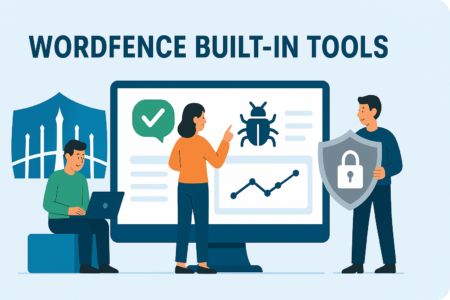
Wordfence comes packed with helpful tools that go beyond basic security. From file repair to traffic analysis, it gives you more ways to protect and manage your site.
File Repair Tool That Restores Hacked Files Automatically
When a site is compromised, the hardest part isn’t always finding the malware—it’s knowing how to fix what was changed without breaking your site. That’s where Wordfence’s file repair tool comes in handy. It doesn’t just tell you which files are compromised—it helps you fix them with one click.
Here’s how it works:
- Wordfence compares your core, plugin, and theme files to the originals stored in the WordPress repository
- If it detects changes, it shows you the difference line by line
- You can then choose to repair the file by restoring it to the clean version
This is especially useful when malware is injected into legitimate files, like functions.php or wp-config.php. Instead of editing code manually or reinstalling everything, you can let Wordfence replace only the affected file.
You’ll also have the option to download the infected version before replacing it, in case you want to review or save it for your hosting support team or developer.
From what I’ve seen, this tool saves a ton of time and reduces stress, especially during the first few minutes of a security incident. It gives non-technical site owners a clear path to recovery—without guesswork or risk.
Security Audit Logs for Accountability and Analysis
Keeping your site safe isn’t just about blocking threats—it’s also about understanding what’s happening behind the scenes. Wordfence’s security logs give you a transparent view into login activity, file changes, IP addresses, and more.
These logs are helpful for:
- Tracking who logged in and when
- Seeing failed and successful login attempts
- Reviewing blocked IP addresses and countries
- Monitoring plugin and theme file edits
- Checking for suspicious behavior like script injections or permission changes
Each entry is time-stamped and tied to a specific IP address or user, which makes it much easier to trace problems back to their source. If your site has multiple admins or user roles, this level of visibility helps hold everyone accountable—and catch issues early.
Let’s say a new plugin was installed and your site started acting weird. You can check the logs to see which admin account made the change, when it happened, and whether it correlates with anything unusual in your traffic or performance.
It’s like having a black box recorder for your website—and even if nothing goes wrong, it’s comforting to know the data is there if you ever need it.
Live Traffic Viewer: Filter by Bots, Crawlers, and Humans
Most analytics tools only show you the nice stuff—page views, traffic sources, bounce rates. But what about the visitors who aren’t there to browse? Wordfence’s live traffic viewer gives you a raw, unfiltered look at every hit to your website—good or bad.
What makes it useful is that it separates traffic by type:
- Humans: Legitimate visitors who browse your content
- Bots: Automated scripts, crawlers, and scrapers
- Crawlers: Search engines and indexing tools
- Suspicious: Requests that break rules or target sensitive files
Each entry shows the visitor’s IP address, location, browser, and the exact action they took—like accessing your login page, visiting wp-admin, or trying to post a comment.
Why this matters:
- You can spot login attacks in progress
- You can see if bots are hammering your site and slow them down
- You can identify fake crawlers pretending to be Google
- You can confirm whether country blocking or IP rules are working
For technical users, this is an essential layer of visibility. And for everyday site owners, it’s a practical way to understand how your site is being used—or abused—behind the scenes.
Site Performance Optimization While Staying Secure
One concern many site owners have when installing a security plugin is performance. Will it slow things down? Will the scans or firewall rules affect load time? Wordfence is built with performance in mind, and it includes options to optimize how it runs so your site stays fast and responsive.
Here’s what you can adjust:
- Firewall mode: You can enable extended protection that loads before WordPress boots, blocking threats early without adding strain to your server
- Rate limiting: You can restrict how many requests bots and users can make per minute, which helps reduce resource usage
- Scan settings: You can exclude files or paths from scans if they’re too large or not security-relevant
- Resource management: The plugin allows you to adjust how much CPU or memory it uses during scans to avoid slowing down other processes
These features are especially useful for shared hosting environments or high-traffic sites where every millisecond matters. You’re not stuck with a one-size-fits-all setup—you can tweak things to suit your needs.
From my experience, when properly configured, Wordfence runs quietly in the background without any noticeable impact on page speed. And that’s a win: strong security without sacrificing performance.
How Wordfence Protects Against Emerging Zero-Day Threats
New vulnerabilities can surface without warning, but Wordfence stays ahead of the curve. Its threat intelligence and fast rule deployment help protect your site from the unknown.
Threat Intelligence Feed Updated Daily
Zero-day threats are some of the most dangerous vulnerabilities a WordPress site can face. These are flaws that attackers exploit before developers even know they exist. What makes the Wordfence plugin so powerful is its real-time connection to a constantly updated threat intelligence feed.
This feed is managed by Wordfence’s dedicated security research team. Every day, they monitor global threat data, analyze malware signatures, and track newly discovered vulnerabilities in WordPress themes, plugins, and core files. When a new risk is identified—especially one being actively exploited—it’s added to the system right away.
Here’s what the daily feed includes:
- New firewall rules that block specific types of attacks
- Malware signatures for newly discovered exploits
- Vulnerability disclosures tied to plugins and themes
- Blacklisted IPs tied to recent or ongoing attacks
If you’re using the premium version of the Wordfence plugin, you’ll receive these updates in real time. Free users still get access, but there’s a delay—typically about 30 days. That’s a big reason why premium protection is ideal if your site handles sensitive data or attracts consistent traffic.
This daily update schedule means your security is constantly adapting—not based on manual updates, but through a responsive, centralized system.
Community-Sourced Vulnerability Reports
One thing that’s easy to overlook is how much of Wordfence’s security strength comes from its community. WordPress has a huge ecosystem, and vulnerabilities can pop up fast. Instead of relying solely on internal research, Wordfence actively taps into community-sourced reports to expand its threat coverage.
Users, developers, and security researchers regularly submit information about potential or confirmed vulnerabilities. Wordfence then verifies the report, assesses how it could be exploited, and—if it poses a risk—adds detection rules or firewall updates as needed.
Here’s how that process typically works:
- A user notices suspicious behavior or identifies a plugin flaw
- They report the issue through Wordfence’s contact or research channels
- The research team investigates and reproduces the problem
- Once confirmed, new rules or alerts are created and pushed out to users
This kind of crowdsourced insight helps surface threats that automated scanners might miss, especially obscure issues in less popular plugins or unique WordPress setups.
In my view, this collaborative model is a huge win. You’re not just relying on a closed team for protection—you’re part of a global network working together to keep each other safe. That’s pretty reassuring, especially in a space where new threats show up fast and unpredictably.
Rapid Rule Deployment via Central Servers
When a new vulnerability surfaces, the speed of response can mean everything. The Wordfence plugin is built to react quickly through its centralized rule deployment system, which allows security updates to be pushed to every protected site almost instantly.
Instead of waiting for plugin updates or manually adjusting firewall settings, users benefit from:
- New rules added in the background, often within hours of a threat being discovered
- Seamless integration into your existing Wordfence installation—no manual intervention needed
- Blocking rules that are tailored to specific exploit patterns, not just general behaviors
- WAF (Web Application Firewall) updates that strengthen protection without impacting performance
Because these rules are hosted and distributed from Wordfence’s secure servers, you’re always getting the latest protection without needing to lift a finger. Think of it like automatic software patches, but for your firewall and malware scanner.
For premium users, these deployments happen in real time. Free users still get updates, but usually with a delay, which can make a difference when zero-day threats are spreading rapidly.
Whether you’re managing one site or fifty, this rapid deployment model means you’re not stuck waiting on plugin authors to patch their code—you’re already protected while others are still catching up.
Why Wordfence Outpaces Other Plugins in Patch Speed
There are plenty of security plugins available for WordPress, and many of them offer basic protections. But when it comes to responding quickly to real-world threats, Wordfence consistently leads the pack.
Here’s why it moves faster than most:
- In-house security research team: Wordfence maintains its own research division that monitors plugin vulnerabilities, tests exploits, and publishes findings. They don’t rely on third-party sources to stay informed.
- Partnerships with plugin developers: In many cases, Wordfence alerts developers to vulnerabilities before they’re public. This creates a window to both patch the issue and protect users with new firewall rules simultaneously.
- Dedicated infrastructure: Because Wordfence runs its own cloud-based infrastructure for rule delivery and scanning intelligence, updates don’t depend on WordPress updates or developer action.
- Real-time response model: Pro users receive updates as soon as they’re created, not in scheduled plugin version releases.
It’s not uncommon to see a Wordfence alert about a vulnerability days—or even weeks—before a plugin author releases a fix. And while the plugin may eventually be updated, your site has already been shielded in the meantime.
This kind of lead time makes a huge difference, especially with zero-day threats. It’s the difference between blocking an exploit attempt and waking up to find your site defaced or blacklisted.
Final Verdict: Why Wordfence Plugin Is Worth Installing Today

When you step back and look at the full picture, Wordfence offers layered, reliable protection that fits almost any type of WordPress site—without extra hassle.
Summary of Protection Layers You Can’t Ignore
When you break down everything the Wordfence plugin offers, it’s easy to see why so many WordPress site owners trust it. It’s not just one feature or one layer—it’s a stacked defense system that covers the most common (and most dangerous) ways attackers try to break in.
Here’s a quick recap of what you’re getting:
- A real-time firewall that blocks malicious traffic before it reaches your site
- Malware scanning that detects file changes, suspicious code, and backdoors
- Login security features like two-factor authentication and CAPTCHA
- Live traffic monitoring to spot potential threats as they happen
- IP blacklisting, rate limiting, and brute-force protection
- Daily updates to the threat database and real-time protection with premium
- Tools to clean, repair, or automatically fix infected files
It’s a well-rounded security setup that’s constantly evolving. Whether the threat is a zero-day exploit, a login brute force attempt, or a sneaky redirect script, Wordfence has something in place to catch it.
And most of it runs in the background once you set it up. You don’t need to be a developer or a cybersecurity expert to benefit from it.
Ideal Use Cases: From Blogs to High-Traffic Ecommerce
Wordfence isn’t just for one type of site—it’s flexible enough to work across a wide range of WordPress setups. If you’re wondering whether it fits your specific needs, here’s a breakdown of where it really shines:
Personal blogs or portfolios
- Protects your work from spam, defacement, and content scraping
- Gives peace of mind without needing constant monitoring
Business websites
- Blocks malware that could damage brand reputation
- Helps maintain uptime and performance with bot protection
Membership sites or course platforms
- Secures user logins and private content
- Detects unusual user activity and role escalations
Ecommerce stores (WooCommerce included)
- Safeguards sensitive customer data and transactions
- Offers rapid response tools if a vulnerability is detected
- Keeps performance in check with rate-limiting tools
Client websites (for freelancers or agencies)
- Centralized tools and alerting make it easy to manage multiple installs
- Import/export features simplify deployment and config reuse
No matter the traffic level or complexity of the site, Wordfence adjusts to fit. And that’s one of the things I respect most about it—it’s built to scale with you.
Best Practices for Keeping Wordfence Effective
Installing Wordfence is a great first step—but like any security tool, you’ll get the most out of it when you fine-tune your settings and stay a little proactive.
Here are a few practical habits that help keep things tight:
1. Enable firewall optimization
- This ensures the firewall runs before WordPress loads
- You’ll catch more threats and reduce plugin-based exploits
2. Turn on two-factor authentication for admin accounts
- It’s one of the simplest ways to stop unauthorized logins cold
3. Check your scan results weekly
- Look for new warnings, unknown file changes, or outdated plugins
- If you see something suspicious, act fast and use Wordfence’s repair tools
4. Use scheduled scans
- Set it and forget it, but make sure alerts go to an email you actually check
5. Keep Wordfence updated
- Premium users get rule updates in real time—don’t let those go stale
6. Whitelist your own IP for login
- Reduces false lockouts while still blocking unknown attempts
These small actions go a long way in making sure the plugin keeps working as intended. It’s not about obsessing over settings every day—it’s about setting a smart foundation.
Ready to Fortify Your Site? Install Wordfence Plugin Now
If you’re serious about keeping your site secure, now’s the time to act. Installing Wordfence takes just a few minutes and gives you instant, meaningful protection.
Quick Start Steps to Enable Full Protection Today
If you’re ready to lock down your WordPress site without overcomplicating the process, the Wordfence plugin is a great place to start. It takes just a few minutes to install, but the security payoff is immediate.
Here’s a simple walkthrough to get Wordfence up and running:
- Log in to your WordPress dashboard
- Go to Plugins > Add New
In the search bar, type “Wordfence Security” - Click Install Now, then Activate
- A setup wizard will guide you through:
- Entering your email to receive security alerts
- Choosing whether to join the security intelligence network
- Opting into Wordfence Central if you manage multiple sites
Once installed, Wordfence starts working right away. It will begin scanning your site, monitoring traffic, and applying default firewall rules.
To take it a step further:
- Navigate to Firewall > Manage Firewall and click Optimize Firewall for better performance
- Turn on two-factor authentication under Login Security
- Review your scan schedule and alert settings under Scan > Options
These small adjustments only take a few extra minutes but give you more comprehensive protection from day one.
And the best part? You don’t need to be a tech expert. The plugin handles most of the heavy lifting automatically.
Resources to Learn More About Wordfence Features
Whether you want to stick with the basics or dive into the more advanced capabilities, there are plenty of helpful resources to guide you. The team behind the Wordfence plugin does a solid job of making documentation approachable—even if you’re not super technical.
Here are a few places to start:
1. Wordfence Docs: Their official knowledge base covers everything from basic setup to advanced firewall tuning. It’s well-organized and written for real-world use.
2. Wordfence Blog: Updated frequently with insights on the latest WordPress vulnerabilities, plugin risks, and zero-day threats. If you’re curious about what the plugin protects against, this is where you’ll see examples in action.
3. Wordfence YouTube Channel: They offer step-by-step tutorials and walkthroughs that visually explain how to set up features like two-factor authentication, block IPs, or use Wordfence Central.
4. Wordfence Central: If you’re managing multiple WordPress sites, this free tool helps monitor and manage them from one place. It simplifies oversight and is worth exploring once you’re comfortable with one site.
5. Community Forums: You can often find answers from other WordPress users who’ve faced similar issues or have tips for specific hosting environments and setups.
Learning the full scope of what Wordfence can do is a gradual process. But you don’t have to master it all on day one—just knowing these resources exist makes the journey a lot easier.
Pro Tip: Combine Wordfence With These Other Free Tools
While the Wordfence plugin covers a lot on its own, combining it with a few other tools can round out your site’s security and performance without spending anything extra.
Here are some useful free tools that pair well with Wordfence:
1. UpdraftPlus (Backup Plugin) – Even with the best protection, things can still go wrong. This tool lets you schedule daily backups of your WordPress site and store them offsite (Dropbox, Google Drive, etc.). If anything ever happens, you’ll be able to restore your site quickly.
2. Limit Login Attempts Reloaded – Wordfence already includes brute-force protection, but using a dedicated tool like this can add an extra layer of control over login behaviors—especially useful for sites with multiple user roles.
3. WP-Optimize – A clean, fast site is less vulnerable to resource-based attacks. WP-Optimize helps with database cleanup and caching, which boosts performance without adding complexity.
4. SSL Insecure Content Fixer – If you’ve moved to HTTPS but still get those mixed content warnings, this plugin helps clean it up. It’s not strictly security-focused, but it’s great for tightening loose ends and improving visitor trust.
5. Security Headers by WPHeaders – Set essential HTTP headers like Content Security Policy and X-Content-Type-Options. These add browser-level security protections that complement Wordfence’s in-site defense.
Pairing these with Wordfence gives you stronger security across the board—covering backups, performance, and content delivery while keeping your defenses sharp.