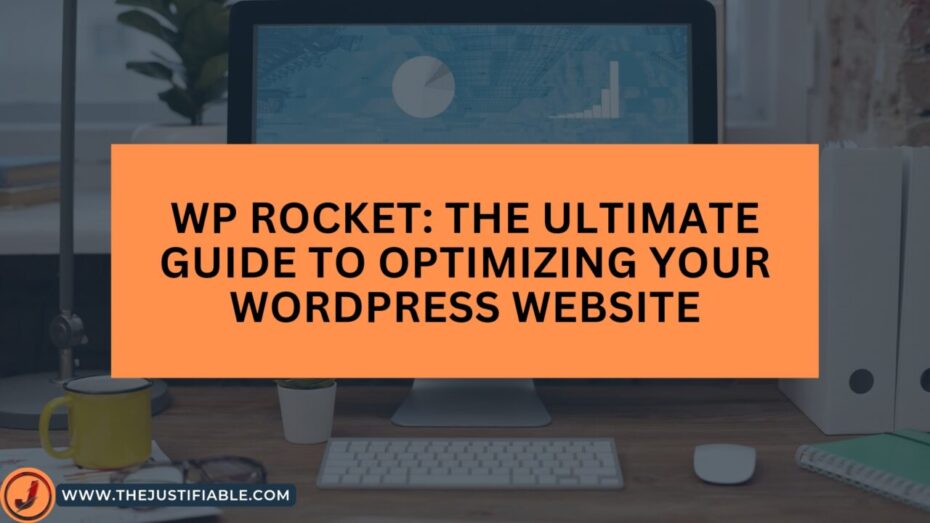Table of Contents
What is WP Rocket?
WP Rocket is a premium caching plugin that boosts the speed and performance of WordPress websites. It was first released in 2013 and has since grown to become one of the most popular caching plugins on the market.
Why is website speed important?
The speed of a website is critical for both user experience and search engine optimization (SEO). Slow websites can increase bounce rates, decrease engagement, and result in fewer conversions.
Google also considers page speed when ranking websites, so faster websites are more likely to appear near the top of search engine results pages (SERPs).
The Benefits of WP Rocket
Improved Page Speed
WP Rocket is intended to improve page speed and load times by utilizing various caching techniques such as page caching, browser caching, and database caching. These techniques aid in reducing the number of HTTP requests and the size of files that must be loaded.
Easy to Use
Rocket is simple to use and install. It does not necessitate any technical knowledge or coding abilities. Once installed, the plugin will begin caching and optimizing your website for speed.
Better SEO
WP Rocket improves SEO by increasing page speed. Faster websites, as previously stated, are more likely to appear at the top of search engine results pages. W P Rocket also has features like lazy loading and minification that help you optimize your website for search engines.
Mobile Optimization
Mobile devices account for more than half of all website traffic. W P Rocket includes mobile optimization features such as the ability to defer JavaScript and CSS files, which can help improve mobile page speed.
Support and Updates
WP Rocket provides excellent customer service as well as regular updates to ensure that the plugin is compatible with the most recent WordPress updates and standards.
How to Install and Configure WP Rocket
Purchase and Download WP Rocket
To get started, you must first purchase and download the WP Rocket plugin from the WP Rocket website. The plugin has three pricing options: Single, Plus, and Infinite. Choose the plan that best meets your needs and fits your budget.
Install the Plugin
After you’ve downloaded the plugin, go to Plugins > Add New in your WordPress dashboard. Select the zip file you downloaded earlier by clicking the “Upload Plugin” button. Wait for the installation to finish by clicking the “Install Now” button.
Activate the Plugin
After installing the plugin, activate it by clicking the “Activate” button. You’ll be taken to the WP Rocket welcome page.
Configure WP Rocket
WP Rocket comes pre-configured with the best settings. You can, however, change the settings to further optimize your website. Here are some of the options available:
- Configure page caching, browser caching, and database caching in the cache settings.
- Minify CSS, JavaScript, and HTML files to reduce file size and increase page speed.
- Image, video, and iframe optimization: Optimize images, videos, and iframes for faster page loading.
- Preload Settings: Use preloading to improve website speed and load times.
- Advanced Options: Set up lazy loading, DNS prefetching, and other advanced options.
Best Practices for Using WP Rocket
Enable Caching
WP Rocket’s most important feature is caching. To improve page speed, enable page caching, browser caching, and database caching.
Minify Files
CSS, JavaScript, and HTML file minification can help to reduce file size and improve page speed. However, after minifying files, make sure to test your website because it can sometimes cause compatibility issues.
Optimize Images
Images can have a significant impact on page speed. Before uploading images to your website, use image optimization plugins or tools to compress and resize them. WP Rocket includes a media optimization feature that can aid in the optimization of images and other media files on your site.
Enable Lazy Loading
Lazy loading is a technique that prevents images, videos, and other media files from loading until the user scrolls down to them. Lazy loading can significantly improve page speed, especially for websites with a large number of images and videos.
Regularly Clear Cache
WP Rocket clears cache on a regular basis, but it is still recommended to clear cache manually on a regular basis, especially after making significant changes to your website. This ensures that your website is always up to date with the latest changes and updates.
Monitor Website Speed
Use tools like Google PageSpeed Insights or GTmetrix to regularly monitor the speed of your website. These tools can assist you in identifying areas where you can improve the speed and performance of your website.
WP Rocket Alternatives
While WP Rocket is one of the most popular caching plugins, there are a few other options to consider:
W3 Total Cache: A free caching plugin that offers similar features to WP Rocket, such as page caching, browser caching, and minification.
WP Super Cache: A free caching plugin that includes page caching, browser caching, and other optimization features.
LiteSpeed Cache is a caching plugin designed specifically for websites hosted on LiteSpeed servers. Page caching, browser caching, and server-level caching are all included.