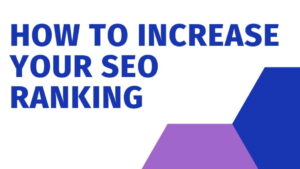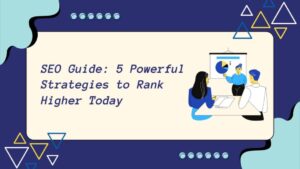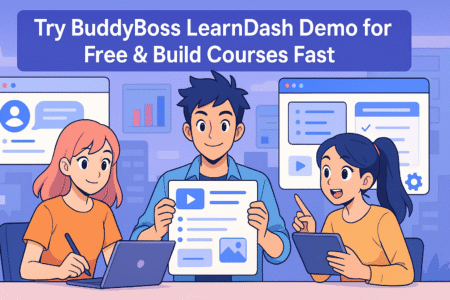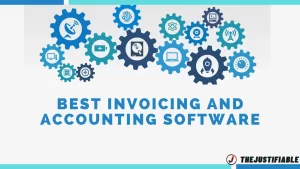Table of Contents
Ever wonder if a grammar check tool can really catch all your writing mistakes? Or how to use one without making your work sound robotic or stiff? Maybe you’ve used a grammar checker before but weren’t sure if you were getting the most out of it.
A good grammar check doesn’t just point out typos—it helps sharpen your writing, clarify your message, and even improve your tone. But knowing which tool to use, how to set it up, and how to interpret its suggestions makes all the difference.
Let me walk you through how to use a grammar check tool the right way—so your writing sounds polished, natural, and completely error-free.
Understand What a Grammar Check Tool Actually Does
Before you start relying on grammar tools to clean up your writing, it’s important to know exactly what they can (and can’t) do. They’re powerful, but they’re not magic—and understanding their strengths helps you use them wisely.
Identify the Types of Errors Grammar Tools Detect
Grammar check tools do more than spot misspelled words. They scan your writing to flag issues in sentence structure, punctuation, verb tense, and more. Think of them as a second pair of eyes that don’t get tired or overlook small mistakes.
Here are some common error categories they detect:
- Spelling mistakes – They catch typos like “teh” instead of “the” or mix-ups like “affect” vs. “effect.”
- Punctuation issues – Extra commas, missing periods, or misplaced apostrophes are all flagged.
- Grammar rules – Subject-verb agreement, inconsistent tense, and sentence fragments get corrected.
- Capitalization problems – Tools point out lowercase proper nouns or accidental uppercase letters.
- Repetitive phrasing – Some tools even highlight repeated words or phrases that drag down clarity.
These tools help make your writing easier to read while also correcting technical issues you might miss, especially during fast-paced writing sessions.
See How AI and Language Rules Work Together
You might be surprised to learn that grammar checkers use a combination of traditional language rules and modern AI to understand your text. That’s what makes them so effective at spotting complex mistakes.
AI-powered tools analyze context—not just spelling. For example, they can figure out whether you meant “their” or “there” based on the sentence’s meaning. And they don’t rely on a single rule; instead, they assess patterns, usage, and even tone.
Here’s how it breaks down:
- Language rules act as the foundation, helping the tool identify incorrect grammar.
- Machine learning models improve over time by learning from millions of real-world writing examples.
- Natural Language Processing (NLP) helps tools grasp sentence intent, not just word structure.
It’s this combo that makes modern grammar checkers smarter than spellcheckers of the past. They’re designed to support how real people write—errors, slang, nuance, and all.
Know the Difference Between Grammar and Style Feedback
One of the biggest misconceptions is thinking grammar check tools only fix grammar. In reality, many of them now offer style suggestions too, which is where things get really helpful for polishing your content.
Grammar feedback focuses on rules:
- Did you use the correct verb tense?
- Is the sentence properly structured?
- Is punctuation in the right place?
Style feedback, on the other hand, is more subjective:
- Is your tone too casual or formal?
- Are your sentences too wordy?
- Could you say something more clearly?
For instance, a sentence like “The meeting was attended by the manager” is grammatically correct. But a style suggestion might say, “Try active voice: ‘The manager attended the meeting.’”
Learning to spot this distinction helps you make smarter choices. You can accept the grammar fix but decide whether the style advice fits your voice and audience.
Choose the Right Grammar Check Tool for Your Needs
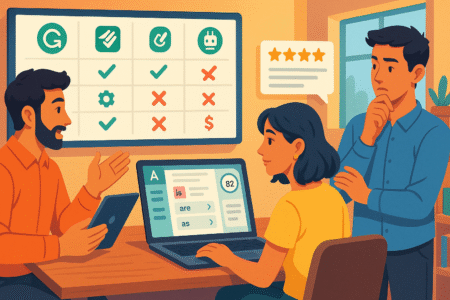
Not all grammar tools are built the same, and picking the right one depends a lot on what kind of writing you do. Whether you’re blogging, writing academic essays, or crafting client emails, there’s a tool tailored for your workflow.
Compare Tools for Bloggers, Students, and Professionals
Let me break it down by user type so you can find the best match:
For bloggers and content creators:
- Grammarly is a popular choice for its ease of use, live suggestions, and readability score.
- ProWritingAid adds deeper analysis and reports on style, which helps with SEO-driven writing.
For students and academic writers:
- QuillBot offers grammar and paraphrasing help—great for essay polishing.
- Grammarly (Premium) helps with citations and tone, making it a solid fit for school work.
- Scribbr or LanguageTool are good for multilingual users or those needing plagiarism checks.
For professionals and business users:
- Microsoft Editor integrates with Outlook and Word—ideal if you’re already in that ecosystem.
- Grammarly Business offers team management and consistency tools across an organization.
- Ginger is useful for non-native English speakers thanks to its translation and rephrasing support.
Each of these tools approaches grammar checking with slightly different priorities. The key is matching their strengths with your specific needs.
Evaluate Accuracy, Speed, and Ease of Use
Even the best grammar tool won’t help if it’s clunky or confusing. A great tool should feel seamless and give you accurate suggestions quickly, without slowing down your work.
Here are some things to pay attention to when comparing tools:
- Accuracy – Does it catch most errors? Does it make strange suggestions that don’t make sense in context?
- Speed – How fast does it scan and return feedback? Can it keep up with real-time typing?
- Interface – Is it clean and easy to understand? Are the suggestions clearly explained?
- Platform compatibility – Does it work on your browser, email client, Word doc, or mobile device?
In my experience, Grammarly performs extremely well in real-time environments, while ProWritingAid is better for full-text edits where you can pause and review a document in-depth.
Choose something you’ll actually use—because the best tool is the one that fits naturally into your workflow.
Consider Free vs. Paid Features for Long-Term Use
The free versions of most grammar check tools cover basic errors like spelling, grammar, and punctuation. But if you write a lot or want more advanced help with tone, clarity, or vocabulary, you may want to explore premium plans.
Here’s a quick breakdown of what you usually get:
Free plans typically offer:
- Basic grammar and spelling checks
- Browser and app integrations
- Limited tone or clarity suggestions
Premium plans often unlock:
- Style improvements (clarity, engagement, delivery)
- Genre-specific feedback (academic vs. casual)
- Tone detection and word choice enhancements
- Plagiarism detection
- Advanced writing statistics and readability scores
For example, Grammarly’s premium plan helps refine your message by adjusting tone and formality, which is especially useful if you switch between professional and casual writing.
If you’re just sending occasional emails or writing blog posts for fun, the free plan might be enough. But if your writing is tied to your brand, studies, or business goals, investing in a premium version can save you a ton of time and improve the quality of everything you publish.
Set Up the Tool for Maximum Accuracy and Results
Getting the most out of a grammar check tool starts with setting it up to match how you write. A few thoughtful tweaks early on can make its suggestions feel more relevant, less robotic, and a whole lot more helpful.
Adjust Language Preferences and Dialects (e.g., US vs UK)
One of the simplest—and most overlooked—settings in grammar tools is the language preference. Most tools default to U.S. English, but if you’re writing for an audience in the U.K., Canada, or Australia, that subtle difference can change everything.
For example:
- Color (U.S.) vs. Colour (U.K.)
- Organize vs. Organise
- License as a noun vs. Licence
A grammar check tool can flag these inconsistencies based on your selected dialect. If you’re switching between audiences—say writing for a U.K. blog but editing U.S.-based emails—tools like Grammarly and ProWritingAid let you toggle language preferences quickly.
It’s also worth checking whether your tool supports multilingual writing. Some platforms allow you to select from dozens of global languages and dialects. So if you’re writing content in Spanish, German, or French, you can still get accurate grammar feedback tailored to that language’s unique rules.
This small adjustment saves time on revisions and keeps your writing aligned with your target audience.
Customize Writing Style Settings to Match Your Voice
Let’s be honest—no one wants to sound like a grammar robot. That’s why most grammar tools now let you customize style settings based on the tone and audience you’re writing for.
Here’s how you can make it feel more you:
- Select tone: Options like formal, neutral, or casual help the tool offer suggestions that match your intent. A casual blog post needs different wording than a legal brief.
- Audience level: Set the tool to adjust suggestions based on whether your readers are general consumers, experts, or somewhere in between.
- Intent and emotion: Tools like Grammarly let you define whether you’re aiming to inform, convince, describe, or tell a story—so feedback is aligned with your goals.
Over time, this kind of fine-tuning helps the tool get smarter about your preferences. If you regularly write punchy marketing emails, it won’t suggest dull, over-complicated phrases. If you write academic papers, it won’t push for simplified, conversational alternatives.
The result? Writing suggestions that actually sound like you, just sharper.
Enable Real-Time Feedback Without Distractions
While real-time grammar checking can be incredibly useful, it can also become distracting—especially if suggestions pop up mid-sentence. That’s why configuring when and how feedback appears is so important.
Most grammar check tools let you choose from a few modes:
- Live suggestions as you type
- Side-panel summaries that update in the background
- Post-writing checks after a full draft is complete
Depending on your writing style, you might prefer disabling the instant feedback and running a check when you’re done. If you’re easily thrown off by red underlines or pop-ups, a distraction-free mode can help you stay focused and in flow.
You can also customize alerts to only show critical grammar issues during the drafting phase and save style or tone checks for the editing stage.
This balance allows you to stay creative and focused—while still knowing you’ve got a second set of eyes waiting to clean things up later.
Use Grammar Check Tools to Improve Writing in Real Time
One of the best things about modern grammar check tools is how seamlessly they fit into your everyday writing—whether you’re replying to emails, writing blog posts, or sharing updates on social media.
Fix Errors as You Type in Docs, Emails, and Online Editors
Today’s grammar tools work almost everywhere you write. From Google Docs to Gmail, WordPress to LinkedIn, grammar check extensions offer real-time suggestions so you don’t have to copy and paste text into a separate editor.
Here’s how that usually looks:
- In Google Docs, tools like Grammarly and LanguageTool add a sidebar with suggestions as you type.
- In email clients like Gmail and Outlook, they highlight misspellings and phrasing issues directly in the compose window.
- On social media and online forms, browser extensions underline grammar issues the same way a word processor would.
This real-time correction helps avoid embarrassing typos or awkward wording before you hit “send” or “publish.” It also builds awareness—after seeing a few repeated suggestions, you’ll naturally start catching those mistakes yourself.
You don’t need to overthink it—just let the tool run in the background and step in when something feels off.
Avoid Over-Reliance by Understanding Suggestions First
As helpful as grammar tools are, they’re still just tools. They don’t know your intent, your voice, or your audience as well as you do. That’s why blindly accepting every suggestion can do more harm than good.
Here’s how to use suggestions wisely:
- Pause and read the explanation behind each fix. Tools usually explain why something is incorrect or how it can be improved.
- Consider the context of your sentence. Is the tool suggesting a simpler word that doesn’t quite capture your meaning? It’s okay to reject it.
- Watch for overcorrections, especially with idioms, informal phrases, or regional expressions. AI might flag something that’s actually fine for your tone and purpose.
Think of it this way: a grammar check is like a writing coach, not a boss. You’re still in control. Use the feedback as a learning opportunity, not a final verdict.
The goal is not just to fix mistakes—it’s to build confidence in your writing voice.
Improve Sentence Clarity with Style and Tone Suggestions
Beyond fixing grammar, one of the most powerful features of modern tools is their ability to help clarify your message. Whether your sentence is too long, too vague, or just plain confusing, a good tool can suggest ways to make it stronger.
Here’s what clarity-focused feedback might include:
- Rewriting wordy sentences into something cleaner and tighter
- Swapping vague words like “things” or “stuff” with more precise language
- Adjusting sentence rhythm to improve flow and readability
- Offering tone suggestions if your writing sounds unintentionally harsh, flat, or emotional
For example, if you write:
“We are reaching out to inform you that your account has been deactivated due to inactivity.”
A style suggestion might say:
“Your account has been deactivated due to inactivity.” — shorter, more direct, and easier to understand.
When these suggestions are used thoughtfully, they elevate your writing from correct to compelling. You’re not just writing without mistakes—you’re writing with impact.
Review and Revise Suggestions Like a Pro
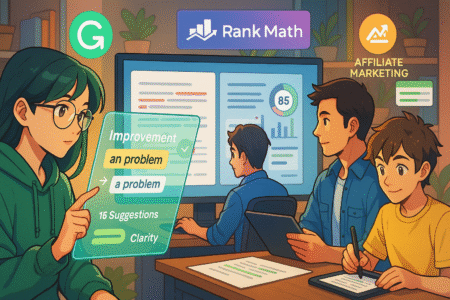
Once you’ve run a grammar check, the next step is where the real growth happens—reviewing the suggestions and deciding what to do with them. This part is less about correction and more about intention.
Learn When to Accept, Ignore, or Modify Corrections
Not every correction offered by your grammar check tool is the right one. Some fixes make perfect sense, others miss the mark, and a few might just not suit your voice or the context you’re writing in.
Here’s a simple way to break it down:
- Accept when the tool points out something clearly wrong—like a typo, a missing article, or incorrect punctuation.
- Ignore if the suggestion changes your tone, disrupts the rhythm, or contradicts your meaning. For example, slang or creative expressions often get flagged but work well in casual content.
- Modify when the tool has the right idea but the fix needs tweaking. If it suggests shortening a sentence, but its rewrite is clunky, find your own smoother version.
Think of the tool’s suggestions as just that—suggestions. You’re still the writer. Trust your instincts and edit with your reader in mind.
Avoid Common Pitfalls of Blindly Following AI Advice
It’s tempting to click “Accept All” and move on, especially when you’re in a rush. But grammar check tools aren’t perfect. They don’t always understand your intent, especially with nuanced or creative writing.
Some common issues to watch out for:
- Over-simplification – Tools sometimes suggest changes that make your writing clearer but also flatter. Be careful not to lose your personality or depth.
- Tone shifts – If your original sentence was confident or humorous, AI fixes might make it sound too neutral or serious.
- Cultural or regional nuances – Grammar tools may misinterpret local expressions, idioms, or industry-specific terms as incorrect.
To avoid these issues, pause before accepting each change. If the fix feels off, ask yourself if it’s still worth adjusting—and if so, how you can make it your own.
The goal isn’t to write like a machine. It’s to sound like your best self—with fewer mistakes.
Use Revisions to Learn and Improve Long-Term Writing Skills
One of the most overlooked benefits of using a grammar check tool is how much it can teach you over time. If you treat each revision as a chance to learn, you’ll start to internalize the rules and patterns—making fewer mistakes naturally.
Here are a few ways to turn feedback into growth:
- Keep a personal “mistake list” – Jot down recurring errors you notice. Whether it’s misusing commas or overusing passive voice, having a list helps you stay aware.
- Review explanations – Most tools offer a short note explaining why a suggestion is being made. Read those explanations, even briefly—it builds knowledge faster than you think.
- Pay attention to patterns – If you’re always being flagged for wordiness or unclear phrasing, take that as a sign to slow down and simplify your structure.
Over time, this kind of active reviewing improves not just your grammar but your clarity, confidence, and communication. It’s less about writing perfectly—and more about writing better with every draft.
Use Advanced Features to Level Up Your Writing
Once you’ve mastered the basics, grammar check tools have some powerful features waiting under the surface. These advanced tools go beyond simple error correction to help you refine your voice, elevate clarity, and spot long-term trends in your writing.
Detect Passive Voice, Wordiness, and Formality Levels
Advanced grammar tools can help highlight subtle issues like tone, verbosity, and passive voice—things that don’t always qualify as “mistakes” but can definitely dull your message.
Here’s how these features help:
- Passive voice detection – Sentences like “The report was submitted by the team” are technically fine but can feel distant or vague. Rewriting them in active voice—“The team submitted the report”—makes your writing sharper.
- Wordiness alerts – Tools often flag phrases like “in order to” or “due to the fact that” and offer simpler alternatives. This keeps your message lean and to the point.
- Formality check – You might think you sound casual and approachable, but your word choices may come off stiff or overly academic. Tools that flag formality help align your tone with your audience.
If you’re writing blog posts, emails, or web content, these refinements can make a big difference in how readable and relatable your work feels.
Optimize Sentence Structure for Readability and Flow
Writing clearly isn’t just about fixing grammar—it’s also about how sentences flow from one to the next. Grammar check tools with readability features can help you spot clunky structures or sentences that are too long for easy understanding.
What this looks like in practice:
- Breaking up long sentences – If a sentence runs on too long, tools will suggest shorter alternatives or where to insert breaks.
- Improving transitions – Some tools even highlight choppy or awkward phrasing between ideas, encouraging smoother flow.
- Highlighting sentence variety – Repeating the same structure can make your writing monotonous. Tools that flag repetitive patterns help you mix things up for better engagement.
A good rule of thumb: if a sentence makes you pause while reading, your reader probably stumbled there too. Grammar tools that emphasize rhythm and clarity help iron those bumps out.
Analyze Reports for Trends in Mistakes Over Time
If you’re serious about improving your writing, the reporting features built into many grammar tools can be surprisingly useful. Instead of just fixing what’s wrong, you get a broader picture of how your writing is evolving.
Here’s what reports can show you:
- Frequent errors – Maybe you misuse commas or default to passive voice. Reports show what issues pop up most often.
- Vocabulary variety – Some tools track how often you use unique words or repeat the same ones.
- Tone consistency – Grammarly, for example, lets you track how confident, friendly, or analytical your writing sounds over time.
- Word count and readability – These stats help you understand how long your average sentence is and whether it’s easy for your audience to digest.
Using these reports monthly—or even just once in a while—can help you measure progress and stay motivated. You’ll start to see patterns in your writing that weren’t obvious before, and that insight makes every future draft stronger.
Integrate Grammar Checks Into Your Workflow
Once you’re comfortable using a grammar check tool, the next step is to make it part of how you write every day. The smoother it fits into your process, the more consistently your writing improves without slowing you down.
Add Extensions to Google Docs, Chrome, and Word
Let’s be honest—most of us do our writing inside a browser or word processor, not a fancy writing app. Whether you’re typing in Google Docs, drafting in Microsoft Word, or replying to emails in your browser, grammar check extensions can help catch errors the moment they happen.
Here’s how to make it work:
- Google Docs: Tools like Grammarly and LanguageTool integrate directly into Docs with a sidebar that highlights issues as you write. You don’t need to copy and paste your content elsewhere, which saves time and effort. You’ll see color-coded suggestions for grammar, tone, and clarity as you go.
- Microsoft Word: Grammarly, Microsoft Editor, and ProWritingAid all offer add-ins that sit right in your Word toolbar. They give you access to full checks, writing stats, and tone analysis without leaving the document.
- Chrome and other browsers: Installing a browser extension lets your grammar check tool work on any website you visit—whether you’re writing emails, filling out forms, or posting to a blog. This kind of background support is perfect for catching quick mistakes.
The key is choosing one tool and installing it across all your primary writing platforms. That way, you get consistent feedback no matter where you’re working.
Automate Checks Across Emails, Blogs, and Social Media
Let me guess—you write a lot more than you realize. Emails, captions, blog updates, support replies, newsletters… it adds up fast. The good news is that you don’t have to manually run a grammar check every time. Automation makes it easy to stay polished, even during fast-paced communication.
Here’s where grammar check automation makes a difference:
- Emails: Tools like Grammarly and Microsoft Editor work directly in Gmail and Outlook, scanning your emails as you type. They offer smart corrections for tone, spelling, and phrasing—so you can avoid awkward typos before hitting send.
- Content Management Systems (CMS): If you use WordPress, Wix, or Webflow, browser-based tools follow you into the editor. No need to upload or switch tabs—your grammar check tool stays with you.
- Social media platforms: Whether you’re drafting a tweet, replying to a comment, or posting on LinkedIn, grammar tools keep an eye out for typos, overly long sentences, and off-tone messaging.
For content creators, this kind of automation is a game-changer. You spend less time fixing mistakes and more time focusing on strategy and creativity.
One quick tip—if you’re using tools that support templates or canned responses (like in Gmail or helpdesk software), run a full grammar check when setting up those templates. It saves you from repeating errors over and over.
Use Mobile Apps for On-the-Go Proofreading
You’re not always at your desk, and writing doesn’t stop just because you’re on your phone. Whether you’re sending a message, posting an update, or editing a document on the go, mobile grammar check tools help you stay clear and professional—even when typing with your thumbs.
Here are a few easy ways to make proofreading mobile-friendly:
- Grammarly Keyboard: Available for both iOS and Android, this replaces your default keyboard and checks grammar, spelling, and tone across any app. Whether you’re texting, emailing, or posting on Instagram, it offers instant suggestions.
- Microsoft Editor mobile integration: If you use Microsoft apps like Word or Outlook on your phone, Editor is built in and offers inline corrections as you type.
- Third-party writing apps: Tools like ProWritingAid or LanguageTool also offer mobile browser support or can be accessed through a mobile-friendly web app.
This flexibility means you’re not locked into a desktop-only setup. Even quick edits on the train or at a café can benefit from a second set of eyes.
Just a heads-up—grammar tools aren’t perfect on mobile yet. Occasionally, their suggestions might lag or miss context in shorter messages. But for the most part, they catch the obvious stuff and help you maintain polish no matter where you are.
Top Grammar Check Tools and Their Unique Strengths
With so many grammar check tools available, choosing the right one can feel overwhelming. Each tool has its own strengths, depending on how you write, what platforms you use, and how much depth you want in your edits.
Grammarly – Versatile Real-Time Editor with Style Insights
Grammarly is probably the first name that comes to mind when people think about grammar check tools—and for good reason. It’s reliable, user-friendly, and packed with smart features that go beyond fixing typos.
Where Grammarly shines:
- Real-time corrections: As you type, Grammarly suggests fixes for grammar, punctuation, spelling, and even tone. It’s helpful whether you’re writing an email or drafting a blog post.
- Style and clarity suggestions: Grammarly doesn’t just correct—it suggests ways to make your writing more concise and engaging. If a sentence is too wordy or awkward, it offers alternatives.
- Tone detection: It can analyze whether your writing sounds friendly, confident, or formal. This is especially helpful in business communication or content creation.
- Cross-platform support: Grammarly works in Google Docs, Chrome, Microsoft Word, Gmail, and more. It even has a dedicated desktop app and a mobile keyboard.
What makes Grammarly especially valuable is how approachable it feels. It doesn’t overwhelm you with rules—it explains suggestions clearly, helping you learn and improve as you write.
Good fit for: Bloggers, marketers, students, and professionals who want fast, well-rounded feedback with minimal friction.
ProWritingAid – Deep Reports and Genre-Specific Suggestions
If you’re looking for detailed feedback and a tool that can act more like a writing coach than just a spellchecker, ProWritingAid is worth exploring. It’s ideal for writers who want to dive deep into their craft.
Why ProWritingAid stands out:
- In-depth reports: It doesn’t stop at surface-level corrections. You get detailed insights into overused words, pacing, sentence variety, readability, and more.
- Genre-specific checks: Whether you’re writing fiction, technical documents, or academic essays, ProWritingAid adjusts its feedback based on the type of writing you’re doing.
- Sticky sentence detector: This feature highlights sentences that are grammatically fine but hard to read—helping you identify spots where readers may stumble.
- Contextual thesaurus and word explorer: If you want help finding the right word or improving flow, the built-in tools suggest stronger, more relevant alternatives.
- No word limits: Unlike Grammarly’s free version, ProWritingAid’s premium plan allows full document editing, even for long-form content.
Although it’s not quite as sleek or quick as Grammarly, it makes up for that with rich insights and customization. Writers who want to improve their long-term writing habits really benefit from the deeper analysis.
Good fit for: Authors, students, content writers, and anyone who writes regularly and wants to strengthen their skills over time.
Hemingway Editor – Simplicity for Clear and Bold Writing
Hemingway Editor takes a different approach from traditional grammar check tools. Instead of flagging every technical rule, it focuses on helping you write clearly, simply, and with impact.
What makes Hemingway unique:
- Readability focus: It gives each piece of writing a grade level, showing how easy or hard it is to read. Shorter sentences, fewer adverbs, and active voice are all encouraged.
- Color-coded edits: The interface uses colors to highlight passive voice, complex sentences, and unnecessary modifiers. This makes it easier to spot issues at a glance.
- No distractions: Hemingway doesn’t offer real-time checking or pop-ups. You paste your writing into the app, get your feedback, and revise at your own pace.
- Offline desktop app: If you prefer working without a constant internet connection, the desktop version is a nice touch.
It’s not a full grammar checker in the traditional sense. It won’t catch every missing comma or misused word. But if you struggle with clarity or tend to overwrite, it’s a fantastic companion.
Good fit for: Bloggers, copywriters, and anyone who wants to write with punch and simplicity—especially if you’re aiming for a broader or non-specialist audience.
Microsoft Editor – Native Integration with Office Tools
If you’re already using Microsoft Word or Outlook regularly, you may not need to install anything extra. Microsoft Editor is built right into Office 365, offering a clean, intuitive grammar check experience where you already work.
Where Microsoft Editor delivers value:
- Deep integration: It’s built into Word, Outlook, and other Microsoft apps. You get suggestions without needing to install third-party tools.
- Cross-language support: Editor supports over 20 languages, making it useful for multilingual users or teams.
- Browser extension: With the Microsoft Editor Chrome and Edge extensions, grammar and style suggestions are available in places like LinkedIn, Gmail, and more.
- Tone and clarity feedback: While not as advanced as Grammarly, Microsoft Editor does offer style tips, improved phrasing, and basic tone alerts.
It’s a quiet powerhouse—especially for those who don’t want to deal with third-party subscriptions or integrations. If you’re already paying for Microsoft 365, Editor gives you strong grammar check capabilities with zero learning curve.
Good fit for: Business professionals, students, and Microsoft users who want a straightforward tool that stays out of the way while offering helpful corrections.
Common Mistakes to Avoid When Using Grammar Tools
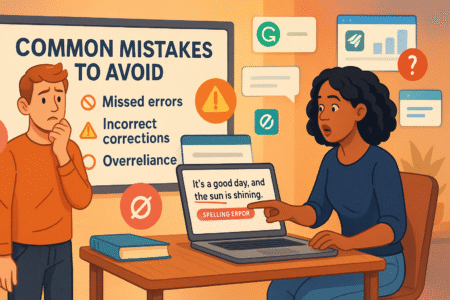
Grammar check tools are helpful, but they’re not infallible. Knowing what to avoid can help you use them more effectively—so you don’t sacrifice clarity, tone, or originality in the name of “fixing” things.
Trusting Every Suggestion Without Context
It’s easy to assume that every suggestion from a grammar check tool is correct. After all, the tool is there to help, right? But sometimes, the advice it gives just doesn’t fit the sentence—or your voice.
Here are a few reasons to pause before accepting every fix:
- Grammar tools rely on patterns, not meaning. They might misinterpret humor, irony, or context-specific phrasing and suggest a change that sounds robotic.
- Certain phrases may be flagged unnecessarily. Slang, idioms, or regional expressions might be misunderstood as incorrect, even if they’re intentional.
- Not every rule fits every piece. A formal tone might be perfect for an academic paper, but it can feel stiff in a blog or email. Tools often lean toward a default formality that may not suit your audience.
If a suggestion feels off, it’s okay to skip it. Trust your instincts and reread your sentence in context. Is it clear? Does it say what you mean? If the answer is yes, you don’t need to change it just because a tool flagged it.
Ignoring Audience and Intent in Tone Adjustments
Many grammar check tools now offer tone suggestions, which is great—until it isn’t. While adjusting tone can help refine your message, these suggestions often don’t take your audience or intent into account.
Here’s where this can go wrong:
- Over-formalizing casual content: If you’re writing a friendly email or blog post, being told to “replace contractions” or “use more formal language” can make your message sound stiff.
- Diluting strong voice: Sometimes, tone feedback nudges you toward neutrality. If you have a bold or confident writing style, following every suggestion might tone it down too much.
- Missing emotional nuance: A tool might not catch that you’re trying to be empathetic, persuasive, or playful. It’s better to ask: “How will this sound to the person reading it?” rather than relying solely on tone alerts.
Tone is personal. Use feedback as a gut check, not a rulebook. Let it highlight areas to review—but make sure your final edits still sound like you.
Using Grammar Tools to Mask Weak Ideas or Structure
One of the easiest traps to fall into is relying on a grammar check to “fix” weak writing. These tools are great at polishing surface-level issues—but they can’t rescue unclear ideas, poor transitions, or missing logic.
Some warning signs you might be masking bigger issues:
- The grammar is perfect, but it still doesn’t feel right. That usually means the sentence structure or argument needs work, not just a grammar tweak.
- Your content feels flat after using the tool. Over-editing based on AI feedback can strip out voice and originality, leaving you with technically clean but uninspiring content.
- You’re skipping the outlining and idea phase and hoping the tool will make everything sound smart later.
Here’s the truth: grammar check tools can’t replace strong writing fundamentals. They’re best used after your core message is clear. Don’t be afraid to rewrite a paragraph instead of over-editing it. That often leads to cleaner, more confident content.
Final Steps for Polishing Your Content Before Publishing
After running your grammar check and making edits, there are a few more things you can do to really tighten up your content. These final steps ensure that your work reads well, feels cohesive, and is ready for the world.
Do a Manual Read-Through After the Final Check
Even if you’ve fixed every suggestion from your grammar check tool, a human read-through is still essential. There’s something about reading your own words aloud—or even just slowly to yourself—that helps you catch issues no tool will.
Here’s why this matters:
- You’ll hear awkward phrasing or missing words. Reading out loud slows you down and helps you notice what your brain normally skips.
- Flow and rhythm become clearer. Sometimes, what looks fine on the screen doesn’t sound quite right when spoken. This is especially helpful for blog posts, emails, and social media content.
- You’ll spot subtle inconsistencies. Tools can miss things like repeated ideas or subtle tone shifts. Reading with fresh eyes helps smooth them out.
This step doesn’t take long—but it makes a big difference in how professional and polished your final draft feels.
Use Readability Scores to Evaluate User Experience
Many grammar check tools now include readability scores, which can be a surprisingly helpful metric. These scores don’t just assess grammar—they help you understand how accessible your content is for your audience.
Here’s how to use them:
- Aim for clarity, not complexity. A lower grade level doesn’t mean your writing is dumbed down—it means it’s easy to follow. That’s a good thing.
- Use it as a guide, not a rule. If your content is scoring too high (above grade 10 or 11 for general audiences), you might want to break up longer sentences, replace jargon, or simplify your phrasing.
- Check for sentence variety. Readability tools often highlight long sentences or dense paragraphs. Use that insight to break things up and improve flow.
By keeping an eye on readability, you’re making your writing more inclusive and easier to engage with—especially on mobile or in fast-paced environments like email or social feeds.
Cross-Check Consistency in Formatting and Tone
The final polish is all about the little things. Once you’re confident the grammar is right and the content reads well, do a last scan for formatting and tone consistency.
Here’s a quick checklist:
- Headings and subheadings: Are they structured consistently? Do they follow the same style (e.g., Title Case, sentence case)?
- Voice and tone: Is the tone consistent from start to finish? If you started casual, did you stay casual—or accidentally slip into formal in spots?
- Formatting: Are bullet points styled the same way? Do links, quotes, and callouts match your usual formatting rules?
- Spelling conventions: Did you stick to U.S. English, U.K. English, or another dialect throughout? Consistency matters, especially for professional content.
These details might seem small, but they signal care and credibility. A clean, well-formatted post not only looks better—it’s easier to trust and enjoy.
Wrap-Up: Start Using Grammar Checks to Write With Confidence
At this point, you’ve got everything you need to use a grammar check tool in a way that actually improves your writing—not just corrects it. Now it’s about taking what you’ve learned and putting it into practice with intention.
Use What You’ve Learned to Write Smarter, Not Just Cleaner
A grammar check tool is more than a proofreader—it’s a writing companion. But the real value doesn’t come from clicking “accept” on every suggestion. It comes from knowing when to pause, when to trust your gut, and when to lean into the guidance.
Here’s how to shift from just using the tool to actually learning from it:
- Look for patterns in your writing. Are you overusing passive voice? Repeating the same phrase? The tool will catch it—but noticing it yourself helps you grow.
- Focus on clarity, not just correctness. A technically perfect sentence can still be confusing or flat. Let the tool help you spot what could be tighter, bolder, or more human.
- Don’t stress over perfection. Writing is messy. These tools help clean it up, but your voice and ideas matter more than flawless grammar.
The more you write and reflect on what the tool is telling you, the sharper your instincts will become. You’ll start making fewer mistakes—not because a tool told you to, but because you’ve trained yourself to spot them before they show up.
Build Grammar Checks Into Your Daily Writing Habits
Consistency makes a bigger difference than intensity. Using a grammar check once a week won’t do much. But if you make it part of your routine, it quietly shapes how you write over time.
Here are a few ways to make grammar checks part of your writing life:
- Set it up where you already work. Whether that’s Google Docs, WordPress, or Gmail, let the tool run in the background. It should feel effortless, not like an extra step.
- Use it for all kinds of writing. Not just blog posts or client emails—use it for social media captions, proposals, bios, or even Slack messages if tone matters.
- Review, don’t just correct. Take a moment to look at what the tool is suggesting and why. The more you reflect, the more those rules and patterns stick.
- Create a rhythm. Run a quick check after you finish each draft. Then step away and come back later for a second review. This habit builds better editing instincts.
You don’t need a perfect process from day one. Start simple. Let it evolve. What matters most is that the tool becomes a helpful part of your workflow—not an afterthought.
Take Action: Pick a Tool and Run Your Next Draft Through It
You’ve made it through the guide—and hopefully you’re feeling a little more empowered to use grammar checks in a way that’s thoughtful and effective. So here’s the next small step: choose a tool and try it out on something real.
Not sure where to start? Here’s a quick recap of some solid options:
- Grammarly: Great for everyday writing with real-time suggestions and tone insights.
- ProWritingAid: Ideal if you want deep feedback and detailed writing reports.
- Hemingway Editor: Perfect for short-form content and cutting out fluff.
- Microsoft Editor: A smooth choice for Office users who want solid grammar support without extra steps.
Pick one that fits your style. It doesn’t have to be forever. The goal is to start—not to get stuck researching endlessly.
Here’s what to do:
- Grab a recent blog post, email, or even a social caption.
- Run it through your grammar check tool of choice.
- Review the suggestions. Keep what feels right. Dismiss what doesn’t.
- Read it aloud once to make sure it still sounds like you.
- Hit publish, send, or share.
That’s it. One small step that leads to better, clearer writing—without losing what makes your voice yours.