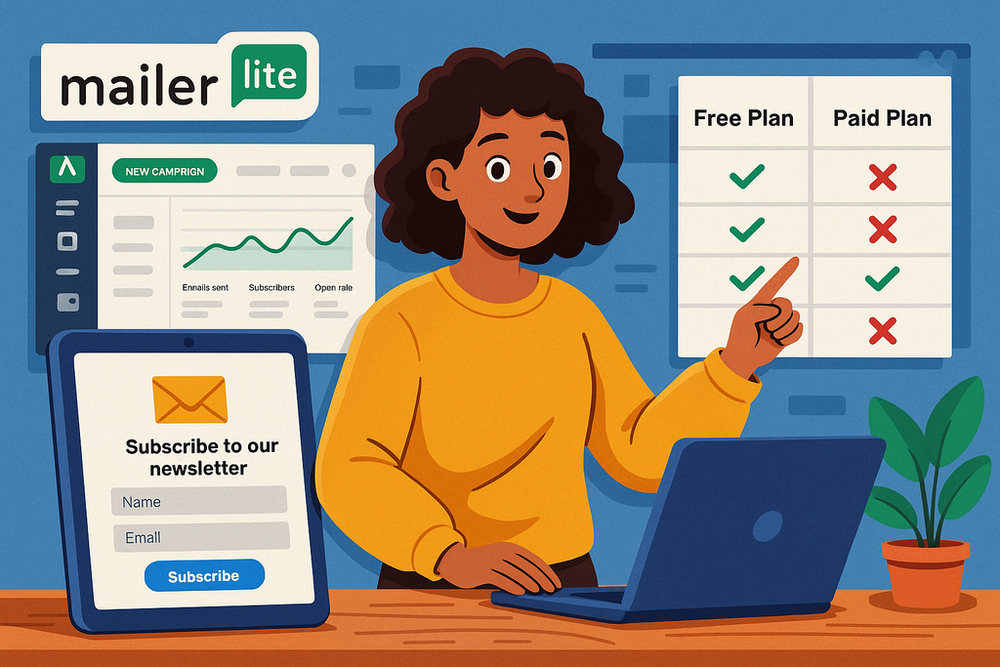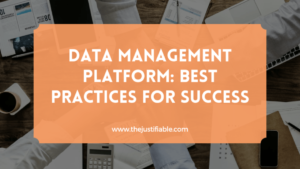Table of Contents
The MailerLite Free Plan is one of the most beginner-friendly ways to dive into email marketing without spending a dime.
But is it powerful enough to grow your list, send campaigns, and build automations? How does it compare to other free tools? And what’s the smartest way to use it so you don’t hit limits too quickly?
In this guide, we’ll break down everything you need to know so you can start strong and scale confidently with MailerLite.
What You Get With The MailerLite Free Plan
MailerLite’s free plan is surprisingly generous, but it does have a few limits you’ll want to keep in mind before building your strategy.
Let me walk you through the details so you know exactly what to expect.
Key Features Included In The Free Plan
The free version gives you access to most of the same features as the paid tiers, which is why so many beginners start here. With no upfront cost, you can:
- Send out email campaigns using the drag-and-drop editor.
- Build signup forms and pop-ups to grow your list.
- Create landing pages directly in the platform.
- Access simple automation tools like welcome emails.
- Track performance with open rates, click-throughs, and subscriber growth.
In practice, this means you can set up a complete email marketing funnel — from capturing leads to sending automated messages — without needing another tool. The best part is the interface feels clean and intuitive, even if this is your first time running email campaigns.
Subscriber And Email Send Limits Explained
Here’s where the limits kick in. With the free plan, you can have up to 1,000 active subscribers and send 12,000 emails per month. Think of “active subscribers” as the people currently on your list — once you hit 1,001, you’ll need to upgrade.
To give you a feel for it:
- If you email 1,000 subscribers once a week, that’s 4,000 emails — well within the 12,000 cap.
- If you email those same 1,000 subscribers three times a week, you’ll hit 12,000 quickly.
I advise mapping out your email frequency early on so you don’t run into surprises mid-month.
Understanding Access To Automation And Landing Pages
Yes, you do get automation on the free plan, which isn’t common with most competitors. You can create a basic welcome series, simple triggers based on sign-ups, and a few if/then rules.
It’s not as advanced as the paid version (where you can build multi-step, behavior-driven sequences), but for nurturing new subscribers it works beautifully.
Landing pages are also included, and they come with MailerLite’s visual editor. This means you can build a quick opt-in page without needing a separate website or tech skills.
Many small creators use this feature as their “mini website” when just starting out.
What You Don’t Get Compared To Paid Plans
While the free plan is solid, there are a few things locked behind a paywall:
- No live chat support — you’ll rely on email support instead.
- Limited templates — you’ll see fewer pre-designed layouts for emails and landing pages.
- Advanced automation is missing, like e-commerce triggers, multiple branches, and advanced delays.
- Custom branding control — on free plans, MailerLite branding may appear on emails or forms.
For someone testing email marketing or running a small side project, these aren’t deal-breakers. But if you’re growing quickly, you’ll eventually feel the need to upgrade.
How To Set Up Your MailerLite Free Account Step-By-Step
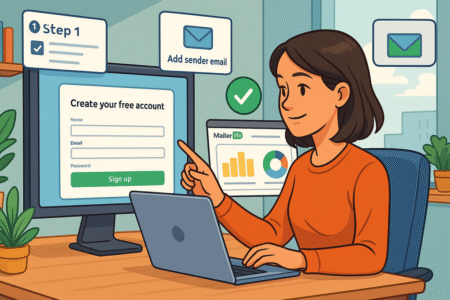
Getting started takes less than 30 minutes if you follow the right order. Here’s a breakdown so you don’t miss any setup details.
Creating Your Free Account And Getting Verified
Go to MailerLite’s homepage and hit Sign Up Free. You’ll be asked for your:
- Name and business details.
- Website (or social link if you don’t have one yet).
- Industry type.
Verification is where most people get stuck. MailerLite checks for real businesses to protect deliverability.
If you don’t have a website, I suggest connecting your professional social media or a temporary landing page built in MailerLite itself. Once submitted, your account is usually approved in under 24 hours.
Setting Up Your Sender Domain And Email Address
This step matters because using a Gmail or Yahoo email often lands you in spam. Here’s how to do it right:
- From the dashboard, go to Settings > Domains.
- Add your custom domain (like name@yourwebsite.com).
- Verify it by updating DNS records (SPF/DKIM) through your hosting provider.
I know DNS updates can feel intimidating, but MailerLite gives you step-by-step instructions for each hosting provider. Once verified, your emails look professional and have a much better chance of landing in inboxes instead of junk folders.
Designing Your First Email Campaign In MailerLite
To create your first campaign:
- Click Campaigns > Create Campaign.
- Choose between Regular, A/B Split, or RSS campaigns. For beginners, start with Regular Campaign.
- Use the drag-and-drop editor to build your email. You can add:
- Text blocks for your main content.
- Image blocks for banners or product photos.
- Button blocks with links to your site.
A tip from experience: Keep your first campaign simple. Too many elements can make your email look cluttered and less trustworthy.
Building Your First Subscriber List Without Errors
Before you hit send, you’ll need a clean subscriber list. Here’s what to do:
- Go to Subscribers > Add Subscribers.
- Upload a CSV file if you already have a list. Make sure emails are valid and permission-based.
- If you’re starting fresh, create a sign-up form under Forms > Embedded Forms and connect it directly to your list.
Avoid the rookie mistake of adding people who never opted in — MailerLite is strict about compliance, and a high bounce rate can get your account suspended. I always suggest starting with a small, organic list and building up with landing pages or embedded forms.
Using MailerLite Free Plan To Grow Your Subscriber List
Growing your email list is where MailerLite’s free plan shines.
Even with its limits, you can build professional forms, create dedicated landing pages, and integrate them into your site without touching code.
Creating Simple Sign-Up Forms That Convert
MailerLite makes forms easy to set up, but the real trick is making them irresistible. From your dashboard, head to Forms > Embedded Forms > Create Embedded Form. You’ll see customization options like:
- Form type: embedded, pop-up, or slide-in.
- Fields: default is name + email, but I recommend keeping it short for higher conversions.
- Design: fonts, colors, and button styles.
I suggest keeping the copy personal — instead of “Subscribe to our newsletter,” try something like “Join 2,000+ people getting weekly tips.” A strong call-to-action paired with a short form almost always boosts sign-ups.
One trick I use is enabling double opt-in. Yes, it adds one extra step, but it also ensures your list stays clean, which protects your deliverability in the long run.
Adding A Free Landing Page To Capture Leads
Not everyone has a website, and that’s where MailerLite’s landing pages are a lifesaver. Go to Sites > Landing Pages > Create Landing Page. Choose a template (like “Free eBook” or “Event Registration”) and edit it with the drag-and-drop builder.
Here’s how you can use them:
- Offer a freebie (like a checklist or PDF).
- Promote a webinar or live event.
- Collect pre-launch interest for a product.
Think of it as your one-page sales pitch. I advise testing different headlines or call-to-action buttons — something as simple as “Get Started Today” vs “Send Me The Guide” can double conversions.
Integrating MailerLite With Your Website Or Blog
If you already run a site, integration is straightforward. Under Forms > Embedded Forms, you’ll get an embed code. Drop that into your site’s HTML, or use MailerLite’s WordPress plugin if you’re on WordPress.
From experience, forms perform best when they’re not buried. Place one:
- In the sidebar.
- At the end of blog posts.
- As a sticky bar at the top of your site.
The goal is to make subscribing effortless, not something visitors have to hunt for.
Tips For Avoiding Spam Traps And Increasing Deliverability
The free plan will only help you grow if your emails actually land in inboxes. To avoid spam traps:
- Always use permission-based sign-ups. Never import purchased lists.
- Verify your sender domain early (SPF/DKIM setup).
- Keep subject lines natural — spammy phrases like “100% FREE!!!” trigger filters.
- Clean your list regularly. MailerLite lets you filter inactive subscribers and remove them.
A small, engaged list is far more valuable than a bloated one that never opens your emails.
Automations You Can Build On The Free Plan
MailerLite’s free plan gives you automation — and that’s huge. Even basic automations can save you hours and make subscribers feel like they’re getting personalized attention.
Setting Up A Welcome Email Series For New Subscribers
This is the first automation you should build. From Automation > Create Workflow, select When subscriber joins a group as your trigger. Then:
- Add a “Welcome” email with a thank-you message.
- Wait 2–3 days.
- Add a second email sharing your most popular resource.
- Wait another few days.
- Send a soft introduction to your product or service.
This series builds trust automatically. I recommend keeping it simple on the free plan — two or three emails can be enough to get people engaged.
Using Automation To Segment Subscribers Automatically
Segmentation is like organizing your closet — it makes everything easier later. In workflows, you can add conditions like “If subscriber clicks X link, move them to Y group.”
Example: If someone clicks a link about “SEO tools,” you can tag them as “Interested in SEO.” That way, your next campaign can be tailored to that interest. Even with basic rules, this saves you from sending irrelevant emails that people ignore.
Triggering Emails Based On Subscriber Behavior
The free plan lets you trigger emails when someone:
- Joins a group.
- Completes a form.
- Clicks a specific link.
Say you run a fitness blog. A new subscriber downloads your “Meal Prep Guide.” You can trigger a follow-up email with “5 Quick Recipes” automatically. That’s relevant, personal, and requires zero manual effort.
How To Test And Improve Your Free Automations
The key is not just setting and forgetting. MailerLite shows performance data for each automation. Look at open and click rates — if your second email has a sharp drop, maybe the timing is off.
I often duplicate workflows, tweak subject lines or timing, and then compare which one performs better. Even small tweaks (like sending in the morning instead of late at night) can bump open rates by 10–15%.
Designing Beautiful Emails With MailerLite’s Free Tools
You don’t need to be a designer to create clean, professional emails with MailerLite. The drag-and-drop builder makes it easy, and a few simple choices can make your campaigns look polished.
Exploring Drag-And-Drop Email Templates
When you create a campaign, choose Drag & Drop Editor. You’ll see templates like newsletters, product updates, and event invites. You can also start from scratch if you prefer.
Blocks you can use include:
- Text, images, and buttons.
- Product showcases (if you connect an online store).
- Video embeds directly from YouTube or Vimeo.
I like to keep a master template with my logo, footer, and brand colors, so I don’t have to start from zero every time.
Adding Personalization And Dynamic Content
Personalization goes beyond “Hi [Name].” In the editor, click Personalize to insert subscriber fields like first name, location, or custom tags.
Dynamic content is where it gets fun. You can show or hide content based on subscriber groups. For example, you can show a “Beginner Tips” block to new subscribers, and “Advanced Guides” to long-time readers, all in one email.
On the free plan, you don’t get every advanced dynamic feature, but the basics are enough to make emails feel tailored.
Best Practices For Mobile-Friendly Email Design
Most people read emails on their phones. I suggest:
- Using single-column layouts.
- Keeping subject lines under 45 characters.
- Using buttons instead of text links for CTAs.
MailerLite has a mobile preview toggle — always check how it looks before hitting send. A design that looks gorgeous on desktop but broken on mobile is a fast way to lose trust.
Mistakes To Avoid In Free Email Campaigns
A few pitfalls I see beginners hit:
- Too many images: large images load slowly and trigger spam filters.
- Walls of text: break up content with headings and spacing.
- Over-designing: keep it clean; less is usually more.
- No testing: always send a test email to yourself first.
I advise building with clarity in mind — subscribers should know within three seconds what the email is about and what action to take.
Measuring Success On The MailerLite Free Plan
Sending emails is only half the job. The real power comes when you measure what’s working and adjust based on the data. MailerLite’s free plan gives you the essential tracking tools you need.
Tracking Open Rates, Click Rates, And Conversions
From the dashboard, click Campaigns > Reports and you’ll see:
- Open Rate: How many people opened your email. A good average is 20–25%.
- Click Rate: How many clicked a link inside. Anything above 2–3% is strong.
- Unsubscribes and Spam Complaints: Low numbers here mean you’re on the right track.
If you link your website or landing pages, you can also track conversions. For example, if your email promotes a free guide, you’ll see exactly how many people downloaded it.
I suggest checking reports after every campaign, even if your list is tiny. Patterns show up faster than you’d expect.
Using A/B Testing On Subject Lines And Content
Even on the free plan, you can run split tests. When creating a campaign, choose A/B Split Campaign. You can test:
- Two different subject lines.
- Different email content layouts.
- Call-to-action buttons vs text links.
For instance, one subject line might read “Your Free Checklist Inside” while another says “Grab Your Free Checklist Today.” Send each to a small portion of your list, then MailerLite automatically sends the winner to the rest. I’ve seen tiny tweaks like this raise open rates by 10% or more.
How To Analyze Reports For Better Campaigns
Don’t just look at numbers in isolation. Compare campaigns side by side. If one email had higher clicks, ask yourself:
- Was the subject line more engaging?
- Was the email shorter
- Did I send it on a different day or time?
MailerLite lets you export reports if you like tracking progress over months. Personally, I recommend creating a simple spreadsheet where you log open and click rates — it helps you spot long-term trends.
When To Upgrade For Advanced Analytics
The free plan gives you the basics, but you’ll outgrow it if you need:
- Click heatmaps (see exactly where people click inside your email).
- E-commerce tracking (tie purchases directly to campaigns).
- Advanced automation reports (measure which workflows convert best).
If you’re running a business where revenue is tied directly to email campaigns, these insights quickly pay for themselves.
When To Upgrade From MailerLite Free Plan
The free plan is perfect for starting out, but there’s a point where staying free actually holds you back. Here’s how to know when it’s time to move up.
Signs You’ve Outgrown The Free Subscriber Limit
The obvious signal is hitting the 1,000 subscriber cap. But there are other signs too:
- You’re emailing so frequently that the 12,000 monthly email limit runs out.
- Your automations feel too basic for your strategy.
- You want more design templates to save time.
If you’re constantly bumping into these ceilings, upgrading isn’t about spending money — it’s about saving time and keeping your growth consistent.
Advanced Features That Make Paid Worth It
The paid plan unlocks features like:
- Advanced automations (multi-step, branching workflows).
- Unlimited email sends (send as often as you like).
- Extra landing page and website templates.
- 24/7 live chat support (instead of waiting on email replies).
In practice, the advanced automation alone can be a game-changer. Imagine sending different emails based on purchase history, webinar attendance, or product category interest. That’s the kind of segmentation that moves the needle.
Cost Comparison Of Free vs Paid Plans
MailerLite’s pricing is refreshingly transparent. The entry-level paid plan usually starts around the cost of a few coffees per month, scaling with subscriber count.
- Free Plan: 1,000 subscribers, 12,000 emails/month.
- Paid Plan (Starter tier): More subscribers + unlimited sends + advanced automations.
If your list is growing and your revenue depends on engagement, the cost is small compared to the return.
Transition Tips For Scaling Without Disruption
If you decide to upgrade, the transition is painless — your subscribers, campaigns, and automations stay intact. Here’s what I recommend:
- Upgrade before you hit the subscriber cap, so you don’t suddenly lose sending ability.
- Clean your list first — no need to pay for inactive subscribers.
- Revisit your automations and expand them with the new features unlocked.
Think of it less as “spending money” and more as “unlocking headroom for growth.”
Expert Tips To Maximize The MailerLite Free Plan
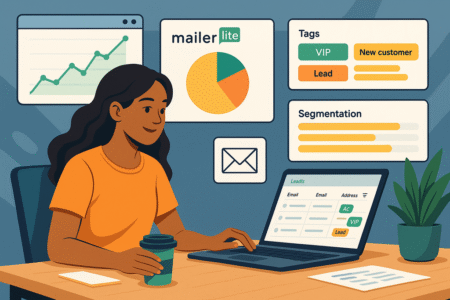
Even with limits, you can stretch MailerLite’s free plan further than most people realize. Here are some insider strategies I’ve picked up.
How To Stretch Your Subscriber Limit Strategically
Don’t waste space on inactive subscribers. Every month or two, filter by engagement and remove people who haven’t opened in 3–6 months. It feels counterintuitive, but a smaller, engaged list beats a bloated one.
Another trick: create “interest-based” groups. Instead of one massive list, keep subscribers grouped by what they signed up for. That way, you can send fewer, more targeted emails — saving monthly send volume.
Using Tags And Segmentation To Stay Organized
Go to Subscribers > Groups/Segments and build simple rules. For example:
- Tag people who signed up via a “Free eBook” form.
- Segment subscribers who clicked on links about “SEO.”
This makes it easier to send the right email to the right person. I suggest setting up these systems early, even if your list is small — it saves headaches later when you’re managing hundreds or thousands of contacts.
Combining MailerLite With Free Marketing Tools
Pair MailerLite with other free tools to boost your reach. A few examples:
- Canva: Design professional lead magnets or email graphics.
- Google Forms: Collect feedback, then integrate responses into MailerLite.
- Zapier (free tier): Connect MailerLite to apps like Trello or Slack for workflow automation.
These integrations turn the free plan into part of a bigger, smarter system.
Pro Tip: Building An Email Strategy That Grows With You
The secret is to treat the free plan like training wheels. Focus on the basics: growing a clean list, sending consistent campaigns, and testing what works. Once you’ve proven email is driving engagement or sales, upgrading becomes an investment, not a cost.
If I could leave you with one piece of advice, it’s this: don’t obsess over the size of your list. Obsess over the relationship you build with the people on it. Even 300 engaged subscribers can outperform 3,000 who barely remember signing up.