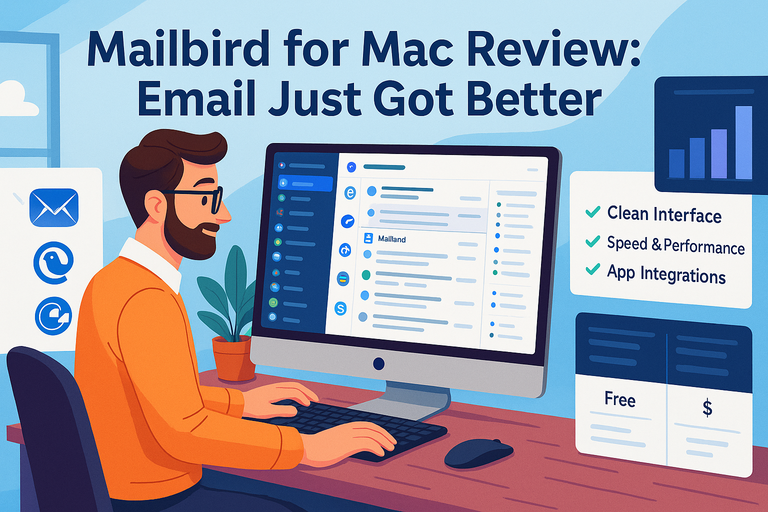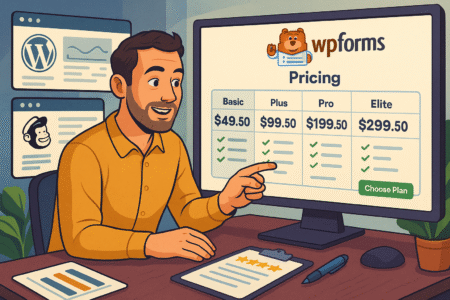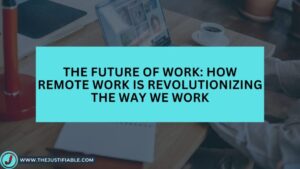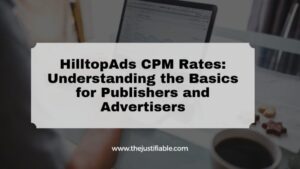Table of Contents
Mailbird for Mac has finally arrived, but is it really the email upgrade Mac users have been waiting for?
If you’ve been frustrated with clunky interfaces, limited integrations, or endless switching between apps just to manage your inbox, you’re probably wondering whether this tool delivers on its promise. Does it streamline communication? Is it worth replacing Apple Mail or Outlook with Mailbird for Mac?
This review will dive into the features, usability, and performance to help you decide if it’s the right fit for your workflow.
What Makes Mailbird for Mac Different From Other Email Clients
You’ve probably tried at least a few email clients—Apple Mail, Outlook, maybe Spark. Most of them either drown you in features you’ll never use or strip things down so much you end up switching between apps.
Mailbird for Mac lands somewhere in between. It’s designed to feel sleek and lightweight, but it hides a surprising amount of power under the hood.
How The Interface Balances Simplicity With Power
The first thing you notice when opening Mailbird for Mac is how uncluttered it feels. Instead of throwing menus and settings in your face, you get a streamlined sidebar for accounts and folders, while everything else lives in collapsible menus.
I’d compare it to walking into a minimalist workspace: clean desk, no clutter, but drawers packed with useful tools.
The Quick Compose button, for example, lets you fire off an email without losing focus on what you’re doing. And the drag-and-drop attachment system? It feels smoother than most native Mac apps.
You don’t need a manual to figure out where things are. Want to connect your Google Calendar? It’s right there in the sidebar.
Need to snooze an email? A single click brings up intuitive time options like “Later Today” or “Next Week.” That’s the balance: the app stays out of your way until you actually need it.
Why Speed And Performance Matter For Daily Email Use
Email is the one app you can’t escape—whether you’re freelancing, managing a team, or just juggling side projects. Laggy search or slow sync kills productivity. Mailbird for Mac is engineered for speed, which sounds like marketing fluff until you feel the difference.
I tested it with three accounts (Gmail, Outlook, and iCloud), all syncing at once. Messages appeared almost instantly—faster than Apple Mail pulling the same inboxes. Searching is equally sharp: type a keyword, and results start showing before you finish typing.
Here’s the key: speed isn’t just convenience. It affects how you work. If you know you can find any old client thread in seconds, you’ll actually use your inbox as a knowledge base instead of avoiding it. That alone saves hours every month.
The Design Choices That Improve Everyday Productivity
Some design decisions in Mailbird seem tiny, but they add up. For example:
- Unified Inbox – Instead of bouncing between accounts, all your messages can live in one view.
- Sidebar Apps – Slack, Google Calendar, and WhatsApp integrations mean fewer context switches.
- Customizable Layouts – Split view lets you read emails and browse your inbox side-by-side, something Outlook buries under layers of menus.
In practice, these choices reduce “friction points.” You spend less time searching, clicking, or switching windows, which means more time doing the work emails are supposed to support.
It’s not magic—but when you notice you’re less annoyed with email at 9 AM, you realize design matters more than you thought.
Setting Up Without Frustration
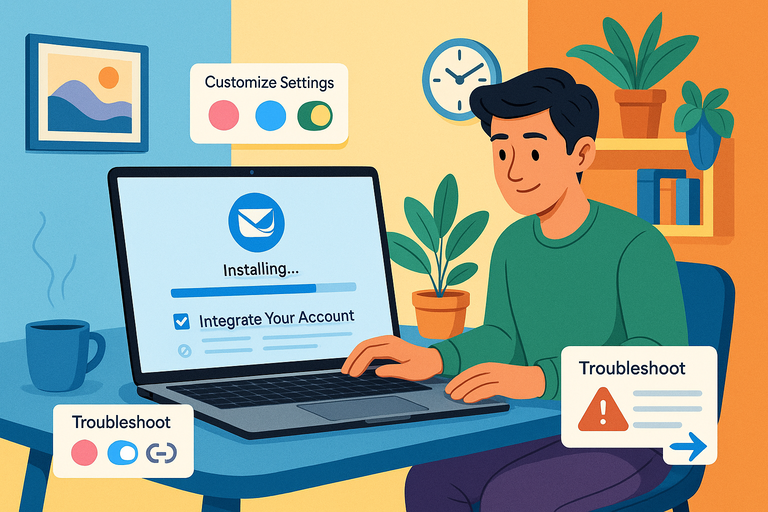
Here’s where a lot of email clients lose people: setup. You install the app, and within ten minutes you’re knee-deep in IMAP settings you thought you’d never see again.
Mailbird for Mac dodges that pitfall. Setup feels refreshingly modern and straightforward.
Smooth Installation And Account Integration Steps
The download itself is light—no bloated installer. When you open it, you’re prompted to log into your accounts. Gmail, Outlook, iCloud, and even Exchange accounts connect in just a few clicks.
Most of the time, you just type your email, authenticate with OAuth (that Google login window you already know), and you’re in.
For example:
- Open Mailbird for Mac.
- Choose “Add Account.”
- Select your provider (say, Gmail).
- Authenticate via Google’s popup.
- Boom—your inbox is syncing.
No server settings, no copy-paste SMTP hostnames. If you’ve ever fought with those, you’ll appreciate how painless this feels.
Customizing Settings To Match Your Workflow
Once accounts are connected, the real fun begins: tailoring Mailbird to how you handle email.
I always start with notifications. By default, Mailbird pings for every new message. That’s chaos. I suggest turning on notifications only for VIP contacts or specific folders. From Preferences > Notifications, you can toggle exactly how much noise the app makes.
Next is layouts. Personally, I like the vertical split: inbox on the left, email content on the right. But if you’re used to Apple Mail’s top-bottom split, you can replicate that too.
Other tweaks worth setting up:
- Signature management – Assign different signatures to different accounts.
- Keyboard shortcuts – You can remap them to match Gmail or Outlook muscle memory.
- Theme customization – Dark mode looks especially good in Mailbird, and your eyes will thank you.
It’s like moving into a new apartment: you get the essentials on day one, but it really feels like home after you’ve arranged the furniture your way.
Troubleshooting Common Setup Issues
No software is flawless, and setup can hiccup if you’re unlucky. Here are the ones I’ve seen:
- Exchange accounts not syncing properly – Usually fixed by re-entering credentials and enabling “Allow Modern Authentication” in your Exchange admin settings.
- Duplicate notifications – If you also have Apple Mail running in the background, both apps may ping at once. Disable notifications in the one you don’t use.
- Calendar not showing events – Check if you’ve granted Calendar permissions in Mac’s System Preferences > Security & Privacy.
The good news? These aren’t deal-breakers. Unlike Outlook crashes or Apple Mail randomly losing your signature formatting (yes, that happens), Mailbird’s hiccups are rare and usually fixed in minutes.
Core Features That Make It Stand Out
Mailbird for Mac isn’t just another inbox with a pretty skin. What makes it stand out is the way it turns email into a central hub for communication and productivity.
Here are the core features that actually make a difference once you’re using it day to day.
Unified Inbox For Multiple Accounts In One Place
One of the biggest frustrations with email is juggling accounts. Maybe you’ve got Gmail for personal use, Outlook for work, and a side project running on iCloud.
Normally, that means three apps or endless account switching. Mailbird for Mac fixes this with a Unified Inbox that pulls everything into one clean view.
Instead of clicking through tabs or separate windows, you can:
- Read all new messages from every account in a single stream.
- Quickly spot which account a message belongs to with subtle color-coding.
- Reply directly without having to “switch identities” manually.
In my setup, I have three accounts syncing, and it’s shocking how much easier mornings feel. Instead of hunting for unread messages across different apps, they’re all right in front of me. It’s like having one mailbox outside your house instead of three scattered across town.
Built-In Integrations With Popular Apps And Tools
This is where Mailbird goes beyond being just an inbox. You can plug in apps you probably already use, like:
- Google Calendar – see your agenda right inside the sidebar.
- Slack and WhatsApp – reply to messages without leaving Mailbird.
- Dropbox and Google Drive – attach files straight from cloud storage.
I’ll give you a real-world example: I often get client emails asking for a quick meeting. Instead of tabbing over to Google Calendar, I just open the sidebar and drop the event in. That 15-second difference sounds small, but when you repeat it five times a day, it adds up.
The integrations turn Mailbird into more of a command center than just an email tool. And because everything sits in the same interface, you’re not bouncing between a dozen apps and browser tabs.
Smart Search And Filtering For Faster Email Management
Let’s be honest: most of us live in email chaos. The average professional gets over 100 emails a day. If you can’t find things fast, you’re sunk. Mailbird’s smart search is easily one of the most underrated features.
Here’s why it feels different:
- Search starts working as soon as you type—results load instantly.
- You can filter by sender, attachment type, or even time range.
- Frequently accessed searches can be saved as smart folders.
For example, I set up a smart folder for invoices by searching “from:billing@ AND has:attachment.” Now all invoices land in one neat folder without me lifting a finger. Outlook technically can do this, but setting it up feels like programming. Mailbird makes it intuitive.
The result? Less scrolling, less digging, more actual work getting done.
Advanced Productivity Tools Worth Using
Beyond the basics, Mailbird for Mac comes with a set of tools designed to keep your inbox under control. If you’ve ever felt like email is running your day instead of the other way around, these features are game-changers.
Snooze, Scheduling, And Follow-Up Reminders Explained
One of my favorite tricks in Mailbird is the snooze button. Say an email comes in at 9 AM, but you don’t want to deal with it until after lunch. Instead of leaving it to clutter your inbox, you snooze it. At 1 PM, it pops back up like it’s brand new.
Scheduling is equally handy. You can draft a reply tonight at 11 PM but schedule it to send tomorrow morning at 9 AM—perfect if you don’t want clients thinking you’re always available at weird hours.
Follow-up reminders are the unsung hero. Ever send an important email and then completely forget about it? With Mailbird, you can tag it to remind you if there’s no reply within, say, 3 days. No more things slipping through the cracks.
I honestly recommend using all three together—it turns your inbox into more of a to-do list with built-in accountability.
Keyboard Shortcuts That Save Time Every Day
If you’re a shortcut person, Mailbird will feel like home. It borrows heavily from Gmail’s system, so commands like “E” to archive, “R” to reply, or “C” to compose feel instantly familiar.
You can even customize them. For example, I swapped “S” for snooze because I kept hitting archive by accident. Once you build a rhythm, you’ll notice how much time you save.
Think about it: if you save 2 seconds per email action and you process 100 emails a day, that’s over 3 minutes saved daily—or about 18 hours a year. Not bad for muscle memory.
How Built-In Calendar And Task Tools Boost Efficiency
The built-in calendar is deceptively simple but incredibly useful. It’s right there in the sidebar, always visible, so you don’t need to bounce into another app. I love being able to drag an email into the calendar to instantly create an event tied to it.
Tasks work the same way. You can flag an email as a task, give it a due date, and keep track of it alongside your schedule. For someone like me who hates juggling multiple productivity apps, it’s refreshing to have everything living in one ecosystem.
Here’s a quick scenario: Imagine a client emails you with “Can you send me the draft by Friday?” Instead of leaving it buried in your inbox, you drag it into tasks, assign Friday as the due date, and it shows up in your agenda. No more sticky notes, no more mental juggling.
Comparing To Apple Mail And Outlook

If you’re a Mac user, the big question is: does Mailbird for Mac actually beat Apple Mail or Outlook? I’ve tested all three side by side, and the differences are more obvious than you might think.
Interface And Ease Of Use Compared Head-To-Head
Apple Mail is clean, but let’s be honest—it feels dated. The interface hasn’t really changed in years, and while it’s reliable, it doesn’t inspire you to do more with it. Outlook, on the other hand, is powerful but busy. Between ribbons, tabs, and options, it can feel like piloting a plane just to send an email.
Mailbird for Mac finds the sweet spot. Its interface is sleek, customizable, and modern without being overwhelming. The sidebar keeps accounts, apps, and folders at your fingertips, while the rest of the screen stays clutter-free.
Here’s how I’d sum it up:
- Apple Mail → Simple, but too plain.
- Outlook → Packed with features, but overwhelming.
- Mailbird → Clean, modern, and customizable.
If you want something that feels both professional and lightweight, Mailbird edges out the competition here.
Speed, Performance, And Reliability Differences
Speed is where Mailbird surprised me most. Apple Mail is fine until you start searching—then it can take several seconds to dig through older emails. Outlook is powerful, but syncing multiple accounts often slows it down.
Mailbird for Mac is consistently fast:
- Searches return results as you type.
- Switching between accounts is instant.
- Even with three accounts syncing, I didn’t see noticeable lag.
For reliability, I’d rank them this way: Apple Mail is rock-solid but basic, Outlook can crash under heavy loads, and Mailbird sits in the middle—generally stable, with only minor hiccups when you first connect Exchange accounts.
Which Tool Handles Integrations More Effectively
This is the real deal-breaker. Apple Mail integrates… well, with Apple. You get Calendar, Contacts, and that’s about it. Outlook integrates tightly with Microsoft 365, but if you live outside that ecosystem, it feels clunky.
Mailbird takes a more open approach. It integrates with:
- Google Workspace (Gmail, Calendar, Drive)
- Slack, WhatsApp, and Messenger
- Dropbox, Asana, Trello, and more
That flexibility makes it perfect if your workflow isn’t tied to a single vendor. Personally, I use Google Calendar and Slack daily, so having them inside my inbox feels natural. In this category, Mailbird wins hands down.
Customization Options To Match Your Style
One of the underrated strengths of Mailbird for Mac is how much you can make it your own. Instead of forcing you into one rigid layout, it lets you shape the experience around your habits.
Personalizing Layouts, Themes, And Colors
From the settings menu, you can switch between layout options: vertical split, horizontal split, or a full-screen reading mode. I like vertical split because it feels more efficient on a widescreen monitor, but if you’re on a MacBook, horizontal gives you more reading space.
Themes are another nice touch. Dark mode is polished and easy on the eyes, but you can also pick from lighter color schemes or even create custom ones. It sounds cosmetic, but when you spend hours in your inbox, these little details make it feel less like work.
Fine-Tuning Notifications And Alerts
By default, Mailbird notifies you of every single email, which gets noisy fast. I recommend heading into Preferences > Notifications and setting rules like:
- Only notify for starred contacts.
- Mute notifications outside work hours.
- Play different sounds for different accounts.
This way, you don’t get pinged every time a newsletter lands, but you’ll never miss a client or team update.
Organizing Folders And Tags For Maximum Clarity
Folders and tags are the unsung heroes of productivity. Mailbird makes them easy to set up. For example, I created folders for “Clients,” “Admin,” and “Personal,” and then applied color-coded tags to highlight urgent emails.
What I love is how you can drag-and-drop emails into folders, or right-click to apply tags in bulk. It makes inbox zero feel actually achievable. If you’ve ever drowned in Outlook’s endless folder tree, you’ll find Mailbird’s system refreshingly simple.
Security And Privacy Considerations
Security isn’t flashy, but it’s non-negotiable. When you’re trusting an app with your inbox, you want to know it’s safe. Mailbird for Mac holds its own here, but it’s worth understanding what it does (and doesn’t) do.
How Encryption And Authentication Keep Data Safe
Mailbird uses standard SSL/TLS encryption for connections, meaning your emails are protected as they move between servers and your computer.
Login authentication is handled through secure OAuth for providers like Gmail and Outlook, so your passwords aren’t stored directly in Mailbird.
For most people, this covers the basics. If you’re in finance, healthcare, or another security-heavy industry, you’ll still want to check compliance requirements, since Mailbird doesn’t natively support PGP encryption.
Options For Protecting Sensitive Emails
You can add an extra layer of security by using two-factor authentication (2FA) with your email provider. For instance, Gmail with 2FA works perfectly in Mailbird. That way, even if someone gets hold of your Mailbird app, they can’t log in without your second factor.
For sensitive emails, I recommend drafting in Mailbird but sending through a provider that supports encrypted delivery (like ProtonMail for certain communications). It’s an easy workaround for when security matters most.
Privacy Considerations For Third-Party Integrations
Here’s where you should be thoughtful. Mailbird integrates with third-party apps like Slack and WhatsApp, which means you’re granting permissions. Always review what data access you’re allowing.
In practice, I keep only the integrations I actually use daily. For me, that’s Google Calendar and Slack. The rest stay off until I need them. Less integration means less data shared unnecessarily.
The good news is Mailbird doesn’t sell your data or run ads. It’s a paid product, so their business model relies on subscriptions, not harvesting your information. That alone gives me more peace of mind compared to some “free” email clients.
Potential Downsides To Be Aware Of
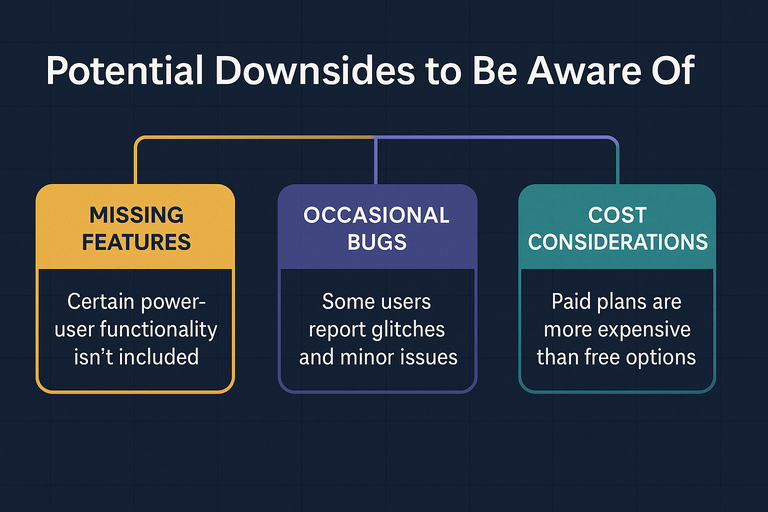
No email client is perfect, and Mailbird for Mac has its trade-offs. It’s polished and powerful, but you’ll want to weigh the downsides before making it your daily driver.
Missing Features That Some Power Users May Need
If you’re the type who loves advanced email tricks like rules, scripting, or deep automation, you may find Mailbird a little light. For example, Outlook has a rules engine that lets you do things like: “If an email comes from finance@, mark it as read and move it to Reports.” Mailbird doesn’t go that far.
There’s also no native PGP encryption. If end-to-end encrypted emails are part of your workflow, you’ll need a workaround like using ProtonMail or another service alongside Mailbird. For most people this won’t matter, but for folks in law, healthcare, or finance, it’s worth noting.
Occasional Bugs And Performance Glitches Reported
Every new app has growing pains. With Mailbird for Mac, the most common hiccups I’ve seen are:
- Calendar sync delays when using Exchange.
- Occasional UI stutters if you’re managing more than 5 accounts.
- Notification quirks (like getting double alerts when you also have Apple Mail running).
To be fair, these bugs are minor and usually patched quickly. But if you value rock-solid, never-crash reliability, Apple Mail still has the edge.
Cost Considerations Compared To Free Alternatives
Mailbird isn’t free. After the trial, you’ll need either a yearly subscription or a one-time lifetime license. Compared to Apple Mail (which is bundled with macOS at no extra cost), that might sting a bit.
That said, I look at it like this: if Mailbird saves me even 15 minutes a week through faster search, integrated apps, and less inbox stress, it pays for itself. But if you’re happy with “just good enough,” free options might feel more practical.
Who Will Benefit Most From Mailbird for Mac
Mailbird shines brightest for some users more than others. Depending on your workflow, it could be a dream fit—or just “nice, but not necessary.”
Best Fit For Professionals And Teams
If your work involves handling multiple accounts and collaborating across tools, Mailbird really shows its strength. Imagine checking your emails, calendar, Slack messages, and tasks without leaving one app. That kind of consolidation is gold for professionals.
For teams, the unified inbox makes shared accounts (like info@ or support@) much easier to manage. I’ve seen teams save hours a week just by not hopping between logins.
Why Freelancers And Creatives May Benefit Most
Freelancers usually live in the world of juggling clients, projects, and side hustles. I think Mailbird fits beautifully here. You can keep Gmail for personal, Outlook for client work, and maybe a custom domain for your portfolio—all inside one dashboard.
I also find the customization options (like themes and layouts) really resonate with creatives. When your tools feel good to use, you’re more motivated to keep your workflow organized.
Situations Where Another Client May Be Better
To keep it honest:
- If you’re tied deeply into Microsoft 365, Outlook still integrates better with that ecosystem.
- If you want deep automations or scripting, you’ll miss Outlook’s advanced rules or something like Spark’s smart features.
- If you’re an ultra-minimalist who only checks one inbox, Apple Mail will probably feel simpler (and free).
Mailbird isn’t “for everyone,” but for the middle ground—busy professionals, freelancers, and small teams—it hits the sweet spot.
Final Verdict On Mailbird for Mac
So, does Mailbird for Mac live up to the hype? I’d say yes—with the caveat that it depends on your needs.
Whether It Delivers On Its Promise Of Better Email
For me, Mailbird’s promise of “email just got better” holds true. It makes email less of a burden and more of a workspace. The unified inbox, integrations, and speed really do change the way you handle communication.
It’s not revolutionary—you’re still sending and receiving messages—but it’s evolutionary. Everything feels smoother, faster, and more connected.
When It’s Worth Switching From Your Current Client
Here’s when I’d recommend making the switch:
- You manage multiple accounts and are tired of tab-hopping.
- You rely on tools like Slack, Google Calendar, or WhatsApp.
- You want a clean interface but also need flexibility.
If you’re just using one Gmail account and don’t care about integrations, the switch might not feel as impactful.
The Bottom Line Recommendation For Mac Users
I believe Mailbird for Mac is one of the most balanced email clients out there—modern without being bloated, customizable without being complicated.
If email is central to your workday, it’s worth the investment. If it’s just something you check casually, Apple Mail will probably be enough.
For professionals, freelancers, and anyone who feels like their inbox could be sharper, Mailbird is more than just an alternative—it’s an upgrade.