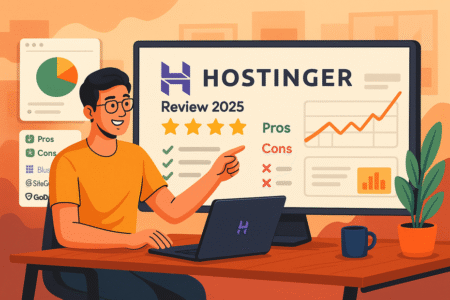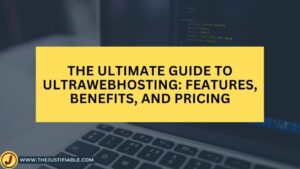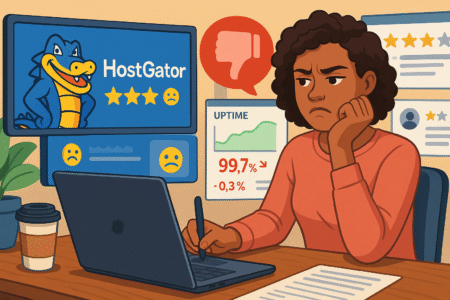Table of Contents
Webhosting WordPress options can feel overwhelming when you’re starting or scaling a blog. Do you need speed, easy customization, or tools that help you grow traffic? Which services are actually worth paying for, and which ones will slow you down?
In this guide, I’ll break down the essentials of choosing the right hosting for WordPress blogs, with a focus on services built specifically for bloggers.
Why Bloggers Need Webhosting WordPress Services
Starting a blog is easy. Keeping it alive, fast, and protected is where most people stumble. Webhosting WordPress services are built with bloggers in mind, and that difference matters more than you might think.
Let’s dig into why the right hosting is the backbone of any blog worth reading.
Blogging Demands Go Beyond Basic Hosting
A blog isn’t just a digital diary; it’s a publishing platform. Basic hosting can technically “hold” your site, but it doesn’t understand the needs of constant updates, growing archives, and traffic spikes when a post goes viral.
When you publish consistently, your database swells with posts, categories, tags, images, and comments. Shared hosting without WordPress optimization often crumbles under that weight, leaving readers staring at a blank screen. I’ve seen blogs with hundreds of posts struggle simply because they were on the wrong hosting plan.
Webhosting WordPress services, on the other hand, are tuned for dynamic content. They give your blog room to grow without forcing you to become a server engineer. You get a platform that understands the rhythm of publishing: frequent updates, heavy image usage, and readers visiting from every corner of the world.
If you’ve ever wondered why your site feels sluggish after uploading a few dozen posts, chances are you’ve hit the ceiling of “basic hosting.” That’s the first sign it’s time to switch to something built specifically for bloggers.
Speed and Performance Directly Impact Reader Retention
Readers are impatient. Studies show that even a two-second delay can make a visitor bounce. For bloggers, that’s brutal. You might have written your best post yet, but if the page drags its feet loading, your words won’t matter.
Webhosting WordPress providers usually include server-side caching, SSD storage, and CDN (Content Delivery Network) integration. Together, these features chop seconds off loading times. From experience, switching to a WordPress-tuned host can cut load times in half without you lifting a finger.
Imagine publishing a 2,000-word article with high-resolution images. On generic hosting, your readers may wait, grow frustrated, and leave.
On WordPress-focused hosting, the same post feels instant. And here’s the kicker: search engines notice speed. Faster blogs tend to rank higher, which brings even more readers.
If keeping readers engaged and climbing search rankings matter to you, speed isn’t optional—it’s survival. That’s why performance-driven hosting is non-negotiable.
Built-In Blogging Tools Make Content Publishing Seamless
Hosting isn’t just about servers; it’s about making your life easier. Many webhosting WordPress services bake in tools that simplify the messy parts of running a blog.
For example:
- One-click WordPress installers so you don’t need to wrestle with databases.
- Pre-installed themes designed for blogging.
- Control panel shortcuts that let you add domains, email addresses, or SSL certificates without digging through technical manuals.
I like to think of these tools as the “assistants” in your blogging workflow. Instead of burning an afternoon setting up, you can get right back to writing.
I once moved a blog to a host that came with a drag-and-drop website builder and staging environment, and it cut my setup time in half.
When hosting is designed for content creators, publishing feels less like a chore and more like what it should be: sharing your voice.
Security Features Protect Blogs From Spam and Hacks
Here’s the uncomfortable truth: blogs get targeted by hackers constantly. Automated bots don’t care if you’re running a small niche blog or a popular one; if your site looks unprotected, it’s fair game.
Webhosting WordPress services usually come with firewalls, malware scanning, and spam filters built for WordPress. Some even include automatic updates for plugins and core files so you’re not leaving doors open by accident.
I’ve personally dealt with a blog overrun with comment spam because the host didn’t offer proper protection. Cleaning that mess took days. Compare that to WordPress-focused hosts that automatically block suspicious traffic, and you’ll see why security matters just as much as speed.
Think of it this way: you wouldn’t rent an apartment without locks. Hosting without WordPress-specific security is the online equivalent of leaving your door wide open.
Key Features Bloggers Should Look For in WordPress Hosting
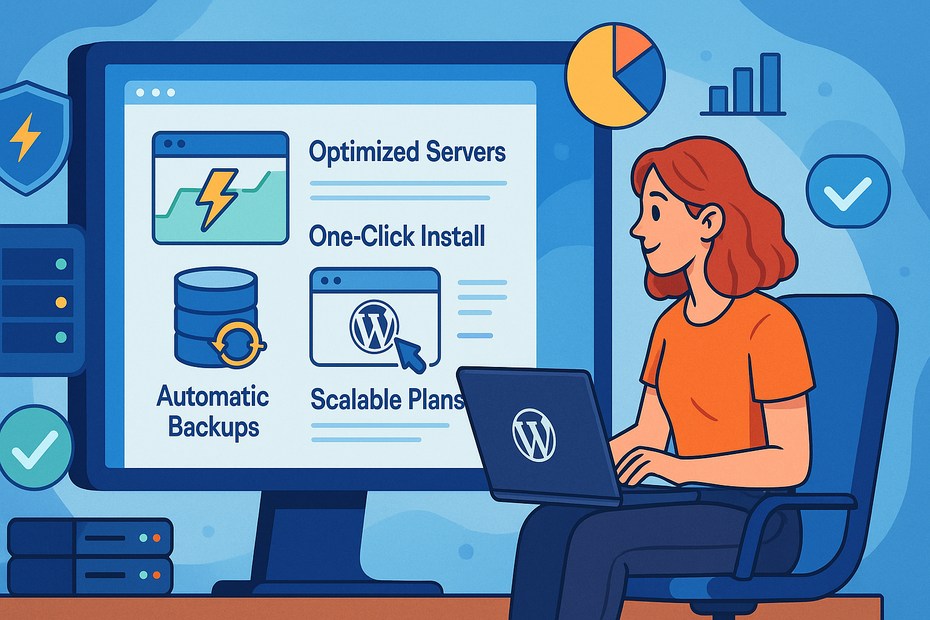
Knowing why specialized hosting matters is only half the battle. The real question is: what should you look for when choosing a provider? Let’s break down the features that actually make a difference for bloggers.
Optimized Servers Designed for WordPress Speed
Generic hosting is like renting a warehouse for a single bookshelf—you get space, but nothing is tailored to your needs. Optimized servers, however, are fine-tuned for WordPress.
That means they come pre-configured with caching, faster PHP versions, and databases tuned for dynamic content. You don’t have to spend hours tinkering with settings—your blog runs fast right out of the box.
In my experience, optimized servers can reduce page load times dramatically. I once migrated a blog from standard hosting to an optimized WordPress host, and the performance jump was night and day. Pages that took four seconds dropped to under two.
When your blog feels effortless to navigate, readers stick around longer, and Google rewards that too.
One-Click WordPress Installation for Hassle-Free Setup
Nobody starts blogging to become a server admin. That’s why one-click installs are such a game changer. With a single button in your hosting dashboard, you can have WordPress ready to go in minutes—no manual database setup, no file uploads.
For example, in most hosting dashboards, you’ll find an option like “Install WordPress.” Click it, choose your domain, and you’re live. It really is that simple. This matters because it gets you from idea to published post faster, which is the whole point of blogging.
I always suggest this feature for beginners because it removes technical intimidation. You don’t want to get stuck in setup purgatory when your creative energy is high.
Automatic Backups to Safeguard Blog Content
Imagine waking up to find your entire blog wiped out after a plugin conflict or hack. Without backups, that nightmare is permanent. With automatic backups, it’s a minor inconvenience.
WordPress-focused hosting often includes daily backups stored offsite. That means if something breaks, you can roll your site back with a single click. I’ve used this feature more than once after accidentally breaking a theme—being able to restore my blog in minutes was a lifesaver.
Good hosting doesn’t just give you backups; it makes them easy to access. Look for services that let you restore from your dashboard without needing to contact support.
Blogging is already demanding—worrying about catastrophic data loss shouldn’t be part of it.
Scalable Hosting Plans to Grow With Your Blog
Your blog today might get 100 visits a week. A year from now, it might pull in thousands a day. Scalable hosting plans make sure you’re ready for that growth.
The best WordPress hosting providers let you start small and upgrade seamlessly. Shared hosting for beginners, VPS (Virtual Private Server) for mid-sized blogs, and managed WordPress hosting when traffic really takes off.
I recommend looking for providers that don’t punish you for growing. Some hosts throttle your site when traffic spikes, which is the exact opposite of what you want after publishing a hit post. Scalable hosts keep your site online and let you upgrade resources when you’re ready.
Think of it like renting a starter apartment with the option to move into a bigger one without switching neighborhoods. Growth feels natural, not stressful.
Best Webhosting WordPress Providers for Bloggers
Not all hosting companies are created equal. Some are friendlier for beginners, while others cater to seasoned bloggers who need advanced tools.
Let’s break down four providers I’ve either used myself or seen countless bloggers rely on successfully.
Bluehost: Beginner-Friendly Hosting With Built-In WordPress Tools
If you’re just starting out, Bluehost is one of the easiest doors into blogging. They’ve worked closely with WordPress for years, which means the setup process is ridiculously simple.
- From the dashboard, you can click “Create Site,” enter your blog’s name, and WordPress is installed automatically. No tech headaches, no database errors.
- They include free domain registration for the first year, so you don’t need to juggle multiple services in the beginning.
- The control panel has WordPress shortcuts built in, making tasks like adding SSL certificates or updating themes just a couple of clicks.
I recommend Bluehost for beginners who want to focus on writing instead of troubleshooting. It’s not the fastest host out there, but it gets you online quickly without feeling overwhelming. Think of it as training wheels that still let you pedal forward.
SiteGround: Reliable Performance and Strong Security for Bloggers
SiteGround is where things level up. It’s ideal if you’ve been blogging for a while and want better speed and security without diving into enterprise-level costs.
- Their servers come with advanced caching (called SuperCacher), which I’ve personally seen cut load times by 40–50% compared to generic hosting.
- They update WordPress, plugins, and security patches automatically. This matters because outdated plugins are the number one way hackers sneak in.
- From the Site Tools dashboard, you can manage domains, create emails, and set up backups with a few clicks.
One of the biggest perks is their support team. Whenever I’ve needed help, I’ve gotten detailed answers within minutes. For bloggers, this level of responsiveness can mean the difference between losing a day of traffic and being back online in under an hour.
HostGator: Budget-Friendly Hosting for Small Blogs
If money’s tight, HostGator is the go-to option. It’s not the flashiest provider, but it’s one of the most affordable and still gets the job done for smaller sites.
- Their Hatchling plan lets you host a single WordPress blog for a few dollars a month. Perfect for testing ideas or running a personal project.
- They also include one-click WordPress installs, which is a big win for beginners who don’t want to wrestle with setup.
- The cPanel interface feels a little dated, but once you get used to it, you’ll find everything you need—databases, file manager, domain tools—right there.
HostGator is best for bloggers who want the lowest barrier to entry. If your blog grows quickly, you’ll eventually outgrow it, but that’s a good problem to have. For side projects or hobby blogs, it’s hard to beat.
WP Engine: Premium Hosting Tailored for Professional Bloggers
WP Engine is in a league of its own. If your blog is your business—or you want it to be—this is where you’ll find the features that really matter.
- Managed hosting means WordPress is pre-installed, tuned, and maintained by experts. You never touch the messy technical stuff.
- Built-in caching and a global CDN keep pages lightning-fast no matter where your readers are located.
- Daily backups, malware scans, and staging environments are all standard, so you’re covered from every angle.
One of my favorite features is their staging setup. From your dashboard, you can copy your live blog into a test environment with a single click. It’s perfect for experimenting with new plugins or redesigns without risking your actual site.
WP Engine isn’t cheap, but it’s an investment in peace of mind and performance. If your blog is making money or you’re treating it as a serious brand, this level of hosting is worth every penny.
How Managed WordPress Hosting Benefits Bloggers
Managed WordPress hosting takes the burden of technical work off your shoulders so you can focus on what matters most: creating and publishing. Here’s why it makes such a difference for bloggers.
Hands-Off Maintenance Saves Time for Content Creation
Think of managed hosting as having a personal assistant for your blog. Instead of spending weekends updating plugins, fixing broken themes, or chasing down errors, the host handles it for you.
- Updates to WordPress core, themes, and plugins are applied automatically.
- Server optimization, security patches, and performance tweaks happen in the background.
- Support teams are already WordPress experts, so you’re not explaining your issue to someone unfamiliar with the platform.
I suggest this route if you’re the kind of blogger who would rather write three posts a week than learn about PHP settings. Time saved is content gained, and content is what builds audiences.
Built-In Caching and CDN Improve Blog Load Times
One of the biggest perks of managed WordPress hosting is speed. Built-in caching stores a “snapshot” of your posts so they load instantly, and the CDN (Content Delivery Network) distributes that snapshot across global servers.
Here’s how it looks in practice:
- A reader in New York hits your blog → content comes from a U.S. server.
- A reader in London hits the same blog → content is delivered from a European server.
- Both readers get lightning-fast pages without waiting on your main server.
I once switched a client from shared hosting to managed WordPress hosting, and their average load time dropped from 5.2 seconds to 1.7 seconds. That’s not just convenience—that’s SEO gold.
Expert Support Teams Familiar With Blogging Needs
When something breaks—and it always does—having experts who live and breathe WordPress is invaluable. Managed hosting teams aren’t general IT people; they specialize in the quirks of WordPress.
That means when you submit a ticket about a broken plugin or theme conflict, you don’t get generic advice. You get targeted solutions. I’ve had support teams log directly into my dashboard, identify the bad plugin, and resolve it in minutes.
If you’ve ever been on hold with a clueless support agent, you’ll immediately feel the difference here. For bloggers, that level of expertise removes stress and downtime.
Staging Environments Help Test Blog Changes Safely
Here’s a hidden gem: staging environments. Managed WordPress hosts let you clone your live site into a “sandbox” where you can test changes without breaking anything.
For example, if you’re thinking of switching themes, you can do it on the staging site first. If it looks good, one click pushes it live. If it breaks, no one sees it but you.
I once tested a redesign on staging and realized half my plugins weren’t compatible. Without staging, I would’ve wrecked my live site. With it, the fix was stress-free.
For bloggers experimenting with design, plugins, or ad placements, staging is like having a safety net—you can swing higher without fear of falling.
👉 Pro tip: If you’re serious about growing your blog, managed WordPress hosting is like trading in your rusty bike for a tuned-up sports car. You’ll get where you’re going faster, with fewer breakdowns, and way more confidence.
Choosing the Right Hosting Plan for Your Blog Goals
Picking a hosting plan is like choosing the right pair of shoes. The wrong fit will slow you down, while the right one makes every step easier. Let’s look at how to match your blogging goals with the hosting that fits best.
Shared Hosting vs. Managed Hosting: What Works Best for Bloggers
Shared hosting is where most bloggers start. It’s cheap, simple, and gives you just enough resources to get going. Your site shares a server with hundreds of others, which is fine for a new blog with light traffic.
Managed hosting, on the other hand, is like having a concierge. The provider optimizes everything for WordPress, updates plugins automatically, handles security patches, and often includes staging environments for testing. It’s more expensive, but it saves hours of technical headaches.
Here’s how I suggest thinking about it:
- If your blog is brand new or just a hobby, shared hosting works.
- If you’re publishing regularly, building an audience, or treating your blog like a business, managed hosting is worth the investment.
I once upgraded from shared to managed hosting after my blog started receiving thousands of visitors a month, and the difference was night and day. The site loaded faster, and I stopped wasting time fixing things that broke.
Evaluating Bandwidth and Storage Based on Blog Size
Bandwidth is the amount of data transferred when people visit your site. Storage is the space your blog’s content occupies—posts, images, videos, and backups.
- A small blog with a handful of posts and maybe 1,000 visitors a month won’t need much.
- A photography or lifestyle blog with high-resolution images will chew through storage quickly.
- A growing blog with viral potential needs enough bandwidth to handle sudden spikes in traffic.
Most hosts give you a dashboard where you can track usage. In cPanel, for example, you can click “Metrics > Bandwidth” to see monthly consumption. I recommend checking this regularly so you’re not blindsided by overages or throttling.
As your blog grows, aim for a hosting plan that scales smoothly. Nothing is worse than having your best post yet crash your site because the server couldn’t handle the traffic.
Balancing Budget With Must-Have Features
It’s tempting to choose the cheapest plan available, but cheap often means compromises. Features like free SSL certificates, automated backups, and decent support should be considered non-negotiable.
Here’s a way to balance it:
- List your must-haves (SSL, backups, support response times).
- Compare hosting tiers that include them.
- Cut extras like unlimited emails or add-ons you don’t need right away.
I suggest thinking of hosting as an investment, not just a cost. A slightly higher monthly fee that keeps your site fast and secure will pay itself back with better SEO, more traffic, and fewer headaches.
Understanding Long-Term Pricing vs. Renewal Costs
Here’s a sneaky truth about hosting: the “$2.95/month” headline price is usually a promotional rate. When renewal hits, the cost can double or triple.
For example:
- Intro price: $3/month for 36 months.
- Renewal price: $9/month.
Over three years, that’s a big jump. I always advise looking past the shiny intro offer and checking what the renewal rate is.
One strategy is to lock in the longest plan you can afford upfront. Paying for three years at the discounted rate often saves hundreds compared to renewing yearly at full price.
Common Mistakes Bloggers Make When Picking Hosting
It’s easy to make hosting mistakes when you’re eager to launch your blog. Let’s walk through the most common traps and how to avoid them.
Ignoring Website Speed and Performance Metrics
Many new bloggers only look at price and ignore speed. But readers won’t wait around for a slow site. If your page takes five seconds to load, half your visitors will leave before even reading your content.
Before choosing a host, check whether they include:
- SSD storage (faster than old spinning drives).
- Built-in caching.
- A CDN option for global delivery.
I learned this the hard way with a budget host that crashed whenever traffic spiked. Upgrading to a speed-focused plan boosted not only user experience but also my rankings in search engines.
Choosing Plans Without Considering Blog Growth
It’s easy to underestimate how quickly a blog can grow. What feels “good enough” today might become a roadblock in six months.
If you plan to blog consistently, look for a host that makes upgrading easy. Some providers force you into complicated migrations when you outgrow your plan. A better option is one where you can scale resources—RAM, bandwidth, storage—with a click in your dashboard.
Think ahead: where do you want your blog to be in a year? Pick a plan that grows with you.
Overlooking Customer Support Quality
Support often gets ignored until disaster strikes. When your site crashes the night before a big post goes live, a fast and knowledgeable support team is worth more than gold.
I once waited 48 hours for a response from a budget host. By the time they replied, I’d already lost readers and momentum. Compare that to hosts with 24/7 live chat who resolved my issue in under 15 minutes.
If blogging matters to you, support should be high on your priority list.
Falling for Unrealistic “Unlimited” Hosting Promises
“Unlimited storage! Unlimited bandwidth!” sounds amazing until you read the fine print. Most of these promises come with “fair use” policies, meaning if your site actually uses too much, you’ll be throttled or suspended.
Instead of chasing “unlimited,” focus on transparent plans. I advise choosing a provider that clearly outlines what you get—like 50 GB storage or 100,000 monthly visits. Honest numbers are always better than vague promises.
Step-By-Step Guide to Setting Up WordPress on Hosting
Once you’ve chosen your hosting plan, the fun part begins: setting up your blog. Here’s a straightforward guide to get you from blank slate to live website.
Registering a Domain That Matches Your Blog’s Identity
Your domain is your digital address. It should be memorable, easy to spell, and reflect your blog’s niche.
- Keep it short (ideally under 15 characters).
- Avoid numbers and hyphens that confuse readers.
- Check availability with your hosting provider’s domain tool.
For example, if you’re starting a travel blog, something like “NomadicNotes.com” works far better than “MyTravelAdventures123.net.”
Many hosts, like Inmotion Hosting, include a free domain for the first year. From your hosting dashboard, you can usually search, register, and connect it in a few clicks.
Installing WordPress Through Hosting Control Panels
Most hosts make installation painless with a one-click option. In cPanel, you’ll see a section called “WordPress Installer” or “Softaculous.”
Steps usually look like this:
- Click “Install WordPress.”
- Select your domain.
- Fill in site details (title, admin username, password).
- Hit “Install,” and within minutes, you’ll have a working WordPress site.
No need to touch databases or FTP unless you want to get fancy.
Configuring Essential Settings for Blogging Success
Once WordPress is live, a few quick tweaks set you up for success.
- Go to Settings > Permalinks and switch to “Post name” for cleaner URLs.
- Under Settings > General, add your site title and tagline.
- In Settings > Reading, make sure your homepage displays your latest posts (unless you want a static page).
These little steps help your blog look polished and improve SEO from day one.
Adding Plugins That Enhance Blogging Features
Plugins are where WordPress truly shines. But don’t overload your site—pick the essentials.
- SEO Plugin: Install something like Yoast or Rank Math to optimize posts.
- Backup Plugin: Even if your host offers backups, a plugin like UpdraftPlus adds an extra layer of safety.
- Security Plugin: Wordfence or Sucuri helps block hackers.
- Performance Plugin: WP Rocket or a caching plugin keeps your site snappy.
From your WordPress dashboard, click Plugins > Add New, search for what you need, and hit “Install Now.” Within minutes, you’ll be equipped with tools that make blogging easier and safer.
👉 Pro tip: Don’t install plugins just because they sound cool. Each one adds weight to your site. Stick to what supports your blogging goals.
Essential Tools and Plugins Every Blogger Should Install
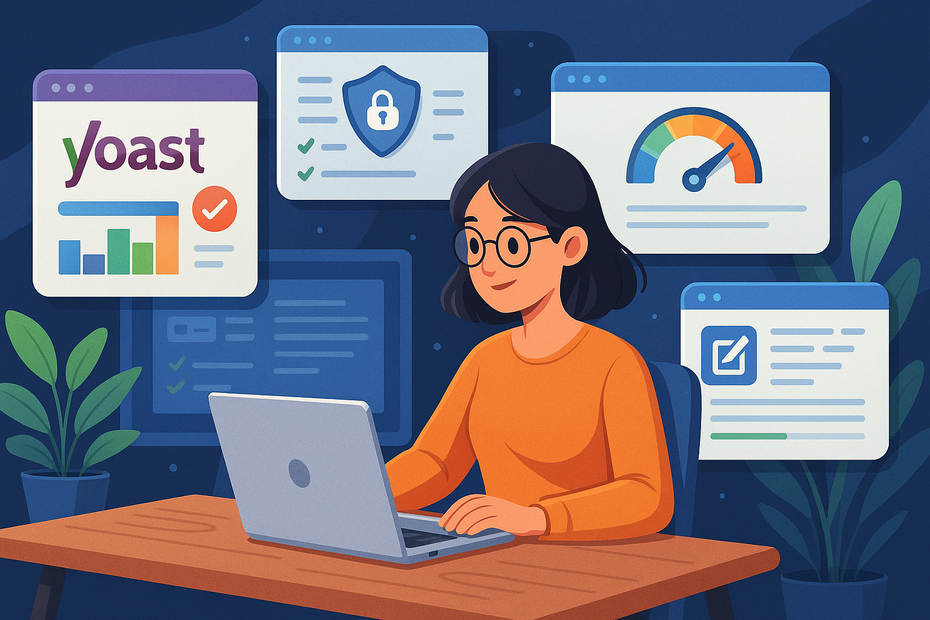
WordPress is powerful on its own, but plugins are what make it truly flexible for bloggers. Still, it’s easy to go overboard and slow your site down.
I recommend sticking to a toolkit that covers SEO, backups, performance, and content creation.
SEO Plugins That Help Blogs Rank in Search Engines
If you want your blog posts to show up in search engines, an SEO plugin is a must. These tools guide you through optimizing your titles, descriptions, and content.
Popular choices include Yoast SEO and Rank Math. Both offer a simple checklist when you’re writing a post:
- Add a focus keyword.
- Optimize your title and meta description.
- Check readability with suggestions to improve clarity.
From your WordPress dashboard, you’ll see a box under the editor showing “SEO Analysis.” It flags what’s missing—like if your keyword isn’t in a subheading. I personally use this as a final check before hitting publish.
Think of these plugins as having an SEO coach on your shoulder. They won’t magically rank your posts, but they’ll keep you from missing the basics.
Backup and Security Plugins to Protect Blog Data
Losing your blog overnight is every writer’s nightmare. Even if your host provides backups, I advise adding your own layer of protection.
- UpdraftPlus lets you schedule daily backups and store them on Google Drive or Dropbox. If something breaks, you can restore your site with a couple of clicks.
- Wordfence Security adds firewalls and malware scanning. It also alerts you when plugins are vulnerable, which helps you act before problems snowball.
In practice, once UpdraftPlus is installed, you can go to Settings > UpdraftPlus Backups and click “Backup Now.” That’s it—you’ve got a safety net.
It may feel unnecessary until the day you actually need it. Trust me, the first time you restore a site in minutes instead of losing everything, you’ll be glad you had it.
Performance Plugins That Boost Loading Speed
A fast blog keeps readers happy and helps with search rankings. Performance plugins make that happen without you having to know much about caching or minifying code.
- WP Rocket is a premium option that handles caching, lazy loading images, and database cleanup automatically.
- W3 Total Cache or LiteSpeed Cache are solid free alternatives.
Once installed, you’ll usually find settings under Settings > WP Rocket or similar. You can enable caching with a single toggle, and your site will already feel snappier.
I recommend testing load times before and after using a tool like GTmetrix. You’ll often see dramatic differences—sometimes cutting page load times in half.
Writing and Productivity Plugins for Content Creation
Writing in WordPress can feel plain compared to modern editors. Thankfully, plugins can make it more enjoyable and efficient.
- Jetpack offers stats, proofreading, and simple design enhancements in one bundle.
- Editorial Calendar lets you drag and drop scheduled posts, so you always see what’s coming next.
- Grammarly browser extension works directly in the WordPress editor, catching typos before you publish.
I love using Editorial Calendar because I can literally drag a draft from Wednesday to Friday if I decide to shift my posting schedule. It’s a small change that keeps me organized without spreadsheets.
How to Migrate a Blog to a New WordPress Hosting Service
Switching hosting providers can feel intimidating, but it doesn’t have to be. With the right steps, you can move your blog with minimal downtime and zero lost content.
Preparing a Backup Before Switching Hosts
Before you touch anything, make a complete backup of your blog.
- Use a plugin like UpdraftPlus to save files and your database.
- Or, from cPanel, go to Files > Backup and download a full site backup.
I always suggest storing backups in two places—your computer and a cloud service. That way, you’re covered even if something goes wrong mid-transfer.
Using Hosting Migration Tools for Smooth Transfers
Most modern hosts include free migration tools. For example, in SiteGround, you can go to Site Tools > WordPress > Migrator and generate a migration token. Then, in WordPress, install the “SiteGround Migrator” plugin, paste the token, and the transfer begins.
For manual moves, plugins like All-in-One WP Migration let you export your entire site and import it on your new host.
These tools remove the guesswork and make migration feel less like surgery and more like copy-paste.
Verifying Blog Functionality After Migration
Once your blog is on the new host, don’t assume everything works. Check:
- Images are displaying correctly.
- Plugins are active and up to date.
- Forms, comments, and email notifications are functioning.
I like to open my site in an incognito browser to see what a new reader would experience. If something’s off, better to catch it early than hear from frustrated readers.
Minimizing Downtime During the Transition
The final step is updating your domain’s DNS records to point to the new host. This usually takes a few hours to propagate.
During this time, some visitors will see the old site, others the new one. To minimize confusion:
- Migrate during off-peak hours for your audience.
- Put up a friendly maintenance page if needed.
Most migrations I’ve done had less than 30 minutes of visible downtime, especially with modern tools. With a little planning, your readers may not even notice the switch.
Expert Tips to Get the Most Out of WordPress Hosting
Even with the best host, your blog won’t run itself. A few smart habits can keep it secure, fast, and ready for growth.
Regularly Updating Themes and Plugins for Security
Outdated themes and plugins are hacker magnets. Make it a habit to log into your WordPress dashboard weekly and check for updates.
From the left menu, click Dashboard > Updates and hit “Update Now.” I suggest enabling automatic updates for minor releases and security patches.
I once left a plugin outdated for months and ended up with hundreds of spam accounts. Lesson learned: updates aren’t optional.
Monitoring Blog Performance With Hosting Dashboards
Most hosting providers give you built-in analytics. For example, in cPanel, you can check Metrics > Resource Usage to see CPU, memory, and bandwidth.
If your site is constantly hitting resource limits, it’s time to upgrade plans. I recommend reviewing these stats monthly. It’s like checking the oil in your car—small checks prevent big problems.
Leveraging CDN Integration for Global Readership
If you want readers across the world, a CDN (Content Delivery Network) is a must. Many hosts include Cloudflare integration by default.
From your hosting dashboard, you’ll usually see a “CDN” option under domains. One click, and your site’s content is mirrored across global servers.
I’ve had readers in Asia tell me my site felt sluggish before I used a CDN. After enabling it, pages loaded just as quickly as for U.S. readers. That kind of improvement keeps global visitors engaged.
Optimizing Images and Media to Reduce Load Times
Large images are one of the biggest culprits for slow blogs. Luckily, WordPress plugins make optimization painless.
- Smush or EWWW.io compress images automatically when you upload them.
- Lazy loading ensures images load only when they appear on the screen.
For example, with Smush installed, every time you upload a photo, it shrinks file size by up to 70% without noticeable quality loss. That means your travel blog full of photos still loads fast on mobile.
👉 Pro tip: Think of hosting as a partnership. Your provider keeps the engine running, but the way you maintain your site—updates, performance checks, and smart plugin choices—determines how smooth the ride really is.