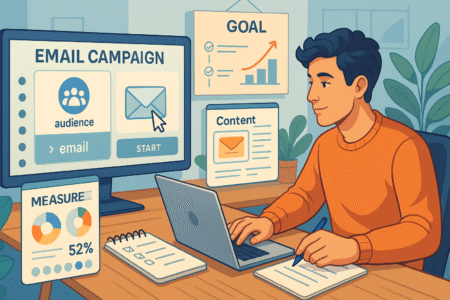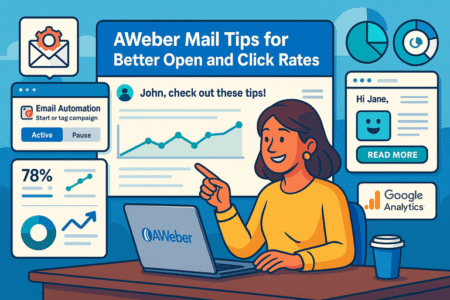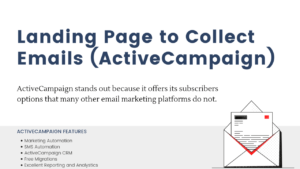Table of Contents
When I first started experimenting with building a MailerLite website, I didn’t expect I could create something professional without spending a dime.
But that’s exactly what happened. I discovered MailerLite’s built-in website builder, and it completely changed how I approached online presence.
Can you really build and launch a website for free using MailerLite’s tools—without sacrificing design or functionality? Let me walk you through exactly how I did it, step by step.
Choosing The Right MailerLite Plan For A Free Website
When I first started building my MailerLite website, I wanted something simple, functional, and—most importantly—free. The good news is that MailerLite offers a Free Forever Plan that’s surprisingly generous for beginners.
It’s perfect for launching a clean, professional-looking website without touching your wallet.
Understanding MailerLite’s Free Plan Limitations
The Free Plan is best suited for creators, small business owners, and freelancers testing the waters. You can send up to 12,000 emails per month to 1,000 subscribers, which is enough to start building a loyal audience.
However, there are a few limitations worth noting:
- You can only build one website (with up to five pages) under the free plan.
- The MailerLite logo appears in the footer—small trade-off for zero cost.
- Some advanced features like auto-resend campaigns, custom HTML blocks, and A/B testing are locked behind paid tiers.
I actually found these limits helpful—they kept me focused on launching instead of endlessly tweaking design features.
What Features You Can Access Without Paying
Even with the free plan, MailerLite gives you a powerful set of tools to build a website that doesn’t look “free.” Here’s what you can do without upgrading:
- Access the drag-and-drop website builder – No coding required. Just choose elements and place them visually.
- Create sign-up forms and landing pages – These help you grow your email list right from your site.
- Use mobile-responsive templates – Everything looks good automatically on phones and tablets.
- Integrate basic automations – For example, you can send a “welcome” email automatically when someone subscribes.
To find these, go to your Dashboard > Sites > Create Site. You’ll see options for building your site, landing pages, or forms—all available on the free plan.
How To Upgrade Later Without Losing Your Work
This was one of my main concerns before committing to MailerLite: Would I lose everything if I decided to upgrade later? Luckily, the answer is no.
MailerLite makes upgrading seamless. When you move from the Free plan to a paid one, your:
- Website design
- Subscribers and groups
- Campaign history
- Automation workflows
…all stay intact. You simply unlock new features. To upgrade, just go to Profile > Billing > Upgrade Plan, choose your new tier, and the new options instantly appear in your dashboard.
In my experience, the upgrade felt more like unlocking a new level than switching systems—smooth and non-disruptive.
Setting Up Your MailerLite Account The Smart Way
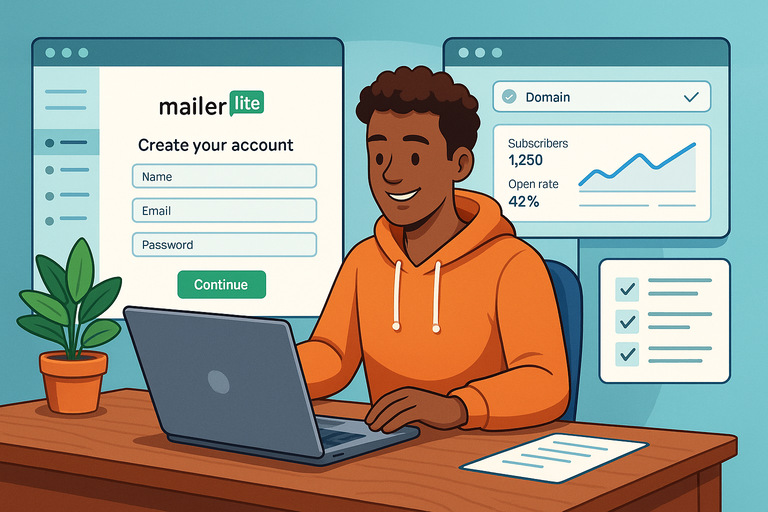
Once you’ve decided on your plan, setting up your MailerLite account correctly from the start saves a lot of confusion later. Think of this step as laying the foundation before you decorate the house.
Creating Your Account And Verifying Your Domain
To get started:
- Visit mailerlite.com and click Sign Up Free.
- Enter your name, business email, and a password.
- After logging in, you’ll need to verify your domain (the part after the @ in your email).
Domain verification might sound technical, but it’s simple. MailerLite sends a verification link to your email. Once confirmed, it helps improve your deliverability—basically ensuring your messages don’t end up in spam folders.
If you’re using a free Gmail or Yahoo address, MailerLite will still let you use it, but I strongly recommend a custom domain email (like you@yourwebsite.com) once your site is live. It looks more professional and helps build trust.
Navigating The MailerLite Dashboard Efficiently
When you first log in, the MailerLite Dashboard might feel like a cockpit of buttons and tabs—but it’s actually very intuitive once you know where things are.
Here’s a quick breakdown of the main areas:
- Dashboard: Overview of your campaigns and subscriber stats.
- Campaigns: Where you create and manage email newsletters.
- Subscribers: Your audience—organized into segments and groups.
- Sites: The section where you’ll build your MailerLite website and landing pages.
- Automation: For setting up sequences like welcome emails or drip campaigns.
Pro tip: Bookmark Sites > Websites—this is where your design journey begins every time you log in.
Connecting Your Email And Website Settings For Integration
This step is where your website and email marketing tools start working together.
From your dashboard, go to Sites > Websites > Settings and make sure to:
- Set your site name and URL (for free users, it’ll be something like yourbrand.mailerpage.com).
- Add your company info and contact email—these details appear in email footers and contact forms.
- Under Subscribers > Groups, create a list for website sign-ups. Then connect this list to your website form so new visitors automatically get added to your email audience.
This small integration ensures your MailerLite website and email marketing grow together seamlessly.
Designing A MailerLite Website That Looks Professional
This is where things get fun. MailerLite’s website builder is incredibly easy to use—it’s like playing with digital Lego blocks.
You don’t need any design background or coding skills to make something beautiful and on-brand.
Picking The Right MailerLite Template For Your Brand
MailerLite provides a range of templates for different needs—blogs, portfolios, product pages, newsletters, and more.
To explore them:
- Go to Sites > Create Site.
- Choose Website instead of Landing Page.
- Browse through templates or start with a blank one if you want full control.
Each template is mobile-friendly, meaning it adjusts automatically to different screen sizes. I started with the “Minimal Portfolio” template because it was clean and adaptable—it let my content do the talking.
A little tip: Focus on functionality first. Fancy animations and big image sliders can look nice, but they often slow down your site and distract visitors.
Customizing Fonts, Colors, And Layout For Visual Consistency
Once your template is ready, you can personalize everything:
- From the Editor, click any section to adjust font styles, sizes, and colors.
- Use your brand colors (you can enter HEX codes for exact matches).
- Keep font choices simple—one for headings and one for body text is plenty.
Think of design like seasoning food: a little goes a long way. Too many colors or fonts make a site feel chaotic. I like to preview my site on both desktop and mobile frequently (bottom-left of the editor) to make sure everything looks balanced.
Adding Pages And Navigation Without Coding Skills
Adding pages in MailerLite is as straightforward as it gets. From the website editor, click Pages > Add Page. You can create pages like:
- Home
- About
- Services
- Contact
Then, under Navigation Menu, drag and drop page names to reorder them.
If you want to link to a form or external site (like your social media), just add a Custom Link in the menu options.
No need to touch HTML or CSS—MailerLite handles all the coding behind the scenes. You simply decide what goes where.
One of my favorite tricks: use Sections > Blocks > Featured Content to create neat visual summaries of your services or blog posts. It makes your site look professional with minimal effort.
Pro Tip: Once your MailerLite website is designed, preview it on multiple devices using the editor’s mobile and tablet views. What looks perfect on a laptop can sometimes feel cramped on a phone. A quick check saves you embarrassment later.
Adding Essential Content To Your MailerLite Website
Once your MailerLite website layout is in place, the next step is filling it with content that actually connects with visitors.
This is where your words, visuals, and structure work together to tell your story—and more importantly, convert curious readers into loyal subscribers.
Writing Copy That Converts Visitors Into Subscribers
Your website’s copy is more than just text—it’s your conversation with potential subscribers. I’ve learned that conversion-focused writing isn’t about being salesy; it’s about being clear, honest, and human.
Start with your headline. MailerLite lets you edit text blocks directly—just click on the text in your page builder. Make your headline benefit-driven, like:
- “Join 1,000+ creators learning to grow with zero budget.”
- “Get weekly tips on building your brand without burnout.”
These lines tell visitors what’s in it for them.
Here’s a simple flow I use for writing website copy that converts:
- Hook – Start with a benefit or a bold statement.
- Explain – Describe what you offer and why it matters.
- Invite – End with a clear call-to-action (CTA), like “Subscribe,” “Learn more,” or “Get started free.”
You can add a Button Block from the editor (under Blocks > Buttons) and link it to your signup form. I also recommend keeping your paragraphs short and conversational—imagine you’re explaining your offer to a friend over coffee.
💡 Ready to build your own MailerLite site?
Create your free account and start designing your first page today — no credit card required.
👉 Start Free with MailerLite!
Uploading Images, Videos, And Branding Elements
A MailerLite website comes alive with visuals, but the trick is to use them with purpose. From your editor, click Blocks > Image or Blocks > Video to add media.
For images:
- Use high-quality, compressed images (under 200KB) to keep pages fast.
- Stick to a consistent color tone and style that matches your brand.
- MailerLite supports .JPG, .PNG, and .GIF formats—ideal for logos and product photos.
For videos:
- Paste a YouTube or Vimeo link directly into a Video Block—MailerLite automatically embeds it.
- Keep videos short (under 90 seconds) and make sure they serve a purpose: an intro, a product demo, or a story.
You can upload your logo by clicking on the top banner and selecting “Change logo.” I suggest using a transparent PNG around 400×100 pixels—it scales nicely on all devices.
The goal here isn’t to fill space—it’s to support your story visually. A picture or video should always help visitors understand you better, not just decorate the page.
Structuring Your Homepage, About, And Contact Pages
Think of your MailerLite website as a small shop. The homepage is the display window, the About page is where visitors meet you, and the Contact page is the checkout counter.
Homepage tips:
- Start with a bold headline, followed by a quick intro about who you help.
- Add a clear CTA button leading to your sign-up form or newsletter.
- Include testimonials or stats for credibility (e.g., “Trusted by 500+ subscribers”).
About page:
- Keep it personal. Explain your story—why you started, what you believe in, and what visitors can expect.
- Add a friendly headshot or photo—it builds trust instantly.
Contact page:
- Use MailerLite’s Form Block to collect messages or inquiries.
- Include your business email, social links, and (if applicable) physical address for authenticity.
By keeping navigation simple (3–5 main pages), visitors won’t get lost. And remember: every page should have at least one CTA that encourages visitors to subscribe or connect.
Integrating Email Marketing With Your MailerLite Website
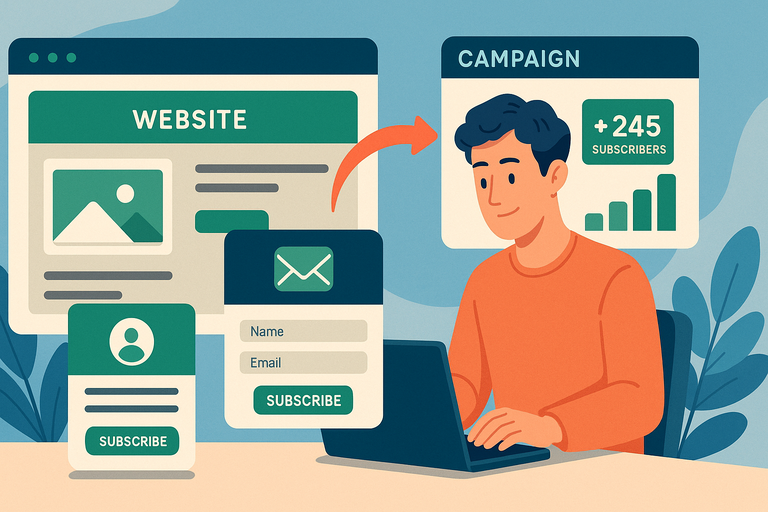
This is where the magic happens—connecting your MailerLite website to your email marketing tools.
When your website and emails work together, you turn casual visitors into an engaged audience automatically.
Connecting Signup Forms To Your Email Lists
From your MailerLite dashboard, go to Sites > Forms > Embedded Forms. Create a new form and select the subscriber group you want new signups added to.
Once it’s ready:
- Customize your form fields (name, email, etc.).
- Design it to match your site colors.
- Copy the embed code and paste it into your website using a Custom HTML Block—or use the drag-and-drop Signup Form Block for simplicity.
Pro tip: Offer a small incentive—like a free guide, checklist, or mini-course—to increase signups. I once saw a 42% boost in conversions after adding a free “5-day email challenge” to my signup form.
Creating Automated Welcome Emails For New Subscribers
Automation is MailerLite’s quiet superpower. Once someone signs up, you can automatically send them a personalized email sequence.
Here’s how to set it up:
- Go to Automation > Create Workflow.
- Choose “When a subscriber joins a group” as the trigger.
- Add a new step → “Email.”
- Write your welcome message (keep it friendly and conversational).
I usually start my automation with a simple thank-you message that includes:
- A warm greeting.
- What to expect next (e.g., weekly emails, guides, etc.).
- A personal touch (“I read every reply—feel free to introduce yourself!”).
This small interaction helps new subscribers feel seen and valued.
🚀 Automate your first subscriber journey today!
Use MailerLite’s free automation builder to send your first welcome email in minutes.
👉 Try MailerLite Automations Free!
Tracking Conversions And Subscriber Growth Metrics
MailerLite makes it easy to measure what’s working. From your dashboard, click Subscribers > Reports or Sites > Website Analytics.
Pay attention to these key metrics:
- Signup conversion rate: How many visitors become subscribers.
- Open rate: How many subscribers open your emails.
- Click rate: How many people interact with links in your emails.
If your numbers are low, try tweaking your CTAs or simplifying your signup forms. I’ve found that changing just one word—from “Subscribe” to “Join the community”—can lift conversions by 10–15%.
Using MailerLite’s SEO Tools To Get Found Online
Even the best website won’t perform if no one finds it. The good news is that MailerLite includes simple SEO tools to help you rank on Google and attract organic traffic.
Optimizing Page Titles And Meta Descriptions
Every page in your MailerLite website has its own SEO settings. From the editor, click Settings > SEO for the page you’re working on.
Here you can edit:
- Page title – The clickable title shown on Google.
- Meta description – The short summary beneath it.
For example, instead of “Home – My Brand,” use:
“Build Your Brand with Free Tools | [Your Name or Business]”
Keep your meta descriptions around 150–160 characters and include your focus keyword (like “MailerLite website”) naturally.
MailerLite automatically generates an XML sitemap (a file search engines read), so you don’t have to worry about that part—it’s handled for you.
Adding Keywords Naturally Into Your Website Copy
Avoid keyword stuffing. Instead, think about search intent—what people are actually typing into Google.
Example: Instead of repeating “MailerLite website” everywhere, use variations like:
- “create a free website with MailerLite”
- “MailerLite landing page builder”
- “how to use MailerLite for website design”
I like to use a simple test: read my content out loud. If it sounds awkward, I’m forcing the keyword. When it flows naturally, I know it’s right.
Submitting Your MailerLite Website To Google Search Console
After publishing your site, make sure Google knows it exists.
Here’s how:
- Go to search.google.com/search-console.
- Click “Add Property” and enter your MailerLite website URL (e.g., yourname.mailerpage.com).
- Choose URL Prefix and verify ownership using the HTML tag method.
- Copy the verification tag Google gives you.
- In MailerLite, go to Settings > Website Settings > SEO > Custom Code, and paste it in the Header section.
Once verified, you can track your site’s performance, keywords, and clicks directly from Search Console.
I recommend checking your search data once a month—it’s one of the easiest ways to see which pages attract visitors and where you can improve.
Pro Tip: SEO is a slow game, but consistent updates win. Refresh your site content every few months, add new blog posts or pages, and update outdated text or visuals. Google rewards freshness.
Customizing Your Free Domain Or Connecting A Custom One
Once your MailerLite website looks the way you want, the next big step is giving it a proper home on the web—a domain name. This is what turns your site from “that free page I made” into something that feels like a brand.
You can start with MailerLite’s free subdomain and then easily connect your own custom domain later as you grow.
Using MailerLite’s Free Subdomain For Beginners
When you create your first MailerLite website, you automatically get a free MailerLite subdomain. It looks something like:
yourname.mailerpage.com
This is perfect when you’re just getting started—no setup, no DNS headaches, no cost.
To customize it:
- Go to Sites > Websites in your dashboard.
- Click on your website, then go to Settings > Domain.
- Under “Website URL,” edit the first part of your subdomain to something short and branded, like sarahdesigns.mailerpage.com.
I recommend keeping it simple and readable—avoid numbers or random characters. Your subdomain can always change later once you connect a custom domain.
This option is great for creators testing their first idea or business owners building a landing page before investing in a full website.
Steps To Connect Your Own Domain Name Easily
Once your site starts to gain traction, connecting a custom domain (like yourname.com) instantly levels up your professionalism.
Here’s how I connected mine step by step:
- Buy your domain from a registrar (like Google Domains, Namecheap, or GoDaddy).
- In MailerLite, go to Sites > Websites > Settings > Domain.
- Click Use your own domain and enter the domain you bought.
- MailerLite will give you two CNAME records—basically connection instructions.
- Copy those and paste them into your domain provider’s DNS settings.
Here’s a quick example:
- CNAME 1: www → connect.mailerlite.com
- CNAME 2: @ or root → connect.mailerlite.com
After saving those records, return to MailerLite and click Verify Domain. It usually takes anywhere from 30 minutes to 24 hours for everything to sync.
Once verified, MailerLite automatically updates your site URL to your new domain—no extra work on your end.
Avoiding Common DNS Errors During Domain Setup
If your domain doesn’t connect right away, don’t panic—DNS changes can be finicky. Here are a few common pitfalls I’ve seen (and sometimes made myself):
- Propagation delay: It can take up to 48 hours for DNS updates to fully spread across the internet.
- Wrong record type: Make sure you’re adding CNAME records, not A records.
- Extra “www” added automatically: Some domain hosts add “www” by default, which can break verification.
- Conflicting old records: If you previously had your domain connected to another site (like WordPress), delete old DNS records first.
I always suggest checking your domain’s DNS health using a free tool like DNS Checker. It shows whether your MailerLite records are correctly recognized across the web.
Publishing And Testing Your MailerLite Website
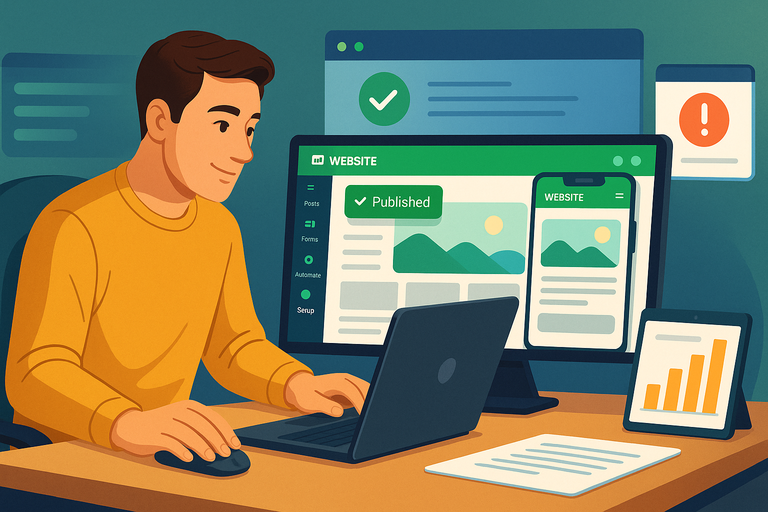
Publishing your MailerLite website is exciting—it’s the moment your work becomes visible to the world.
But before you hit “Publish,” a little testing ensures that everything looks and performs the way you want.
Previewing Your Site On Desktop And Mobile Devices
MailerLite’s editor includes a handy preview feature that lets you see your site on different devices. From the editor, click the Device icons (Desktop / Tablet / Mobile) in the top bar.
I like to walk through my site as if I were a visitor:
- Does the navigation menu work smoothly?
- Are buttons easy to tap on mobile?
- Do headlines wrap correctly on smaller screens?
One tip: Try opening your unpublished preview link on your actual phone and tablet. Sometimes spacing or font sizes look different than they do in the editor.
Checking For Broken Links, Load Speed, And Image Sizes
Even small issues can hurt your user experience.
Here’s a simple checklist I always follow before publishing:
- Broken links: Click every link and button manually. Nothing kills credibility faster than a 404 page.
- Load speed: Keep images under 200KB each. You can compress them with tools like TinyPNG before uploading.
- Text spacing: Read every page out loud—if it feels clunky to say, it’s probably clunky to read.
MailerLite websites are hosted on fast servers, so most speed issues come from oversized media. Keep your design clean and lightweight, and you’ll be fine.
Going Live With Confidence And Tracking Analytics
Once everything looks polished, it’s time to go live. Simply click Publish in the upper-right corner of the MailerLite editor.
MailerLite automatically hosts your website on secure HTTPS (you’ll see the padlock icon in browsers), which boosts both security and SEO rankings.
After publishing, check your site’s analytics under Sites > Website > Analytics.
You’ll find data on:
- Visitors and page views
- Traffic sources
- Sign-ups and conversions
I suggest checking analytics weekly during your first month. It helps you spot which pages attract visitors and where people drop off.
Adding Advanced Features Without Spending Money
You don’t need a paid plan to make your MailerLite website dynamic and interactive. Even on the free plan, there are clever ways to add features like calendars, booking tools, or pop-ups—all without paying a cent.
Embedding Calendars, Contact Forms, And Booking Tools
MailerLite lets you embed just about anything using the Custom HTML block.
Here’s how I’ve added advanced tools for free:
- Calendars: Use Google Calendar or Calendly. Copy the embed code from the app and paste it into your website using a Custom HTML block.
- Contact Forms: If you prefer more detailed forms than MailerLite’s default, embed a free Typeform or Google Form.
- Booking Tools: Tools like TidyCal or SimplyBook.me offer free embed widgets for scheduling appointments.
Example path: Editor > Blocks > Custom HTML > Paste your embed code.
This method is flexible and requires zero coding knowledge—MailerLite takes care of the formatting automatically.
Using Free Third-Party Integrations With MailerLite
Even though MailerLite doesn’t have a massive app marketplace like WordPress, it integrates beautifully with tools through Zapier and Make (formerly Integromat).
For example, you can:
- Send form submissions to Google Sheets automatically.
- Sync new subscribers to your CRM.
- Trigger email notifications when someone fills out a form.
To find these: Go to Integrations in your MailerLite dashboard and explore available connections. I especially love how Zapier lets me automate repetitive tasks—saves hours every week.
Creating Pop-Ups And Landing Pages To Boost Engagement
Pop-ups can increase sign-ups significantly when used wisely.
From your dashboard:
- Go to Sites > Forms > Pop-ups.
- Choose a template.
- Customize timing (e.g., after 10 seconds on page).
You can also create targeted Landing Pages under Sites > Landing Pages. These are perfect for one specific goal—like promoting a webinar or free download.
In my experience, adding one landing page for a specific offer nearly doubled my email list growth in a month.
Maintaining And Updating Your MailerLite Website Regularly
Building your MailerLite website is only the beginning. Keeping it fresh and relevant is what helps you grow long-term.
Regular updates signal to both your visitors and Google that your site is active and trustworthy.
Scheduling Content Updates To Keep Your Site Fresh
I recommend revisiting your content every 4–6 weeks. Small tweaks like updating a testimonial, adding a new image, or refreshing a headline can make your site feel alive.
MailerLite makes this easy: Just open your site in the editor, make your changes, and click Republish—no need to start from scratch.
A simple strategy I use: keep a Google Doc with content ideas or feedback visitors send me. It helps me make steady improvements without feeling overwhelmed.
Monitoring Site Performance Through MailerLite Analytics
MailerLite’s built-in analytics are incredibly beginner-friendly. Under Sites > Websites > Analytics, you’ll find:
- Traffic trends: See which pages are most popular.
- Sign-up rates: Track how many visitors convert.
- Engagement data: Measure time on site and bounce rates.
If you want deeper insights, you can integrate Google Analytics by adding your tracking code under Settings > SEO > Custom Code.
I like to set small goals—like improving my average visit duration by 15%. These little wins keep me motivated and show real progress.
Expanding Your Site As Your Audience Grows
As your audience grows, MailerLite scales easily. You can:
- Add new pages or sections anytime.
- Upgrade to a paid plan for custom domains or advanced automations.
- Create new landing pages for campaigns or products.
When I first started, I used MailerLite for one landing page. Within six months, I had turned it into a five-page site with an integrated newsletter, blog, and lead magnets—all still running smoothly.
Pro Tip: Never wait until your site feels “done.” A good MailerLite website evolves with your audience. Keep testing, refining, and adding small touches—you’ll be surprised how quickly it grows into something special.