Table of Contents
If you’ve been exploring ways to automate your email marketing and grow your subscriber list effortlessly, learning how to use the MailerLite API is a game-changer.
The MailerLite API allows you to connect your website directly to your email platform, so new subscribers, purchases, or sign-ups trigger automatic actions—without manual effort.
But how exactly do you connect the MailerLite API to your website, and what setup steps should you follow to ensure it works smoothly?
This guide will walk you through everything step-by-step, from generating your API key to testing and securing your connection.
Understanding What the MailerLite API Does
Before diving into the setup, let’s first make sense of what the MailerLite API actually is—and why it’s worth your time. Think of the MailerLite API as a digital bridge that connects your website to your MailerLite account.
It lets your website “talk” directly to MailerLite so that when someone fills out a form, subscribes to your newsletter, or makes a purchase, all that data automatically syncs with your email lists—no manual uploading or extra steps needed.
What Is the MailerLite API and Why It Matters
The MailerLite API (Application Programming Interface) is a structured way for apps and websites to communicate with the MailerLite platform. It allows developers and marketers to integrate automated email marketing functions into their own systems.
For example, when a new user registers on your website, the API can instantly:
- Add that user to a specific MailerLite subscriber group.
- Trigger a welcome email or onboarding sequence automatically.
- Sync data such as names, interests, and preferences for personalized campaigns.
I suggest thinking of it like having a virtual assistant running behind the scenes—one that never forgets to add new contacts or send timely follow-ups.
This matters because automation saves time, reduces human error, and ensures your subscribers always get the right message at the right moment.
According to MailerLite’s own performance data, businesses using automated email flows can improve engagement by up to 40% compared to manual sends.
Key Features That Make MailerLite API Integration Valuable
The MailerLite API isn’t just about adding subscribers. It’s a full toolbox.
Some standout features include:
- Subscriber Management: You can add, remove, update, or tag subscribers automatically.
- Campaign Creation: Launch campaigns directly from your system without logging into MailerLite’s dashboard.
- Custom Triggers: Connect sign-up forms, pop-ups, or payment gateways to start automation sequences.
- Performance Tracking: Fetch open rates, click-throughs, and subscriber behavior to improve marketing decisions.
In my experience, this type of integration gives smaller businesses the power to compete with enterprise-level marketing automation—without paying enterprise prices.
Common Use Cases for Connecting Websites to MailerLite
You might wonder, “Okay, but how can I actually use it?” Here are a few practical examples I’ve seen work beautifully:
- E-commerce: Automatically subscribe customers after checkout and send personalized product recommendations.
- Blog or Portfolio Sites: Add readers to your newsletter the moment they comment or download a freebie.
- Membership Platforms: Grant or revoke access to email sequences based on user actions (e.g., signing up for a course).
In short, the MailerLite API turns your website into an intelligent marketing machine—one that communicates, learns, and acts without you constantly having to click “Send.”
Preparing Your Website for MailerLite Integration
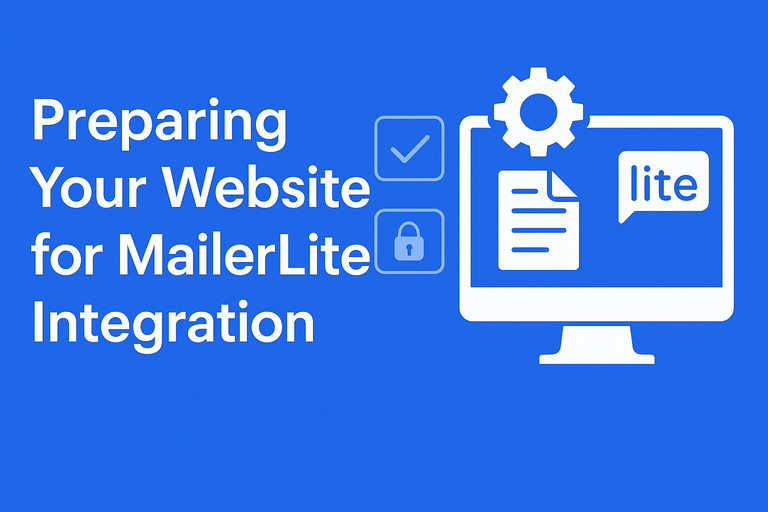
Before plugging anything in, it’s essential to make sure your website is ready to handle API connections smoothly.
This step often gets skipped—but it’s the secret to avoiding broken integrations and connection errors later.
Checking Website Compatibility and Requirements
MailerLite’s API is language-agnostic, meaning it works with most programming languages (PHP, Python, Node.js, etc.), but there are some basic conditions:
- Your website should allow outbound HTTPS requests (that’s how it communicates securely).
- You’ll need access to your site’s backend—either through a developer panel, FTP, or CMS plugin.
- Your hosting provider shouldn’t block external API calls.
Here’s a quick test: Try installing a simple API connection plugin (like Postman or cURL) and run a test GET request. If it connects successfully, you’re good to go.
If you’re using a CMS like WordPress, MailerLite provides a native plugin, but I advise setting up the API manually if you want finer control over your automations.
Why You Need an HTTPS Connection for API Security
If your site isn’t running on HTTPS yet, stop here and fix that first. HTTPS encrypts data as it travels between your website and MailerLite.
Without it, subscriber data (like emails or names) could be exposed to interception—something you definitely want to avoid.
To activate HTTPS:
- Get a free SSL certificate via Let’s Encrypt or your hosting provider.
- Install it on your server.
- Force HTTPS redirects in your .htaccess or via your CMS settings.
Not only is HTTPS a must for security, but it also prevents API requests from being rejected by MailerLite’s secure endpoints.
Setting Up Developer Access and Admin Permissions
Here’s where you prepare your account for integration.
You’ll need:
- Admin-level access to your MailerLite account.
- (Optional) A developer account or sandbox environment if you’re testing complex automations.
From your MailerLite Dashboard, go to: Account Settings > Integrations > Developer API
I recommend testing your connection in a staging environment first. That way, you can make sure everything’s running smoothly before touching your live subscriber data.
How to Generate Your MailerLite API Key
This is the digital handshake that makes your website and MailerLite trust each other. Without the API key, nothing connects.
Step-By-Step Guide to Finding the API Key in MailerLite Dashboard
Here’s how to get your API key—it only takes a minute:
- Log in to your MailerLite Dashboard.
- Click on your profile icon in the top right corner.
- Select Integrations from the dropdown menu.
- Under the “Developer API” section, click Use or Generate new token.
- Copy your API Key to a secure place.
You’ll use this key inside your website’s integration plugin, backend code, or webhook settings. For example, if you’re coding manually, you’d use a call like this:
fetch("https://connect.mailerlite.com/api/subscribers", {
method: "POST",
headers: {
"Content-Type": "application/json",
"Authorization": "Bearer YOUR_API_KEY"
},
body: JSON.stringify({ email: "user@example.com" })
});That’s your first handshake with MailerLite!
Tips for Storing and Securing Your API Key Safely
Your API key is essentially the password between your website and MailerLite—so handle it with care.
Here’s how I recommend protecting it:
- Never hardcode it into public files like JavaScript or HTML.
- Store it in environment variables or secure server configuration files.
- Rotate (change) it every few months, especially if multiple developers have access.
- Avoid sharing it in emails or public repositories like GitHub.
Think of it as your digital house key—if someone gets hold of it, they can do anything you can.
How to Regenerate or Revoke an API Key When Needed
If you ever suspect your API key has been compromised—or if an old developer no longer works with you—regenerate it immediately.
To do this:
- Return to Account Settings > Integrations > Developer API.
- Click Revoke next to your old key.
- Generate a new one, then update your website or app settings with the new key.
MailerLite instantly deactivates revoked keys, so you’ll stay protected even if someone still has the old one.
Connecting MailerLite API Using Direct Code Integration
If you prefer to get hands-on and build your integration without relying on plugins, connecting the MailerLite API directly with code gives you total control.
You’ll be able to send subscriber data, manage lists, and trigger automations right from your website’s backend.
Don’t worry—it’s simpler than it sounds once you see it in action.
How to Use PHP or JavaScript to Connect the MailerLite API
There are two popular ways to integrate MailerLite through code: using PHP (on the server side) or JavaScript (on the client side). Both methods communicate with MailerLite’s REST API via HTTPS requests.
Example using PHP (server-side):
Here’s a simple example of how you could add a new subscriber using PHP’s cURL:
<?php
$apiKey = 'YOUR_API_KEY';
$url = 'https://connect.mailerlite.com/api/subscribers';
$data = [
'email' => 'newuser@example.com',
'fields' => ['name' => 'John Doe'],
];
$ch = curl_init($url);
curl_setopt($ch, CURLOPT_RETURNTRANSFER, true);
curl_setopt($ch, CURLOPT_HTTPHEADER, [
'Content-Type: application/json',
'Authorization: Bearer ' . $apiKey,
]);
curl_setopt($ch, CURLOPT_POSTFIELDS, json_encode($data));
$response = curl_exec($ch);
curl_close($ch);
echo $response;
?>This code sends an HTTP POST request to MailerLite’s API to add a subscriber.
Example using JavaScript (frontend):
If you’re building a modern site using React or vanilla JS, here’s the same concept using fetch():
fetch('https://connect.mailerlite.com/api/subscribers', {
method: 'POST',
headers: {
'Content-Type': 'application/json',
'Authorization': 'Bearer YOUR_API_KEY'
},
body: JSON.stringify({
email: 'newuser@example.com',
fields: { name: 'Jane Doe' }
})
})
.then(response => response.json())
.then(data => console.log(data))
.catch(error => console.error('Error:', error));My tip: Use PHP for production websites—it’s more secure since your API key stays hidden on the server. JavaScript is fine for testing, but you shouldn’t expose your API key in client-side code.
Sending Subscriber Data Automatically Through API Calls
Once your connection works, the next step is automating subscriber data. You can use API calls to automatically send data whenever someone:
- Signs up through a form.
- Makes a purchase on your site.
- Completes a lead magnet download.
Let’s say you have a sign-up form with fields for name and email. You can use an event listener (like onSubmit) to trigger an API call.
Here’s a short example of what that logic might look like:
document.getElementById('subscribe-form').addEventListener('submit', function(e) {
e.preventDefault();
const email = document.getElementById('email').value;
fetch('https://connect.mailerlite.com/api/subscribers', {
method: 'POST',
headers: {
'Content-Type': 'application/json',
'Authorization': 'Bearer YOUR_API_KEY'
},
body: JSON.stringify({ email: email })
});
});With this, every time someone signs up, their data is instantly sent to your MailerLite subscriber list.
Quick real-world scenario: If you run an online fitness site, each time a user signs up for your “Free 7-Day Workout Plan,” their email can automatically trigger a MailerLite workflow that sends them a daily email guide.
Handling Errors and Testing Your API Connection Effectively
Even the cleanest integrations can hit bumps. Testing early saves a lot of headaches.
Here’s how I usually test MailerLite API connections:
- Use Postman or Insomnia: These free tools let you manually send test requests and check responses from the API before adding code.
- Check Status Codes:
- 200 means success.
- 400 usually means bad input data (e.g., missing field).
- 401 means your API key is invalid or expired.
- 429 means you’ve hit MailerLite’s rate limit—slow down requests.
- Log Responses: Add a line in your code to log or print responses for debugging.
Pro tip: If you’re testing repeatedly, create a “Test Group” in MailerLite so you don’t clutter your main subscriber list with dummy emails.
Connecting MailerLite API Using Plugins or Integrations

If you’d rather skip the coding part, MailerLite provides several plugin-based methods to connect your website easily.
This is ideal for non-developers or marketers who just want things to work.
Easiest WordPress Plugins to Connect MailerLite API
WordPress users have it easiest—MailerLite’s official plugin handles everything for you.
Here’s the quick path: From your WordPress dashboard, go to: Plugins > Add New > Search “MailerLite” > Install > Activate
Once it’s active:
- Go to MailerLite Settings in WordPress.
- Paste your API Key (found under MailerLite Dashboard > Integrations).
- Choose which forms or widgets to connect.
This plugin automatically adds new WordPress form subscribers to your MailerLite list and syncs them with your campaigns.
Other helpful plugins include:
- Fluent Forms and WPForms, both offering built-in MailerLite API integrations.
- Elementor users can connect through built-in MailerLite widgets or HTML embed blocks.
My advice: Always test a form after saving API credentials. If your new contacts aren’t showing up in MailerLite within a minute or two, recheck your API key and group ID settings.
How to Use Webhooks for Real-Time Data Sync
If you’re working with more complex automations (like syncing data between apps), Mailerlite Webhooks are your best friend.
A webhook is a URL endpoint that listens for events from MailerLite—like “subscriber added” or “campaign opened”—and automatically performs actions on your website or CRM.
Example scenario: A user unsubscribes from your MailerLite list. Your webhook can instantly remove that user’s profile from your internal database, keeping your data synchronized.
To set up webhooks in MailerLite:
- Go to Integrations > Developer API > Webhooks.
- Click Create Webhook.
- Choose an event type (like “subscriber.created” or “campaign.sent”).
- Add your webhook URL endpoint (a script on your site that will receive the data).
It’s a simple “set-and-forget” system that keeps your data in real-time sync without manual effort.
Integrating MailerLite API with CMS Platforms like Shopify or Webflow
If you’re using platforms like Shopify, Webflow, or Squarespace, integration is still straightforward:
- Shopify: Use apps like ShopSync or Zapier to connect form submissions and purchases directly to MailerLite via the API.
- Webflow: Add your MailerLite API key inside your form’s integration settings or use tools like Make (formerly Integromat) to pass data automatically.
- Squarespace: Embed MailerLite forms or connect through third-party tools like Zapier.
Example in Webflow: From your dashboard: Project Settings > Integrations > Add Custom Code
Paste your API call code or embed a form linked to your MailerLite group.
Each of these options gives you varying levels of customization, but they all connect to the same MailerLite backend—so pick what suits your comfort level and tech setup.
Automating Email Workflows with the MailerLite API
Once your MailerLite API connection is live, automation is where the magic happens. This is where you turn one-time actions (like sign-ups) into full customer journeys that build relationships automatically.
How to Trigger Welcome Emails Automatically via API
Let’s start simple. When someone subscribes to your list via API, you can automatically trigger a Welcome Email using MailerLite’s automation feature.
Here’s how:
- In MailerLite, go to Automation > Create Workflow.
- Choose Trigger: When subscriber joins a group.
- Select the group your API is sending new subscribers to.
- Add an email sequence (like “Welcome to our community!”).
That’s it. Every time your API adds a new subscriber, MailerLite instantly sends that email—no manual steps required.
Pro tip: I recommend personalizing the first message with the subscriber’s name field, which you can pass through the API. It immediately improves engagement rates.
Setting Up Advanced Automations for E-Commerce or Lead Forms
For e-commerce, the API allows for dynamic automations like:
- Sending a “Thank You” email when someone completes a purchase.
- Triggering a cart abandonment reminder if a user leaves items unbought.
- Segmenting leads into categories (e.g., “warm leads,” “customers,” “VIPs”) based on their actions.
Example: If you run a Shopify store, use your MailerLite API integration to automatically send follow-up discounts or restock alerts to previous buyers. It’s a lightweight setup that can increase your return rate by 10–20%.
Tracking and Managing Subscribers Using API Endpoints
The MailerLite API isn’t just for sending data—it’s also for fetching and analyzing it. You can use endpoints to track subscriber growth, engagement, and activity.
For instance, using a simple GET request:
GET https://connect.mailerlite.com/api/subscribers
Authorization: Bearer YOUR_API_KEY
This fetches all subscriber data, which you can use to:
- Create internal dashboards showing subscriber growth.
- Identify inactive users and re-engage them.
- Cross-reference sales with campaign activity.
By combining this data with your website analytics, you can make smart, data-driven marketing decisions that improve your email ROI.
Testing and Debugging Your MailerLite API Connection
Once you’ve connected the MailerLite API to your website, it’s crucial to test everything before relying on it in your daily operations.
A small misconfiguration can prevent data from syncing or trigger incorrect automations. Testing gives you confidence that your connection is smooth, secure, and stable.
How to Test API Requests with Tools Like Postman
If you’re new to testing APIs, Postman is one of the best tools to start with. It’s a free, user-friendly app that lets you send requests and see how MailerLite responds—without writing a single line of code.
Here’s how to test your MailerLite API step by step:
- Install Postman: Download it from getpostman.com.
- Create a new request: Click “New” → “Request.”
- Enter the request URL: For example, https://connect.mailerlite.com/api/subscribers.
- Set the method to POST (for adding subscribers).
- Add Headers:
- Key: Content-Type | Value: application/json
- Key: Authorization | Value: Bearer YOUR_API_KEY
- In the Body tab, select “raw” and paste:
{
"email": "testuser@example.com",
"fields": { "name": "Test User" }
}- Click “Send.”
If everything is set up correctly, you’ll get a 200 or 201 response, showing that the subscriber was added successfully.
Why I love using Postman: It’s perfect for catching small issues before they turn into big ones—like missing headers, incorrect URLs, or invalid tokens. You can also save your test calls and reuse them whenever you update your setup.
Understanding Common API Errors and How to Fix Them
Even a simple typo can trigger an error, so understanding response codes is key. Here are the most common ones you’ll see while testing the MailerLite API:
- 200/201: Success! Your request worked.
- 400 (Bad Request): The data you sent is incomplete or invalid. Check that your JSON format is correct.
- 401 (Unauthorized): Your API key is missing, expired, or incorrect. Double-check the token in your header.
- 404 (Not Found): The endpoint URL is wrong—check MailerLite’s documentation.
- 429 (Too Many Requests): You’ve hit the rate limit. Space out your calls or add a delay in your code.
My suggestion: Keep an error log in your integration script. A simple log file helps you see patterns if something breaks repeatedly.
Monitoring API Logs and Connection Performance Over Time
Testing isn’t a one-time job. Once your integration is live, you’ll want to monitor performance regularly.
You can do this in three ways:
- MailerLite Dashboard: Check under Integrations → Developer API → Logs. You’ll see timestamps, request types, and response codes.
- Server Logs: If you’re running PHP or Node.js, use local logs (error_log() or console.log()) to track errors and request times.
- Third-Party Monitoring Tools: Services like UptimeRobot, New Relic, or Datadog can alert you if your API starts failing or slowing down.
A real-world example: I once worked with a client who didn’t monitor their API calls. They discovered two weeks later that their form submissions weren’t syncing—thousands of lost leads. A five-minute log check could have prevented it.
Best Security Practices for MailerLite API Integration

The MailerLite API gives you powerful control—but with power comes responsibility. Security is non-negotiable, especially when dealing with subscriber data.
A few simple steps can protect your integration from unauthorized access or data leaks.
How to Protect Your API Key from Unauthorized Access
Your MailerLite API key is like the password between your website and your MailerLite account. Anyone who gets it can manage your subscribers, campaigns, and more.
Here’s how I recommend keeping it safe:
- Never hardcode your key into front-end code (like JavaScript visible in your browser).
- Use environment variables (like .env files) to store sensitive data.
- Restrict access to developers who truly need it.
- Rotate your key every few months for extra security.
Example for PHP users:
$apiKey = getenv('MAILERLITE_API_KEY');This way, the key stays hidden from public view.
If you ever suspect a leak, revoke the old key immediately from your MailerLite dashboard under Integrations > Developer API > Manage Keys.
Implementing Token-Based Authentication and Rate Limiting
MailerLite uses Bearer Tokens for authentication. This means every request must include a header like: Authorization: Bearer YOUR_API_KEY
This ensures MailerLite can verify your identity.
Why rate limiting matters: MailerLite enforces limits to prevent abuse and ensure stability. If you send too many requests too quickly, you’ll get a 429 Too Many Requests error.
How to handle it:
- Add a short delay (1–2 seconds) between automated requests.
- Batch your operations (e.g., update 50 subscribers per call instead of one at a time).
Keeping API Data Secure with HTTPS and Server Validation
MailerLite’s API only works with HTTPS, meaning all data transferred is encrypted. If your site isn’t using HTTPS, the connection will fail.
To secure your setup:
- Install a valid SSL certificate (most hosts offer free ones via Let’s Encrypt).
- Always verify server certificates when using libraries like cURL.
- Avoid using unsecured public Wi-Fi when testing or deploying updates.
Pro tip: If you’re running a production app, enable firewall rules that limit API access to specific IPs. It’s a simple yet powerful protection layer.
Troubleshooting Common MailerLite API Issues
Even well-tested connections can occasionally fail. Don’t panic—most problems with the MailerLite API are easy to identify once you know what to look for.
Why the API Might Stop Working and How to Identify the Cause
When your integration suddenly breaks, it’s usually because:
- Your API key expired or was revoked.
- MailerLite changed something in their API version.
- Your hosting provider blocked outgoing connections.
- Your website plugin or form updated and lost its connection settings.
How to diagnose:
- Check your error logs for recent failed API calls.
- Send a manual test with Postman—if it fails, the issue is likely with your key or MailerLite itself.
- Verify that your DNS and SSL certificates are still valid.
A real-world scenario: I once had a client whose MailerLite connection failed right after a WordPress update. The plugin simply needed reauthentication with a new API key.
Fixing Issues with Invalid or Expired API Keys
MailerLite API keys don’t technically “expire,” but they can be revoked if:
- You manually generate a new key.
- You switch to a different MailerLite account.
- MailerLite resets keys during a major update.
If you get a 401 Unauthorized error, here’s what to do:
- Log in to your MailerLite account.
- Go to Integrations → Developer API → Generate New Token.
- Update your website, app, or plugin with the new key.
- Test again with Postman or your site form.
Ensuring Compatibility After Website or Plugin Updates
Updates can break integrations, especially if they modify how APIs are handled.
To prevent this:
- Always test your site on a staging environment before updating plugins or your CMS.
- After updates, send a few test signups to verify data still flows to MailerLite.
- Keep track of MailerLite’s API version changes (posted in their API documentation).
If you ever see new error messages after an update, revert to your previous configuration and retest gradually.
Pro Tips to Optimize Your MailerLite API Connection
By this point, your MailerLite API integration should be running smoothly. But if you want to take it from “functional” to “optimized,” a few expert tweaks can help improve performance, reliability, and automation speed.
How to Improve API Response Time for Faster Automation
Every millisecond counts, especially when you’re syncing subscriber data in real time.
Here’s how to speed things up:
- Cache frequent API calls (e.g., subscriber data lookups) using a local database.
- Use asynchronous processing—instead of waiting for one request to finish, queue the next one.
- Minimize payload size: Send only the data fields you need.
Example: Instead of sending full subscriber profiles, send just email and group_id during signup, then enrich the data later.
I recommend testing response speed with tools like GTmetrix or Pingdom after implementing changes. Even a 100ms improvement can make forms feel snappier and reduce user drop-offs.
Using API Versioning to Maintain Long-Term Compatibility
MailerLite occasionally updates their API, adding new endpoints or changing response structures. These updates are helpful—but they can break older scripts if you’re not version-aware.
How to stay future-proof:
- Always specify the API version in your endpoint URLs (e.g., /api/v2/).
- Subscribe to MailerLite’s developer newsletter for API change announcements.
- Regularly review your integration every few months.
This small maintenance habit ensures you don’t wake up to a broken connection when MailerLite rolls out an update.
Expert Tip: Combine MailerLite API with Zapier or Integromat for Powerful Workflows
If you want to push automation further—without deep coding—connect your MailerLite API setup with Zapier or Make (formerly Integromat).
Here’s why I suggest this combo:
- Zapier lets you connect MailerLite to 3,000+ apps (like Google Sheets, Slack, or HubSpot).
- Make offers advanced logic—branching, filters, and time delays for complex workflows.
Example workflow: When someone fills out a form on your website → MailerLite adds them as a subscriber → Zapier instantly sends their details to Google Sheets → Slack notifies your sales team.
It’s an effortless way to make your API setup more powerful without additional development work.






