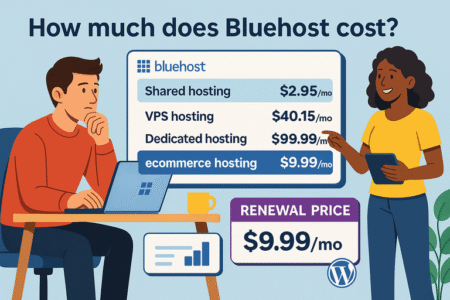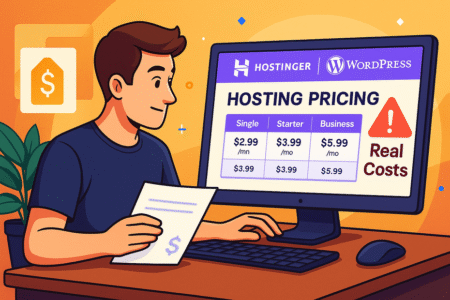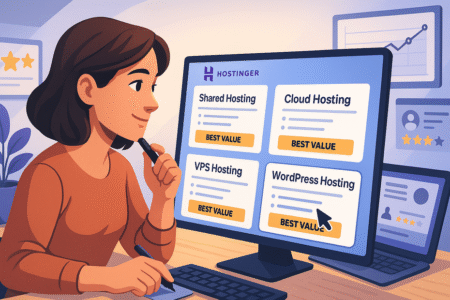Table of Contents
Starting a Bluehost blog is one of the easiest ways to launch your online presence without needing deep technical skills.
If you’ve ever wondered how to set up a professional blog from scratch — from choosing a plan to going live — this step-by-step walkthrough will guide you through every part of the process.
By the end, you’ll know exactly how to build, design, and optimize your Bluehost blog for success.
Choosing The Right Bluehost Plan For Your Blog
Before diving into your first post or theme, it’s essential to pick the right Bluehost plan that fits your goals.
Bluehost offers several hosting options, but not every plan is ideal for a beginner blogger. Let’s walk through what matters — without the jargon.
Understanding Bluehost Hosting Options for Beginners
If you’re brand new to blogging, Bluehost’s Standard Shared Hosting plans are your best starting point.
Shared hosting simply means your website shares server space with other sites — keeping costs low and management simple.
You’ll usually see these tabs on the Bluehost pricing page:
- Standard: Great for beginners who just need one or a few blogs.
- High Performance or VPS: These offer more power and speed but come with a higher cost and learning curve.
- Dedicated: Overkill for a new blog — more suited to large, high-traffic websites.
From my experience, the Standard hosting plan gives you everything you need to get started fast — domain, SSL certificate (that little padlock in your browser), and WordPress installation all in one.
Pro insight: Unless you’re launching an eCommerce store right away, don’t jump into VPS or Dedicated hosting yet. You can always upgrade later directly from your Bluehost dashboard under Hosting > Upgrade Plan.
Comparing the Starter, Business, and Ecommerce Plans
Here’s a quick side-by-side comparison so you can see what you’re paying for and what you’re getting:
| Plan | Monthly Cost (36-Month Term) | Ideal For | Websites | Storage | Monthly Visits | Domain Privacy |
| Starter | €2.49 | Beginners, personal blogs | 10 | 10GB | ~15k | No |
| Business | €4.99 | Growing blogs needing speed/security | 50 | 50GB | ~200k | 1st year free |
| Ecommerce | €9.99 | Online shops, content sellers | 100 | 100GB | ~200k | 1st year free |
If you plan to run a single passion blog, Starter is perfect. If you want room to grow with more blogs or email lists, Business gives you flexibility. If you plan to sell products, Ecommerce Essentials saves setup time by pre-including store tools.
Personal tip: I recommend the Business Plan for most new bloggers. It’s future-proof — meaning you won’t need to migrate later when traffic grows.
Which Bluehost Plan Best Fits Your Blogging Goals
Think of your hosting plan like renting office space. You don’t need a skyscraper for a small desk and laptop.
Ask yourself:
- Will I run one blog or multiple?
- Do I plan to sell products or run ads soon?
- How much traffic do I expect in the next 6–12 months?
If your answers lean toward “just starting out,” the Starter plan is ideal. But if you expect to scale — multiple blogs, monetization, or fast growth — go straight for the Business plan.
You can upgrade anytime under Account > My Sites > Manage Site > Upgrade inside your Bluehost dashboard.
Registering Your Free Domain Name
![Bluehost Blog Setup for Beginners [Complete Walkthrough] An informative illustration about
Registering Your Free Domain Name](https://thejustifiable.com/wp-content/uploads/2025/11/Registering-Your-Free-Domain-Name-500x300.png)
Once you’ve chosen a plan, Bluehost gives you a free domain name for the first year. This is where your blog will live — like “yourname.com.”
How to Choose a Memorable and SEO-Friendly Domain
Picking your domain name is a creative and strategic step. It’s your blog’s first impression — and yes, it affects SEO (Search Engine Optimization).
Here’s what I suggest:
- Keep it short, simple, and easy to spell.
- Use relevant words related to your niche (e.g., “wanderwithjane.com” for travel blogs).
- Avoid numbers, dashes, or complicated spellings.
- Choose a .com if possible — it’s still the gold standard for credibility.
Mini insight: If your desired name is taken, try small tweaks — like adding “blog,” “guide,” or “daily” to the end.
Example:
- “foodjournal.com” → “myfoodjournal.com”
- “techtalk.com” → “techtalkdaily.com”
Claiming Your Free Domain on Bluehost
When signing up for your plan, you’ll see a step labeled “Create a New Domain.”
Here’s how it works:
- Enter your desired domain in the search box (e.g., “thecozywriter.com”).
- Bluehost checks availability instantly.
- If it’s available — great! It’s yours free for the first year.
- If not, it will suggest alternatives automatically.
Once confirmed, you’ll see it linked in your Bluehost Dashboard > Domains > My Domains section.
Tip: Don’t worry about DNS settings yet. Bluehost automatically connects your new domain to your hosting.
Tips to Avoid Common Domain Name Mistakes
I’ve seen beginners make these avoidable errors:
- Choosing a name too similar to an existing brand (potential legal issues).
- Picking long, confusing URLs.
- Forgetting to renew their domain after the first free year.
You can enable Auto-Renew in your Bluehost Dashboard > Billing > Domains to avoid accidental expiration.
And always activate Domain Privacy Protection (free with Business or Ecommerce plans) — it hides your personal info from public WHOIS databases.
Setting Up Your Bluehost Account
After choosing your plan and domain, you’re just a few clicks away from your live website.
Step-by-Step Guide to Creating a Bluehost Account
Here’s the full process to set up your Bluehost account smoothly:
- Go to Bluehost.com and click Get Started.
- Select your plan (Starter, Business, or Ecommerce).
- Choose your domain or enter one you already own.
- Fill out your account details (name, address, payment info).
- Review the package summary and uncheck extras you don’t need.
- Click Submit — you’ll receive a confirmation email immediately.
Once inside your Bluehost Dashboard, you’ll be guided through setting up WordPress automatically.
Pro tip: Save your login credentials somewhere secure (e.g., password manager or notes app).
How to Secure Your Bluehost Login and Account Settings
Security might not sound exciting, but it’s non-negotiable.
To protect your Bluehost account:
- Enable Two-Factor Authentication (Dashboard > Account Settings > Security).
- Create a unique, strong password (use a mix of uppercase, lowercase, symbols, and numbers).
- Keep your recovery email updated.
You can also restrict access by managing Authorized Users under Account > Users — helpful if you hire a designer or VA later.
Activating Your Hosting and Domain Connection
When your account setup is complete, Bluehost will automatically connect your hosting to your domain.
You can verify this under Domains > Manage > DNS Zone Editor — it should list your Bluehost nameservers, like:
- ns1.bluehost.com
- ns2.bluehost.com
If you’re using an external domain (say from Namecheap), you’ll need to point those nameservers manually.
After propagation (which can take up to 24 hours), your domain and hosting will be fully linked. Then, Bluehost will prompt you to install WordPress — the fun part!
Pro Tip: Once everything’s connected, visit your new site URL. You should see a temporary “Coming Soon” page — that means your Bluehost blog setup is officially underway.
Installing WordPress On Bluehost
Once your hosting and domain are connected, the next big step is getting WordPress installed — this is the engine that powers your Bluehost blog.
Thankfully, Bluehost makes it effortless with its one-click installer.
Using Bluehost’s One-Click WordPress Installer
One of the best things about Bluehost is that you don’t need to manually download or upload WordPress files. It’s all integrated right inside your dashboard.
Here’s exactly what to do:
- Log into your Bluehost Dashboard.
- In the left menu, click My Sites > Create Site.
- Enter your Site Name and Tagline (you can change them later).
- Choose your domain from the dropdown list.
- Leave optional plugins unchecked for now — it keeps your setup light.
- Click Next.
Bluehost will handle the rest — within a few seconds, your WordPress blog is live. You’ll see a confirmation screen showing your Admin URL, Username, and Password. Bookmark or save this information — you’ll need it to log in.
To access your WordPress site, go to:
yourdomain.com/wp-admin
That’s your control room — where you’ll create posts, change your theme, and manage your site.
Pro insight: If you want a faster setup, check the box for “Automatically install WordPress” when signing up for hosting — Bluehost will pre-install it for you.
Understanding WordPress Dashboard Basics
The WordPress Dashboard might look intimidating at first glance, but after five minutes, it starts to make sense. Think of it like a cockpit — every control you need is there, you just need to know where to look.
Here’s a quick overview of the main sections you’ll use often:
- Posts: Where you create and manage your blog content.
- Pages: For static sections like “About,” “Contact,” or “Privacy Policy.”
- Appearance: Change your theme, menus, and widgets.
- Plugins: Add extra functionality like SEO tools, contact forms, and backups.
- Settings: General site settings such as title, time zone, and URL structure.
If you want to get comfortable quickly, click around — explore Appearance > Customize to preview changes in real-time. Nothing breaks unless you hit “Publish,” so feel free to experiment.
My tip: Bookmark your admin dashboard URL. You’ll use it daily — it’s your digital home base.
Common Installation Issues And How To Fix Them
Even with Bluehost’s automation, a few hiccups can happen. Here’s how to troubleshoot the common ones:
- Site not loading: If your site shows a “temporary page” or “site not found,” the domain might still be propagating. It can take up to 24 hours for DNS settings to update globally.
- Login not working: Double-check your Admin URL format (yourdomain.com/wp-admin) and reset your password by clicking “Lost your password?” on the login screen.
- SSL not active: If your site shows “Not Secure” in the browser, go to Bluehost Dashboard > My Sites > Manage Site > Security and activate the free SSL certificate.
Quick fix note: If all else fails, Bluehost’s 24/7 live chat can resolve setup problems in minutes. I’ve used it myself — they’re fast and genuinely helpful.
Customizing Your Blog’s Design
Now that WordPress is installed, it’s time to make your blog look like you. Customization is where your vision turns into a living, breathing website.
How to Choose and Install a WordPress Theme
Your theme controls the overall look and layout of your blog. It’s like choosing the outfit your website wears every day.
Here’s how to install one easily:
- Go to Dashboard > Appearance > Themes > Add New.
- Use the search bar to find themes by name or style (e.g., “Astra,” “Kadence,” or “Neve”).
- Click Preview to test it.
- Click Install, then Activate once you’re happy.
Pro tip: Choose a theme that’s lightweight and mobile-responsive. Google favors fast, mobile-friendly designs, which can boost your SEO ranking.
I personally recommend Astra or GeneratePress — both are fast, flexible, and free.
If you prefer premium polish, Divi and Kadence Pro offer drag-and-drop builders that make design easy even without coding skills.
Personalizing Your Blog Layout and Colors
After installing your theme, head to Appearance > Customize. This section lets you adjust everything from colors and fonts to homepage layouts.
Some quick personalization ideas:
- Header & Logo: Upload your logo under Site Identity.
- Colors: Use 2–3 brand colors for consistency.
- Fonts: Choose clean, readable fonts like Open Sans or Lato.
- Menus: Add your main pages under Appearance > Menus.
My advice: Keep your layout simple. Readers come for content, not complexity. A clutter-free design loads faster and feels professional.
Essential Plugins to Enhance Blog Functionality
Plugins are like smartphone apps for your blog — they add power and convenience. But don’t overload your site; too many plugins can slow it down.
Here are must-haves I recommend for every new Bluehost blog:
- Rank Math: Helps you write SEO-friendly posts and optimize titles.
- UpdraftPlus: Automatically backs up your blog (you’ll thank yourself later).
- WPForms: Simple drag-and-drop contact form builder.
- Litespeed Cache: Speeds up your site by caching pages.
- Jetpack: Security, analytics, and image optimization in one tool.
To install: Go to Plugins > Add New, search for the plugin, click Install Now, then Activate.
Personal tip: Limit yourself to 10–15 plugins max. Focus on essentials and performance boosters.
Creating Your First Blog Post On Bluehost
Now comes the fun part — your first post! This is where your ideas come to life and your blog starts to feel real.
How to Write and Format a Blog Post in WordPress
From your dashboard, go to Posts > Add New. You’ll enter the WordPress block editor (also known as Gutenberg). It’s intuitive and visual — like writing in Google Docs but more powerful.
Here’s a quick workflow:
- Add your Title at the top (keep it clear and catchy).
- Write your content using Paragraph, Heading, and List blocks.
- Add visuals using Image or Gallery blocks.
- Use Quote blocks to highlight key points or insights.
My advice: Keep paragraphs short (2–3 sentences max) and use headings (H2, H3) to break up long text. It helps both readers and Google understand your content better.
Adding Images, Links, and Categories to Your Posts
To make your posts more engaging and SEO-friendly:
- Add Images: Click the “+” icon, choose Image, and upload or select from the media library. Use descriptive “Alt Text” for accessibility and SEO.
- Insert Links: Highlight text, click the link icon, and paste your URL. For external links, tick “Open in new tab.”
- Categorize: Under the right sidebar, create categories like “Travel,” “Recipes,” or “Tech Tips.” It helps organize your blog.
Mini tip: Compress images before uploading (use TinyPNG.com). It keeps your site loading fast — which Google loves.
Previewing and Publishing Your First Article
Before you hit “Publish,” always preview your post.
- Click Preview > Desktop/Mobile View to check how it looks on all devices.
- Proofread for typos or layout issues.
- Then click Publish > Confirm.
Your first blog post is now live on your Bluehost-hosted WordPress site.
To view it, go to yourdomain.com/blog-post-title.
Pro insight: Share your new post on social media right away — fresh posts tend to get indexed faster when they generate engagement early.
Setting Up Essential Website Pages
Before you dive deeper into content, every professional blog needs a few foundational pages: an About page, a Contact page, and a Privacy Policy.
These pages build trust with readers and improve credibility with search engines.
Creating an About, Contact, and Privacy Policy Page
Your About page is where readers connect with the person behind the words. It’s often one of the most visited pages on a blog, especially when people like your content.
Here’s how to create one:
- Go to Dashboard > Pages > Add New.
- Title it “About” (or something more personal like “Meet [Your Name]”).
- Share your story — who you are, why you started your blog, and what readers can expect.
- Add a friendly photo of yourself. It makes the page more relatable.
Contact Page: Your readers or potential partners need a way to reach you. Use the WPForms plugin (pre-integrated in Bluehost hosting) to add a contact form easily.
Steps:
- Go to WPForms > Add New > Simple Contact Form.
- Drag and drop fields like Name, Email, and Message.
- Embed it on your “Contact” page by clicking the + Block, then choosing WPForms.
Privacy Policy Page: This page isn’t just for formality — it’s a legal requirement under GDPR and Google’s policies.
Bluehost automatically helps generate this under: Dashboard > Settings > Privacy. Click “Create New Page,” review the pre-filled content, and customize it to fit your site.
Pro tip: Add these three links to your footer so they’re visible on every page (more on that below).
How to Build Navigation Menus for Easy Site Browsing
Your navigation menu is like your website’s map — it helps readers find their way around.
Here’s how to create one:
- Go to Appearance > Menus > Create New Menu.
- Name it “Main Menu.”
- Add pages like Home, About, Blog, and Contact.
- Set the display location to “Primary Menu.”
- Click Save Menu.
I suggest keeping your main menu short — around 4–6 items max. Too many options can overwhelm visitors.
Personal insight: I always include a “Start Here” page for new readers. It works like a friendly guide that introduces them to your best posts and resources.
Adding a Footer with Legal and Contact Information
Your footer isn’t just filler space — it’s prime real estate for trust-building links.
To set it up:
- Go to Appearance > Widgets > Footer.
- Add Text Widgets or Navigation Menus with links to:
- Privacy Policy
- Terms & Conditions
- Contact Page
- Social Media Links
- Include your blog’s email or business contact info for transparency.
Pro tip: If you’re using a page builder like Astra or Kadence, you can customize your footer under Appearance > Customize > Footer Builder. It’s drag-and-drop easy.
Optimizing Your Bluehost Blog for SEO
![Bluehost Blog Setup for Beginners [Complete Walkthrough] An informative illustration about
Optimizing Your Bluehost Blog for SEO](https://thejustifiable.com/wp-content/uploads/2025/11/Optimizing-Your-Bluehost-Blog-for-SEO-484x300.png)
Once your pages are live, you want people to find them. SEO (Search Engine Optimization) helps search engines understand your content and show it to the right audience.
Bluehost integrates perfectly with Yoast SEO, the most beginner-friendly SEO plugin available.
How to Use Yoast SEO Plugin Effectively
To install Yoast SEO:
- Go to Plugins > Add New.
- Search for “Yoast SEOhttps://thejustifiable.com/yoast.”
- Click Install Now, then Activate.
Once activated, you’ll see a new “SEO” section under each post or page.
Here’s how to use it:
- Focus Keyphrase: Enter your main keyword (like “Bluehost blog setup”).
- SEO Title: Write a clear, keyword-rich title.
- Slug: Keep it short and descriptive (e.g., “bluehost-blog-setup”).
- Meta Description: Write a 150–160 character summary that entices clicks.
You’ll see Yoast’s color indicators — green means you’re optimized.
My tip: Don’t obsess over every red light. Prioritize readability and natural language. Google ranks for quality, not just keywords.
Writing SEO-Friendly Blog Titles and Meta Descriptions
Your title and meta description are your first impressions in Google search results.
Here’s what works best:
- Keep titles under 60 characters.
- Use your keyword near the beginning.
- Add emotional or actionable words (like “guide,” “easy,” “complete,” etc.).
- Write meta descriptions that explain why someone should click.
Example:
Title: How to Start a Bluehost Blog in 10 Minutes [Beginner’s Guide]
Meta Description: Learn step-by-step how to set up your Bluehost blog, install WordPress, and publish your first post without technical hassle.
That’s clean, natural, and search-friendly.
Optimizing Images and Internal Links for Search Visibility
Images and internal links are often overlooked — yet they make a big difference for SEO.
Optimizing images:
- Compress them before uploading (use TinyPNG or ShortPixel).
- Add descriptive filenames (e.g., “bluehost-dashboard-login.png”).
- Fill in the “Alt Text” box — it tells Google what the image shows.
Internal linking: Whenever you mention something related in a post, link to your own article about it.
Example: If you mention “installing plugins,” link to your tutorial post on WordPress plugin setup.
This helps search engines understand your content structure and keeps readers exploring longer.
Pro insight: Keep your internal links natural. Think of it like giving readers shortcuts instead of forcing detours.
Enhancing Blog Performance and Security
A beautiful, optimized blog still needs to run fast and stay secure. Bluehost comes packed with built-in tools to handle speed, backups, and protection — but you need to enable them.
How to Enable SSL and CDN for Faster Load Times
An SSL certificate adds the “https://” to your URL, securing data between your site and visitors. Google also favors secure sites.
To enable SSL on Bluehost:
- Log into your Bluehost Dashboard.
- Go to My Sites > Manage Site > Security.
- Toggle Free SSL Certificate ON.
Within minutes, your site will update to HTTPS automatically.
A CDN (Content Delivery Network) speeds up your site by caching content on global servers. Bluehost integrates with Cloudflare CDN for free.
Steps to enable it:
- Go to Performance > CDN.
- Click Activate Cloudflare.
You’ll notice faster page loads — especially for visitors outside your country.
Setting Up Weekly Website Backups on Bluehost
Backups are your blog’s insurance policy. Bluehost makes this simple with CodeGuard, included in most plans.
To set up:
- Go to My Sites > Manage Site > Backups.
- Enable Automatic Backups.
- Choose your frequency (daily or weekly).
You can also download a manual backup anytime under Backups > Download.
Personal tip: I always keep one backup saved offline (on Google Drive). It’s an extra layer of peace of mind in case of unexpected issues.
Using Malware Scanning and Domain Privacy Features
Security might not feel urgent until something goes wrong — but trust me, prevention is easier than recovery.
Malware Scanning: Bluehost automatically includes SiteLock or built-in malware scanning with some plans.
To confirm, go to My Sites > Security > Malware Scan. Enable daily scans so any threats are detected early.
Domain Privacy: Your domain registration details (like name and email) are public by default. To protect your privacy:
- Go to Domains > Manage.
- Turn on Domain Privacy + Protection.
This hides your personal information from WHOIS databases and prevents spam or data theft.
Pro insight: Always keep software updated — WordPress, themes, and plugins. Outdated tools are the number one cause of site hacks.
Promoting Your Blog And Growing Traffic
![Bluehost Blog Setup for Beginners [Complete Walkthrough] An informative illustration about
Promoting Your Blog And Growing Traffic](https://thejustifiable.com/wp-content/uploads/2025/11/Promoting-Your-Blog-and-Growing-Traffic-354x300.png)
You’ve put time into creating valuable content — now you need readers. Blog promotion isn’t about shouting into the void; it’s about building relationships and systems that keep visitors coming back.
Setting Up Email Marketing And Subscriber Forms
Email marketing is your most reliable way to grow an audience you own — no algorithms, no social media limits.
Here’s how to get started right from your WordPress dashboard:
- Go to Plugins > Add New, then search for MailPoet or Kit (ConvertKit) for WordPress.
- Install and activate your chosen plugin.
- From the WordPress sidebar, click MailPoet > Forms > Create New Form.
- Customize your form (add Name and Email fields).
- Embed it in your sidebar or under blog posts using a Form block.
I suggest placing your signup form in three spots:
- Top of your homepage.
- After each blog post.
- In a floating pop-up or slide-in (MailPoet has this built-in).
Why it matters: According to HubSpot, email still drives four times higher ROI than social media. Even a small list of 100 loyal readers can generate consistent traffic.
Pro tip: Offer a “freebie” — like a short checklist, guide, or resource — as a thank-you for subscribing. It doubles your sign-up rate.
How to Share Blog Posts on Social Media
Social media is your digital megaphone. The key isn’t to be everywhere but to show up where your audience hangs out most.
Quick strategy breakdown:
- Pinterest: Best for lifestyle, food, and DIY blogs. Create vertical pins with Canva and link them to your posts.
- Instagram: Use carousels or short Reels summarizing your blog post tips.
- Twitter/X: Share snippets, quotes, or short insights from your latest article.
- LinkedIn: Great for professional or business-related blogs.
To automate sharing:
- Install the Jetpack plugin (already included in most Bluehost plans).
- Go to Jetpack > Settings > Sharing.
- Connect your social media accounts.
- Enable Auto-share new posts.
This way, every time you publish a post, it automatically goes out to your followers.
Personal insight: I use Hootsuite to schedule a week’s worth of posts in one sitting. It saves hours and keeps traffic steady.
Tracking Performance with Google Analytics
If you can measure it, you can improve it — that’s the beauty of analytics.
Bluehost integrates easily with Google Analytics via the MonsterInsights plugin.
Here’s how to connect it:
- Go to Plugins > Add New, search “MonsterInsights.”
- Install and activate it.
- Follow the setup wizard: click Connect MonsterInsights and sign in with your Google account.
- Choose your Analytics property, then click Complete Connection.
You’ll start seeing metrics directly in your WordPress dashboard under Insights > Reports.
Key metrics to track:
- Sessions (total visits)
- Top-performing posts
- Traffic sources (social, organic, referral)
- Bounce rate (how long visitors stay)
Pro tip: Check your analytics once a week — not daily. Patterns, not snapshots, tell you what’s working.
Monetizing Your Bluehost Blog
Once your blog gets traffic and engagement, you can turn it into a source of income. There’s no one-size-fits-all strategy — the best approach depends on your niche and audience. Let’s explore three proven methods.
How to Add Google AdSense to Your Blog
Google AdSense lets you earn money through display ads placed on your blog.
Here’s how to set it up:
- Go to google.com/adsense and click Get Started.
- Sign in with your Gmail account.
- Add your blog URL and basic details.
- Once approved, copy the AdSense code snippet.
- In WordPress, go to Appearance > Widgets > Custom HTML.
- Paste your code into the sidebar or footer.
You’ll start earning per impression or click — usually a few cents to a few dollars depending on your niche.
My advice: Don’t overload your site with ads early. A few well-placed ones are better for user experience and SEO.
Integrating Affiliate Links and Sponsored Content
Affiliate marketing is one of the most beginner-friendly monetization routes. You earn a commission every time someone buys through your link.
Example: If you recommend a hosting provider (like Bluehost) and your reader signs up, you earn a referral fee.
How to start:
- Join affiliate programs in your niche (Flexoffers, Awin, or Bluehost’s Partner Program).
- Get your unique affiliate links.
- Add them naturally in your posts using a plugin like Pretty Links or ThirstyAffiliates.
Sponsored posts are another income source — brands pay you to write about their products.
Pro insight: Always disclose sponsored or affiliate links. It builds reader trust and complies with FTC regulations.
Offering Digital Products or Online Courses
If you’ve built expertise, consider selling digital products (like eBooks, templates, or online courses).
You can create and sell them directly through WordPress using:
- WooCommerce: For downloadable products like PDFs or templates.
- LearnDash or TutorLMS: For structured courses with lessons and quizzes.
Example workflow:
- Go to Plugins > Add New > WooCommerce.
- Set up your store and add a “Product” (your digital download).
- Enable Direct Bank Transfer or PayPal under Payment Settings.
This route takes more effort initially but creates passive income long-term. Once the product’s live, it keeps earning while you sleep.
Maintaining And Updating Your Blog Regularly
Think of your blog like a garden — it grows beautifully when tended to regularly. Consistency keeps your site healthy, fast, and trusted by search engines.
Keeping Plugins, Themes, and WordPress Updated
WordPress updates are crucial for both performance and security. Outdated themes or plugins are among the most common causes of site hacks.
Here’s what to do:
- Go to Dashboard > Updates.
- Check for updates to WordPress core, themes, and plugins.
- Click Update All.
You can also turn on Auto-updates for trusted plugins under Plugins > Installed Plugins > Enable Auto-updates.
Pro tip: Test major updates on a staging site first. Bluehost makes this easy — from your dashboard, go to My Sites > Manage Site > Staging > Create Staging Site.
How to Back Up and Restore Your Website Safely
Bluehost’s built-in CodeGuard Backup tool keeps your data safe from accidental changes or malware.
To back up your blog:
- Go to Bluehost Dashboard > My Sites > Manage Site > Backups.
- Enable Automatic Daily Backups.
- Click Restore anytime to roll back to a previous version.
I also recommend downloading a manual backup monthly to your local storage or Google Drive.
Quick note: Having both on-site (Bluehost) and off-site (cloud) backups adds double security — like keeping a spare key outside your house.
Tips for Consistent Blogging and Content Planning
The hardest part of blogging isn’t starting — it’s keeping going. Consistency is what separates forgotten blogs from successful ones.
Here’s what helps me stay on track:
- Use a content calendar. Tools like Trello or Notion help plan topics in advance.
- Batch tasks. Write multiple posts in one sitting instead of juggling tasks.
- Set realistic goals. One high-quality post a week beats three rushed ones.
- Track ideas on the go. Use Google Keep or your phone’s notes app.
Pro insight: Google loves “fresh” content. Updating older posts every 3–6 months signals to search engines that your site is active — boosting rankings.
Final Thought
You’ve officially gone from setup to success — your Bluehost blog is optimized, monetized, and future-ready. Whether you’re blogging for fun, building a brand, or growing an income stream, remember: progress in blogging compounds over time.
Keep learning, keep writing, and most importantly — keep showing up. Your next reader might be the one who changes everything.
Pro tip: Schedule a “blog care hour” once a week — update, promote, and brainstorm. Those 60 minutes will pay off in growth and peace of mind.


![Bluehost Blog Setup for Beginners [Complete Walkthrough] You are currently viewing Bluehost Blog Setup for Beginners [Complete Walkthrough]](https://thejustifiable.com/wp-content/uploads/2025/11/Bluehost-Blog-Setup-for-Beginners-Complete-Walkthrough.png)