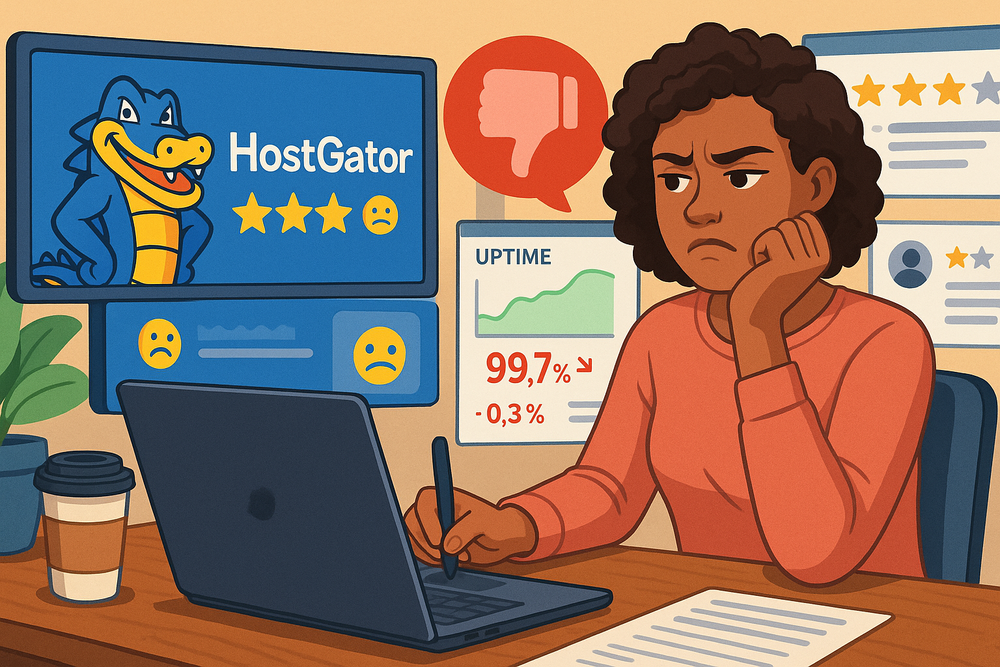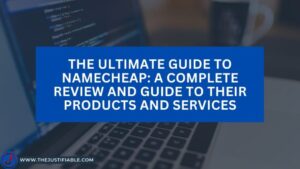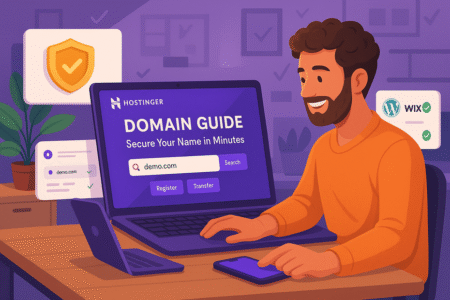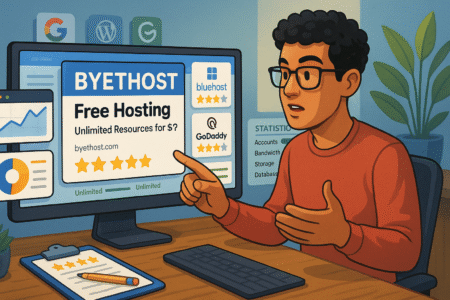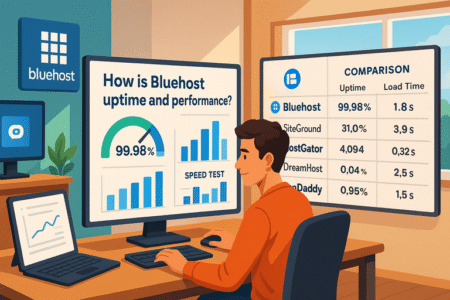Table of Contents
HostGator reviews often spark heated debates among website owners. Is it the budget-friendly hosting solution it claims to be, or are there hidden drawbacks that leave some customers frustrated? If you’ve been wondering why certain users walk away disappointed while others remain loyal fans, you’re not alone.
In this breakdown, we’ll dig into the real reasons behind the mixed feedback, uncover where expectations clash with reality, and explore what that means for anyone considering HostGator for their site.
Limited Performance Under Heavy Traffic Loads
Shared resources and tight plan limits often mean HostGator sites slow down or wobble when traffic spikes. Learn how to spot the signs, reduce load, and choose upgrades that actually fix the problem.
Hosting Speeds Drop During Peak Usage
Sluggish pages during peak hours are the classic “noisy neighbor” symptom on shared hosting. Your site looks fine at 2 a.m., then crawls when users arrive.
Causes are straightforward: CPU throttling, limited concurrent processes, I/O contention on the same physical server. Symptoms include a rising time-to-first-byte (TTFB), intermittent 500 errors, and slow admin pages in WordPress.
What you can do right now:
- Check resource graphs in your control panel (look for CPU, memory, concurrent connections). In HostGator’s cPanel, open Metrics or Resource Usage and note spikes. Capture screenshots to show support.
- Add page caching — I recommend WP Rocket for WordPress or the built-in cache plugins for other stacks. Caching converts dynamic requests into static responses and reduces PHP/DB load.
- Use an object cache (Redis or Memcached) if your plan supports it; that stops repeated expensive DB queries.
- Offload static files to a CDN (Cloudflare or similar) so assets don’t eat your origin’s bandwidth.
- Defer noncritical JavaScript and lazy-load images so initial requests finish faster.
- If your site is tied to WooCommerce, disable cart fragments and minimize dynamic fragments that break full-page caching.
A practical test: simulate load with a simple external tool or check visitor logs around the slowdown window. If every metric spikes with the load, caching helps but the long-term fix is moving off shared hosting — a VPS or cloud plan with higher CPU and isolated resources.
Downtime Spikes Affect Business Websites
Downtime is blunt. Even brief outages punch holes in revenue and reputation. Causes include exhausted resource quotas, bad deployments that spike CPU, plugin loops creating infinite processes, or external factors like DDoS.
The crucial distinction: is downtime predictable (during scheduled cron jobs, backups) or random? Predictable outages you can schedule around; random ones need immediate mitigation.
Immediate actions to mitigate:
- Turn on monitoring and alerts. A simple uptime checker picks up issues faster than users reporting them.
- Ensure automatic daily backups and a quick restore path. Store backups off-site so you can restore without relying on host-side snapshots.
- During high-risk events (product launches, sales), temporarily upgrade the plan or enable server-side caching rules and throttle background jobs.
- Create a basic rollback plan: a documented step list to revert the last deploy, disable recent plugins, or revert to a cached static version of the homepage.
Practical scenario: a flash sale sends traffic 5x normal levels. If product pages are dynamic and cache-unfriendly, the server can hit limits and stop responding. A pragmatic standby: enable a static, pre-rendered “sale” landing page served from CDN while you scale or troubleshoot the origin.
Long-term prevention: upgrade to a hosting tier with burstable CPU, or use managed cloud hosting with autoscaling. That moves you away from shared limits and into predictable performance territory.
Impact on E-commerce Conversions and Sales
Slow pages and downtime are measurable cash leaks. Even tiny delays raise cart abandonment and reduce conversions. The fix isn’t purely technical; it’s a product problem too. Faster, predictable checkout experiences directly increase completed orders.
Tactical checklist to protect revenue:
- Pre-warm caches before marketing pushes so first waves hit cached pages.
- Use hosted/third-party checkout where possible to reduce server load during payment processing.
- Implement cart recovery tools and email automation so you recapture shoppers if checkout slows.
- Profile your checkout funnel: measure where people drop off and optimize those pages for minimal third-party scripts and fast server responses.
- Offload heavy tasks (image processing, CSV imports, email blasts) to background workers or separate systems that don’t run on your web server.
Optimization tips for WooCommerce sites:
- Disable cart-fragment AJAX updates.
- Use persistent object caching for sessions.
- Keep product pages lean — only load product-specific scripts on those pages.
A small experiment you can run: measure baseline conversion rate on a normal day, then run a controlled speed optimization (enable page cache, trim plugins) and compare. Often the delta is meaningful. If improving speed raises conversions, that’s signal you should invest in a higher-tier host or CDN rather than squeezing more out of shared hosting.
Inconsistent Customer Support Experience
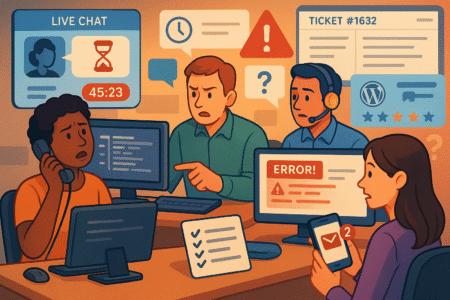
Support quality varies, which can make urgent problems drag. Prepare to reduce friction: give clear diagnostics, create escalation paths, and have a fallback plan when agent depth is shallow.
Long Wait Times for Live Chat and Phone Support
Waiting on hold while your store is down is painfully familiar. Response times vary depending on time of day and support load. Long waits waste time and increase panic; that’s expensive when an outage costs sales.
How to shorten the timeline:
- Prepare a precise support packet before contacting support: site URL, account email, recent deploys, error screenshots, and exact timestamps. Paste server error snippets from cPanel > Error Log and load average data.
- Reproduce the issue and record the steps. “It fails when I add product X to cart and click checkout” is better than “it’s broken.”
- Use the support ticket system for non-urgent problems because tickets create traceable trails. For emergencies, call and then create a ticket with the same content so there’s documented context.
- Ask for a ticket number and expected SLA while on chat; document agent name and time. That reduces circular “who said what” exchanges.
Triage protocol I recommend:
- Collect logs and screenshots.
- Rule out plugin conflicts via staging: disable all nonessential plugins, test, re-enable one at a time.
- Test with a default theme to isolate frontend issues.
- If server CPU is maxed, ask support to temporarily increase limits for troubleshooting or request an emergency resource lift while you investigate.
A good support message example: include exact error lines, the last successful deploy time, and steps to reproduce. Clear data gets faster, more useful responses.
Lack Of Technical Depth In Some Support Agents
Sometimes the first-line support handles common issues well and then stalls on anything requiring deeper debugging. That’s normal with many shared hosting providers, but it’s solvable.
How to navigate shallow support:
- Request escalation politely but firmly. Ask for “Level 2” or “Senior” if the initial steps don’t resolve the issue.
- Provide reproduction steps and logs so the senior can skip the basics and jump straight to investigation.
- If the host declines deeper access, bring in a small contractor for triage: a one-hour paid audit often costs less than a day of downtime.
- Build a troubleshooting playbook so you can perform meaningful diagnostics before contacting support: enabled WP_DEBUG, recent error log snippets, PHP version, and active plugins list.
When agent knowledge is limited, alternate paths are:
- Use community support forums and vendor docs for plugin-specific issues.
- Hire a freelance sysadmin for a root-level check. Have SFTP and admin credentials ready for short-term access.
- Consider managed WordPress or managed hosting if you prefer problem-solving included as part of the product.
An important habit: maintain a staging server you control. That reduces the need to escalate host-side changes because you can reproduce problems locally or on a controlled staging environment.
Delayed Resolution For Urgent Issues
Delayed fixes for urgent issues are painful. Tickets can be deprioritized, and chat agents often can’t make deep config changes without senior intervention. You need a readiness plan so urgent issues don’t become multi-hour disasters.
Build an emergency playbook:
- Maintain a single file with access credentials, backup locations, and quick restore steps. Keep it encrypted but accessible to your team.
- Have a “fast support” template ready to paste: exact error messages, recent changes, steps to reproduce, expected behavior, and whether the site is live.
- Pre-authorize temporary access for a trusted dev who can log in and triage immediately. That saves time negotiating access mid-crisis.
- Invest in higher-tier support for critical sites. Paying a premium for priority response often pays for itself during outages.
Recovery checklist for urgent incidents:
- Switch the site to maintenance mode served from a static HTML page via CDN while you triage.
- Restore the latest clean backup to a staging environment for debugging.
- Roll back recent changes through your deployment process if you suspect a bad release.
- If host-side resources are exhausted, ask support for a short-term resource bump or migrate to a temporary VPS for the duration.
I recommend treating urgent-issue preparedness like insurance: the cost to prepare is small compared with the cost of scrambling during an outage.
Aggressive Upselling During Sign-Up And Renewal Issues
Many HostGator reviews call out the checkout and renewal experience as annoying and opaque. That friction costs trust, makes budgets wobble, and pushes beginners into surprise charges.
Hidden Add-Ons In Checkout Process
Let me be blunt: nothing kills momentum like checkout creep. You sign up for a cheap starter plan, then the final cart balloons with backups, site migration, privacy add-ons, and “recommended” security tools that look essential.
That checkout design nudges people toward purchases that are useful in some cases, unnecessary in others, and confusing almost always.
What to watch for in the HostGator signup flow:
- Look for pre-checked boxes. Uncheck everything you don’t need. Lots of hosts assume you want extras; don’t let them decide your budget.
- Watch term lengths. Some add-ons show a low monthly rate only if you commit to multi-year billing. The monthly equivalent can be far higher.
- Note which services are one-time fees and which recur. A one-off migration is fine if it’s cheap. Recurring site backups or security scans add up.
Practical approach I recommend:
- Make a quick spreadsheet during signup: core hosting cost, each add-on and its frequency, and the 12-month and 36-month totals. That math exposes how cheap “$2.75/month” often becomes $100+ in year one.
- Use screenshots. If a rep later claims you agreed to a charge, your screenshots of unchecked boxes and the purchase summary are your defense.
- Start without extras. Most sites run just fine with a free CDN, a basic backup plugin, and a free Let’s Encrypt certificate. Add paid features only after they prove ROI.
A reality check: some add-ons are helpful for less technical folks. If you prefer not to manage backups or migration, paid help can be worth it. Still, transparency matters. If checkout nudges feel manipulative, that’s a legitimate reason readers include HostGator reviews in the “frustrating” column.
Price Increases On Renewal Without Clear Notice
The classic bait-and-switch: a low introductory price, then a renewal that feels like sticker shock. Renewal pricing is where many hosts make margins, and HostGator reviews often highlight surprise jumps that upset budgets.
Why renewals sting:
- Intro pricing is promotional and temporary. Renewal rates typically reflect the standard price, which can be several times higher.
- Renewal notices don’t always stand out in the dashboard or email stream. If you miss the reminder, you get billed at the higher rate anyway.
- Some autopay or auto-renew toggles are active during checkout. That’s convenient for many, but it also reduces awareness.
How I handle renewals to avoid surprises:
- Mark calendar alerts for renewal windows at 30, 14, and 3 days prior. That gives time to compare options or cancel if needed.
- Turn off auto-renew for any service you might drop. Keep payment methods minimal and local to the account so changes don’t happen without thought.
- Compare the effective monthly cost over one, two, and three years. A low intro cost with long lock-in can be worse than a slightly higher, predictable monthly rate.
Negotiation tip: when renewal comes, contact support and ask for a retention or loyalty discount. Hosts often prefer keeping a customer at a reduced rate over losing them. It doesn’t always work, but a concise, polite request sometimes saves a chunk of money.
How Upselling Affects User Trust
Upselling that’s transparent feels like helpful advice. Upselling that hides costs, pre-checks boxes, or surprises at renewal looks like manipulation. Trust erodes fast, and once trust is low, reputation follows.
What happens when trust slips:
- Customers hesitate to engage support, worried extra charges or account traps await.
- People write HostGator reviews that spread caution across communities. Word of mouth shapes long-term trust far more than any promo banner.
- Switching costs rise. When trust is gone, users either tolerate a flawed service or invest time to migrate — both outcomes indicate friction.
What I advise site owners to do:
- Keep receipts and screenshots; they matter when disputing charges.
- Audit your host annually: is the convenience worth the total cost and support experience? If not, plan a migration on your terms.
- Treat the host relationship like any vendor: test responsiveness, request clear pricing in writing, and don’t assume marketing equals transparency.
I’ve seen hosts earn loyalty through honest communication and small perks. If upsell tactics feel aggressive rather than advisory, that’s a valid reason to weigh alternatives. Trust is an underrated part of a hosting decision, and it’s what separates indifferent platforms from ones you can rely on when things go wrong.
Outdated Or Confusing User Interface Hurts Usability
A clunky control panel slows routine tasks and raises the chance of mistakes. Many HostGator reviews mention cPanel clutter and missing modern conveniences that help new users move faster.
C-Panel Layout Feels Cluttered For Beginners
cPanel is familiar, which is a strength. That same familiarity becomes a weakness when the interface is crowded with legacy tools and redundant links. For a beginner, the number of icons and cryptic labels can feel like a cockpit with too many switches.
Why that matters:
- Time spent hunting the right setting wastes focus you should spend on content and conversions.
- Mistakes happen: deleting the wrong database, changing permissions, or misconfiguring emails are common when the UI feels overwhelming.
- Support interactions slow down because novices can’t easily gather the standard info reps ask for.
Concrete steps to move faster:
- Use the search bar at the top of cPanel when you can. Typing “email” or “databases” usually highlights the area you need faster than browsing icons.
- Create a short personal cheatsheet for your common tasks: creating an FTP user, finding backups, or enabling PHP versions. Keep it somewhere safe.
- Use the “File Manager” route when you need simple changes rather than FTP clients when small edits suffice.
Pro tip I often use: enable cPanel’s classic view only if you’re comfortable with it. The simplified or paper-lantern themes help new users focus on core tasks. If you run multiple sites, a separate staging or management tool (like ManageWP for WordPress) reduces the need to dig through cPanel for everyday work.
A candid opinion: a modern, purpose-built control panel beats an overloaded legacy UI for productivity. If cPanel slows you down more than it helps, that’s a legitimate criticism and it explains some of the tone in HostGator reviews.
Missing Modern Website Management Tools
Modern hosts often bundle conveniences that save hours: one-click staging, integrated performance insights, built-in CDN toggles, and easy SSL renewals. When those aren’t obvious or are limited, site owners feel the gap quickly.
Consequences of missing tools:
- Routine workflows take longer — deploying a change, testing a plugin, or pushing a staging site to production.
- Owners end up using fragmented third-party tools, increasing complexity and cost.
- New users are more likely to break something because they lack an easy rollback or staging environment.
What I suggest instead of flailing:
- Use plugin-based staging for CMSes when the host’s staging is lacking. For WordPress, tools such as WP Staging or plugins bundled with managed services get the job done.
- Pair your host with a performance plugin that offers diagnostic views for slow queries and resource hogs; that reduces blind triage sessions with support.
- For SSL and domain management, keep a checklist of renewal dates and certificate sources. If the host’s UI for domains is weak, external DNS management (Cloudflare, for instance) centralizes control.
When modern conveniences aren’t included, the right approach is pragmatic: plug the gap with a vetted tool that fits your workflow and document the steps so you don’t reinvent the wheel every time.
Navigation Challenges Slow Down Routine Tasks
Navigation friction is the quiet productivity killer. Small repeated tasks — changing PHP versions, checking emails, rotating logs — become annoyances if each one requires extra clicks and context switching.
How navigation friction appears:
- Deeply nested menus that force multiple clicks for simple changes.
- Inconsistent terminology between interface sections and support documentation.
- Missing contextual help where it would be most useful.
Quick fixes that help immediately:
- Bookmark the exact cPanel pages you use most. A set of browser bookmarks saves minutes per task that add up fast.
- Keep a single, well-organized folder of support links and screenshots. If you must call support, you’ll get to the point faster with precise links.
- Use keyboard shortcuts where available, and learn the dashboard’s search function to skip the menu labyrinth.
A small experiment: time a routine task before and after organizing bookmarks and your cheatsheet. You’ll see how much wasted time an inefficient UI can cause. That measurement itself is useful when deciding whether to stay with a host or migrate to a more streamlined platform.
Limited Value In Lower-Tier Hosting Plans And Limits
Lower-tier plans attract new users with low price tags yet constrain growth with tight resource caps. Many HostGator reviews point out that scaling costs and limits often force an early upgrade.
Resource Caps That Affect Website Growth
Starter plans are fine for tiny blogs and simple brochure sites, but resource caps — CPU, memory, concurrent processes, I/O — become roadblocks the moment traffic, plugins, or features increase.
How caps hit real projects:
- Sudden traffic spikes lead to throttling or 503 errors when CPU or concurrent processes hit limits.
- Resource-intensive plugins like page builders, analytics, or heavy e-commerce extensions can saturate quotas.
- Background tasks (backups, imports, CRON jobs) compete with user traffic, producing slowdowns at the worst times.
What I recommend monitoring:
- Keep an eye on the resource usage panel in cPanel. Note sustained CPU or memory usage peaks.
- Log error spikes and correlate them with actions: admin imports, scheduled backups, or campaign launches.
- Run a lightweight load test before major pushes so you know how close you’re to limits.
Scaling strategies that don’t require immediate plan upgrades:
- Optimize: trim unnecessary plugins, compress images, enable page caching, and replace heavy elements with lighter alternatives.
- Offload heavy services: use third-party email, process media through dedicated services, and host large assets on a CDN.
- Schedule maintenance and heavy tasks for low-traffic windows.
If those tweaks still leave you resource-constrained, that’s a clear signal to upgrade to a plan with dedicated resources or move to VPS/cloud hosting where resources are predictable.
Restrictions On Databases And Email Accounts
Lower-tier plans sometimes limit the number and size of databases or email accounts. For a growing business, those restrictions are an annoying brake on expansion rather than a technical hurdle.
Why that becomes a problem:
- Multiple projects or microsites share the same account, and database caps force account proliferation or messy consolidations.
- Email limits push teams toward third-party providers, adding cost and configuration work.
- Limited database options can restrict growth tools like analytics, product catalogs, or user systems.
Practical ways to cope:
- Consolidate smaller projects into subdomains only when it makes sense; separate projects deserve separate accounts if their growth paths diverge.
- Use managed email services (e.g., dedicated email providers) for business email. It removes load from the host and gives better deliverability.
- Archive old data and prune logs and transient options in CMS databases to keep database sizes manageable.
A neat hack I often use: if you run multiple small sites, treat the cheapest plan as a testbed and reserve production on a plan with higher allowances. That separation keeps production stable and testing inexpensive.
Why Many Users Upgrade Sooner Than Expected
Users upgrade when the pain of limits outweighs the savings. When promotional pricing masks long-term costs, or resource constraints block feature goals, upgrading becomes the rational move.
Common triggers for early upgrades:
- Conversion drop during campaigns, showing that performance limits cost real revenue.
- Frequent need for higher PHP memory, more databases, or persistent object caching.
- Repeated support interactions where the agent suggests a plan change as the fastest route to resolution.
How I advise deciding to upgrade:
- Measure the impact: if slowdowns cost conversions or time that could be spent growing the business, calculate the ROI of an upgrade.
- Choose the upgrade that addresses the bottleneck: more CPU/memory, isolated resources, or managed services for WordPress sites.
- Keep migration plans simple: snapshot, test on staging, and migrate during a low-traffic window.
Upgrading early isn’t a failure; it’s a choice to invest in predictability and time. When the cost of chasing performance hacks exceeds the upgrade price, spend the money and enjoy fewer emergencies.
Mixed Reviews On Website Speed Optimization
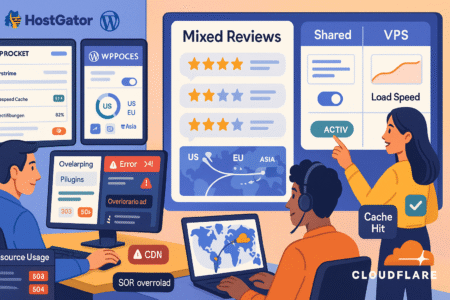
Speed issues show up differently depending on site architecture, hosting plan, and configuration. Some complaints come from poor optimizations that owners can fix, others stem from server limits that need a plan change.
Reliance On External Plugins For Speed Boosts
Plugins can rescue slow sites, yet leaning on too many creates its own mess. Speed plugins perform useful tasks: caching HTML, minifying assets, lazy-loading images, and serving critical CSS.
Still, each added plugin runs PHP code or hooks into requests and can conflict with other tools. That tension explains a lot of mixed hostgator reviews: owners solve one slowdown then inherit another.
Practical setup I use when tuning WordPress:
- From the WP Admin dashboard, go to Plugins > Add New and install a lightweight cache like LiteSpeed Cache if your stack supports it. Activate page caching, set cache lifespan to a sensible limit, and exclude admin pages.
- Under Plugins > Installed Plugins, audit for overlap. Two plugins doing similar tasks (for example, two image optimizers) often duplicate work and increase runtime.
- Use Tools > Site Health to surface slow REST API endpoints, long cron tasks, or plugin errors that block caching effectiveness.
Performance strategy that actually works:
- Prioritize server-side caching first. A well-configured full-page cache converts many dynamic hits into static responses, reducing PHP and DB load.
- Offload heavy transforms to build time. Compress images before upload using a local tool, then serve webp via a plugin only if it’s a minimal runtime cost.
- Measure improvement in real terms: track Time To First Byte (TTFB) and Largest Contentful Paint (LCP) after each change. If a plugin reduces LCP while increasing backend CPU usage, you’ve traded speed for higher hosting costs.
My experience: less is often more. Pick two high-quality tools with clear scopes — one for caching, one for image optimization — then tune rather than stacking four plugins that claim to “speed up” everything. If the site still struggles, it’s a sign the host’s resources, not the plugins, are the bottleneck.
Shared Hosting Server Overload Issues
Shared hosting is a bargain because resources are pooled. That pooling also means noisy neighbors and limits that throttle when usage spikes. If your dashboards show frequent CPU or concurrent process hits, slowdowns are less about code and more about constrained infrastructure.
How to detect server-side overload:
- Check cPanel or HostGator’s Resource Usage panel for sustained CPU spikes or queueing I/O. Correlate timestamps with traffic peaks, plugin activity, or cron jobs.
- Look at error logs in cPanel > Metrics > Errors for recurring 503 or 504 statuses that indicate server saturation.
- Use a staging environment to reproduce load during off-hours. If the staging site hits the same ceiling on small simulated loads, the issue points to the server tier.
Immediate mitigation steps:
- Enable aggressive page caching and longer cache expiration for low-change pages so fewer requests hit PHP.
- Move static assets to a CDN. Offloading CSS, JS, and images reduces origin bandwidth and request load.
- Schedule heavy tasks—backups, imports, exports—during low-traffic periods or offload them to separate infrastructure.
When load remains a problem after optimization, upgrade options matter. A VPS or managed cloud instance offers dedicated CPU and memory that scale predictably.
I often suggest a short-term VPS trial when a site is approaching limits; the improvement in consistency is immediate and reveals whether extra performance is worth the cost.
Slow Performance In Certain Geographic Regions
Global users experience speed differently. A site near one continent can feel fast there and sluggish across an ocean. That geographic variance often shows up in hostgator reviews from users with dispersed audiences.
How to diagnose location-specific slowness:
- Run performance checks from multiple regions using online tools or ask colleagues in other locations to load key pages and report metrics.
- Inspect CDN presence. If assets are served only from the origin, distant visitors will always face higher latency.
- Check DNS resolution times. Poor DNS performance adds to initial delays for users far from the server.
Remedies that help quickly:
- Use a CDN with an extensive edge network to cache pages and assets closer to users. For WordPress, pair a CDN with your caching plugin so edge caches serve the heavy stuff.
- Configure geo-routing for large-scale audiences: use a global load balancer or multi-region hosting if traffic justifies it.
- Keep initial HTML lightweight. Since TTFB includes network latency, reducing server processing shrinks that window for distant users.
Small experiment that proves improvement: enable a CDN and set a global cache rule for static pages, then compare load times for a user in the US, Europe, and Asia.
If times drop universally, the CDN solves a large portion of the complaint. If some regions still lag, it’s time to consider multi-region origin or a host with better global peering.
Refund And Cancellation Frustrations
Refund windows, cancellation UX, and end-of-service fees shape how customers feel about a host. When those processes are awkward, even a technically fine host earns negative hostgator reviews.
Short Refund Window Compared To Competitors
A brief refund window creates pressure during setup. If the window is tight and you discover issues after the period, recouping costs becomes harder. That timing often appears in reviews where early optimism fades into frustration.
How to protect your budget:
- Check refund terms the moment you sign up. Note the exact end date in your calendar with multiple reminders.
- During the trial period, run a quick checklist: site migration success, SSL issuance, email setup, and speed tests. If any item fails, raise a ticket immediately.
- Record support interactions: save ticket numbers, chat transcripts, and timestamps. Documentation strengthens refund claims when disputes emerge.
If you miss the window, don’t assume defeat. Many hosts consider exceptions for genuine onboarding problems. Presenting clear evidence—screenshots of errors, timestamps, and failed attempts to resolve—often helps. I’ve seen moderation succeed when support sees a pattern of unresolved issues during the early lifecycle of an account.
Decision rule I use: treat the refund period as an onboarding sprint. If core features aren’t working within that sprint, escalate and request refund while the case is fresh. That approach prevents prolonged surprises and preserves cash for a migration to a more suitable host.
Complicated Cancellation Process
Complex cancellation flows sap energy. When the account dashboard buries cancel options behind menus or requires multiple calls, users feel trapped. That frustration often colors hostgator reviews more than the technical problems themselves.
How to cancel cleanly:
- Before initiating cancellation, export DNS records, email lists, site files, and databases. From cPanel > Backup, create full backups and download them to local storage.
- Turn off auto-renew in the billing dashboard and confirm the next billing date so you’re not charged mid-cancellation.
- Use support tickets for cancellation requests so there’s a recorded trail. Copy the exact cancellation terms into the ticket and request confirmation via email.
If the interface is confusing:
- Navigate to Billing > My Products (or the account area) and search for cancellation or renewal options. Some hosts place cancel links under “Manage” for each product.
- If uncertain, call support then paste the call summary into a ticket. That reduces back-and-forth and creates documentation if further disputes occur.
Practical note: don’t delete the account until you have all backups and DNS transfer completed. Deletion often removes access to critical exports, and some hosts have strict data retention policies that complicate later recovery.
Unexpected Fees When Ending Service Early
Exit fees or forfeited promotional credits often surprise users. Unexpected charges on the final invoice are a common theme in hosting complaints.
How to avoid surprise charges:
- Read the Terms of Service and the specific product terms before purchase. Look for references to early termination fees or forfeited discounts.
- Calculate the effective cost for your intended term. If a promotional rate assumes multi-year commitment, compute the adjustment if you cancel early.
- During cancellation, request a final billing summary and an explanation of any prorated items. If a charge seems inconsistent, ask for an itemized breakdown.
If a fee appears unjustified:
- Present documentation: your original invoice, promo terms, and timing of cancellation. A calm, factual dispute often resolves faster than an angry escalation.
- Use any payment provider protections—card chargebacks or PayPal disputes—only after attempting direct resolution, and with clear evidence.
A tip I use: whenever signing up for longer-term promos, create a reminder 30 days before the promo period ends. That gives time to switch or plan without paying unexpected fees.
Better Alternatives For Certain Needs
Not every host fits every project. Knowing where HostGator excels and where other platforms outperform it saves time. Choose alternatives based on predictable needs: speed, transparency, or beginner-friendly workflows.
Hosting Options With Superior Speed And Reliability
When speed matters, consider hosts that offer isolated resources and performance-focused stacks. VPS, managed cloud, and dedicated hosting provide predictable CPU, memory, and I/O, which beats shared plans for consistent performance.
What to look for in a speed-first host:
- Dedicated resources: guaranteed CPU and RAM allocations for reliable performance under load.
- Built-in caching layers: a host that integrates server-level caching reduces reliance on plugins.
- Global edge networks or managed multi-region options for international audiences.
Practical candidate types:
- Managed WordPress hosts for content sites: they often include automatic object caching, staging, and optimized PHP stacks.
- Cloud VPS providers for custom stacks: these let you right-size resources and scale when traffic increases.
- Platforms with autoscaling for unpredictable spikes: they provision extra resources when needed and reduce them later.
If migrating, run a short proof-of-concept: deploy a copy of your site on the new host, run a lightweight load test, and compare page load curves. Real data makes the decision simple.
Platforms Offering Transparent Pricing And Renewals
Transparent billing reduces stress. Hosts that display renewal rates upfront, separate optional add-ons clearly, and provide simple cancellation controls earn higher trust.
What to favor in a transparent host:
- Clear renewal tables on the plan page showing first-term and renewal costs.
- Optional add-ons listed with explicit frequencies and checkboxes off during checkout.
- An easy billing dashboard with toggles for auto-renew and payment methods.
How I evaluate transparency:
- During signup, note whether the cart shows the 12-month and 36-month totals. If not, that’s a red flag.
- Check the renewal reminder system: are alerts sent 30 and 7 days prior? If not, set your own calendar alerts.
- Test cancellation flow in the dashboard while still in the trial. If cancel options are hidden, consider that a warning sign.
Services With More Beginner-Friendly Tools
If you want to avoid technical friction, look for hosting that packages common tasks into simple UI actions: one-click staging, automated backups with easy restores, and guided SSL setup.
Key beginner features that save time:
- One-click staging and push-to-live for safe testing.
- Managed backups with point-and-click restores.
- Built-in CDN toggles that enable global caching without extra accounts.
Practical swaps:
- Use hosts that include a site management dashboard—examples: managed WordPress control panels that abstract cPanel complexity.
- Pick hosts with onboarding wizards that handle domain connection and SSL issuance stepwise.
- Look for integrated migration tools that handle large site transfers with minimal manual steps.
Choosing the right host is about trade-offs. If you value absolute control, a VPS or cloud provider is compelling. If you want low-friction maintenance, a managed host that includes backups, staging, and clear billing offers the best return.
I recommend writing a short checklist of must-have features, testing two candidate hosts with a quick migration, then picking the one that reduces your workload while delivering the performance you need.