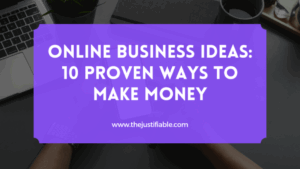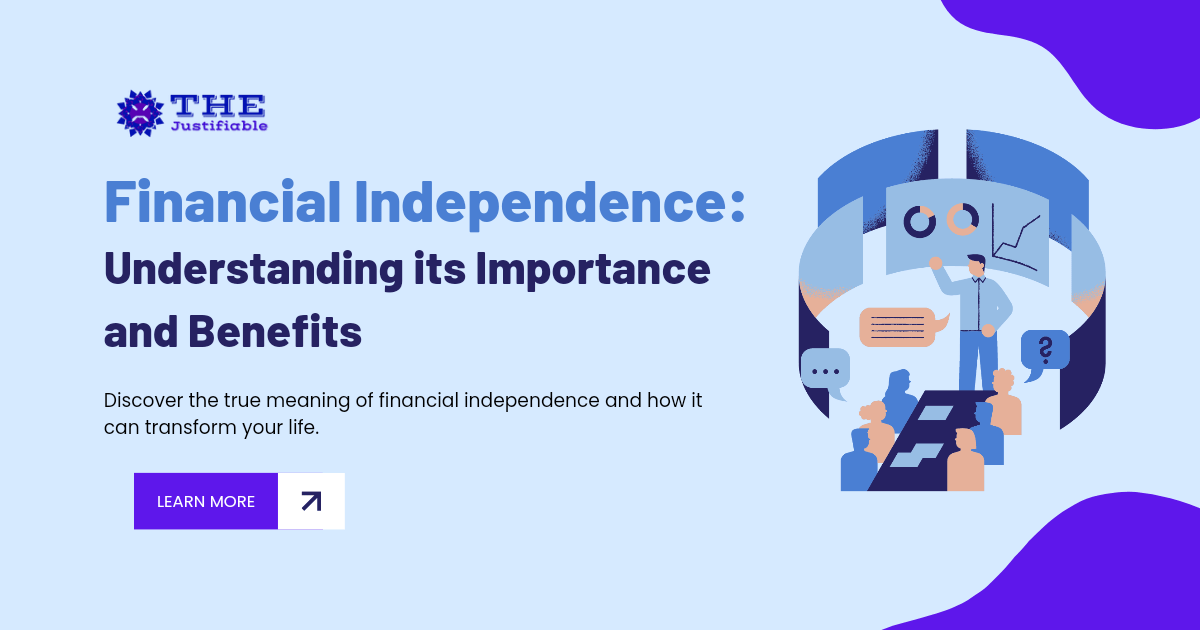Table of Contents
LearnWorlds features are built for creators who want more than a basic online course platform.
Have you ever wondered what makes it different from other e-learning tools? Why do so many coaches, trainers, and educators choose it over competitors like Teachable or Thinkific?
In this guide, you’ll discover the top 10 features that make LearnWorlds stand out and how each one can transform the way you teach, sell, and grow online.
Intuitive Course Builder That Saves Time
A good course builder should make your life easier, not more complicated. LearnWorlds gets this right with its intuitive design that feels natural even if you’re not a tech wizard.
You don’t need to spend hours wrestling with code or clunky interfaces — the whole point is to get your ideas into a course quickly while still looking professional.
Drag-And-Drop Editing For Faster Setup
The drag-and-drop builder is one of the most loved LearnWorlds features because it cuts out unnecessary friction. Instead of piecing together lessons through endless menus, you can literally pick up elements and place them where you want.
For example, from your dashboard, when you create a course, you’ll see a clean layout of your sections and lessons. Want to add a new video, quiz, or ebook? Just drag it into place.
I’ve found this especially useful when reorganizing a course on the fly. Say you realize Lesson 3 should really come before Lesson 2.
Instead of redoing everything, you just drag it up the list — done. This simple shift saves hours that would otherwise go into restructuring. It feels as natural as rearranging files on your desktop.
It’s worth mentioning that this style of builder also keeps your workflow creative. You spend less time stuck in “platform admin mode” and more time thinking about how learners will actually experience your content.
In the end, speed here isn’t just about saving time — it’s about keeping your teaching momentum alive.
Interactive Media Options That Boost Engagement
LearnWorlds takes course building beyond static video and text. Inside the builder, you can embed interactive elements directly into your lessons — from clickable images to SCORM/HTML5 packages (which is great if you already have materials built in other tools).
One of my favorite options is embedding YouTube or SoundCloud files directly into a module. You’re not limited to one format, which means you can mix teaching styles.
For example, imagine a module that starts with a short audio welcome, follows with a video explanation, and ends with an image-based case study. You’re layering mediums without leaving the builder.
This kind of flexibility keeps learners from zoning out. Studies show engagement drops sharply after 10 minutes of passive watching, so giving them multiple ways to consume information can make the difference between a finished course and an abandoned one.
If you’re working with corporate clients, LearnWorlds also supports SCORM files — a big deal because it means you can import professional e-learning packages without rebuilding them from scratch. It’s like having a bridge between your older, formal training materials and a modern online academy.
Pre-Built Templates That Simplify Course Design
Starting from a blank page is intimidating. LearnWorlds helps you skip that paralysis with pre-built templates designed for common course types — coaching programs, employee onboarding, certifications, or mini-courses.
When you’re creating a course, you can select a template and instantly see a ready-made structure laid out: introduction, lesson flow, recap, and assessment. From there, you just fill in your content and tweak the flow to match your teaching style.
This isn’t just a convenience feature; it’s a productivity tool. Templates act as guardrails, making sure you don’t forget essential steps like a closing module or a final quiz.
I recommend using a template the first time you build on LearnWorlds, even if you plan to customize heavily later. It gives you a framework so you’re not reinventing the wheel.
Here’s a small hack: once you’ve built your own course with custom tweaks, you can duplicate it to use as your personal template for future courses. That way, you’re creating your own “signature format” while still benefiting from the platform’s structure.
Interactive Video Player With Built-In Tools
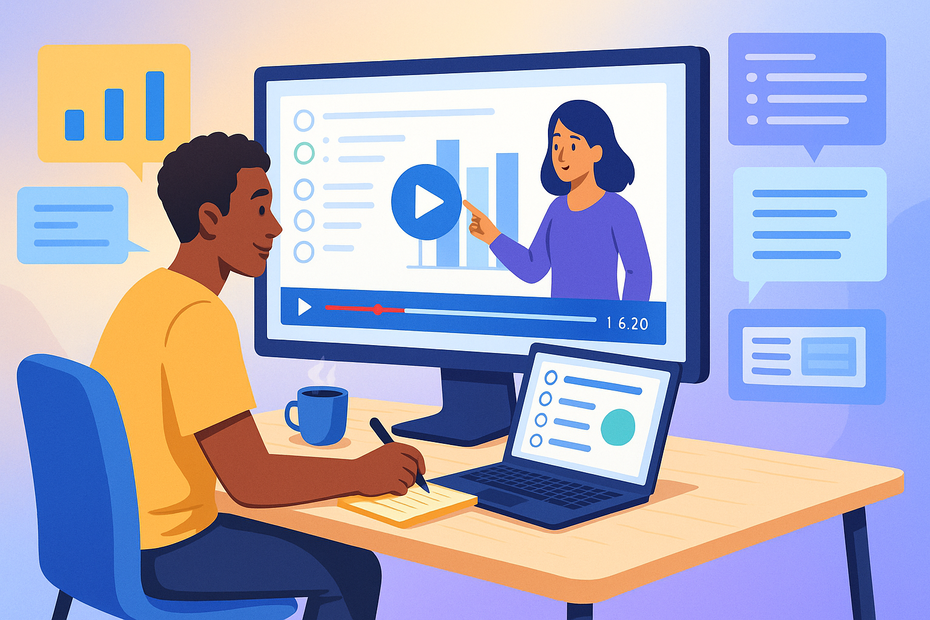
Most platforms let you upload a video. LearnWorlds flips that idea on its head and lets you turn videos into fully interactive learning experiences.
This feature is often the tipping point for people choosing LearnWorlds over other platforms — because video is where most learning happens, and LearnWorlds makes it active instead of passive.
Add Quizzes And Hotspots Directly To Videos
With LearnWorlds’ interactive video player, you can embed quizzes, clickable buttons, and hotspots right inside your videos.
Imagine a student watching your lecture — halfway through, a question pops up on screen: “What’s the main takeaway so far?” They answer before the video continues. That’s instant engagement.
Setting this up is surprisingly simple. From the video editor, click “Add Interaction,” and you’ll see options like “Multiple Choice Question” or “Clickable Hotspot.” You drag it onto the video timeline and choose exactly when it should appear.
I’ve seen this used brilliantly in compliance training. For example, in a workplace safety video, a hotspot can appear over the incorrect safety gear and ask learners to click it. It transforms a boring lecture into a hands-on exercise.
If you’ve ever wished your students could “lean forward” instead of “lean back” while watching, this tool makes that possible.
Enable Transcripts And Notes For Better Learning
Accessibility matters, and LearnWorlds builds it right in. Every video can have an automatically generated transcript displayed alongside it. Students can highlight sections of the transcript, add their own notes, and even bookmark important parts.
This feature is gold for learners who process information differently. Some people want to read while listening; others want to skim back through text instead of rewatching a whole video. The notes feature turns videos into study guides students actually own.
In practice, it feels a bit like having an interactive textbook next to your video. For example, a coaching client can highlight the exact timestamp where you explain a tricky concept, jot down their thoughts, and revisit it later before a live session with you.
I believe this combination of transcript + notes is one of the most underrated LearnWorlds features because it doesn’t just make content accessible — it deepens retention.
Track Video Analytics To Improve Lessons
The interactive video player also comes with a rich analytics dashboard. You’re not just guessing how students interact with your videos — you can see data like:
- Where viewers drop off (e.g., 60% quit after the 7-minute mark).
- Which interactive quizzes were answered correctly or skipped.
- Which sections of the video were replayed multiple times.
This feedback is priceless. For instance, if you notice learners keep replaying a section, that’s a signal you need to clarify the concept or break it down further. On the flip side, if everyone drops off before the end, your video might be too long.
I suggest checking these analytics after your first 10–20 learners go through a course. Use that insight to fine-tune the content before rolling it out to a larger audience. That way, you’re iterating based on real learner behavior instead of guesswork.
It’s not an exaggeration to say this feature turns you from a course creator into a learning scientist. You’re no longer throwing videos into the void; you’re studying how knowledge spreads and adjusting your approach.
Start exploring these interactive features with a free LearnWorlds trial.
Customizable White-Label Branding Options
When you run an online academy, your brand should shine — not the platform’s. One of the strongest LearnWorlds features is the ability to white-label everything so your academy looks and feels like it’s truly yours.
This isn’t just about vanity; it’s about trust, consistency, and professionalism.
Create A Branded Academy With Your Own Identity
Think of your academy as an extension of your business. On LearnWorlds, you can fully customize your school name, URL, and visual identity so learners see you from the moment they log in.
From your admin dashboard, go to Site Builder > Site Settings > Branding, where you can upload your own logo, set a custom domain (like courses.yourbrand.com), and even adjust color palettes.
I suggest starting with your core brand colors and typography — if your website uses navy and gold, your academy should match. This alignment makes students feel they’re still “inside your world” instead of stepping into a generic platform.
I’ve noticed clients who take time to create a seamless visual identity often see higher student retention, because the experience feels more polished and intentional.
It’s not only for design enthusiasts either — the interface is user-friendly enough that even someone without a design background can make their course portal look professional in minutes.
Remove LearnWorlds Logos For A Professional Look
Nobody wants their students to feel like they’re logging into a rented space. With white-labeling, you can strip away the LearnWorlds branding entirely.
From Settings > White Label, you can remove their logo from your site, emails, and even the footer.
The difference is huge: instead of learners seeing “Powered by LearnWorlds,” they’ll only see your business. This small detail communicates professionalism, especially if you’re selling high-ticket coaching programs or corporate training.
For instance, a consultant I worked with removed the LearnWorlds logo before pitching her online academy to a Fortune 500 client. That simple step helped her present the platform as a custom-built solution, not a third-party tool.
In some industries, that perception can mean the difference between closing a contract or not.
Tailor Themes And Fonts To Match Your Business
LearnWorlds gives you control over the “look and feel” of your academy through its theme and font settings.
From Site Builder > Themes, you can select layouts that highlight your teaching style — whether you want a minimalist flow for professional training or a bold, visual-heavy layout for creative courses.
Fonts also matter more than people think. A serif font might give your academy an academic, authoritative vibe, while a clean sans-serif feels more modern and approachable. The platform lets you experiment and instantly preview changes.
Here’s a neat trick: use your brand’s Google Fonts directly in LearnWorlds, so your courses perfectly mirror your main site. It’s a subtle cue that reassures learners they’re in a trusted, consistent space. I’d argue these details, while small, build a kind of subconscious credibility that influences whether a student decides to stick around and invest in more of your offerings.
Advanced Assessment And Testing Features
Assessments aren’t just about grades — they’re about reinforcing knowledge and giving learners a sense of progress.
LearnWorlds offers a surprisingly robust set of tools for quizzes, assignments, and certificates that help you create a complete learning experience.
Build Quizzes, Exams, And Assignments Easily
From your dashboard, head to Courses > Select Course > Add Activity > Exam/Quiz. You’ll see multiple question types: multiple-choice, true/false, open-ended, file upload, and even video responses.
That means you’re not limited to basic recall questions — you can test applied knowledge, critical thinking, or practical skills.
I often suggest mixing question types to keep assessments engaging. For example, after a module on digital marketing, you might include:
- A multiple-choice question to check basic definitions.
- A short essay question asking learners to critique a sample campaign.
- A file upload where they submit their own draft ad copy.
Assignments like these make learners feel the course is hands-on instead of passive. And because LearnWorlds lets you randomize question banks, you can ensure no two students get the exact same quiz — a huge plus for integrity in group training.
Offer Certificates That Motivate Learners
Certificates might feel like a formality, but they’re a powerful motivator. Inside Courses > Certificates, you can create custom templates with your branding, signature, and course details.
Learners automatically receive these when they meet the criteria you set (like passing all quizzes or completing all modules).
I’ve seen how a simple certificate can boost completion rates. For corporate learners, it’s tangible proof of skill development they can show managers.
For coaches, it’s a badge students proudly share on LinkedIn — which also doubles as free marketing for your academy.
One pro tip: add a social sharing option on your certificate delivery page. That way, when someone completes your program, they can instantly share it with their network — a small feature that spreads your brand organically.
Use Automated Grading To Save Time
Manually grading every assignment quickly becomes overwhelming as your academy grows. LearnWorlds handles this with automated grading. Multiple-choice, true/false, and matching questions are graded instantly by the system.
For open-ended answers, you can choose to grade manually, but the platform still organizes everything neatly in your dashboard so you’re not buried in chaos.
What I like most is the grading rules feature. You can set passing scores, retake limits, and feedback messages. For example, you might set a rule where anyone scoring below 70% automatically gets a friendly prompt encouraging them to review the material before retaking.
This saves hours of admin work and creates a smoother learning journey. Instead of students waiting days for feedback, they get instant results and know exactly what to do next. That immediacy keeps them motivated instead of stuck in limbo.
Built-In Community Spaces For Learners
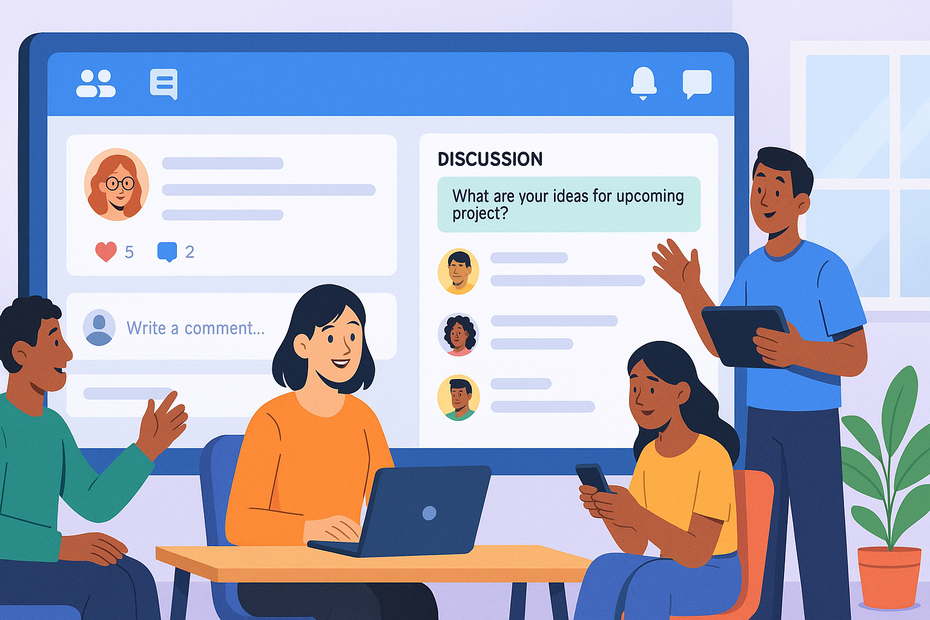
An online course isn’t just about content — it’s about connection.
LearnWorlds makes this possible with built-in community spaces that transform a course into a living, breathing academy where students don’t just learn from you, but from each other.
Create Social Groups To Encourage Interaction
Inside LearnWorlds, you can set up social groups directly from your admin panel under Communities > Create Group. Think of these groups as mini Facebook-style spaces without the distractions. Learners can post updates, share files, or even just celebrate wins.
I suggest creating a group for each course or cohort. For example, if you’re running a 6-week leadership program, you can open a dedicated group where students introduce themselves in Week 1, share reflections after each lesson, and support each other along the way.
I’ve seen participation triple in these groups compared to generic “comment sections,” because learners feel like they’re part of something exclusive.
What’s powerful here is ownership. Since the community is baked into your academy, you don’t risk losing engagement to external platforms like Facebook, where algorithms and distractions pull focus. Everything stays under your brand umbrella.
Use Discussion Boards To Drive Collaboration
If social groups feel like open lounges, discussion boards are more structured classrooms. From Communities > Discussion Board, you can create topic-specific threads — for example, “Module 2 Questions” or “Resource Sharing.”
This is where serious collaboration happens. Learners can ask targeted questions, upload resources, and crowdsource solutions.
In one course I helped design, a board was used for weekly case study reviews, and students would critique each other’s submissions. It turned a solo online course into something that felt closer to a live workshop.
I advise stepping in occasionally, but not too often. Let the learners build momentum. When instructors dominate, students sometimes hold back. Instead, a few guiding comments or clarifying answers keep the board alive without taking it over.
Add Gamification To Keep Students Engaged
LearnWorlds integrates gamification inside its community features.
From Settings > Gamification, you can enable points, badges, and leaderboards that reward activity. For instance, posting in a group might earn 10 points, answering a peer’s question could earn 20, and completing a module adds 50.
Gamification works because it taps into friendly competition. I’ve seen learners who were previously silent suddenly become top contributors once a leaderboard went live. It’s simple psychology — nobody likes being at the bottom of the board.
One creative use I recommend: run a monthly “Top Contributor” spotlight. Not only does this recognize active learners, but it also nudges others to participate more. In the long run, a vibrant community keeps students invested in your academy far beyond the content itself.
Marketing And Sales Tools That Increase Revenue
A brilliant course won’t sell itself. LearnWorlds stands out because it doesn’t just give you teaching tools — it equips you with marketing and sales features built right into the platform.
Create Landing Pages With No-Code Tools
From your dashboard, go to Site Builder > Pages > New Page and you’ll find customizable templates ready for course sales pages, lead magnets, or even webinar sign-ups. No coding required.
I’ve personally tested the course landing page builder, and it’s surprisingly flexible. You can drag in sections for testimonials, countdown timers, pricing tables, and call-to-action buttons. Think of it like having a mini-ClickFunnels built into your academy.
Here’s a trick: duplicate your main sales page to create variations, then test different headlines or pricing placements. Even small tweaks — like moving the “Enroll Now” button above the fold — can noticeably lift conversions.
Use Funnels To Guide Students From Free To Paid
Funnels are about guiding learners step by step: free resource → engagement → purchase. LearnWorlds lets you do this natively through lead magnets, drip content, and upsell prompts.
For example, you can:
- Create a free mini-course or ebook.
- Capture leads with a built-in landing page.
- Nurture them with automated email sequences (integrated with Mailerlite or ActiveCampaign).
- Upsell them into your flagship paid program.
I recommend mapping this in Marketing > Funnels. Even a simple “Free Intro Course → Paid Advanced Course” funnel can double your enrollments, because you’re lowering the entry barrier while building trust.
Integrate Coupons, Discounts, And Subscriptions
From Sales > Pricing Options, you can create discount codes, run promotions, and manage subscriptions. Coupons are straightforward: set a code (like WELCOME20), choose the discount, and decide whether it applies to one course or your whole academy.
Discounts are powerful for flash sales or seasonal promotions. Subscriptions, on the other hand, are where recurring revenue comes in. Instead of selling one-off courses, you can offer learners ongoing access to your library for a monthly fee.
I’ve seen coaches scale faster with subscriptions because it creates predictable income. My advice: bundle bonuses for subscribers — like exclusive Q&As or extra resources — so they feel the value every month.
Flexible Membership And Pricing Options
Every audience is different, and LearnWorlds gives you the flexibility to price and package your content in ways that suit your business model.
Offer One-Time Purchases Or Recurring Plans
When setting up pricing under Courses > Pricing, you’ll notice you can choose between a one-time fee or recurring payments. This flexibility means you can cater to both learners who prefer a one-off purchase and those willing to pay over time.
A practical approach I’ve used: set a course at $497 as a one-time payment or $99/month for six months. This makes your course more accessible while still protecting your revenue. Often, more people choose the installment plan, which helps smooth out cash flow.
Create Bundles For Higher-Value Sales
Bundles are an underrated LearnWorlds feature. Under Sales > Bundles, you can package several courses together at a discounted rate. For example, instead of selling three $200 courses individually, you can bundle them as “The Mastery Pack” for $497.
This tactic works because it increases average order value without adding extra work. Learners perceive more value in the bundle, and you maximize earnings from each sale.
Here’s a tip: bundle a high-demand course with a less popular one. The star course attracts buyers, while the bundled course gains traction it wouldn’t have had alone.
Manage Multiple Pricing Tiers Seamlessly
If you serve different types of learners, multiple pricing tiers let you meet them where they are. From Courses > Pricing Options, you can add tiers like:
- Basic: course-only access.
- Pro: course + community + live Q&As.
- VIP: everything above plus one-on-one coaching.
I recommend positioning tiers so the middle option looks like the best deal. Psychology shows most people gravitate toward the “safe middle” choice. By structuring your tiers smartly, you gently guide learners to the package that delivers the best balance of value and profit.
This pricing flexibility is one reason I believe LearnWorlds stands out. You’re not boxed into one model — you can experiment, adjust, and find the sweet spot that matches your learners and your business goals.
Robust Analytics And Reporting Capabilities
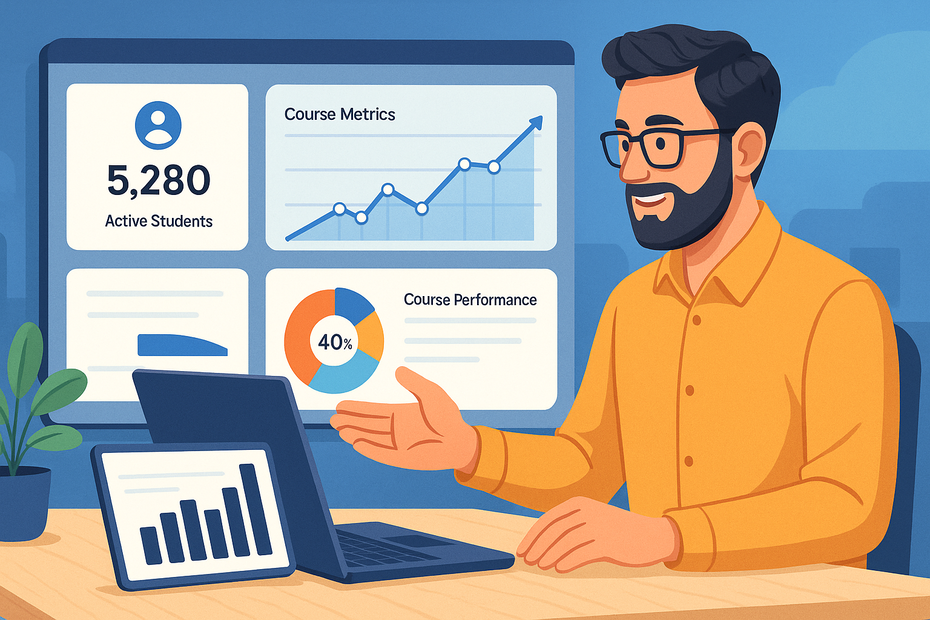
Data is what separates a guess from a strategy. One of the most powerful LearnWorlds features is its built-in analytics and reporting tools.
Instead of wondering how learners are doing or which courses are performing, you can see the numbers clearly and act on them.
Track Student Progress With Detailed Metrics
From your dashboard, go to Reports > Learners, and you’ll get a breakdown of individual student activity: completed lessons, quiz scores, time spent on modules, and even video engagement.
I find this feature incredibly helpful when spotting students who are falling behind. For example, if you notice a learner stuck at 40% completion for weeks, you can reach out with a personal email or reminder. That small nudge often makes the difference between someone dropping out or finishing the course.
If you’re running compliance training or corporate learning, these progress reports are gold. They act as proof that employees completed required modules — something managers and HR teams love.
Measure Course Performance Using Dashboards
The analytics dashboard gives you a bird’s-eye view of your academy. Under Reports > Courses, you can see which courses have the highest completion rates, which modules people struggle with, and how long learners spend on different activities.
For instance, one client of mine noticed that students consistently dropped off around Lesson 4 of their flagship program. By reviewing the dashboard data, they realized the lesson was too dense. Splitting it into two shorter lessons instantly boosted completion rates.
Dashboards are also visual, so you don’t have to dig through spreadsheets — charts and graphs give you insights at a glance. It’s one of those features I recommend checking weekly, almost like checking your business pulse.
Export Reports To Improve Business Strategy
If you like digging deeper, you can export reports into Excel or CSV format. From Reports > Export, you can choose to download learner data, quiz scores, or sales performance.
This is where you can really tailor insights to your business. For example, you could cross-check sales data with learner progress to see if higher engagement correlates with more upsells. Or you could filter out the top 10% of learners by activity and create a VIP offer just for them.
I suggest exporting at least monthly and reviewing trends, not just raw numbers. Over time, you’ll spot patterns — like which course topics consistently attract paying students or which pricing models generate the most renewals. That’s not just analytics; that’s a roadmap for smarter business decisions.
Seamless Integrations With Popular Tools
A learning platform doesn’t live in isolation — it has to connect smoothly with the other tools you use.
LearnWorlds makes this easy with direct integrations and automation options that keep everything flowing without manual work.
Connect With Email Platforms Like Mailchimp
From Integrations > Email Marketing, you can connect Mailchimp, ActiveCampaign, Kit, and other popular platforms. This means every new student in LearnWorlds can be automatically added to your email list.
Why does this matter? Because email is where you nurture relationships. Let’s say someone enrolls in your free course. With an integration in place, they’re instantly added to a welcome sequence in Mailchimp that introduces your brand, shares helpful resources, and eventually offers your paid program.
I recommend tagging students based on course enrollment. That way, your emails can be hyper-targeted — a student in your “Beginner Photoshop” course gets different content than someone in “Advanced Photoshop.”
Use Zapier To Automate Workflows Effortlessly
Zapier is like the glue between LearnWorlds and thousands of other apps. Once connected, you can set up “zaps” (automation recipes) that trigger when specific actions happen.
For example:
- When a student completes a course → send them a congratulatory Slack message.
- When a new enrollment happens → add them to a Google Sheet for tracking.
- When someone requests a refund → automatically update your CRM.
The beauty is you don’t need coding skills. You just pick the trigger (like “New Enrollment”) and the action (like “Send Email”). I advise starting with one or two simple automations — too many at once can get messy.
Sync With Payment Gateways For Smooth Checkout
LearnWorlds directly integrates with Stripe and PayPal, so you can accept global payments securely. From Finance > Payment Gateways, you can connect your account in just a few clicks.
I’ve tested both, and Stripe often gives you more flexibility with subscriptions and multi-currency payments, while PayPal is still widely trusted by learners worldwide. Offering both reduces friction at checkout — which directly improves sales.
Pro tip: enable “one-click upsells” in Stripe so learners can add extra products without re-entering payment details. It’s a small tweak that can meaningfully boost revenue.
Mobile App Builder For On-The-Go Learning
We live in a mobile-first world, and LearnWorlds takes this seriously by letting you create your own branded mobile app — no coding required.
This feature alone sets it apart from many other platforms.
Create A Personalized App For Your Academy
From Mobile App Builder in your dashboard, you can customize your own iOS and Android app with your branding, colors, and logos. Learners download it directly from the App Store or Google Play, but the experience feels 100% yours.
I’ve seen coaches and academies use this as a selling point: “Learn on the go with our exclusive app.” It instantly levels up your professionalism and makes your academy feel premium.
I believe this is one of the strongest ways to differentiate your courses from competitors who only offer browser access.
Send Push Notifications To Boost Engagement
With the app, you can send push notifications directly to learners’ devices. Think of it like a friendly tap on the shoulder: “Don’t forget — Module 3 just unlocked!” or “Your certificate is ready to download.”
From Mobile App > Notifications, you can schedule or trigger these automatically. Notifications are powerful because they cut through the noise of email and land right on a learner’s phone screen.
In my experience, even a single reminder notification can double module completion rates.
Provide Offline Learning For Added Flexibility
Not everyone has reliable internet, and even those who do appreciate the option to learn offline. With the LearnWorlds mobile app, learners can download lessons to watch later without Wi-Fi.
This is a game-changer for corporate clients with field staff, or for students in regions where internet access is patchy. It also works beautifully for commuters who want to keep learning while on a plane, train, or subway ride.
Offline learning makes your academy accessible to more people, which means fewer barriers to course completion — and that leads to happier, more loyal learners.
Pro Tip To Maximize LearnWorlds Features
If I had to recommend one strategy for getting the most out of LearnWorlds, it would be this: start with interactivity, then layer in automation.
What I mean is:
- Use interactive videos, quizzes, and community features to make learning engaging right from the start. That’s what hooks your students.
- Then, once engagement is flowing, add automation through funnels, Zapier, and analytics-driven tweaks. That’s what frees your time and scales your business.
Build your own branded academy with LearnWorlds — try it free here.
I’ve seen too many course creators jump straight to automation before nailing engagement. The result? A polished funnel with students who drop out halfway. Engagement first, automation second — that’s the winning formula with LearnWorlds.