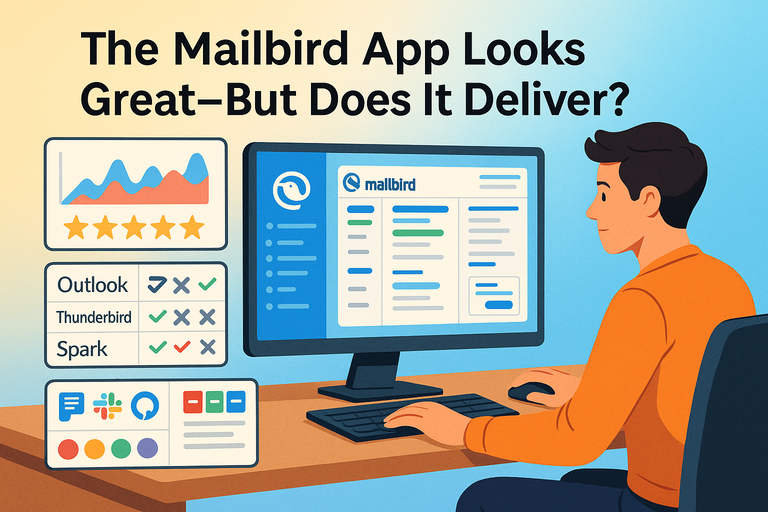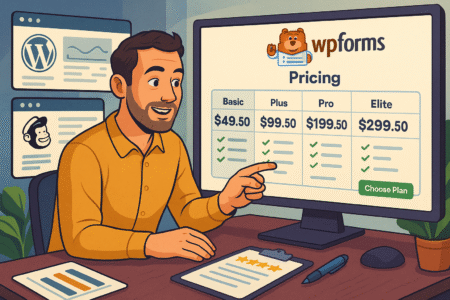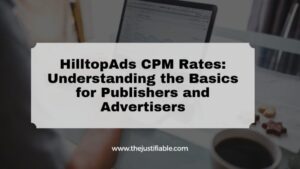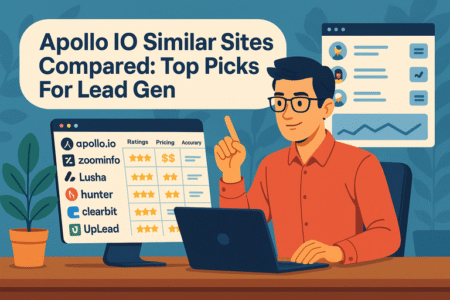Table of Contents
The Mailbird app often gets praised for its sleek design and modern interface, but looks can sometimes be deceiving.
Is this email client more than just a pretty face? Can it really boost productivity, handle multiple accounts smoothly, and provide the advanced features professionals need?
In this guide, we’ll break down whether Mailbird delivers on its promises and explore its strengths, weaknesses, and how it stacks up against other email solutions.
First Impressions: The Look and Feel of Mailbird
The first thing most people notice about the Mailbird app is its clean design. It feels less like a clunky tool and more like something you’d actually enjoy opening every morning with your coffee.
But good looks don’t always mean good function, so let’s break down what stands out when you first sit down with Mailbird.
A Clean, Modern Interface That Stands Out
The Mailbird interface is built around simplicity. Instead of overwhelming you with dozens of buttons and toolbars, the dashboard is stripped back, letting you focus on your inbox. Think of it as the minimalist desk setup of email clients: nothing scattered, nothing screaming for your attention.
I believe the beauty of Mailbird is that it feels light but not empty. For example, the left sidebar neatly holds your folders, accounts, and app integrations without taking up half your screen. The right side can be toggled to show things like calendars or contacts, so you always have context without juggling windows.
That balance between “beautiful” and “functional” is hard to nail, but Mailbird has done it in a way that feels natural. It’s not just pretty for the sake of being pretty — it’s designed to get out of your way.
Customization Options That Match Different Workflows
Every person manages email differently, and Mailbird recognizes that. From the dashboard, you can move panels around, hide what you don’t use, and adjust the layout to fit your workflow.
For instance, if you’re someone who only wants to see unread emails, you can enable a focused view. If you manage multiple projects, color-coded labels and folder structures make it easy to visually separate work from personal.
I recommend playing around with the layout settings in the “Appearance” section — you’ll find options to resize the sidebar, switch density (compact vs. relaxed view), and even decide how much detail you want to see in your email previews. Small tweaks like this can completely change how productive you feel.
Dark Mode and Theme Choices for Easier Viewing
Let’s be honest: staring at a blinding white inbox at midnight is a special kind of torture. Mailbird solves this with a proper dark mode and a range of themes.
What I like is that it isn’t just one dark mode. You can pick from a palette of themes, ranging from high-contrast black to softer grays and even colorful accents. This means you can make your inbox match your personal style instead of being locked into one rigid design.
It might sound trivial, but when you spend hours a day in email, that kind of personalization matters. I suggest testing out a few themes and toggling between light and dark mode to see what feels easiest on your eyes.
For me, dark mode with a muted blue accent is perfect for long evenings, while the light theme works best in the morning when natural light fills the room.
Setup Process and Ease of Use
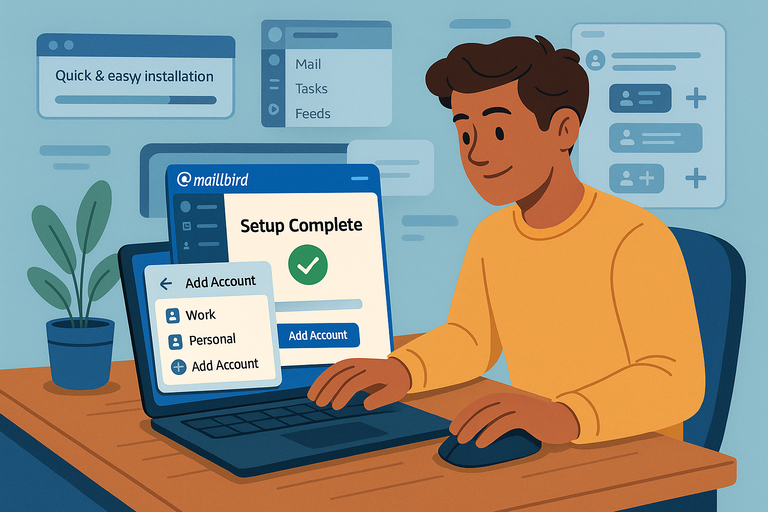
Looks aside, the real question is whether the Mailbird app is painless to set up and start using.
Spoiler: it is.
Even if you’re not tech-savvy, the process feels smooth, and you’ll be sending emails within minutes.
Quick Installation Without Technical Hassles
Installing Mailbird is about as straightforward as it gets. Download the installer, run it, and within a couple of minutes, the app is ready to go. There’s no long checklist of requirements, no confusing prompts, and no bloated add-ons sneaking in.
The installation wizard even walks you through the essentials, like choosing your language and setting Mailbird as your default client.
I suggest letting it auto-detect your system settings during install because it saves time. For Windows users, it integrates seamlessly without forcing you into extra configurations.
Compared to something like Outlook, which can feel heavy and complicated right out of the gate, Mailbird’s setup feels refreshingly quick and lightweight.
Adding Multiple Accounts in One Dashboard
One of the best things about the Mailbird app is how effortlessly it handles multiple accounts. From the start screen, you can connect Gmail, Outlook, Yahoo, iCloud, or pretty much any IMAP/POP provider.
Here’s how it usually works:
- Open the Accounts tab in settings.
- Enter your email address.
- Mailbird auto-detects the server settings (in most cases).
- Enter your password and confirm.
That’s it — your inbox is live. No digging around for SMTP or IMAP ports unless you’re using a very custom setup.
Once you’ve added accounts, the sidebar displays them neatly stacked, and you can toggle between a unified inbox or separate views.
Personally, I use the unified inbox because it saves me from hopping back and forth all day. But if you prefer to keep work and personal separate, you can turn that feature off.
Learning Curve: How Intuitive Is Navigation?
I’ll be honest — some email clients bury features behind layers of menus. Mailbird isn’t one of them. The layout is intuitive enough that even if you’ve never used a desktop email client before, you’ll figure it out quickly.
The sidebar gives you instant access to inboxes, folders, and integrations. Keyboard shortcuts are clearly mapped (hit “?” on your keyboard, and you’ll see a full list), and drag-and-drop works just like you’d expect when moving emails around.
That said, there is a small learning curve if you want to maximize productivity features like snoozing emails, creating quick filters, or integrating apps like Slack or Google Drive. Once you get past the basics, Mailbird rewards you with these advanced tools — but the basics are easy enough that you’ll be comfortable within an hour.
From what I’ve seen, Mailbird strikes the right balance: easy enough for beginners, flexible enough for power users. That’s not something every email client can say.
Core Features That Define the Mailbird App
The Mailbird app is more than just a pretty face. Once you look past the design, the real test is whether the core features make managing email faster and less stressful. Here’s what really defines its day-to-day experience.
Unified Inbox for Streamlined Email Management
The unified inbox is one of Mailbird’s strongest features. Instead of jumping between Gmail, Outlook, or Yahoo accounts, everything lands in a single feed. If you’re someone who manages both work and personal accounts, this can feel like finally putting all your keys on one ring.
What I like most is that Mailbird doesn’t just dump emails together. You can:
- Toggle between all accounts or view each one separately.
- Use color coding to see instantly which account a message belongs to.
- Pin priority emails so they don’t get lost in the pile.
For me, the unified inbox shines when deadlines are tight. I don’t waste time logging in and out of multiple platforms. Instead, everything is right there — and I can respond faster because I’m not constantly switching tabs.
If you prefer keeping work and personal separate, you can disable the unified inbox in the settings. That flexibility is exactly what makes this feature practical.
Search Capabilities and Smart Filters
Nothing kills productivity like hunting for an email from two months ago buried under newsletters. Mailbird’s search bar is surprisingly powerful. You can search by sender, keyword, or even attachments.
For example, typing “invoice PDF last month” instantly narrows down results to the file I actually need. Smart filters go a step further, allowing you to sort emails into folders automatically based on rules you create.
Here’s a simple setup I use:
- Create a rule that sends all emails with “invoice” in the subject line into a Finance folder.
- Set a rule that flags any email from my boss as “Important.”
- Create a filter for newsletters so they skip the inbox and go to a “Read Later” folder.
I recommend spending 10 minutes setting up rules in the first week of using Mailbird. It’s a small investment that pays off in hours saved later.
Attachment and File Management Tools
Mailbird also makes file handling smoother. Instead of digging through emails for that one PDF you know you downloaded, the “Attachments” tab shows all files in one place. It’s like a mini library attached to your inbox.
A scenario I run into often: someone asks me for a contract from last quarter. Instead of scrolling through hundreds of messages, I click “Attachments” and filter by file type. In seconds, the document is there.
The drag-and-drop support is also a lifesaver. If I need to attach a file, I just pull it from my desktop into the compose window — no browsing through folders required.
If you deal with a lot of documents, spreadsheets, or creative files, this single feature makes Mailbird stand out compared to older clients like Outlook, which often buries attachments under layers of clicks.
Productivity Tools and Integrations
Where Mailbird really tries to go beyond email is in how it integrates with other tools. It’s not just about sending and receiving messages — it’s about making your inbox a hub for your workday.
Built-In Integrations With Popular Apps
Mailbird supports integrations with apps like Google Drive, Dropbox, Slack, WhatsApp, and Asana. You can dock them inside the app’s right sidebar, meaning you don’t need to keep a dozen browser tabs open.
Here’s an example: If someone emails me a project update, I can immediately push tasks into Asana without leaving Mailbird. Or, when a teammate pings me on Slack, I can reply right from the sidebar instead of switching windows.
To activate these, go to Settings > Apps, and choose which integrations to enable. I suggest starting with your most-used tools so you don’t overload the sidebar. For me, Google Drive and Slack live there permanently.
Calendar and Scheduling Features That Work in Real Time
Another standout is Mailbird’s built-in calendar. You can connect it with Google Calendar or Outlook Calendar and view everything directly inside the app.
If you’re writing an email about scheduling a meeting, you don’t have to alt-tab over to check your availability. Just open the sidebar, see your calendar, and suggest a time on the spot.
One thing I appreciate is that the calendar supports color-coded events. For example:
- Red = Work deadlines
- Blue = Personal reminders
- Green = Meetings
This way, at a glance, I know how my day is shaped. In practice, it saves me from double-booking and helps me respond to meeting requests faster.
Productivity Boosters: Snooze, Speed Reader, and Shortcuts
Mailbird comes with several small but mighty features designed to shave minutes off repetitive tasks.
- Snooze emails: If a message isn’t urgent, you can snooze it and have it reappear later. I use this for things like reports I need to read in the evening.
- Speed Reader: This feature lets you read emails at lightning speed by flashing one word at a time on screen. It sounds odd, but it works surprisingly well for skimming newsletters or long updates.
- Keyboard shortcuts: Once you get used to them, shortcuts make you faster. For instance, pressing “C” starts a new message instantly, and “Ctrl + Shift + F” forwards without clicking through menus.
I believe these boosters are where Mailbird starts to separate itself from generic clients. They don’t look flashy on paper, but in daily use, they add up to noticeable time saved.
Performance and Reliability in Daily Use
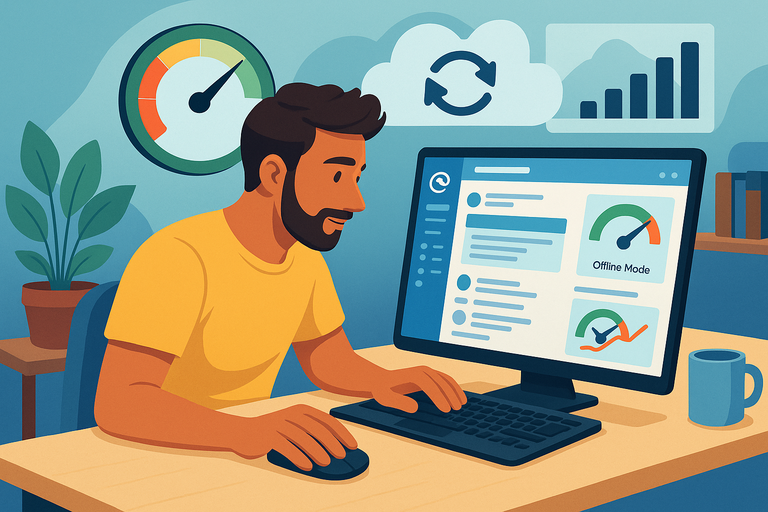
A good-looking app is one thing, but if it crawls to a halt under pressure, it won’t last on your desktop. The Mailbird app promises smooth performance, even for people drowning in emails. Here’s how it holds up in daily use.
Speed and Responsiveness With Large Inboxes
If you’re like me and you’ve got years of emails sitting in Gmail or Outlook, performance is a big worry. Some clients get sluggish once you hit tens of thousands of messages.
Mailbird surprised me here. Even with three connected accounts and over 80,000 emails, scrolling and searching stayed responsive. The app doesn’t lag when opening conversations, and new mail syncs in seconds.
One tip: if you deal with large attachments regularly, keep an eye on Mailbird’s cache settings under “Advanced” in Preferences. Clearing it once in a while keeps things snappy. I’ve noticed this works almost like tidying up your desk — suddenly everything runs smoother.
Offline Mode and Syncing Capabilities
I travel often, and patchy Wi-Fi is just a fact of life. Mailbird’s offline mode means you can still read, draft, or organize emails when you’re disconnected. Once you reconnect, everything syncs seamlessly.
Here’s how I use it:
- On a flight, I draft replies offline.
- I also sort my inbox into folders during downtime.
- When I land and reconnect, Mailbird pushes everything live.
It saves me from wasting that “dead time” where I’d normally be unable to work. This might not sound flashy, but when you’re stuck at an airport, it’s a lifesaver.
Stability Across Devices and Operating Systems
Mailbird is currently a Windows-only app, and that’s worth noting. If you’re on Mac or Linux, you’ll need a different solution. But on Windows, stability is rock solid.
I’ve rarely seen the app crash, and updates usually install smoothly without breaking workflows. For heavy daily use — think 6–8 hours of keeping the inbox open — it stays reliable.
If you’re running it across multiple accounts with lots of integrations, I recommend restarting the app once a week. In my experience, this tiny habit prevents memory build-up and keeps things running buttery smooth.
Security and Privacy: Does Mailbird Keep Data Safe?
Looks and performance don’t matter if an email app can’t keep your data safe. With so many security breaches making headlines, it’s fair to ask: how secure is the Mailbird app really?
Encryption and Protection for Email Communication
Mailbird itself doesn’t provide end-to-end encryption. Instead, it relies on your email provider’s security protocols (like Gmail’s SSL/TLS). That means your data is encrypted in transit, but Mailbird doesn’t add an extra layer on top.
I recommend combining Mailbird with an email provider that supports advanced security — for example, ProtonMail or Gmail with confidential mode enabled. This way, you get the best of both worlds: Mailbird’s interface plus your provider’s strong encryption.
For extra peace of mind, you can also enable Windows’ built-in encryption (BitLocker) if you’re on a laptop. That way, even if your device is stolen, your local Mailbird files aren’t exposed.
Privacy Concerns and Data Handling Policies
Mailbird’s privacy stance is a common talking point. Unlike some “free” clients, Mailbird doesn’t scan your inbox to sell data. However, since the app connects to third-party services like Google or Slack, privacy depends partly on those integrations.
Here’s my personal rule: only enable integrations you truly use. For me, that’s Google Drive and Slack. Leaving the sidebar cluttered with unused apps isn’t just messy — it’s one more potential data risk.
Two-Factor Authentication and Login Security
One gap in Mailbird is that it doesn’t offer built-in two-factor authentication (2FA). Instead, it relies on your email provider’s 2FA. So, if you’re using Gmail, you can (and absolutely should) enable Google’s 2FA.
This means the strength of your Mailbird login security comes down to:
- Choosing strong, unique passwords.
- Enabling 2FA on all connected accounts.
- Avoiding saving passwords in plain-text anywhere.
I’ll be honest: I wish Mailbird had its own 2FA option. But if you follow best practices on your accounts, you’ll be covered.
Pricing and Value for Money
The Mailbird app isn’t free forever, and pricing often makes or breaks whether it’s worth using. Let’s break down the options and see if it delivers value compared to competitors.
Free vs. Paid Plans: What Do You Really Get?
Mailbird offers a free trial version, but it’s limited. You’ll get the basics — one email account, simple management, and a taste of the interface. But features like the unified inbox, app integrations, and advanced customization are locked behind the paid version.
From my perspective, the free version is good for testing the waters. You’ll know within a week whether Mailbird fits your style. But for real productivity, you’ll want the paid plan.
Comparing Mailbird’s Pricing With Competitors
Here’s a quick snapshot of how Mailbird stacks up:
| Email Client | Pricing | Key Features |
| Mailbird | Free (Pro €4.92 / mo — paid yearly)(Pay Once €92.25 / user) | Unified inbox, integrations, customization |
| Outlook | $99.99/year (via Microsoft 365) | Full suite (Word, Excel, Teams, etc.) |
| eM Client | Free (Personal €19.95 1-year subscription) | PGP encryption, calendar, contacts |
| Spark | Free $4.99 / month billed annually $59.99 per year | Collaboration, mobile-first focus |
Mailbird lands in the middle. It’s more affordable than Outlook if you don’t need Office apps, but pricier than Spark’s free version if you want something barebones.
I think Mailbird makes the most sense for people who live on Windows and want a polished, customizable client without paying for an entire Microsoft 365 subscription.
Lifetime License vs. Subscription Model
Mailbird offers two options:
- Pro €4.92 / mo — paid yearly.
- €92.25 one-time for a lifetime license.
If you plan to use Mailbird for more than three years, the lifetime option is the smarter buy. I personally chose the lifetime license because I dislike yearly renewals.
The only downside? Lifetime licenses don’t always cover major version upgrades. But in my case, even if I had to pay for a big upgrade later, the math still works out cheaper.
Limitations and Common Complaints
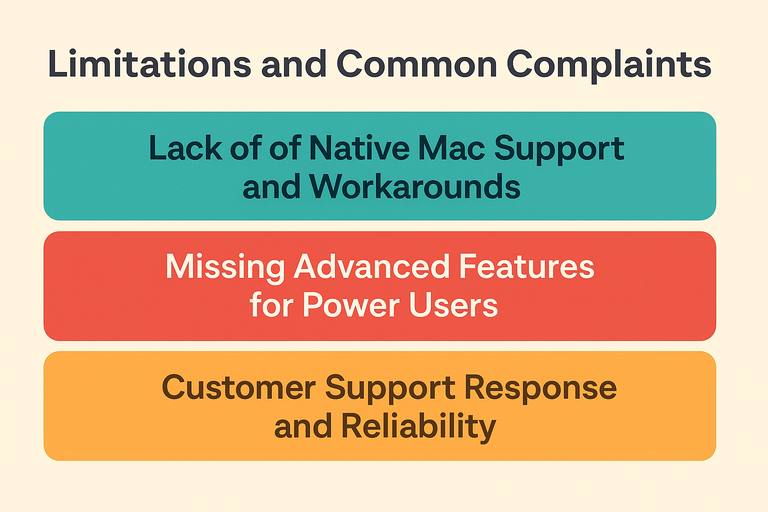
Even the most polished tools have rough edges, and the Mailbird app is no exception. While it does many things well, there are a few limitations you should be aware of before committing.
Lack of Native Mac Support and Workarounds
This one is a dealbreaker for some: Mailbird is only available on Windows. There’s no native Mac version, and while you can run it through virtualization (using Parallels or Boot Camp), that feels clunky.
I’ve tested it through Parallels, and while it technically works, performance takes a hit. The clean responsiveness Mailbird is known for feels a bit sluggish in a virtual environment. For Mac users, I usually recommend Spark or Airmail as alternatives.
So, if you’re fully in the Apple ecosystem, Mailbird won’t be a natural fit. I suggest weighing whether you want to compromise with workarounds or pick a client built for Mac.
Missing Advanced Features for Power Users
Mailbird is fantastic for day-to-day email, but it’s not a power tool like Outlook or Thunderbird. For example:
- It doesn’t support advanced rules or scripting.
- There’s no built-in end-to-end encryption.
- It lacks enterprise-level admin controls for teams.
If you’re the kind of user who automates workflows with custom macros or expects detailed reporting, Mailbird may feel a little light. I’d describe it as “email made simple and beautiful” rather than “email with every bell and whistle.”
Personally, I think this is by design. Mailbird prioritizes simplicity, which makes it approachable. But if you’re a heavy automation geek, it may leave you wanting more.
Customer Support Response and Reliability
Support is another area where Mailbird gets mixed reviews. In my experience, email responses usually arrive within 24–48 hours, but the depth of help can vary.
For simple issues — like syncing accounts or enabling integrations — support articles in their knowledge base are often enough. But for trickier technical problems, waiting on an email reply can feel slow compared to live chat options competitors offer.
If you value lightning-fast support, this is something to consider. I advise keeping backup access to your web-based inbox (like Gmail in the browser) in case Mailbird hits a glitch and you can’t wait for support.
Mailbird vs. Other Popular Email Clients
Choosing an email app isn’t just about features — it’s about how it fits into your daily workflow. Let’s see how the Mailbird app stacks up against three big names: Outlook, Thunderbird, and Spark.
Outlook vs. Mailbird: Which Works Better for Professionals?
Outlook is the heavyweight here. It’s feature-rich, enterprise-ready, and integrates seamlessly with Microsoft 365 apps. If your company lives inside Excel, Teams, and SharePoint, Outlook is the natural choice.
Mailbird, by contrast, feels lighter and faster. It doesn’t bury you under layers of menus, and it’s easier to customize. For freelancers, small business owners, or people who want a simple but effective inbox, I think Mailbird wins. But for corporate environments, Outlook still rules.
Think of Outlook as the Swiss Army knife — powerful but sometimes bulky. Mailbird is the sleek pocketknife — lighter, simpler, and designed for daily carry.
Thunderbird vs. Mailbird: Open Source vs. Paid Convenience
Thunderbird is free and open source, which appeals to tech-savvy users who like tinkering. It has strong encryption options, endless add-ons, and the ability to be molded into exactly what you want.
The downside? It looks and feels dated. Out of the box, Thunderbird isn’t nearly as polished as Mailbird. You’ll likely spend hours installing add-ons and tweaking settings.
Mailbird charges money, but in return, you get a ready-to-use client with modern design and a smoother setup. I suggest Thunderbird if you value customization above all else, but Mailbird if you’d rather not spend weekends wrestling with settings.
Spark vs. Mailbird: Collaboration and Mobile Performance
Spark is a modern, cloud-based app that shines on mobile. It’s especially strong for teams, with collaboration features like shared inboxes and draft co-editing.
Mailbird, on the other hand, is desktop-first. It doesn’t have a native mobile app, which can be a drawback if you need seamless cross-device syncing. But for Windows users who primarily manage email from a laptop or PC, Mailbird’s customization and integrations make it more appealing.
If you’re a solo professional working mostly on desktop, Mailbird is my pick. If you’re part of a distributed team that needs real-time collaboration, Spark has the edge.
Final Verdict: Is the Mailbird App Worth It?
So, does the Mailbird app actually deliver? After spending a lot of time with it, here’s my honest take.
Who Will Benefit Most From Mailbird
- Windows users who want a clean, modern inbox.
- Freelancers or small business owners managing multiple accounts.
- People who care about customization and integrations but don’t need heavy corporate tools.
If that’s you, Mailbird will likely become your daily driver. The unified inbox, customization, and productivity boosters really do make email less painful.
Situations Where Mailbird Falls Short
Mailbird isn’t for everyone. If you’re a Mac user, you’ll run into limitations immediately. If you’re in a corporate environment where encryption, advanced rules, and enterprise support are non-negotiable, Outlook or Thunderbird are safer bets.
Also, if you need real-time collaboration inside your inbox (like shared threads), Spark or other modern team-first tools may suit you better.
Long-Term Value and Alternatives to Consider
For me, Mailbird shines as a long-term solution if you buy the lifetime license. At $99, it’s a one-time cost that saves you from yearly renewals. If you plan to use it for three or more years, it’s excellent value.
Still, I always suggest testing the free version before investing. Spend a week with it, connect your accounts, and see if the workflow feels natural. If it does, the paid version will only make it better.
In the end, Mailbird doesn’t try to be everything — and that’s its strength. It delivers a focused, user-friendly experience that makes handling email less of a headache. If that’s what you’re after, it’s well worth considering.