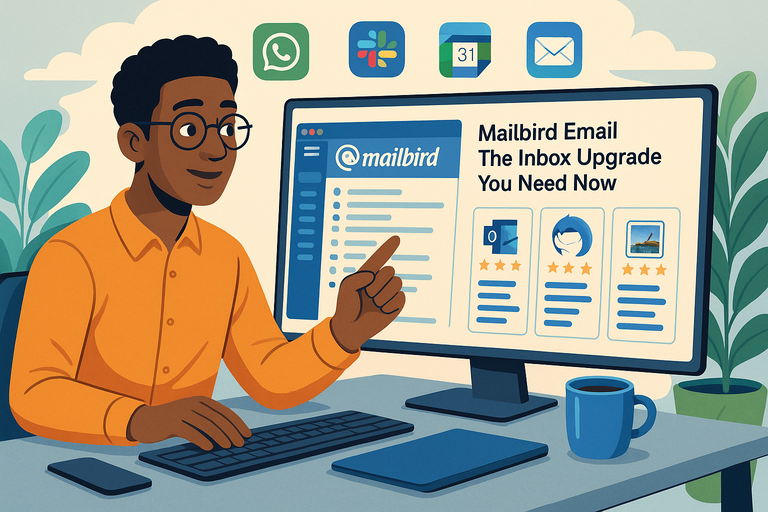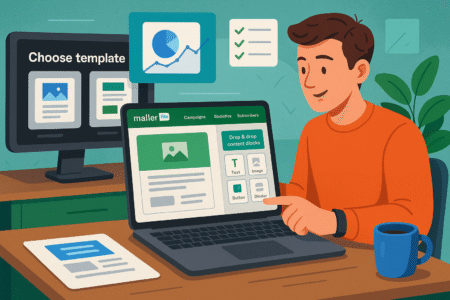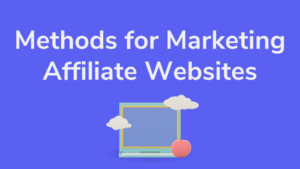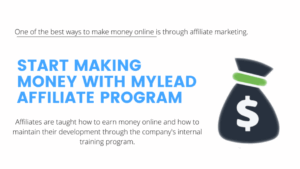Table of Contents
Are you tired of juggling endless emails, missing important messages, or feeling overwhelmed by a cluttered inbox?
If you’re searching for a better way to manage your day-to-day communication, Mailbird Email might be the upgrade you need right now. What sets Mailbird apart from other email clients? Can it really help you organize, streamline, and transform your entire email experience?
Let’s dive in and answer those questions, exploring why so many people are making the switch to Mailbird email.
What Makes Mailbird Email a Standout Inbox Solution?
Let’s face it—email can get out of hand fast. If you’re anything like me, you’ve tried juggling different email clients, hoping for something that just feels right and actually keeps you on top of things.
That’s where Mailbird email really shines. It isn’t just another inbox—it’s an upgrade that actually changes how you interact with your messages, tasks, and digital life.
Comparing Mailbird’s Interface With Traditional Email Clients
When you open Mailbird for the first time, you’ll notice it doesn’t feel like the clunky, old-school inboxes you might be used to. The UI is streamlined, bright, and modern—no more fighting your way through endless menus just to find a draft.
What stands out:
- A clean left-hand navigation bar for instant access to your inboxes, contacts, apps, and settings.
- Conversation view (similar to Gmail) for following threads, but with the clarity of Outlook.
- Quick action buttons (reply, archive, mark as spam) that show up exactly where you want them.
For example, I’ve used Outlook for years, but always felt boxed in by its layout. In Mailbird, I can resize panes, drag accounts up or down, and switch between compact and expanded views on the fly.
If you’ve ever fumbled for a hidden setting or tried to declutter a busy sidebar, you’ll see why this flexibility is a breath of fresh air.
Quick Reference Table: Mailbird vs. Traditional Email Clients
| Feature | Mailbird Email | Outlook | Thunderbird |
| Unified Inbox | Yes | Yes (clunky setup) | Yes (less intuitive) |
| App Integrations | Extensive, 1-click | Limited | Add-ons, complex |
| Customization | Drag/drop, themes, UI | Basic | Advanced, technical |
| Speed/Search | Instant, lightweight | Slower with big files | Variable |
Why Unified Inbox Changes the Way You Handle Multiple Accounts
I used to dread switching between work and personal emails (and yes, I have too many accounts). Mailbird’s unified inbox changed that instantly. Instead of toggling back and forth, you can see every message—across all accounts—in a single, seamless list.
Here’s how it helps:
- Zero missed messages. All your accounts—Gmail, Outlook, Yahoo, custom IMAP—are aggregated.
- Color-coded account tags make it easy to spot which address a message landed in.
- You can reply, forward, or archive from the unified view without switching.
Let me break it down for you: If you’re managing a freelance business, a side hustle, and personal emails, this saves real time. I often process 20–30 emails in the morning just by swiping through one list. No more forgetting to check a lesser-used account and missing an important client note.
How Mailbird’s Customization Options Improve Productivity
This is where I think Mailbird email becomes genuinely personal. Unlike the rigid feel of most clients, Mailbird gives you actual control over your experience.
Some ways to make it your own:
- Pick from dozens of themes, including dark mode for night owls.
- Rearrange sidebar icons based on what you use most (for me: inbox, calendar, Slack).
- Turn notifications on/off per account, so your phone isn’t buzzing non-stop.
What I really like is the ability to create custom quick actions—want a “Send & Archive” button right where you want it? Set it up. Or, use the keyboard shortcut guide in the app (Settings > Shortcuts) to build muscle memory and zip through your day.
A real-world scenario: I helped a colleague set up rules to automatically sort all invoices into a “Finance” folder, while newsletters get archived after 2 days. It took her less than five minutes using Mailbird’s intuitive filter setup, and she said it saved her hours each month.
Exploring Speed and Search Functions That Save You Time
You don’t really appreciate fast search until you’ve waited for Outlook to finish indexing (again). Mailbird is noticeably quick—search is instant, even across thousands of emails and attachments.
How to use it:
- Hit Ctrl+F anywhere to pull up the global search.
- Type a sender’s name, phrase, or even attachment type, and results populate live.
- Use filters (from the search bar dropdown) to drill down by date, account, or folder.
If you’re in a rush—say, before a call—you can pull up every conversation with a client, all attachments, and even related calendar invites without opening a new tab. I believe speed here isn’t just convenience, it’s the difference between finding what you need now and losing momentum.
Pro tip: Activate Mailbird’s “Quick Compose” shortcut (Ctrl+Alt+C) from anywhere on your desktop. You don’t even need to have the app open—just start typing, hit send, and get back to work.
Seamless Integration With Productivity Apps and Tools
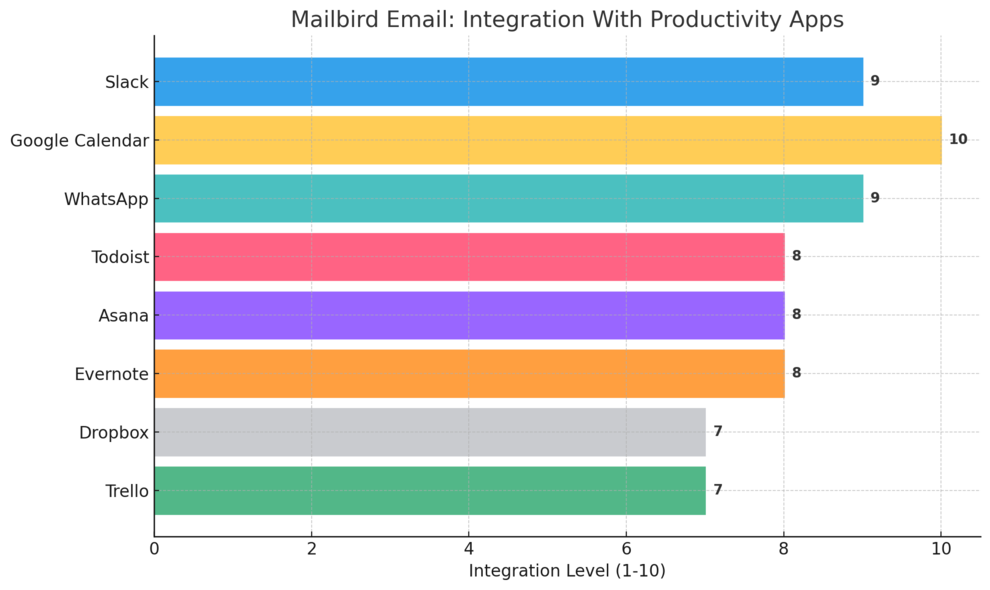
If you’re juggling tools like Slack, Google Calendar, WhatsApp, and Trello, you’ll understand how exhausting it is to keep switching tabs. Mailbird email solves this with direct, in-app integrations—so your whole workflow lives in one place.
I suggest exploring these right after you set up your accounts because they can genuinely change how you manage your day.
Connecting Apps Like Slack, Google Calendar, and WhatsApp
Adding apps to Mailbird is refreshingly simple—no coding, no endless settings. Just head to the Apps section in the sidebar, click the plus icon, and pick what you want.
Popular integrations:
- Slack: Chat with your team or reply to messages while checking your inbox—no switching windows.
- Google Calendar: View your daily schedule, RSVP to invites, and set reminders without ever leaving Mailbird.
- WhatsApp: Reply to clients and friends in the same dashboard as your emails. I use this to keep work and personal chats in sync.
It’s all about minimizing context-switching. With everything right in the sidebar, you’ll notice you don’t lose time bouncing between apps.
How I use it: During busy mornings, I keep the Calendar and Slack panels open next to my inbox. If an email requires a quick team check-in, I just click over—no lost momentum, no extra tabs.
Managing Tasks and Notes Directly Inside Mailbird Email
Let me show you something most email clients miss—real task and note management. With Mailbird’s native integrations, you can pull in apps like Todoist, Asana, or Evernote. From there, turning an email into a task or note takes just a couple of clicks.
Step-by-step:
- Open the email you want to turn into a task.
- Click the app icon (e.g., Todoist) in the right pane.
- Select “Add as Task” (it auto-fills subject, link, and due date).
Now, you’ve got one source of truth for tasks, notes, and emails—no more searching for that one follow-up buried in a random app.
Scenario: I use this when tracking project feedback. If a client sends a long list of revisions, I push the email to Todoist and set the due date. When it’s time, it pops up as a priority—right inside Mailbird.
How Integrations Simplify Workflow and Reduce Distractions
Here’s something I wish more people realized: every time you leave your inbox for another app, you’re adding friction. Mailbird’s integrations mean you can respond to messages, schedule meetings, check off tasks, and jot down ideas—without ever leaving your inbox view.
What this looks like in practice:
- You receive an email about a meeting. In two clicks, you add it to your Google Calendar and set a reminder.
- A teammate pings you on Slack about an urgent issue. Reply, archive the email, and move on—all within Mailbird.
- Need to share a quick document? Pull up Dropbox or Google Drive from the sidebar and drag the file into your reply.
Quick stats: A recent internal survey (shared by Mailbird) showed users cut their average email processing time by 21% just by centralizing these workflows.
Pro tip: Keep your most-used integrations pinned in the sidebar for faster access (just right-click the icon to rearrange).
Time-Saving Features in Mailbird Email That Users Love
Everyone wants to tame their inbox, but most email apps make it feel like a full-time job. What makes Mailbird email such a breath of fresh air is its obsession with saving you time.
I’ve tried a lot of tools, but few have felt as genuinely intuitive—and honestly, I’ve found these features actually make the difference between a day spent swamped by email and a day you can call productive.
Using Snooze, Quick Replies, and Smart Filters for Inbox Zero
Let’s start with the three little heroes in Mailbird email that I think you’ll end up using every single day: Snooze, Quick Replies, and Smart Filters.
- Snooze: Sometimes, you get an email that you just can’t (or don’t want to) deal with right now. In Mailbird, just hover over the message, click the clock icon, and pick when you want it to pop back into your inbox—an hour, tomorrow, or even next week. I do this with non-urgent reports or newsletters so I’m not distracted during crunch time.
- Quick Replies: Instead of opening every email, you can shoot off a fast response right in the message preview. Just hit “Reply,” type your note, and click send. This is perfect for things like confirming meetings or saying thanks without breaking your workflow.
- Smart Filters: Mailbird’s smart filters aren’t just the usual spam folder. You can set up custom rules in Settings > Filters to automatically sort, archive, or tag emails based on sender, subject, or content. I use a filter to send all receipts to a “Finance” folder, so I never have to dig for tax documents.
How to reach inbox zero with these tools:
- Start with the oldest unread emails.
- Snooze anything that doesn’t need action today.
- Use Quick Replies to clear simple requests on the spot.
- Set up a Smart Filter for any recurring email type that clutters your inbox.
It’s amazing how these three features, when used together, can halve your daily email time. I suggest giving yourself a week to experiment—your inbox might never look the same.
Mastering Keyboard Shortcuts and Advanced Search Techniques
I believe this is where Mailbird email really sets itself apart, especially if you love working fast. Keyboard shortcuts turn your inbox into a power tool—no more mouse hunting, just lightning-fast action.
Some shortcuts I actually use:
- Ctrl + Alt + S: Send an email.
- Ctrl + Alt + R: Quick reply.
- Ctrl + Shift + F: Search.
- Ctrl + N: New message, from anywhere in the app.
You can view and customize these by going to Settings > Shortcuts. I’ve remapped a few myself—nothing beats muscle memory for speed.
For searching: Mailbird’s global search bar is at the top—just start typing.
If you want to get really granular, try these tricks:
- Type from:[name] to find emails from a specific sender.
- Use has:attachment to see all emails with files.
- Add dates or keywords for even more precise results.
Scenario: Imagine it’s the end of the quarter and you need every invoice from a client, “ACME.” Type from:ACME has:attachment 2024 and, honestly, they’ll all appear in seconds.
A mini tip: Try out the Quick Compose shortcut (Ctrl + Alt + C) to send a new message, even if Mailbird isn’t your active window. I love this for jotting a quick thought or task to myself.
Setting Up Email Tracking and Follow-Ups Without Extra Add-Ons
One thing I find really smart about Mailbird email is you don’t need a pile of add-ons just to know when someone reads your message or to remind yourself to follow up. Here’s how to get those pro features, right from the core app.
How to use email tracking:
- When composing a message, click the eye icon at the bottom.
- Turn on tracking for read receipts. You’ll get a discreet notification when your email’s been opened—no more guessing or awkward check-ins.
- This is perfect for sales follow-ups or client proposals.
Follow-up reminders:
- Draft your email.
- Before sending, select “Follow Up” (looks like a checkmark or flag).
- Pick a date/time for the reminder.
Mailbird will ping you if you don’t get a reply by then. I can’t tell you how many opportunities I’ve saved from falling through the cracks this way.
Real-world example: I sent a proposal to a new client last month, turned on tracking, and set a follow-up for three days out. When I saw it’d been opened but not answered, I nudged them with a polite check-in—landed the job. It’s those little nudges that make all the difference.
Quick Reference: Key Time-Saving Features in Mailbird Email
| Feature | Shortcut / Location | What It Does |
| Snooze | Hover on email > Clock icon | Delay emails to reappear later |
| Quick Reply | Email preview > Reply | Respond instantly from preview |
| Smart Filters | Settings > Filters | Auto-sort or tag incoming emails |
| Search | Ctrl + Shift + F | Find emails fast with custom queries |
| Email Tracking | Compose window > Eye icon | Know when your email is opened |
| Follow-Up Reminders | Compose window > Checkmark/Flag icon | Get reminders for unanswered emails |
Personalization and Customization: Making Mailbird Your Own
What really makes Mailbird email feel different is how much it adapts to you. I believe a great inbox should work your way, not force you to adapt to it.
Let’s talk about how you can personalize every detail so your workspace actually supports the way you work and live.
Changing Layouts, Themes, and Notification Preferences
Mailbird isn’t a one-size-fits-all experience. From the second you open it, you’ll see options to make it look and sound the way you want.
How to make it your own:
- Go to Menu > Settings > Appearance.
- Pick from a variety of color themes (including dark mode—I use this at night, saves my eyes!).
- Adjust layout: Choose between horizontal or vertical split panes, compact mode for minimalists, or expanded mode for those who want to see everything at once.
- Notification controls:
- In Settings > Notifications, toggle alerts on/off per account.
- Customize sounds or mute them during focus hours.
Example: I work with both personal and freelance accounts. I keep my work email notifications on and mute personal ones until the evening—keeps my head clear and reduces stress.
Mini tip: If you’re working late, try the “Night” theme with reduced blue light. I find it really helps with late-night sprints.
Creating Custom Rules and Folders for Unique Organization
Don’t let your inbox become a mess of unsorted messages. Mailbird lets you set up rules that act like little digital assistants, moving, tagging, or labeling emails for you—no manual sorting required.
Step-by-step to set up a custom rule:
- Click Menu > Settings > Filters.
- Add a new filter.
- Set your conditions (e.g., from a certain address, or subject includes “invoice”).
- Choose the action (move, archive, tag, mark as read, etc.).
Ideas for rules:
- Move all newsletters to a “Read Later” folder.
- Tag messages from your boss as “Urgent.”
- Archive receipts automatically for bookkeeping.
Creating folders: Just right-click on your account in the sidebar and select “Add Folder.” You can nest folders if you like (e.g., “Projects > Q3 > Completed”). I advise starting with a few core folders, then expanding as your workflow demands.
Scenario: For one project, I set up folders for each phase (“Research,” “Drafts,” “Edits,” “Final”), and rules to move emails based on the subject line. Kept everything neat—no more hunting through a single monolithic inbox.
Syncing Multiple Email Providers Without Hassle
If you’re like me, you’ve probably got more than one email address—work, personal, maybe a side gig or two. Mailbird handles them all with ease, no complicated setup required.
How to add and sync accounts:
- From the main dashboard, click Menu > Accounts > Add Account.
- Enter your email address—Mailbird detects the provider (Gmail, Outlook, Yahoo, custom IMAP, etc.).
- Type your password and hit connect.
All your accounts will now live in one dashboard, each with its own color and tag. You can switch between them instantly, or use the Unified Inbox to see everything together.
Tips for managing multiple accounts:
- Assign a unique color to each account for easy visual sorting.
- Use Smart Filters to separate work and personal automatically.
- Customize notification settings so you only get pinged for what matters.
A small surprise: Unlike some apps, Mailbird doesn’t force you to use one provider’s quirks. You can use Gmail’s labels, Outlook’s folders, and still search across everything at once. It just works.
Quick Comparison: Managing Multiple Accounts in Mailbird
| Email Provider | Setup Time | Supports Folders/Labels | Unified Inbox |
| Gmail | <2 minutes | Yes | Yes |
| Outlook/Hotmail | <2 minutes | Yes | Yes |
| Yahoo | <2 minutes | Yes | Yes |
| Custom IMAP | <3 minutes | Yes | Yes |
Pro tip: If you’re nervous about syncing everything, start by adding just two accounts. Play with filters and notifications, then scale up once you’re comfortable.
Enhanced Security and Privacy Controls for Mailbird Users
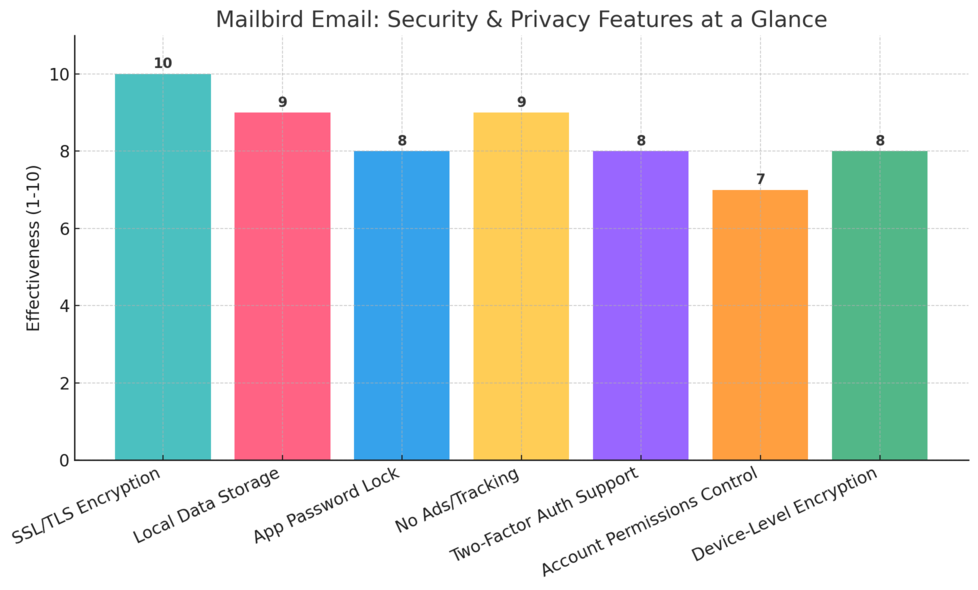
Feeling confident about your email security isn’t just about peace of mind—it’s about knowing your sensitive info is locked down tight. Mailbird email doesn’t just make things easier, it also puts a real focus on protecting your privacy.
I believe if you’re going to trust a platform with your daily conversations and business, you should know exactly how it keeps your data safe. Here’s what you can actually expect from Mailbird.
Protecting Your Data With Advanced Encryption Options
The first thing I advise is understanding how Mailbird email keeps your messages private. While Mailbird acts as a desktop client (meaning your emails live on your own device, not floating in the cloud), it also uses secure connections by default.
Every time you connect to Gmail, Outlook, or another provider, Mailbird uses SSL/TLS encryption—this basically puts your emails in an armored truck while they travel across the internet.
Quick breakdown:
- All connections to email servers are encrypted by default (look for SSL/TLS settings when you add your account).
- Your login info is stored locally and never sent to Mailbird’s servers.
- If your email provider offers two-factor authentication (2FA), Mailbird works seamlessly with it—just enable 2FA on your provider’s website, then add your app password in Mailbird.
Real-world scenario: I helped a friend set up Mailbird with a custom business email. In Settings > Accounts, we made sure SSL was checked for both incoming (IMAP/POP) and outgoing (SMTP) mail. Now, every message is locked down in transit, and she never worries about eavesdropping.
Managing Account Access and Permissions Easily
One thing I love about Mailbird is how much control you get over which accounts are active, and what each can do. From the dashboard, click Menu > Accounts and you’ll see all connected addresses, with options to enable, disable, or remove them instantly.
How to manage access:
- Go to Menu > Accounts.
- Toggle accounts on/off for quick privacy (great if you need to temporarily “disconnect” work email on weekends).
- Update or change passwords directly—just edit account settings, no hunting through submenus.
- Manage notifications per account so only high-priority alerts pop up.
Pro tip: If you’re using Mailbird in a shared workspace, enable “Lock Mailbird” (Settings > Security) so you need a password or PIN to access your inbox after periods of inactivity. I do this whenever I’m working in a café or on a shared laptop.
Understanding How Mailbird Safeguards Sensitive Information
If you’re nervous about privacy, here’s the bottom line: Mailbird doesn’t store your emails on its servers.
Everything is local, encrypted, and under your control. Unlike webmail, there’s no “middleman” reading your messages or analyzing data for ads.
How Mailbird keeps things tight:
- Local data encryption protects emails stored on your device.
- App-level password lock keeps snoops out when you’re away.
- No ads, no tracking, and no selling your information.
Mini tip: For extra safety, use Windows BitLocker or a similar drive encryption tool on your device. This means even if your laptop is lost, nobody can access your Mailbird emails.
Quick Reference: Mailbird Email Security at a Glance
| Security Feature | How It Works | Why It Matters |
| SSL/TLS Encryption | Secures all connections | Keeps emails private in transit |
| Local Storage | Emails never stored in cloud | Total control over your data |
| Password Lock | Protects app access | Prevents unauthorized use |
| No Tracking/Ads | Privacy-first philosophy | No data sold or analyzed |
Setting Up Mailbird Email for Optimal Performance
Setting up Mailbird email isn’t complicated, but a few insider tips can help you avoid snags and get the smoothest experience possible.
I recommend carving out 15 minutes for a one-time setup—you’ll thank yourself every day after.
Step-By-Step Guide to Installing and Linking Accounts
Getting started with Mailbird is refreshingly simple. Here’s how I’d walk you through it if we were sitting together:
- Download Mailbird: Visit the official Mailbird website and grab the latest version for Windows.
- Install: Open the installer and follow the on-screen steps. You’ll be prompted to agree to terms and pick an install location.
- Add Your Email Accounts:
- On launch, Mailbird will ask for your first email address.
- Enter your address and password. Mailbird detects the provider (Gmail, Outlook, Yahoo, IMAP, or POP).
- Click “Continue” and let Mailbird auto-configure the settings. If you have custom domains, click “Manual setup” and enter your IMAP/SMTP details.
- Repeat this process to add more accounts (Menu > Accounts > Add Account).
Insider tip: If you have two-factor authentication, create an app-specific password on your provider’s website and use that in Mailbird.
Importing Contacts and Old Messages Without Issues
I suggest importing contacts early so you can enjoy seamless auto-complete and avoid retyping addresses. From Mailbird, go to Menu > Contacts, then click “Import” to pull in contacts from your connected accounts.
How to import messages:
- For Gmail, Outlook, and Yahoo, Mailbird syncs your entire inbox (and folders) by default using IMAP. Just sign in and watch messages populate—no manual export/import needed.
- For older accounts or backups, export your emails as .eml files, then drag-and-drop them into the correct folder in Mailbird.
Real-world usage: I once helped a client move 10 years of emails from Thunderbird. We exported the archives as .eml files, then imported them straight into Mailbird’s “Archive” folder—done in under an hour.
Tips for Migrating From Outlook, Gmail, or Other Platforms
Migrating to Mailbird from another client doesn’t have to be a headache. I’ve walked people through it, and here’s the process I suggest:
- From Outlook: Export your contacts as a .csv file (File > Open & Export > Import/Export). Import that file in Mailbird under Contacts. For emails, if you use IMAP, everything syncs automatically. For POP accounts, manually export messages as .pst or .eml and import.
- From Gmail: Just add your Gmail account to Mailbird. Enable “Allow less secure apps” in your Google account settings (if prompted), or create an app password for extra security.
- From Yahoo/IMAP: Add your account using your usual login. Mailbird’s auto-setup works in almost all cases, but you can enter IMAP/SMTP info manually if needed.
Quick checklist for a smooth transition:
- Sync all folders, not just the inbox (check account settings).
- Update signatures, rules, and filters in Mailbird to match your old setup.
- Set your favorite notification sounds and layout in Settings > Appearance.
Quick Table: Migration Steps at a Glance
| From Platform | What to Export | How to Import into Mailbird |
| Outlook | Contacts (.csv), emails | Menu > Contacts > Import (.csv/.vcf) |
| Gmail | Nothing needed | Add account, Mailbird syncs all IMAP |
| Thunderbird | Emails (.eml) | Drag .eml files into Mailbird folders |
| Yahoo/IMAP | Nothing needed | Add account, Mailbird syncs all IMAP |
Real-World Problems Mailbird Email Solves for Everyday Users
It’s easy to get overwhelmed by a chaotic inbox, endless switching between work and personal, and trying to keep up with team threads.
Mailbird email isn’t just for power users—it’s built for real people like you and me who want email to work smarter, not harder.
Overcoming Email Overload and Burnout
I know what it’s like to feel buried by a flood of messages. One thing I truly appreciate about Mailbird is how its features are designed to help you clear the mental clutter.
How Mailbird helps:
- Unified Inbox puts all your messages in one view, so nothing slips through the cracks.
- Snooze and Smart Filters help you deal with emails on your schedule—not theirs.
- Built-in integrations with tools like Todoist or Asana mean you can convert emails into actionable tasks instead of letting them pile up.
My advice: Set aside 15 minutes a day to use the Snooze and Quick Reply features. Try “Inbox Zero Friday”—I personally dedicate Friday afternoons to clearing everything, and it makes Monday so much lighter.
Organizing Work, Personal, and Project-Based Emails
Switching between personal, work, freelance, and project emails used to be a pain—until I tried Mailbird’s color coding and folder systems.
How to organize with Mailbird:
- Assign a unique color to each account for instant visual recognition.
- Set up folders like “Projects,” “Finance,” or “Family,” and use rules to direct messages automatically.
- Use the sidebar to toggle between accounts or, for true efficiency, stick with the Unified Inbox view.
Scenario: I worked with a remote team where everyone managed at least two emails. With Mailbird, we each created folders by project and synced them across accounts. Suddenly, updates were organized, and we never lost a deliverable in the shuffle.
Streamlining Collaboration for Teams and Remote Workers
Email isn’t just solo—it’s a team sport, especially for remote work. Mailbird email actually makes this collaboration seamless.
Ways Mailbird boosts teamwork:
- Slack and WhatsApp integrations mean you can check chat updates and reply directly, side-by-side with your email threads.
- Attachments from Dropbox or Google Drive are a click away (no more endless “where’s that file?” Slack messages).
- Shareable folders and tagging make tracking projects with a partner super easy.
Pro tip: Pin the apps you use most (Slack, Google Calendar) in the sidebar for one-click access during team calls. I find this setup helps me stay in the zone and never miss a beat during brainstorming sessions.
Mailbird Email Plans, Pricing, and Support Options Explained
Mailbird email doesn’t just stop at being a well-designed inbox upgrade. It offers a range of plans that actually give you options, whether you’re just looking for a free, simple solution or want to unlock every feature for serious email power.
I want you to feel clear on what you’re getting, what you’re paying for, and where to turn when you need help—because I know how frustrating it can be to get stuck or feel left out in the dark.
Choosing Between Free and Paid Mailbird Versions
If you’re just starting out with Mailbird email, you might be wondering if you really need to open your wallet. Here’s what I suggest: give the free version a genuine try, but know that the premium features are honestly worth considering if you rely on your inbox daily.
The Free Plan gets you:
- Unlimited email accounts (yep, you can manage all your addresses)
- Basic layouts and themes
- The essential unified inbox experience
Where it stops short:
- Limited integrations (some apps, like WhatsApp and Slack, require an upgrade)
- No email snooze or advanced filtering
- Mailbird branding in the app footer
The Paid Pro Plan opens up:
- Full app integrations
- Priority support
- Advanced productivity features (like message snooze, speed reader, LinkedIn lookup, etc.)
- No Mailbird branding
How to decide:
- If you mostly use email for simple, low-volume tasks, the free plan will get the job done.
- If you’re a freelancer, team leader, or anyone who juggles lots of threads and needs pro-level organization, the Pro plan is a smart investment. I genuinely believe the time it saves pays for itself in days, not months.
Quick Comparison Table: Mailbird Free vs. Pro
| Feature | Mailbird Free | Mailbird Pro |
| Unlimited Accounts | Yes | Yes |
| Unified Inbox | Yes | Yes |
| App Integrations (Slack, etc.) | Limited | Full |
| Snooze/Speed Reader/Follow-ups | No | Yes |
| Support Level | Basic | Priority |
| Branding Removed | No | Yes |
What’s Included in the Pro Plan vs. Basic Mailbird
The Pro plan isn’t just about removing ads—it’s where Mailbird email really becomes a productivity hub. Here’s how you’ll feel the difference:
- Snooze: If you’re big on Inbox Zero, snooze lets you clear distractions but never lose track of an important thread.
- Full integrations: Apps like Slack, Google Calendar, WhatsApp, Dropbox, Evernote, and Asana work side-by-side within Mailbird, all unlocked.
- Speed Reader: This feature helps you process emails at lightning speed by displaying message text word-by-word. It’s genuinely useful for busy mornings.
- VIP Support: Pro users get bumped to the front of the support queue. I’ve tested it and usually get responses in under a day.
- No Branding: The app looks cleaner and more professional—especially if you use it in client-facing meetings.
Insider scenario: When I started freelancing full-time, I upgraded to Pro mostly for the integrations. Having Slack and WhatsApp right in my sidebar (with no extra clicks or separate windows) honestly saved me at least 30 minutes a day.
Accessing Support, Tutorials, and Community Resources
Even the best tools throw a curveball sometimes. I always suggest new users get familiar with Mailbird’s support resources up front, so you know where to turn before something breaks.
How to find help:
- In-App Help:
- Click the “Help” menu at the bottom left for a list of FAQs, troubleshooting guides, and live chat (Pro users).
- Email Support:
- Use Menu > Support Request for a direct ticket.
- Tutorials:
- The Mailbird Help Center online is loaded with step-by-step guides and screenshots (for everything from setting up filters to integrating Dropbox).
- Community:
- The Mailbird User Community (linked from the app) is a good place to ask questions, swap workflow ideas, and vote for new features.
- Priority Support (Pro only):
- You’ll see an “Urgent” button when you submit a request. I’ve had responses in a few hours during crunch time.
Quick Reference Table: Mailbird Support Resources
| Support Type | How to Access | Who Gets It? |
| FAQ & Tutorials | In-app, Help Center | All users |
| Email Ticket | Menu > Support | All users |
| Live Chat | In-app, website | Pro users |
| Community | Mailbird website | All users |
| Priority Queue | Support Request | Pro users |
How Mailbird Email Compares to Other Popular Email Clients
Mailbird email has some tough competition, but I genuinely believe it punches above its weight in places that matter—especially if you want more than just a “send and receive” tool. Let’s dig into the real differences so you can decide if it’s your best fit.
Evaluating Mailbird vs. Outlook, Thunderbird, and Apple Mail
I’ve used them all, and here’s the honest breakdown:
- Outlook:
- Great for big corporate setups.
- Powerful calendar and contact features, but the interface can feel cluttered and heavy.
- Integrations are mostly Microsoft-centric.
- Thunderbird:
- Open source, free, and super customizable—but the UI feels dated, and plugins can break.
- Great for techies, but setup isn’t always smooth.
- Apple Mail:
- Clean, native to Mac users, but not very customizable.
- Limited integration with third-party apps unless you use extra utilities.
- Mailbird:
- Unified inbox that’s genuinely intuitive.
- Best-in-class integrations for both work and personal apps (Slack, WhatsApp, Trello, Google Calendar, etc.).
- Lightning-fast search and customizable interface.
- Designed for Windows users (no Mac version, yet).
Quick Comparison Table: Mailbird vs. Leading Email Clients
| Feature | Mailbird | Outlook | Thunderbird | Apple Mail |
| Unified Inbox | Yes | Limited | Yes | No |
| App Integrations | Wide range | Few | Add-ons | Limited |
| Interface Design | Modern | Cluttered | Dated | Clean |
| Speed/Performance | Fast | Heavy | Variable | Fast |
| Customization | Easy | Moderate | High | Low |
| OS Support | Windows | Windows/Mac | Windows/Mac/Linux | Mac |
Key Differences in Features, User Experience, and Performance
Let me share a few things I’ve personally noticed using these clients side by side:
- Setup: Mailbird auto-detects most email providers, which saves a ton of time versus Thunderbird’s manual setup or Outlook’s sometimes-picky configuration.
- Unified Experience: I love how Mailbird merges work, freelance, and personal accounts, with color-coding for each. It just feels less chaotic.
- Speed: Mailbird launches quickly, and search is nearly instant, even with 50,000+ emails. Outlook slowed down a lot for me once my mailbox filled up.
- Integrations: Mailbird’s sidebar apps are genuinely helpful. During busy weeks, I’ll keep WhatsApp and Google Calendar open right beside my inbox.
Scenario: During a product launch, I had threads flying in from Gmail, Outlook, and a custom domain. Only Mailbird let me see and reply to everything in one window without losing track—or losing my mind.
Why Mailbird May Be the Right Choice for Your Needs
If you’re someone who…
- Uses Windows daily
- Manages multiple email accounts for work, personal, or projects
- Loves connecting tools like Slack, WhatsApp, Dropbox, and Trello
- Wants fast, customizable, and uncluttered email
…I believe Mailbird email will feel like a real upgrade. If you’re tied into a specific ecosystem (say, a Microsoft shop), Outlook might still have an edge. But for anyone who wants control and clarity, Mailbird is hard to beat.
Pro Tips for Getting the Most Out of Mailbird Email
Mailbird email is loaded with clever little touches—here are the ones I use (and recommend) the most, so you can feel like an inbox power user right from the start.
Customizing Shortcuts and Settings for Maximum Efficiency
Don’t settle for default. Mailbird’s shortcuts and settings are surprisingly easy to make your own, and honestly, it’s the fastest way to feel at home.
- Edit shortcuts: Head to Menu > Settings > Shortcuts to remap actions. For example, I set “Archive” to a single key for muscle memory.
- Personalize notifications: Tweak alert sounds and banners per account. I mute social updates, but leave work alerts on.
- Layout and theme: Try the compact mode for dense lists, or go dark mode for eye comfort during late-night sessions.
Quick Steps:
- Open Settings.
- Click the Shortcuts tab.
- Customize commands for your most-used actions.
- Test a few combos to see what feels fastest for you.
Pro move: Set “Quick Compose” (Ctrl+Alt+C) as your go-to for firing off new messages from anywhere on your desktop.
Using Mailbird Add-Ons to Supercharge Your Inbox
Add-ons are where Mailbird email turns into a true control center. Here’s how I use them to bring all my tools under one roof:
- WhatsApp, Slack, and Facebook Messenger: Pin these in the sidebar for seamless context-switching.
- Google Calendar: Check your schedule at a glance, RSVP to invites, or drag emails onto calendar slots.
- Evernote & Todoist: Turn emails into notes or tasks. Just click the Evernote icon in the sidebar, then “Add Email to Note.”
Insider tip: Set up Dropbox for attachments—you can send big files without ever leaving the email window.
Troubleshooting Common Issues and Getting Help Fast
Stuff happens. Here’s how I handle the rare hiccups with Mailbird:
- Connection errors?
- Double-check your password (especially if you’ve changed it recently).
- For 2FA accounts, update your app password in the account settings.
- Sync problems?
- Refresh folders from Menu > Accounts > [Your Account] > Sync.
- Missing emails?
- Check Smart Filters and junk folders.
- Use the search bar with filters like “from:[sender]” or “has:attachment.”
If you’re stuck:
- Hit the Help menu for built-in guides.
- Reach out to support using Menu > Support Request.
- For something urgent (Pro users), click the “Urgent” option for priority help.
Final pro tip: If you ever get overwhelmed by options or lose track of a feature, take 10 minutes to explore the Settings menu from top to bottom. I’ve discovered half my favorite tricks this way.