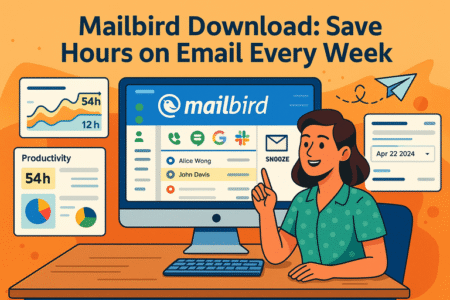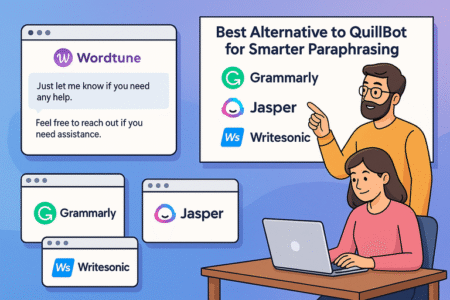Table of Contents
ManyChat AI is changing how marketers, small business owners, and creators manage customer conversations and automate workflows. Have you ever wondered how you can cut your response time in half while still keeping conversations personal and engaging?
In this article, we’ll explore the most powerful ManyChat AI features that actually save you hours each week—without sacrificing quality or control.
1. Smart Conversation Flows That Automate Repetitive Tasks
If you’ve ever spent hours manually replying to similar customer questions, ManyChat AI can feel like a breath of fresh air.
The Smart Conversation Flow feature is designed to understand user intent, respond instantly, and move conversations forward — all while sounding natural and on-brand.
Create Dynamic Chat Paths Based on User Intent
One of my favorite ManyChat AI tricks is setting up intent-based flows. This means instead of a one-size-fits-all reply, your chatbot dynamically branches based on what the user actually wants.
Here’s how you can set it up:
- Go to Automation > Flows > New Flow.
- Choose AI-Powered Conversation as your starting point.
- Define intents such as “pricing,” “support,” or “booking.”
- Link each intent to a unique path — for example, if the user types “How much does it cost?”, AI routes them directly to your pricing flow.
It’s a game-changer for response accuracy because you’re letting AI interpret user needs before choosing the next step.
Pro insight: I recommend using at least 4–5 core intents that represent 80% of your common interactions. This keeps your system clean and fast without overcomplicating flow logic.
Use Conditional Logic to Personalize Every Response
Conditional logic in ManyChat is what gives your chatbot that “human” brain. You can create “if-this-then-that” scenarios, like:
- If user tag = “VIP,” then offer a premium discount.
- If user clicks “Interested” in a campaign, then send a follow-up message in 24 hours.
From the dashboard, navigate to Automation > Conditions, and start linking custom fields to decisions.
This creates a conversational style that feels personal — because it is. Users aren’t just getting automated messages; they’re getting context-aware interactions.
Automate FAQ Responses Without Losing Human Touch
Here’s a classic time-saver. With ManyChat’s AI Training tool, you can upload common FAQs (like shipping times or refund policies) directly into the bot’s memory.
Quick setup path: Dashboard > Settings > AI Setup > Knowledge Base > Add FAQ.
Once done, ManyChat AI automatically pulls the correct answer when someone asks a related question — but the tone still matches your brand because you control how answers are phrased.
I suggest reviewing your FAQ analytics monthly. See which questions get repeated, then teach your bot better ways to phrase those answers for clarity and warmth.
Track and Improve Flow Performance with Real-Time Analytics
Automation isn’t “set and forget.” Inside Analytics > Flows, you’ll see metrics like:
- Message completion rate
- Drop-off points
- Conversion by branch
These reports show you which flow segments confuse users — or which messages drive action. Use that data to tweak your conversation structure, shorten long messages, or add clarification prompts where needed.
Ready to see how easy it is to build these flows?
👉 Try ManyChat AI for Free — Create smart, automated chat sequences in minutes and start saving hours each week.
Example: If 40% of users abandon your “booking” flow after the second question, that’s your signal to simplify or adjust timing.
2. AI-Powered Customer Segmentation for Precision Targeting
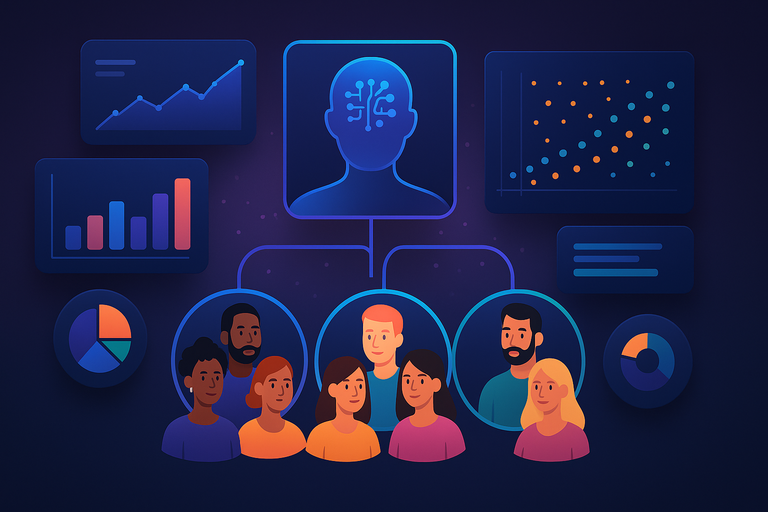
Once you’ve got conversations running smoothly, the next step is knowing who you’re talking to.
ManyChat AI segmentation helps you tag, track, and target people automatically, so every message feels intentional — not random.
Automatically Tag and Segment Users by Behavior
You can set up ManyChat to assign tags automatically based on user actions.
Example:
- Clicks a “Buy Now” button → tag as “Hot Lead.”
- Views product info but doesn’t buy → tag as “Interested.”
Go to Audience > Custom Fields > Automation Rules to build these conditions. Over time, this creates a self-updating map of your audience.
I find that automated tagging alone can cut manual list-cleaning time by more than 70%.
Predict Buyer Intent Using AI Insights
ManyChat AI uses interaction data (what people click, how fast they respond, etc.) to predict intent. You can then trigger follow-ups based on this.
For instance: If someone asks for “delivery options” right after “pricing,” the system predicts purchase intent and nudges them with a promo or checkout link.
It’s predictive marketing without having to crunch spreadsheets.
Deliver Hyper-Targeted Campaigns Without Manual Sorting
After tagging and segmenting, you can create campaigns that feel eerily personal — in a good way.
To send a targeted campaign:
- Go to Broadcast > Create a Campaign.
- Under Filter by Tag, select “High Intent” or “Engaged User.”
- Write your message using their name or interest-based triggers.
Example message: “Hey Sarah, noticed you’ve been checking out our new yoga mats. Want 15% off before the sale ends tonight?”
That’s how you make automation feel human.
Sync AI Segments with Your CRM for Seamless Integration
ManyChat integrates natively with CRMs like HubSpot, Salesforce, and Pipedrive. Once connected, AI-segmented user data automatically flows into your CRM — no CSV exports or manual entry.
This means your sales team gets real-time insights on who’s engaging, and your marketing team can personalize email or ad campaigns based on live chatbot behavior.
Pro tip: I recommend syncing tags like “Lead Stage,” “Interest,” and “Purchase History.” They become invaluable for retargeting and remarketing automation later.
3. Natural Language Processing (NLP) That Understands Context
NLP, or Natural Language Processing, is ManyChat’s secret sauce. It helps the AI understand what users mean, not just what they say.
Train ManyChat AI to Recognize User Emotions and Needs
In the AI Setup > Training Section, you can manually train the bot to recognize emotional cues like “I’m frustrated” or “I need help.”
When the AI spots these, it can automatically shift tone — offering empathy, or routing the chat to a live agent.
Example: If a user says “This isn’t working,” your flow could trigger: “I’m really sorry you’re having trouble. Can I connect you with support right now?”
That emotional intelligence keeps users engaged instead of annoyed.
Detect Synonyms and Variations for Better Response Accuracy
AI models thrive on variation. Train ManyChat to understand synonyms like:
- “Refund” = “Money back”
- “Shipping time” = “Delivery date”
Add these under AI Training > Synonym Mapping to reduce “unrecognized” responses. This is a small setup step that makes your bot sound far more intuitive.
Improve Conversational Flow with Context Retention
ManyChat AI can remember user inputs — names, preferences, or recent answers — throughout the conversation.
For instance, if someone says “My name’s Josh,” and later asks, “Can I see pricing?”, the bot replies: “Sure thing, Josh! Here’s our pricing breakdown.”
You can activate this via Settings > Memory > Enable Context Retention.
That kind of personalization creates warmth and continuity.
Continuously Optimize AI Understanding with Real Chat Data
Review your AI Interaction Logs weekly. You’ll see exactly where AI misunderstood questions or repeated answers. Adjust training examples or rephrase FAQs to fill those gaps.
Think of it as a living system — the more it talks, the smarter it becomes.
4. Automated Lead Qualification and Scoring
This is where ManyChat AI starts saving you serious sales time.
Instead of having your team manually sort through hundreds of chats, the AI automatically qualifies leads based on responses, behaviors, and sentiment.
Identify High-Value Leads Using AI-Powered Criteria
Under Automation > Lead Scoring, you can set point-based criteria:
- Clicks product links (+10)
- Asks for pricing (+15)
- Provides email or phone (+25)
Once users hit a certain score, tag them as “Qualified Lead.”
Example: I use 60 points as my conversion threshold — it’s a nice balance between curiosity and readiness to buy.
Streamline Follow-Up With Auto-Tagging and Notifications
When a lead qualifies, ManyChat can automatically:
- Tag them as “Ready for Outreach”
- Send a Slack notification to your sales rep
- Add them to a CRM follow-up sequence
That way, nobody slips through the cracks, and your human team spends time only where it matters.
Integrate Qualified Leads Directly Into Your Sales Pipeline
From Integrations > CRM, you can connect your pipeline (e.g., HubSpot) so that new qualified leads appear instantly in your sales funnel.
It’s like teleporting leads straight from chat to CRM — no copy-pasting required.
Reduce Manual Review Time with Predictive Scoring Models
ManyChat AI can even predict conversion likelihood based on user engagement history. You’ll see this in the Analytics Dashboard > Predictive Insights section.
Use these scores to prioritize who gets immediate outreach versus who needs nurturing first.
It’s a subtle but powerful way to use AI as an assistant that helps your sales process breathe smarter, not just faster.
5. Advanced AI Templates and Pre-Built Automation Systems
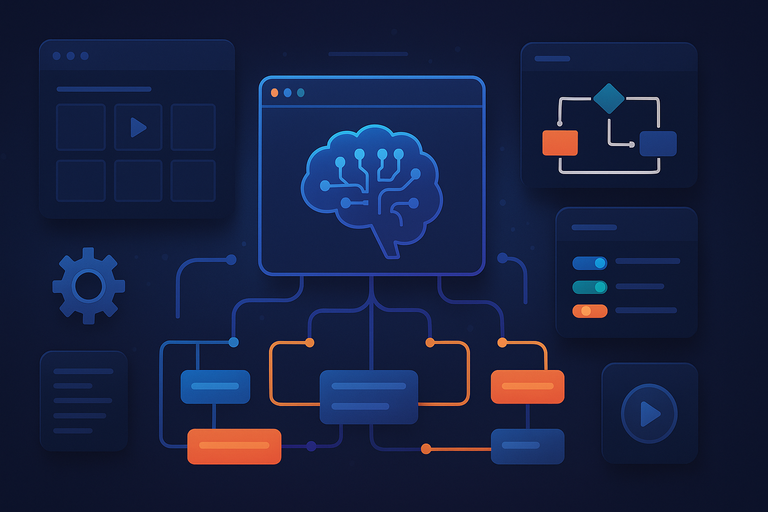
If you’re new to automation or just want to save hours setting up flows, ManyChat AI templates are your secret weapon.
They give you plug-and-play systems built by experts—so you can start fast and customize later.
Use Proven Chatbot Templates for Common Workflows
ManyChat offers templates for nearly every use case: lead generation, abandoned cart recovery, appointment booking, and more.
To get started:
- Go to Automation > Templates.
- Browse categories like E-commerce, Service Business, or Coaching & Education.
- Click Preview to see how each conversation unfolds.
- Hit Use Template to import it into your workspace.
For example, the Abandoned Cart Recovery template automatically follows up with customers who left products in their cart. It even personalizes messages like, “Hey Alex, did you forget something in your cart?”
I suggest starting with a base template, then tweaking copy and triggers to fit your tone. It’s the fastest way to build something smart and on-brand.
Customize Templates to Match Your Brand Voice
Once imported, open the flow editor and rewrite the messages in your brand’s natural style.
For instance:
- Replace robotic text like “Order Now” with friendlier phrasing like “Grab yours before it’s gone.”
- Add emojis or branded images to make conversations visually appealing.
From Automation > Flows, click into any message bubble and personalize it. You can even add your brand colors to buttons and quick replies.
I recommend using your brand’s common phrases so it feels familiar — your AI should sound like you, not a template.
Access a Library of Industry-Specific Automation Blueprints
ManyChat’s Template Marketplace includes AI-powered blueprints designed by verified creators. These go beyond basic flows—they include logic, AI triggers, and tagging rules already configured.
Example:
- Real Estate Blueprint: Automatically qualify buyers and route them to the right listings.
- Coaching Blueprint: Capture leads, send reminders, and handle payment follow-ups.
This saves hours of trial and error, especially if you’re building your first automation from scratch.
Save Time with Ready-to-Deploy AI Conversation Scripts
If you ever freeze while writing chatbot text, you’ll love ManyChat’s AI Script Assistant. It generates conversational copy for messages, FAQs, or follow-ups based on your product and tone.
Here’s how:
- Inside the message editor, click AI Assist > Generate Script.
- Describe your offer briefly (e.g., “I sell skincare products for sensitive skin”).
- The AI suggests message copy, complete with buttons and CTAs.
You can use this as-is or refine it to sound more “you.” I find it gets about 80% right, which cuts writing time dramatically.
Don’t start from scratch — ManyChat AI has ready-to-use templates built for your business.
🚀 Explore ManyChat Templates Now — Launch powerful automations with just a few clicks.
6. Multichannel Integration That Keeps Conversations Synced
Modern audiences chat everywhere—Instagram, Facebook, WhatsApp, you name it. ManyChat AI keeps all those threads unified so you never lose context or repeat yourself.
Manage Messages Across Instagram, Facebook, and WhatsApp
From the Inbox, you can see every message in one place. Whether it comes from a Facebook comment or an Instagram DM, AI detects the source and continues the same conversation seamlessly.
Example: A user comments “How do I order?” on your Instagram post. AI automatically DM’s them with a purchase link, then saves that interaction in the same chat if they message again later.
That’s omnichannel automation done right.
Use AI to Maintain Consistent Tone Across Platforms
You can train ManyChat AI to maintain your brand’s tone everywhere by enabling Tone Settings under Settings > AI Personality.
If your tone is casual, you can choose “Friendly and helpful.” For B2B brands, “Professional and concise” works better.
This ensures your AI doesn’t sound playful on Instagram and robotic on WhatsApp—it stays consistent.
Automate Follow-Ups Regardless of Channel
Using Automation > Triggers, set up unified follow-ups that fire whether the user interacts on Messenger or WhatsApp.
Example: If someone clicks “Interested” on a Facebook ad message, they’ll automatically get a WhatsApp reminder 24 hours later if they don’t purchase.
This keeps your audience engaged without overwhelming them.
Consolidate Conversations into a Single Smart Inbox
All cross-platform chats funnel into ManyChat Inbox > Unified View.
You’ll see:
- Chat history
- Tags
- Platform icons (so you know where the chat started)
No need to hop between apps. I personally love this because it saves hours of toggling, especially during campaigns.
7. AI-Powered Analytics That Reveal Hidden Efficiency Gaps
ManyChat AI doesn’t just automate—it measures how well automation performs. You can literally see where users drop off and what messages convert best.
Track Conversion Rates and User Drop-Off Points Automatically
Head to Analytics > Flows, and you’ll see funnel-like visuals showing user movement through each step.
- Blue line: Users continuing the flow.
- Red line: Drop-offs.
If your drop-off rate spikes at a question, it’s a sign the wording may be confusing.
Pro insight: Aim for 75%+ flow completion for strong engagement.
Use AI Suggestions to Optimize Message Timing
The AI Optimization Assistant (found under Reports > Insights) studies user response times and recommends the best send times for each segment.
Example: It might tell you “Most users reply between 10–11 AM” — so you can schedule messages then.
It’s a simple tweak that can improve open rates by 15–25%.
Identify Underperforming Segments Instantly
Under Audience > Segments, you’ll see engagement metrics per segment.
If “First-time visitors” convert at 10% but “Returning customers” convert at 45%, that’s your cue to rework the onboarding flow.
I suggest tagging users by source (ad, organic, referral) so you can compare performance apples-to-apples.
Turn Data Into Actionable Insights Without Manual Reporting
Every report in ManyChat is downloadable. But even better—AI automatically summarizes key findings under Reports > AI Summary.
You’ll get lines like: “Your ‘Discount Offer’ message led to a 28% increase in link clicks this week.”
It’s like having a built-in data analyst who works 24/7.
8. Smart Reply Suggestions That Speed Up Manual Responses
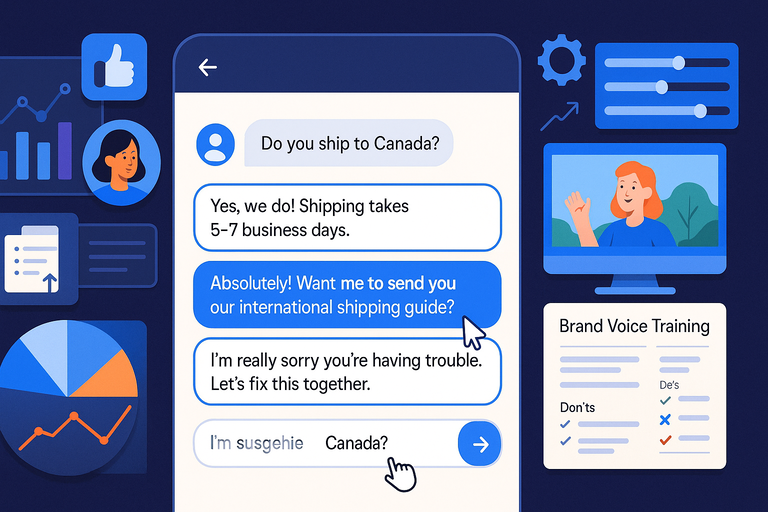
If you still like to handle some chats personally, ManyChat’s Smart Reply Suggestions save minutes per reply while keeping your messages authentic.
Get Real-Time AI-Powered Reply Recommendations
When a user messages you, ManyChat AI suggests 2–3 potential responses instantly under the input box.
Example: If someone says “Do you ship to Canada?”, you’ll see suggestions like:
- “Yes, we do! Shipping takes 5–7 business days.”
- “Absolutely! Want me to send you our international shipping guide?”
Click one, tweak a word or two, and hit send. That’s it.
Maintain Personalization Without Writing from Scratch
Smart Replies learn from your past tone and phrasing. So if you usually say, “Sure thing!” instead of “Yes,” it adapts.
Over time, it mirrors your communication style so your AI suggestions sound like you, not a generic bot.
Adjust Tone Automatically Based on User Sentiment
If the AI detects frustration (keywords like “angry,” “not working,” “help”), it softens tone automatically.
Example: Instead of a blunt “Please visit our Help Center,” it might say, “I’m really sorry you’re having trouble. Let’s fix this together.”
It’s a subtle but powerful feature that turns conflict into connection.
Train AI on Your Brand’s Language for Consistent Messaging
You can upload tone examples under AI Settings > Brand Voice Training.
I suggest adding:
- 3–5 past message samples
- A few “do’s and don’ts” (like “never use slang,” or “always thank the user”)
It’s the best way to make AI your teammate, not just your assistant.
9. Workflow Automation That Connects Tools and Platforms
This is where ManyChat truly becomes a productivity powerhouse. You can connect it to CRMs, email tools, and spreadsheets—creating an invisible system that just runs.
Automate Data Transfers Between ManyChat and Your CRM
From Integrations > CRM, connect tools like HubSpot, Pipedrive, or Zoho.
Whenever a user fills a lead form in chat, their details sync automatically into your CRM — no manual entry needed.
That one feature alone can save sales teams hours each week.
Trigger Workflows Based on AI-Detected User Actions
You can use Automation > Triggers > User Actions to fire custom workflows.
Example:
- If user asks for “demo,” add them to a “Demo Requested” email sequence.
- If user completes a purchase, trigger a thank-you flow and remove them from the promo list.
It’s responsive marketing that adjusts in real time.
Eliminate Manual Tasks with Integrations via Zapier or Make
If ManyChat doesn’t connect natively, use Zapier or Make (Integromat).
You can automate things like:
- Adding new leads to Google Sheets
- Sending Slack notifications for hot prospects
- Auto-creating Trello tasks for follow-ups
It’s plug-and-play automation that saves entire afternoons.
Build End-to-End Automations That Run 24/7
By combining triggers, conditions, and actions, you can literally build systems that operate on autopilot.
For example:
- AI detects interest in “product demo.”
- User is tagged and added to “Demo Booking Flow.”
- Flow sends reminders, then a follow-up email post-demo.
You wake up, and the system has already done the work.
10. Continuous Learning and AI Optimization Over Time
ManyChat AI doesn’t stay static—it gets smarter every week you use it.
Let ManyChat AI Improve Itself Through Interaction Data
Every time someone chats, the AI learns new patterns and intents. You can see its progress in AI Insights > Learning Overview.
If you notice improvement gaps, click Add Training Example to feed it better phrasing or context.
Refine AI Accuracy Using Real Customer Conversations
One of my favorite habits is reviewing past chat logs once a week. Look for misunderstood questions and re-train the AI to recognize them correctly.
It’s a five-minute tweak that keeps your automation razor-sharp.
Adapt to New Business Goals Without Starting Over
If your offers or tone change, you don’t have to rebuild everything. Go to Settings > AI Personality, adjust your tone or objectives, and it updates globally.
I love how flexible this is—it keeps automation aligned with evolving strategy.
Future-Proof Your Automation with Adaptive Intelligence
ManyChat’s roadmap includes adaptive AI, which means it’ll soon self-optimize based on business outcomes (like sales or conversions).
That’s where automation stops being reactive and starts becoming predictive.
The best way to prepare now? Keep training your flows with real examples and consistent tagging—it ensures your system evolves intelligently over time.