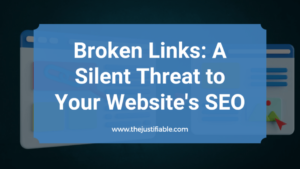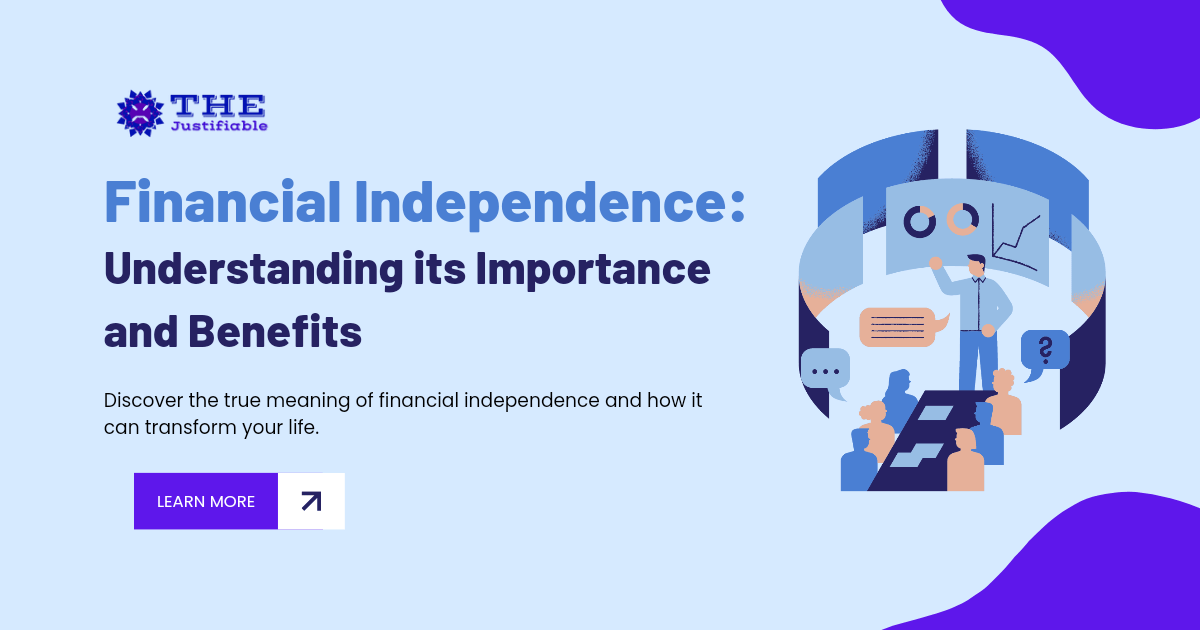The Monday app is one of those tools you hear about everywhere, but what makes it so effective for organizing projects?
If you’ve ever juggled multiple tasks, teams, and deadlines, you know how quickly things can spin out of control.
This guide breaks down exactly how the Monday app works, what features actually matter, and how you can use it to bring order to the chaos.
By the end, you’ll know if this platform is the right fit for your workflow and how it helps turn big, messy projects into structured, manageable steps.
What The Monday App Does For Project Organization
If you’ve ever tried to keep track of a project with sticky notes, spreadsheets, and endless email threads, you know how chaotic things can get.
The Monday app is designed to take that chaos and turn it into something structured and easy to manage. It does this through a mix of visuals, automation, and collaboration tools that make projects less overwhelming and more transparent.
Visual Dashboards That Keep Everyone On The Same Page
The dashboard is where the Monday app really shines. Instead of drowning in a list of tasks, you get colorful boards, charts, and widgets that show your team’s progress at a glance.
I personally like how you can switch between views—Kanban boards for task flows, Gantt charts for timelines, or a simple table for those who just want rows and columns.
For example, if you’re running a product launch, you can set up a dashboard with:
- A Gantt chart showing key milestones like “Design Complete” and “Beta Testing.”
- A Kanban board for tasks in “To Do,” “In Progress,” and “Done.”
- A workload widget that shows who’s overloaded and who has free bandwidth.
That way, when your boss asks “Where are we at with this?” you don’t need to scroll through endless task lists—you can just pull up the dashboard, and it tells the story instantly.
Task Tracking That Simplifies Daily Priorities
At the heart of every project are tasks. Monday app makes them dead simple to create, assign, and track. Each task (or “item,” in Monday’s language) can have a due date, assignee, priority level, and even subtasks.
Here’s a little workflow I often suggest:
- From the dashboard, click New Item.
- Name it something actionable like “Write landing page copy.”
- Assign it to a team member, set the due date, and mark priority as “High.”
- Add subitems for things like “Draft headline” and “Review with design team.”
By breaking things down this way, you not only prevent overwhelm but also make sure no micro-task slips through the cracks. The progress bar built into each task is also a neat motivator—it feels good to see it move closer to 100%.
Collaboration Features That Reduce Endless Emails
If your inbox has ever been hijacked by “Reply All” chains, you’ll appreciate this. Instead of pinging people with emails, the Monday app keeps communication inside each task or board.
You can tag teammates with “@username,” drop comments, attach files, and even add GIFs if you want to keep things fun.
One of the underrated features is the update section of each item—it acts like a mini Slack thread for that specific task. That way, all conversations, decisions, and file versions stay tied to the work they belong to.
I can’t tell you how many hours this saves compared to digging through old email threads.
Workflow Automation That Saves Hours Of Repetition
Nobody likes repetitive admin work. Monday app has built-in automation recipes you can use to cut it down dramatically. Want an example? You can set an automation like:
- “When status changes to Done, move item to Completed group.”
- “When due date arrives, notify assignee.”
- “When task is created, automatically assign it to the project manager.”
Setting these up is literally as easy as clicking “Automations” and selecting from pre-built templates. It’s like hiring a digital assistant who works behind the scenes. Over time, these small automations add up to big time savings—especially for large projects with dozens of tasks.
How The Monday App Improves Team Collaboration
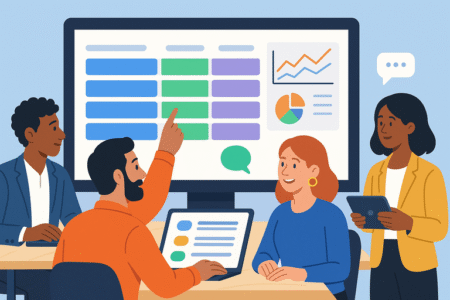
Even the best project plan falls apart if people don’t work together smoothly. That’s where the Monday app really adds value—it acts as a central hub where communication, files, and updates live in one place.
Instead of juggling five different apps, you can keep the majority of your team’s work under one roof.
Centralized Communication That Cuts Down On Confusion
Scattered communication is a productivity killer. In Monday app, updates, comments, and file sharing all happen inside the platform. You can comment directly on tasks, tag teammates, and even add emojis or GIFs to keep things light.
I suggest teams create a “Communication Board” where general announcements and check-ins live. This reduces the need for weekly all-hands emails and ensures important notes don’t get buried.
It’s simple, but it makes collaboration much more fluid.
Shared Boards That Align Departments And Roles
Projects often touch multiple departments—marketing, design, product, sales. With shared boards, everyone gets visibility into the same data without stepping on each other’s toes. For instance:
- Marketing can track campaign deadlines.
- Design can upload creatives directly to tasks.
- Sales can see when assets will be ready for client pitches.
Because the same board can have filtered views, each department sees only what’s relevant to them while still staying connected to the bigger picture. That alignment eliminates silos that often slow projects down.
Real-Time Updates That Keep Projects Moving Forward
Nothing derails collaboration faster than outdated information. With Monday app, changes update instantly for everyone. If someone marks a task as “In Progress,” it’s reflected across the board immediately.
I’ve seen this work wonders in remote teams. Imagine a designer in New York finishing a mockup, and within seconds, the project manager in London sees the update without needing to send an email.
That kind of speed keeps momentum alive and prevents bottlenecks.
Permission Settings That Maintain Clear Accountability
Not everyone needs access to everything, and that’s a good thing. Monday app lets you control who can view, edit, or manage boards. This is especially useful for larger teams where contractors or external partners are involved.
Here’s a practical tip:
- Give your core team “Editor” access.
- Provide stakeholders “Viewer” access so they can check progress without changing data.
- Use “Guests” for clients who only need to track deliverables tied to them.
These permissions keep accountability intact. Everyone knows their role, and sensitive project data stays protected.
Key Features That Make The Monday App Stand Out
The Monday app isn’t just another project tracker—it’s packed with features that make daily work smoother and projects easier to manage.
These are the features I’ve found truly separate it from the crowd.
Customizable Boards Tailored To Your Project Needs
Every project is different, and one rigid system rarely fits all. The beauty of Monday is how flexible its boards are. You can start with a blank board or use a template, then customize columns, statuses, and views so they match exactly how your team works.
For example:
- Add a “Priority” column so tasks can be sorted into High, Medium, and Low.
- Use a “Timeline” column for deadlines and dependencies.
- Insert a “People” column to make ownership crystal clear.
If you’re running a content calendar, you might create columns like “Topic,” “Writer Assigned,” “Due Date,” and “Status.”
For a software sprint, you could switch it up to “Backlog,” “In Progress,” and “QA Testing.” The flexibility means you’re not bending your project to fit the tool—it bends to fit you.
Timelines And Gantt Charts For Smarter Planning
Projects often live or die based on timelines. Monday’s timeline and Gantt chart views let you actually see how tasks line up, overlap, or clash.
I like how easy it is to drag and drop items if deadlines change—it’s much faster than adjusting rows in a spreadsheet.
Here’s how you’d set it up:
- Open your project board.
- Add a “Timeline” column and enter start and end dates for tasks.
- Switch the board view to “Gantt.”
Now you’ve got a visual roadmap of your project, showing who’s working on what and when.
If you’ve ever had two big tasks land on the same day, this feature is a lifesaver—you’ll spot the conflict instantly and can adjust before it causes problems.
Integrations With Popular Tools Like Slack And Zoom
Most teams already live in a few core tools. Monday makes life easier by plugging directly into them, so you don’t waste time switching tabs. For example, you can:
- Send task updates into a Slack channel automatically.
- Sync calendar deadlines with Google Calendar.
- Connect Zoom so meetings link straight into project boards.
In practice, this means if someone marks a task “Done” in Monday, your Slack channel gets a ping. No need for a status email. I’d say integrations are where you’ll save hidden hours because they cut out so much manual updating.
Mobile Access That Keeps Teams Connected Anywhere
Projects don’t pause when you step away from your desk. The Monday mobile app is surprisingly powerful—you can add tasks, update statuses, and even check dashboards right from your phone.
I’ve used it during offsite meetings to quickly pull up a project timeline or reassign a task while walking between rooms.
It’s also handy for field teams—like event staff who need to mark tasks complete on-site instead of waiting until they’re back at a laptop.
Ways The Monday App Saves Time And Reduces Stress
The best tools don’t just organize your projects—they give you back your time. Monday has a handful of features that are specifically designed to lighten the load and help you focus on actual work, not admin busywork.
Templates That Jumpstart New Projects Quickly
Instead of starting from scratch every time, Monday offers pre-built templates for just about every use case. You’ll find templates for marketing campaigns, HR onboarding, product launches, and even customer feedback tracking.
I recommend starting with a template close to what you need, then tweaking it. For instance, if you’re setting up a campaign, use the “Marketing Campaign” template, then add columns for “Budget” or “Influencer Partner” if that fits your workflow.
Templates cut setup time from hours to minutes.
Automations That Handle Repetitive Admin Work
Repetition is the silent killer of productivity. Monday’s automation builder is ridiculously simple—you don’t need to code, just select “When X happens, do Y.”
Some of my go-to automations include:
- “When status changes to Done, notify manager.”
- “When due date arrives, move item to Urgent.”
- “When task is created in Board A, create a matching task in Board B.”
These small automations stack up to major time savings, especially on larger projects where tasks number in the hundreds.
Notifications That Ensure Nothing Slips Through The Cracks
Notifications in Monday are more than just reminders—they’re targeted and customizable. You can choose to get updates when you’re assigned a task, when deadlines approach, or when someone comments on your item.
Instead of endless pings, you control the flow. I advise tailoring notifications so you’re only alerted for what truly matters to you. It’s a great way to reduce “alert fatigue” while still staying on top of key updates.
Search And Filter Options That Cut Down On Wasted Time
If you’ve ever lost track of a task buried deep in a project board, this will be your favorite feature. Monday’s search and filtering tools make it simple to find exactly what you need.
For instance, you can:
- Filter by tasks assigned to you.
- Search by keyword like “Presentation” or “Invoice.”
- Narrow by status, such as only showing “In Progress.”
This saves huge amounts of time on large boards where dozens of tasks are being tracked simultaneously.
How The Monday App Fits Different Project Types
Every industry has its quirks, but the Monday app adapts well across the board.
Whether you’re marketing a product, building software, or planning an event, it gives you the structure you need without forcing you into a one-size-fits-all approach.
Marketing Campaigns Managed With Visual Timelines
Marketing campaigns usually involve content creation, ads, social posts, and deadlines that have to align perfectly. With Monday, you can create a marketing calendar where each deliverable has its own task and due date.
I suggest switching to the “Timeline” view so you can see how all the moving parts overlap. For example, you can map out blog posts, ad launches, and social content leading up to a product launch. It’s a simple way to avoid bottlenecks, like scheduling ads before the creative is finished.
Software Development Tracked Through Agile Boards
For developers, Monday can function like a lightweight Jira. You can set up an Agile board with columns like “Backlog,” “In Progress,” “Code Review,” and “Done.”
I’ve seen teams use color-coded labels for bugs, features, and tech debt. This gives everyone—from product managers to developers—a shared space to track sprint progress without needing a separate system. It works especially well for startups that want structure without heavy tools.
Event Planning Organized Into Clear Milestones
Events are notorious for tiny moving parts—vendors, catering, invites, speakers. Monday lets you track each one as a separate group or board. You can create milestones like “Venue Booked,” “Invites Sent,” and “Stage Setup Complete.”
The real win here is assigning each milestone to a specific person, so accountability is baked in. I recommend using the “Calendar” view in these cases—it’s perfect for seeing event prep tasks against the actual event day.
Sales Pipelines Streamlined For Lead Tracking
Sales teams often juggle leads across different stages—prospect, contacted, proposal sent, closed. Monday can double as a CRM-lite, letting you set up a sales pipeline board. Each lead is an item, and you drag them across the funnel as they progress.
It’s easy to link this with email integrations so when a proposal is sent, the board updates automatically. I’ve noticed sales managers love this because it gives them real-time visibility without nagging their reps for updates.
Steps To Get Started With The Monday App
Getting started with the Monday app doesn’t need to be overwhelming. Once you’ve signed up, a few small steps will set you on the right track and get your team working smoothly.
Choosing The Right Plan Based On Team Size
The Monday app offers different plans, and picking the right one from the start saves headaches later. If you’re a solo user or a small team of 2–3 people, the Basic plan is often enough. It gives you unlimited boards and a simple dashboard.
For teams with 5–20 people who need timelines, automations, and integrations, the Standard plan usually hits the sweet spot. If your team is scaling fast, or you need advanced permissions and reporting, the Pro plan is worth considering.
I usually suggest teams ask themselves:
- Do we just need a simple task tracker?
- Or do we need full-blown project management with automations and integrations?
That answer points you to the right plan.
Setting Up Your First Board In A Few Simple Clicks
Boards are the foundation of Monday. To create one:
- From the left-hand menu, click + Add New Board.
- Name it something clear, like “Marketing Campaign Q1” or “Client Project – Smith Co.”
- Choose between a main board (visible to all) or a private board (invite-only).
Once you’ve got it, add columns like Status, Due Date, and People. You’ll see how quickly the board becomes your project’s single source of truth.
Inviting Team Members And Assigning Roles
Collaboration only works when everyone’s inside the same space. To invite teammates:
- Click Invite Members in the top-right corner.
- Enter their email addresses.
- Assign them roles (Admin, Member, or Guest).
I recommend keeping admins to a minimum—usually just project managers. That way, permissions don’t get messy, and accountability stays clear.
Exploring Templates To Match Your Workflows
Don’t reinvent the wheel. Monday has templates for just about everything: content calendars, event planning, product roadmaps, hiring pipelines.
To use one:
- Click + New Board > Choose from Templates.
- Browse categories like “Marketing” or “Project Management.”
- Pick one, then tweak the columns and statuses to match your workflow.
For example, if you’re planning an event, the “Event Planning” template gives you groups for Budget, Vendors, and Schedule—all pre-built. From there, it’s just a matter of tailoring it.
Common Challenges And How The Monday App Solves Them
No tool is perfect, and projects always come with challenges. The Monday app doesn’t magically erase them, but it does give you smart ways to handle the biggest roadblocks.
Tackling Information Overload With Clear Views
Too much data can paralyze a team. Monday solves this with multiple views: Table, Kanban, Timeline, Gantt, and Calendar.
If your board feels cluttered, switch to a Kanban view to simplify tasks by status. Or use filters to only show what’s relevant to you—like tasks assigned to you with deadlines this week.
I’ve found this especially helpful when a project board grows to hundreds of items.
Avoiding Miscommunication Between Departments
Projects often break down when marketing, sales, and product teams aren’t aligned. Monday’s shared boards fix this by giving each department visibility while still letting them filter what matters.
For instance, sales can see when marketing deliverables will be ready without pinging them constantly. Departments stay connected, but nobody drowns in irrelevant details.
Managing Remote Teams Without Losing Productivity
Remote work is here to stay, but it comes with challenges—time zones, communication gaps, lack of visibility. Monday helps by keeping everything centralized.
- Updates happen in real time, so no one’s working off stale data.
- Files live inside tasks, not lost in email threads.
- Notifications keep remote teammates looped in without micromanagement.
I’ve used Monday with distributed teams across three continents, and it kept projects on track even when we had zero overlapping work hours.
Scaling Up Projects As Your Business Grows
A system that works for a 5-person team can collapse at 50 people. Monday scales by letting you add more boards, dashboards, and permissions as you grow.
When projects become more complex, you can:
- Use dashboards to roll multiple boards into one executive view.
- Set advanced permissions to protect sensitive data.
- Automate repetitive reporting so growth doesn’t mean more admin work.
That scalability makes it a long-term tool instead of something you’ll outgrow in a year.
Expert Tips To Get The Most Out Of The Monday App
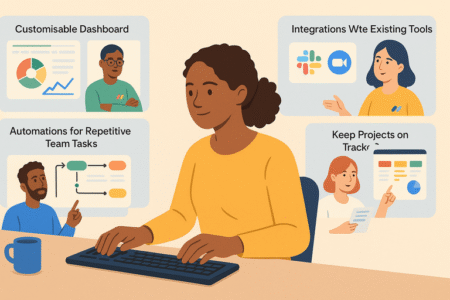
Once you’ve got the basics down, there are tricks that make the Monday app work even harder for you. These tips come from real-world use and can help you squeeze maximum value out of it.
Customize Dashboards For Personal Productivity
Dashboards aren’t just for managers—they’re for you, too. I recommend building a personal dashboard that shows:
- All tasks assigned to you.
- Deadlines for the week.
- A workload chart to see if you’re overloaded.
From the dashboard menu, click + New Dashboard and start adding widgets. It becomes your personal command center, so you don’t waste time hunting across multiple boards.
Use Integrations To Connect Your Existing Tools
If you’re already using tools like Slack, Outlook, Zoom, or Google Drive, hook them into Monday.
For example:
- Sync deadlines with your Outlook calendar.
- Send updates into a Slack channel.
- Attach Google Drive docs directly to tasks.
This turns Monday into your central hub instead of “one more tool.”
Set Up Automations For Repetitive Team Tasks
Automations are your hidden productivity weapon. They prevent human error and free up hours.
Some of my favorite recipes:
- “When due date arrives, notify assignee.”
- “When task is moved to Done, archive it automatically.”
- “When status changes to Needs Review, assign to Manager.”
I suggest starting with one or two automations, then expanding once you see the time savings.
Get started with Monday today and bring order to your projects.
Regularly Review Boards To Keep Projects On Track
It’s easy for boards to get messy over time. A quick 10-minute review once a week goes a long way.
Here’s my routine:
- Filter to overdue tasks and reassign if needed.
- Archive completed groups so the board stays clean.
- Update statuses to reflect reality, not wishful thinking.
This keeps the system trustworthy. If people don’t trust the board, they stop using it—and that’s when projects start slipping through the cracks.