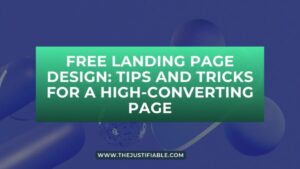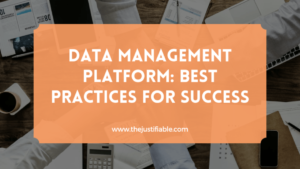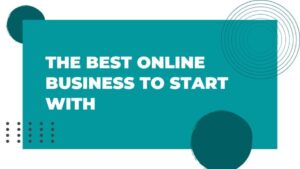Table of Contents
Monday project planning can feel overwhelming, especially when deadlines, tasks, and priorities pile up at the start of the week. Have you ever wondered how to make your Monday project run smoother without the stress?
In this guide, I’ll share simple but effective tips you can use inside Monday.com to stay organized, reduce workload, and keep your team aligned.
By the end, you’ll have a clear system for turning Mondays into a productive launchpad instead of a struggle.
Set Up Monday Project Boards With Clear Structure
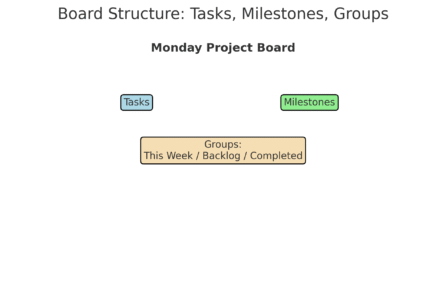
A strong monday project always begins with a well-organized board. Think of the board as your digital workspace—if it’s messy, your team will waste time searching instead of working.
A clean structure makes it easy to know what’s due, who’s responsible, and how the week will unfold.
Define Categories for Tasks and Milestones
One of the best ways to start is by separating tasks (the actual work items) from milestones (the big checkpoints that show progress). In Monday.com, you can create columns to categorize these. For example:
- Task Name column for specific action items.
- Milestone column marked with checkboxes or status colors.
- Deadline column for time-sensitive goals.
I suggest keeping milestones visible on the same board as tasks rather than hiding them in a separate board. This gives everyone context.
For instance, if your team is working on a marketing launch, milestones could be “Landing Page Live” or “Campaign Kickoff,” while tasks might include “Draft Email Copy” or “Design Banner Ads.”
Use Groups to Separate Weekly Priorities From Backlog
Groups are one of Monday.com’s simplest yet most effective tools. A group is basically a section on your board that bundles related tasks. I recommend creating groups like:
- This Week’s Priorities – only what your team is actively working on.
- Next Week / Backlog – tasks that aren’t urgent but shouldn’t get lost.
- Completed – a motivational section that fills up as you go.
To do this: from your board, click “+ Add Group” and give it a clear title. I’ve found that this not only reduces clutter but also gives everyone a mental roadmap for the week.
When Monday arrives, your team can focus on “This Week’s Priorities” without digging through long lists of backlogged items.
Apply Consistent Naming Conventions Across Boards
Naming conventions might sound boring, but they save countless headaches. If one team names a task “Design Homepage V2” and another calls it “Website Design Update,” reporting becomes a nightmare. Instead, use consistent patterns.
For example:
- Start with the project name, then the specific task → “Q4 Campaign – Email Draft 1.”
- Use consistent tags like V1, V2 for versions.
- Keep capitalization uniform (I prefer Title Case for clarity).
A simple practice like this ensures you can search, filter, and report without missing items due to inconsistent names. It also helps new team members get up to speed faster.
Automate Repetitive Workflows in Monday Project
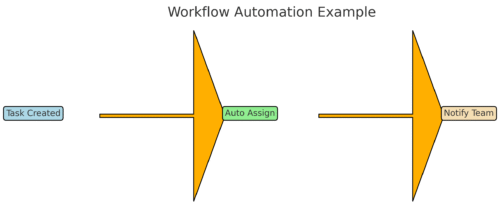
Once your board is structured, the next step is to reduce manual work. Monday.com’s automation tools act like invisible assistants that handle the repetitive tasks for you.
Setting these up once can save hours every week.
Create Automation Rules for Task Assignments
Instead of manually assigning every task, you can create an automation that does it for you. For example:
- Trigger: When a new task is created in the “Design” group.
- Action: Assign it automatically to the “Design Lead.”
To set this up: from your board, click Automations > Create Custom Automation. Then, use the “When a task is created > assign to person” template.
I recommend this especially for routine workflows like assigning bug reports to a developer or new sales leads to a rep.
Trigger Notifications for Deadlines and Status Changes
Nobody likes being blindsided by a missed deadline. Monday allows you to set automations like:
- “When a due date arrives, notify the task owner.”
- “When status changes to ‘Stuck,’ notify the project manager.”
From my experience, this keeps accountability high without managers having to micromanage. It also reduces those frantic “Where’s this at?” messages.
A small tip: Avoid over-notifying. Too many pings and people will ignore them. Stick to notifications for deadlines, blockers, and major status changes.
Reduce Manual Updates With Smart Automation Templates
Manual status changes eat up time. With templates, you can make boards update themselves. For instance:
- “When all sub-items are marked ‘Done,’ change parent item to ‘Complete.’”
- “When task moves to ‘In Review,’ notify QA team.”
To implement this, go to Automations > Explore Automations, and browse pre-made templates. Monday has a library of common ones that only take a few clicks to enable.
I use this trick often in marketing projects—when content gets marked “Ready for Review,” the system automatically notifies editors. No one has to babysit the board, and work keeps flowing smoothly.
Pro tip: Start small with just 2–3 automations. Too many, and you’ll confuse your team. Add more only once people get used to the rhythm of automated workflows.
Ready to streamline your setup? Explore Monday.com’s Automation Templates and see how quickly your projects can run on autopilot.
Use Monday Project Views to Gain Clarity
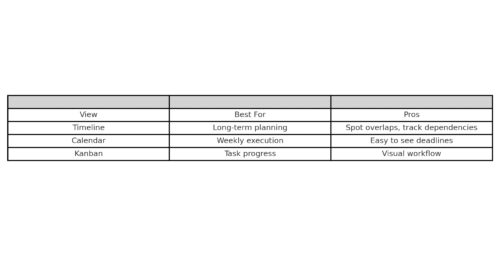
When your monday project boards start filling up with dozens (or hundreds) of tasks, it’s easy to feel lost. This is where Views come in.
Views let you look at the same project data in different formats—timeline, calendar, Kanban, and more—so you can see what matters most without drowning in details.
Switch Between Timeline, Calendar, and Kanban Boards
Each view serves a unique purpose, and I recommend switching between them depending on what you need:
- Timeline View: Best for long-term planning. It’s like a Gantt chart where you can see tasks spread across weeks or months. From your board, click “+ Add View” > Timeline, and suddenly you’ll spot overlaps or gaps in your schedule.
- Calendar View: Great for short-term execution. If your team is deadline-driven, this makes due dates visible in a familiar calendar layout. I like to check this every Monday morning to see the week’s workload at a glance.
- Kanban View: Perfect for visual task tracking. Tasks become “cards” that move between columns like “To Do,” “In Progress,” and “Done.” This is especially handy for agile or sprint-style work.
Switching views isn’t about replacing your board—it’s about giving your brain a new way to process the same information. A marketing team, for instance, might plan campaigns in Timeline view, execute them in Kanban, and track deliverables week-to-week in Calendar.
Apply Filters and Sorting to Focus on Critical Work
When projects get large, views can still feel overwhelming. That’s where filters and sorting help. Inside any view, click the “Filter” button at the top and choose conditions like:
- Person → See only tasks assigned to you.
- Status → Focus only on items marked “Stuck” or “In Progress.”
- Due Date → Filter tasks due this week.
I recommend saving a filter like “My Tasks Due This Week” and using it daily. It saves you from scrolling through irrelevant items and helps you focus on what’s truly urgent.
Sorting adds another layer of clarity. For example, sort tasks by due date so the soonest deadlines always appear at the top. Small things like this prevent important work from slipping through the cracks.
Save Custom Views for Team-Specific Needs
Once you’ve created a helpful view with filters and sorting applied, don’t lose it. Hit “Save as New View” in the top right. You can name it something clear like “Marketing Team – This Week” or “Design Priorities.”
This is where monday project boards become powerful for collaboration. Each team can have their own saved views that highlight only what matters to them. For example:
- Designers see only design-related tasks in Kanban.
- Project Managers use Timeline to track dependencies.
- Executives have a high-level Calendar to monitor deadlines.
I believe this feature is underused. Teams often default to one standard board view, but custom views reduce clutter and help each role focus on their slice of the project.
Streamline Team Collaboration on Monday Project
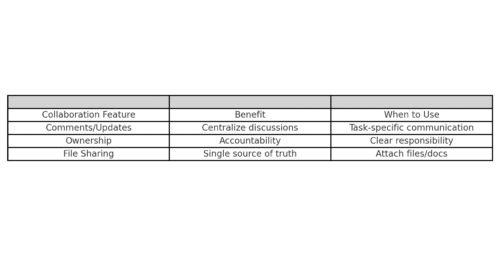
A project board isn’t just about tasks—it’s about the people behind them.
The more your team collaborates inside Monday, the less you’ll need messy email threads, Slack back-and-forth, or scattered file storage.
Use Comments and Updates Instead of Email Chains
Each task (or “item”) on Monday has its own Updates section, where you can post comments, share progress, and even mention teammates with @name. This replaces endless email chains.
For example: Instead of sending “Can you update the copy for this?” over email, you can write it directly inside the task update. That way, all related discussion lives in one place.
I suggest using quick updates for:
- Sharing context when handing off tasks.
- Asking clarifying questions.
- Dropping in links or references.
One thing I’ve noticed is how this cuts down on “lost information.” Anyone who joins later can scroll the update thread and instantly understand the history of that task.
Assign Owners and Define Responsibilities Clearly
Nothing kills collaboration faster than confusion about ownership. In Monday, every item should have a People column so the owner is always clear. If multiple people are involved, add a Subitems column to break responsibilities into smaller pieces.
Here’s a simple structure I recommend:
- Owner: The main responsible person.
- Supporters: Sub-items or tags for team members providing input.
- Due Date: Clear deadline tied to ownership.
This way, there’s never a “who’s doing this?” conversation. Accountability is baked into the project.
Centralize File Sharing and Documentation
Instead of juggling Google Drive links, Dropbox folders, or endless attachments, drop files directly into your monday project board. Every task allows file uploads under the Files column.
Here’s how I use it:
- Upload design files directly under the design task.
- Attach contracts or invoices under finance-related tasks.
- Store creative briefs in PDF form next to campaign items.
For larger documents or ongoing notes, I recommend using Monday Docs (found in the left sidebar under “Docs”). These live inside your workspace and can be linked to tasks. For example, a product roadmap doc can be linked directly to milestone items on your board.
By centralizing files and docs, your team doesn’t waste time searching through email attachments or asking, “Where’s the latest version of this file?” Everything is tied neatly to the task it belongs to.
Pro Tip: Encourage your team to adopt the “If it’s not on Monday, it doesn’t exist” mindset. That way, all communication, files, and responsibilities live in one space—streamlining collaboration and keeping everyone accountable.
Track Progress With Monday Project Dashboards
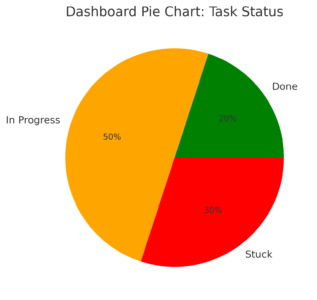
Dashboards are where your monday project comes alive visually.
Instead of digging into multiple boards, a dashboard pulls everything into one place so you can monitor progress, deadlines, and workloads in real time.
Build Widgets to Monitor Key Metrics in Real Time
Dashboards are built from widgets, and each widget shows a different type of data. For example:
- Numbers Widget: Tracks how many tasks are complete vs. overdue.
- Workload Widget: Shows who on the team is overbooked.
- Timeline Widget: Displays deadlines across all active projects.
To create one: click Dashboards > New Dashboard > Add Widget, then choose from the widget library. I usually start with the Numbers widget because it gives me instant clarity: “20 tasks complete, 5 overdue, 10 in progress.” It’s simple but powerful.
Think of widgets as mini dashboards inside your bigger dashboard. I recommend keeping 3–5 core widgets so you don’t overload the view.
Visualize Project Status With Charts and Graphs
Numbers alone can feel dry. That’s why I lean on the Chart Widget to turn data into visuals. You can create bar charts, pie charts, or line graphs that track project health.
Here’s how I use it:
- A pie chart to show the percentage of tasks in “Done,” “In Progress,” and “Stuck.”
- A bar chart to compare workloads across team members.
- A line graph to monitor weekly progress toward milestones.
It’s not just pretty visuals—charts help spot bottlenecks. If you see too many tasks stuck in “Review,” you know where to jump in.
Share Dashboards With Stakeholders for Transparency
One of the best features of dashboards is that they’re shareable. From your dashboard, click Share > Invite, and you can give stakeholders access without cluttering their inbox.
For example, if your executive team wants weekly updates, you don’t need to prepare a slideshow. Just send them the live dashboard link. I’ve seen this save entire hours every week.
Stakeholders love it because they get real-time visibility, and you love it because you don’t have to create separate reports.
Simplify Task Management With Templates
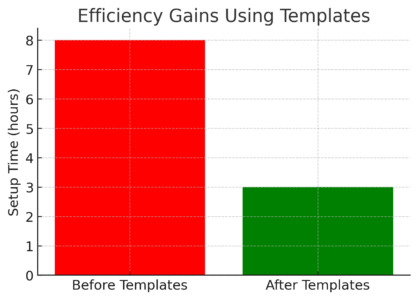
If you often repeat similar projects—like onboarding new hires, launching campaigns, or running sprints—templates are a lifesaver.
Monday.com offers pre-built templates you can use as a starting point.
Use Pre-Built Templates for Repetitive Projects
From your workspace, click + Add > New Board > Choose from Template Center. You’ll find templates for marketing campaigns, product launches, HR processes, and more.
The benefit is speed. Instead of building columns and groups from scratch, you get a ready-made structure.
For instance, the “Marketing Campaign” template already has groups for “Planning,” “Execution,” and “Wrap-Up,” along with deadline columns.
I recommend starting with templates for recurring processes—you’ll cut setup time dramatically.
Customize Templates to Match Team Workflows
Pre-built templates are great, but don’t leave them as-is. Every team works differently, so it’s worth customizing. Add or remove columns, rename groups, or tweak automation rules.
For example:
- A design team might add a File column for mockups.
- A sales team might add a Status column for “Lead Contacted / Follow-Up.”
- A marketing team might add a Priority column for urgent tasks.
Customizing makes the template feel like it was built just for your team instead of a generic setup.
Standardize Processes Across Different Departments
Once you’ve customized a template that works, you can save it as your own template. Just click the three-dot menu on your board > Save as Template.
This is especially useful in larger companies. If HR, marketing, and product all use the same structure, it creates consistency. That means fewer mistakes and easier reporting across departments.
I believe this is one of the most underrated features in Monday. Standardization ensures everyone is speaking the same “project management language.”
Prioritize Tasks Effectively in Monday Project
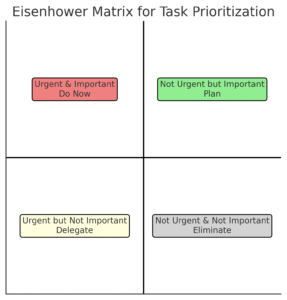
A well-built board is great, but if you don’t prioritize, everything looks equally important. Prioritization is what turns a busy monday project into a focused one.
Tag and Label Tasks Based on Urgency and Impact
Use Tags and Labels to quickly classify tasks. For example:
- High-Impact, High-Urgency → Do these first.
- High-Impact, Low-Urgency → Schedule later.
- Low-Impact, High-Urgency → Delegate if possible.
- Low-Impact, Low-Urgency → Reconsider if they even need to be done.
In Monday, you can add a Status column and rename it “Priority” with labels like High, Medium, Low. This makes it easy to filter tasks by importance.
Break Down Large Projects Into Smaller Action Steps
Big projects are overwhelming unless you break them into smaller, actionable steps. Use subitems for this. For example, a task called “Launch Website” could have subitems like:
- Write copy
- Design homepage
- Set up hosting
- Run QA testing
Breaking things down not only makes the work more manageable, but also gives the team a sense of progress as each subitem gets checked off.
Use Color-Coding to Highlight Priorities
Humans process color faster than text. That’s why I suggest using color-coding across your board. For example:
- Red for urgent or overdue tasks.
- Yellow for medium priority.
- Green for completed tasks.
Monday’s status columns are already color-based, which makes this easy. A quick glance at your board tells you instantly what needs attention.
Pro Tip: I’ve found that combining filters with color-coded priorities is the most effective system. On Mondays, I filter my view to only show “High Priority” tasks, then use the color cues to tackle the reds first. It keeps me focused without overthinking.
Improve Monday Project Meetings With Integrations
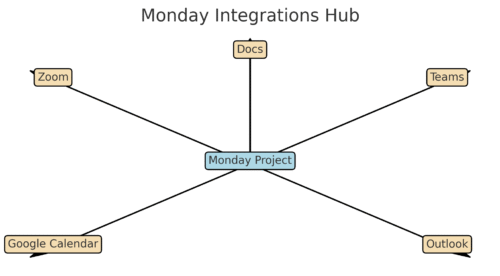
Meetings are often where projects slow down—too many tools, too many notes scattered everywhere.
The good news is you can connect your monday project board with the tools you already use for meetings, so everything stays in one flow.
Sync Monday With Zoom or Teams for Seamless Meetings
Instead of bouncing between your monday project and your video tool, you can integrate directly. From your workspace, go to Integrations > Zoom (or Microsoft Teams). Once connected, you can:
- Add Zoom meeting links automatically when you schedule tasks.
- Send meeting summaries straight into Monday updates.
- Kick off meetings from inside the task card.
I like this because it saves the classic “Wait, where’s the meeting link?” scramble. For example, if you’re running a sprint planning session, the Zoom link can appear directly on the “Sprint Planning” task in your board. Everyone knows where to click.
Use Google Calendar or Outlook Integration for Scheduling
Deadlines and meetings only matter if they’re visible. With calendar integrations, tasks and due dates from your monday project can sync directly into your Google Calendar or Outlook.
Here’s how: Click Integrations > Google Calendar (or Outlook) > choose a recipe like “When a due date is set, create an event in Google Calendar.”
This is especially useful for recurring weekly standups or project milestones. For instance, if a milestone task is due Friday, it will show up in your calendar as an event—no need to copy-paste.
Share Meeting Notes Directly Inside the Project Board
The most underrated feature for meetings is Monday Docs. Instead of taking notes in Word or Google Docs that end up lost in someone’s drive, you can create a doc inside Monday, link it to your board, and keep everything in context.
For example:
- During a project kickoff, open a Monday Doc and assign action items directly from the notes.
- After a client meeting, attach the notes to the client task so the whole team sees them.
This way, meeting outcomes aren’t siloed—they live right next to the tasks they influence.
Optimize Notifications to Avoid Overload
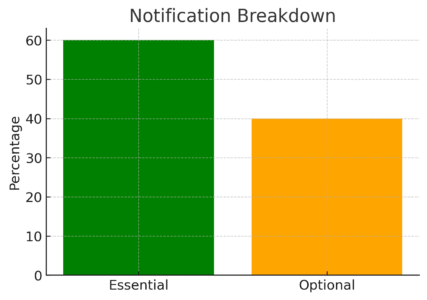
Notifications are a double-edged sword. Too few, and you miss important updates. Too many, and you ignore them altogether.
The key is balancing your monday project notifications so you only see what matters.
Set Notification Preferences for Relevance
From your profile (top right corner), click Notifications and adjust what you receive. I suggest:
- Turn on notifications for mentions (@yourname) so you never miss direct asks.
- Keep notifications for deadline reminders.
- Turn off “Board Activity” if it feels too noisy.
By fine-tuning this, you’ll avoid the “notification fatigue” that makes people tune out.
Use Mobile App Push Notifications for Quick Updates
If you’re often away from your desk, the Monday mobile app can keep you updated without needing to log in. Enable push notifications for items assigned to you or urgent changes.
For example, if a task status changes to “Stuck,” you’ll get a ping right away. This helps you step in quickly instead of discovering problems hours later.
I personally use mobile notifications only for blockers or deadlines—anything else can wait until I’m back at my computer.
Reduce Noise by Muting Non-Critical Updates
Some boards generate a ton of activity that doesn’t really require your attention. To mute these, open the board > click the bell icon > choose “Unfollow Updates.”
This way, you still see the board when you need it, but your inbox isn’t flooded every time someone changes a label from “In Progress” to “Done.”
The truth is, most people quit using project management tools because of noise. Muting is your secret weapon against burnout.
Reflect and Adjust Weekly for Ongoing Improvement
A monday project isn’t “set it and forget it.” The best teams treat their boards as living systems that improve week by week. Reflection keeps projects efficient, flexible, and human.
Review Completed Tasks Every Friday for Insights
At the end of each week, filter your board by “Done” and review what was completed. Ask:
- Did we hit deadlines?
- Which tasks slipped, and why?
- Was anyone overloaded?
This review only takes 10–15 minutes but gives you a clear picture of progress. I suggest doing it as a quick Friday ritual so Monday morning starts with clarity.
Identify Bottlenecks and Adjust Workflows
If you notice repeated delays—say, tasks always get stuck in “Review”—that’s a bottleneck. Use dashboards and status columns to spot these trends. Then ask:
- Do we need clearer ownership?
- Should we automate handoffs?
- Is one person overloaded?
Small workflow tweaks often eliminate recurring issues. For example, I once added an automation so that when content was marked “Ready for Review,” it automatically notified the editor. It cut delays by two days.
Gather Team Feedback to Improve Next Monday Project
Finally, don’t just rely on dashboards—ask your team. A quick end-of-week survey or even a Slack message like “What slowed you down this week?” can reveal blind spots.
Feed this back into your monday project setup. If people say notifications are overwhelming, adjust them. If they want clearer priorities, revisit your labels.
This cycle of reflection → adjustment → execution is what turns a monday project board into a true productivity engine.
Want to make every Monday easier? Try Monday.com for free and build your first project board in minutes.