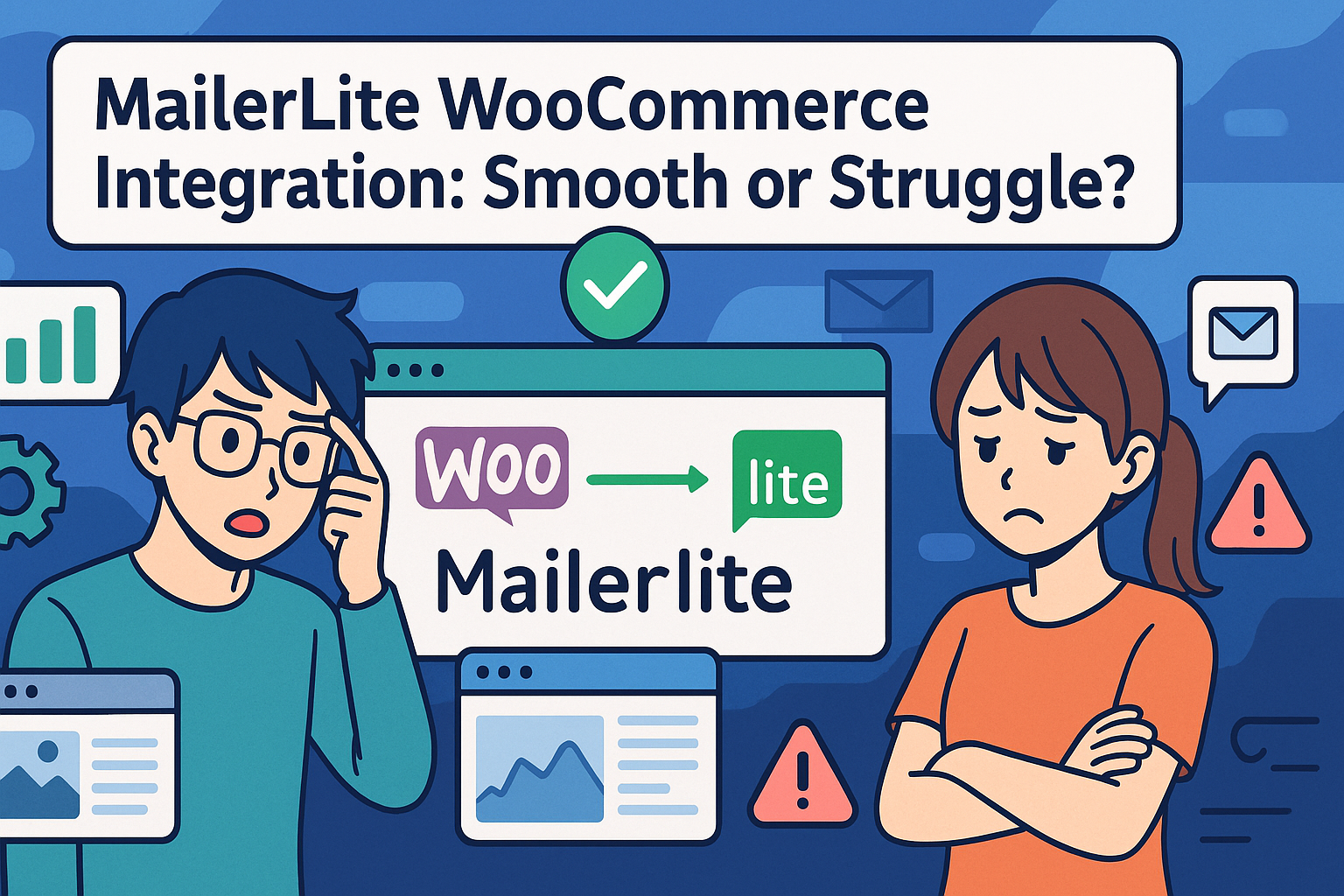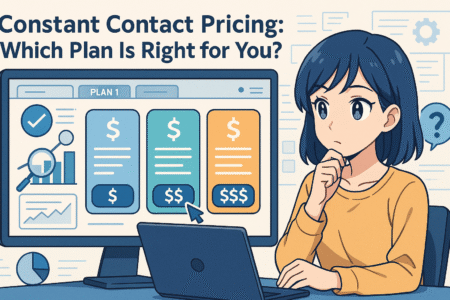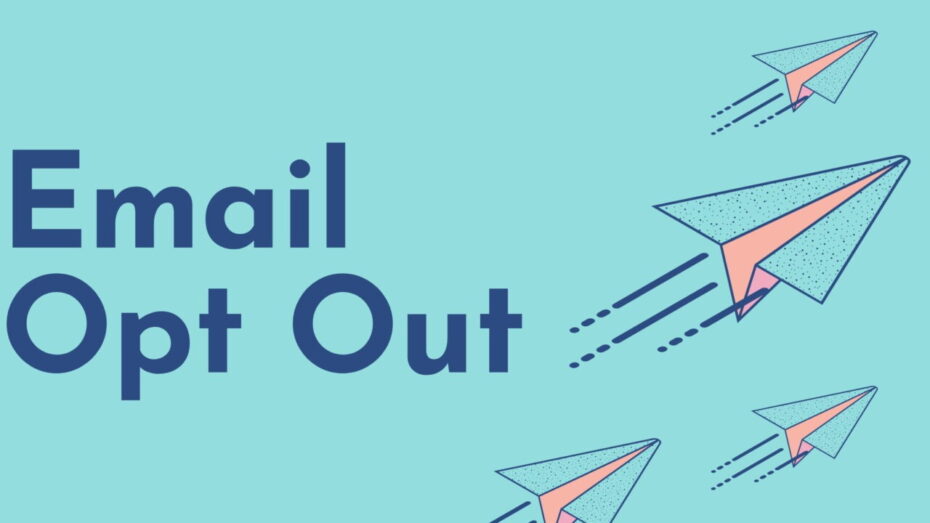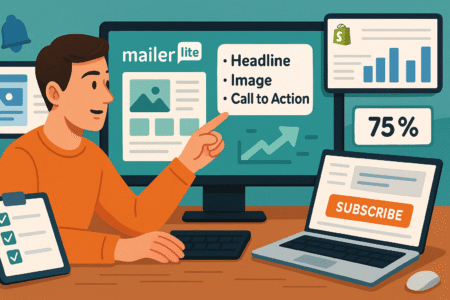Table of Contents
Is the MailerLite WooCommerce integration as smooth as it sounds—or are you in for a frustrating setup? Can it actually boost your ecommerce email strategy, or will it slow your store down with bugs and sync issues?
If you’ve been exploring the mailerlite woocommerce setup, you’re likely wondering whether it’s worth the effort, what pitfalls to avoid, and how to get the most out of it.
This article breaks down everything—from installation quirks and automation tips to real-world challenges and performance hacks—so you can decide if this combo is a power move or a pain. Let’s dive in and clear the confusion.
Understanding MailerLite WooCommerce Integration Basics
If you’re using WooCommerce to run your online store and want to improve how you communicate with customers, the mailerlite woocommerce integration might seem like a great next step. But before diving in, it’s worth understanding what this integration really does, how it helps, and where it sometimes falls short.
What MailerLite WooCommerce Integration Actually Does
At its core, the MailerLite WooCommerce integration connects your online store to your email marketing system. It syncs customer data, purchase history, and product information directly into MailerLite. This lets you trigger emails based on customer behavior, create targeted campaigns, and personalize your outreach without having to jump between platforms.
Here’s what happens behind the scenes:
- When someone makes a purchase, their details are automatically added to your MailerLite subscriber list.
- Product data gets synced, so you can include specific items in your campaigns.
- You can trigger workflows like abandoned cart reminders or post-purchase follow-ups, all within MailerLite.
The integration is typically done via the official MailerLite plugin for WooCommerce, though there are other ways to connect using third-party tools or APIs if needed.
The real advantage? It turns your WooCommerce data into actionable insights for smarter email marketing.
Core Benefits for Store Owners Using WooCommerce
This isn’t just about convenience—it’s about building stronger relationships and increasing revenue. The integration empowers store owners to do more with less manual effort.
Some major benefits include:
- Automated email marketing: Send timely, behavior-based emails without lifting a finger. These include welcome emails, product recommendations, and more.
- Smarter customer segmentation: With detailed purchase history and behavior data, you can group customers by buying habits or interests.
- Higher conversion rates: Well-timed emails like abandoned cart sequences or review requests often outperform generic newsletters.
- Centralized data management: No need to export/import customer lists. MailerLite syncs everything for you.
- Better deliverability and cleaner lists: MailerLite’s reputation and tools help ensure your emails land in inboxes, not spam folders.
In short, it takes what would otherwise be a time-consuming marketing process and automates it in ways that genuinely boost ROI.
Common Use Cases for Automating Store Emails
Let me break it down with a few real-world examples of how WooCommerce users typically leverage this integration:
- Abandoned Cart Emails: A customer adds something to their cart but doesn’t check out. You can automatically send them a reminder email after an hour or two, possibly with a discount or helpful nudge.
- Welcome Series: When a new customer signs up or makes a purchase, a welcome email (or series) can introduce your brand, upsell related products, and build trust.
- Product Review Requests: A week after delivery, MailerLite can send a polite email asking for a product review. This helps with both social proof and SEO.
- Birthday Discounts or Anniversary Offers: If you collect birthdates or signup dates, MailerLite can send special offers automatically to encourage repeat purchases.
- VIP or Repeat Customer Campaigns: Use filters to identify your top customers and reward them with early access or loyalty perks.
The beauty of all these workflows is that they run in the background. Once you set them up, they scale with your store.
Limitations You Should Know Before Getting Started
While the integration offers a lot, it’s not perfect—and being aware of the drawbacks can help you avoid frustration.
Here are a few limitations that come up frequently:
- Initial setup can be glitchy: Some users report sync issues when first connecting WooCommerce to MailerLite, especially if their store already has a large number of customers or products.
- Plugin conflicts: If you’re running several other WordPress or WooCommerce plugins, MailerLite’s plugin may not play nice. Conflicts can cause data to sync incorrectly or break automation flows.
- Data sync isn’t always instant: There can be a delay between when a customer takes an action (like a purchase) and when that data shows up in MailerLite. This matters for time-sensitive workflows like abandoned cart emails.
- Limited ecommerce reporting: While MailerLite provides basic sales tracking, it doesn’t match the deep analytics you’d get from platforms like Klaviyo. Attribution can sometimes feel a bit fuzzy.
- No visual product picker: Unlike more ecommerce-heavy tools, MailerLite doesn’t have a built-in product selector in the email editor. You’ll have to manually add images or product links, which slows down campaign creation.
If you’re okay with these tradeoffs—or know how to work around them—the integration can still be incredibly valuable. But it’s important to go in with eyes wide open.
Expert Tip: If you’re running a high-volume store or using complex automations, test the integration in a staging environment first. This lets you catch issues before they impact real customers.
How to Set Up MailerLite With WooCommerce the Right Way
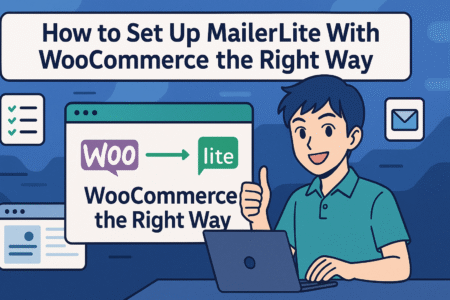
Getting your mailerlite woocommerce integration right from the start saves you hours of headaches later. This guide walks you through different ways to set it up, whether you’re using the official plugin or prefer a code-free, plugin-free route.
Step-by-Step Installation Using MailerLite Plugin
The easiest way to connect MailerLite and WooCommerce is through the official plugin. It’s designed for users who want automation without touching any code.
Here’s how to set it up step-by-step:
- Install the MailerLite Plugin for WooCommerce:
- Log into your WordPress admin dashboard.
- Go to Plugins > Add New.
- Search for “MailerLite – WooCommerce integration.”
- Click Install and then Activate.
- Connect Your MailerLite Account:
- After activation, go to WooCommerce > Settings > Integration.
- You’ll see the MailerLite tab. Enter your MailerLite API key (you can find it in your MailerLite account under Integrations > Developer API).
- Save the changes.
- Choose What to Sync:
- Decide whether you want to sync all customers or only those who opt in.
- Choose which MailerLite group (subscriber list) to send them to.
- Test the Sync:
- Add a test order in WooCommerce.
- Check MailerLite to ensure the customer was added with the correct tags or fields.
- Enable Ecommerce Tracking (Optional):
- In your MailerLite account, go to the WooCommerce integration settings.
- Enable ecommerce tracking to track purchases, revenue per campaign, and abandoned cart recovery.
It usually takes less than 15 minutes to get things running, though large stores with thousands of customers might need a bit more time for the first sync.
Why it works:
This method gives you a clean, UI-friendly path to integration, ideal for beginners or anyone who prefers simplicity over customization.
Connecting WooCommerce Store Without a Plugin
Some store owners prefer not to use plugins—maybe to keep things lightweight, avoid conflicts, or just maintain full control. The good news is you can still connect WooCommerce to MailerLite using third-party automation tools or custom code.
Option 1: Use Zapier or Make (formerly Integromat)
These no-code tools let you create custom workflows without writing a single line of code.
- Trigger: New WooCommerce order or new customer.
- Action: Add subscriber to MailerLite group, update custom fields, trigger automation.
Pros:
- No plugin overhead.
- Fully customizable.
- Works across multiple platforms (e.g., WooCommerce + Shopify + MailerLite).
Cons:
- Requires a Zapier or Make account (free plans have limits).
- Slight learning curve if you’re new to automation builders.
Option 2: Use MailerLite API + WooCommerce Webhooks
For developers, this method offers maximum flexibility.
- Set up a webhook in WooCommerce to trigger on customer creation or order completion.
- Write a script that uses MailerLite’s API to add the customer to a specific group and populate fields like product name, order value, or tags.
Pros:
- 100% custom.
- No third-party tools or plugins needed.
Cons:
- Requires coding skills.
- Harder to maintain without technical support.
This method is great if you want a completely custom data flow or are building an integration for a client with very specific needs.
Setting Up E-Commerce Automation in MailerLite
Once the data flows correctly between WooCommerce and MailerLite, the real magic begins—automating your customer emails based on actions and events.
Here are some automation sequences worth building:
- Abandoned Cart Recovery:
- Trigger: Cart started but not completed.
- Send: Reminder email after 1 hour, follow-up after 24 hours with a small incentive.
- First-Time Buyer Welcome Flow:
- Trigger: First purchase made.
- Send: Welcome email, product education content, and upsell offers over the next 5 days.
- Product Review Campaign:
- Trigger: Purchase completed.
- Send: Review request 5–7 days after estimated delivery.
- Repeat Purchase Reminder:
- Trigger: Last purchase date > 30 days.
- Send: Reminder to reorder, feature new arrivals, or give exclusive returning customer discounts.
Setting these up in MailerLite is intuitive. You’ll go to Automations > Create Workflow, choose your trigger (like “customer joins group”), and build your flow using wait times, conditionals, and emails.
Pro Tip: Use dynamic fields in your emails to pull in personalized info—like customer name, product name, or order value. This makes each email feel hand-written, even when it’s 100% automated.
Syncing Product and Customer Data for Personalization
Personalization isn’t just about using someone’s first name. When done well, it’s about sending the right message based on exactly what someone did or bought.
Here’s how you can sync and use key data points from WooCommerce in MailerLite:
- Purchase History: Create segments based on past product purchases, frequency, or order value.
- Product Tags or Categories: Tag customers automatically based on what type of product they bought (e.g., skincare, electronics, apparel).
- Custom Fields: Store values like favorite color, subscription type, or loyalty status for ultra-personal campaigns.
- Location & Language: Use geolocation data from checkout to send emails in the right language or highlight region-specific offers.
In MailerLite, you can customize fields per subscriber and use them to trigger automation or segment users.
Here are a few real examples:
- A store selling pet products tags customers by pet type (dog, cat, bird) and sends relevant tips and cross-sells.
- A fashion brand tracks size preferences and only promotes in-stock styles that fit the customer.
- A bookstore recommends sequels or similar authors based on past orders.
The key is to think beyond “email blast” and use MailerLite to build a real relationship with each customer—one personalized, timely email at a time.
Expert Insight: “Personalization is more than just a name in the subject line. If you’re not using purchase data to shape your emails, you’re leaving money on the table,” says Lydia Renée, a freelance email strategist for ecommerce brands.
Real Challenges Users Face During Integration
The mailerlite woocommerce connection seems straightforward, but in practice, many users hit roadblocks that slow down automation or create frustrating gaps in data. Here’s a closer look at the most common problems and how to solve them before they snowball.
Why the Plugin Often Fails to Sync Contacts Correctly
One of the most reported issues with this integration is that customers don’t always show up in MailerLite after a WooCommerce transaction. This is usually due to how contact syncing is handled by the plugin.
Here’s why it happens:
- Opt-in requirement: By default, the plugin only syncs contacts who check a newsletter signup box at checkout. If that box is hidden or unchecked, the contact is ignored.
- Missing or invalid email addresses: Orders placed with placeholder or invalid emails can be skipped during sync.
- Cache or plugin interference: Sometimes, caching plugins or aggressive server-side optimizations block the webhook request that pushes new contacts into MailerLite.
How to prevent it:
- Make the opt-in checkbox clearly visible, or set the plugin to sync all customers regardless of opt-in.
- Use email validation tools at checkout to catch typos.
- Whitelist MailerLite IPs on your hosting server to avoid communication issues.
- Disable page caching for the checkout and thank you pages to ensure scripts fire properly.
Checking logs within the plugin can help pinpoint whether the sync attempt even happened. From there, you can spot where things break down.
Conflicts With Other Plugins and How to Fix Them
WooCommerce sites often use dozens of plugins, and that’s where problems begin. MailerLite’s integration might work perfectly in a clean environment, but real-world setups can get messy.
Here are the usual suspects:
- Security/firewall plugins (like Wordfence or iThemes): These can block MailerLite’s API requests as “suspicious activity.”
- Checkout optimization plugins: Tools that modify the checkout flow (like CartFlows) may interfere with how subscriber data is collected.
- Custom user registration plugins: These may bypass standard WooCommerce registration flows, preventing MailerLite from receiving the right triggers.
Fixes worth trying:
- Whitelist MailerLite API endpoints within your security settings.
- Test checkout workflows with and without optimization tools enabled.
- If you’re using a custom checkout, consult with a developer to ensure all customer data is captured and passed correctly.
You can also run plugin conflict tests using the Health Check plugin, which lets you temporarily disable all other plugins without affecting your live site visitors.
Data Delays and Email Trigger Lags Explained
Even when everything is “working,” users sometimes find that emails don’t send right away—or at all. This is one of the more frustrating experiences because it often feels like everything is in place.
What’s really going on:
- Sync frequency: MailerLite doesn’t always pull data from WooCommerce in real-time. Depending on your setup, delays of 10–30 minutes aren’t uncommon.
- Workflow trigger timing: Some automations rely on precise event triggers (e.g., “when someone makes a purchase”) that may get delayed if customer data syncs late.
- Throttling: MailerLite may throttle sync speed for large stores to prevent system overload.
Steps to minimize lag:
- Use a server that supports fast cron jobs to push data efficiently.
- Reduce the number of unnecessary workflows running in parallel.
- Keep your MailerLite and WooCommerce plugins up to date—each update typically improves speed or reliability.
For truly time-sensitive workflows, like abandoned cart emails, consider setting a delay buffer in the automation (e.g., “send 1 hour after event”) to avoid firing too soon and missing important data.
When to Contact MailerLite Support (And What to Expect)
Sometimes, you’ll do everything right and still hit a wall. That’s when it’s time to reach out to support.
Situations where support is helpful:
- Sync issues that don’t resolve after standard troubleshooting.
- Problems with specific contacts not appearing or triggering emails.
- API errors or webhook failures in logs you don’t know how to interpret.
What to expect:
- Free plan users get email-only support.
- Paid plan users get chat support with faster response times.
- You’ll need to share logs, screenshots, or temporary admin access depending on the issue.
Tips for faster resolution:
- Be specific. Mention what you tried, when the issue started, and what changed recently.
- Provide test order data so they can replicate the problem.
- Ask if they can test the webhook trigger from their side.
In general, MailerLite’s support team is responsive, but proactive users often get issues resolved quicker by giving context and showing exactly where things break down.
Pro tip: Keep a running Google Doc or internal note of each integration setting you tweak. It’s easy to lose track when troubleshooting and even easier to repeat mistakes.
Email Automation Workflows That Actually Convert
Once the connection is stable, it’s time to put it to work. The real power of mailerlite woocommerce integration comes from automations that drive repeat purchases, recover abandoned carts, and re-engage your audience with minimal manual effort.
Using Abandoned Cart Emails to Recover Sales
Abandoned cart workflows are probably the highest-converting emails you’ll ever send. They remind customers what they left behind and often nudge them to complete the purchase.
Here’s how to build one in MailerLite:
- Trigger: Subscriber visits checkout but doesn’t complete order.
- Delay: 1 hour after the cart is abandoned.
- Email 1: Friendly reminder with product photo and link back to cart.
- Email 2: Sent 24 hours later with urgency or social proof (“Only 3 left in stock!”).
- Email 3 (Optional): Include a small discount or free shipping offer.
Best practices:
- Use product images pulled from WooCommerce to jog memory.
- Keep subject lines casual, like “Forget something?”
- Make checkout one-click simple by including direct links.
Stores see cart recovery rates of 10–20% when this flow is done well.
Sending Product Recommendations Based on Behavior
Rather than sending generic newsletters, behavioral recommendations personalize each campaign. These can be sent right after a purchase or as part of a follow-up flow.
Examples:
- “Since you bought X, you might like Y.”
- “Customers who ordered this also bought…”
- “Your next favorite read based on your last order.”
How to set it up:
- Create segments in MailerLite based on purchased products or tags.
- Build workflows triggered by product or category purchases.
- Use conditional logic to show personalized sections within emails.
Even a simple product recommendation flow can boost your average order value and lifetime customer value significantly.
Creating Automated Win-Back Campaigns for Dormant Customers
What happens when a customer hasn’t purchased in a while? A win-back campaign reminds them why they loved you in the first place.
Here’s a sample flow:
- Trigger: Last purchase was 60+ days ago.
- Email 1: “We miss you!” message with top-selling items.
- Email 2: Exclusive offer for returning customers.
- Email 3: Feedback request or survey (with a small incentive).
You can even offer tiered discounts based on total spent in the past. This way, you’re not over-discounting casual buyers.
Why it works:
- It reactivates cold leads.
- Shows appreciation without being overly salesy.
- Helps clean your list by removing unengaged subscribers after the campaign ends.
Dynamic Discount Emails Based on Purchase History
Not all customers should get the same offer. You can create automated emails that send custom discounts based on total spend, product type, or time since last order.
Examples:
- 10% off for anyone who’s placed 2+ orders in the last 6 months.
- Free shipping for customers who bought from your holiday gift collection.
- $15 off for spending more than $100 last month.
Steps:
- Use MailerLite custom fields to store spend amount or product tags.
- Create automation branches with conditional logic.
- Insert dynamic coupon codes using WooCommerce tools or plugins.
This tailored approach feels more personal and avoids training everyone to wait for the same discount.
Case Study Insight: An eco-skincare brand using MailerLite and WooCommerce saw a 38% increase in returning customer sales after launching a win-back series that offered personalized product bundles based on skin type and previous orders.
Segmentation Tips That Make a Huge Difference
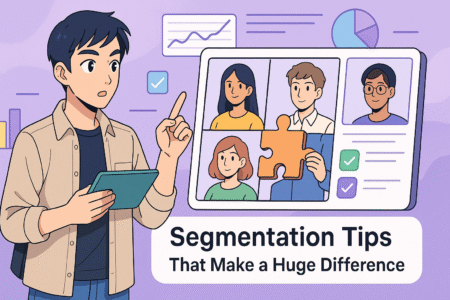
Segmentation is where the real power of the mailerlite woocommerce integration shows up. Instead of sending the same message to everyone, segmentation lets you deliver the right message to the right people at the right time. It improves engagement, drives more sales, and builds real customer loyalty.
How to Create Segments From WooCommerce Purchase Data
Creating segments using WooCommerce data inside MailerLite opens the door to precision targeting. Instead of guessing what your customers might want, you let their actions guide your messaging.
Start with these practical steps:
- Sync purchase data to MailerLite: This happens automatically if your integration is set up correctly. Each order updates the customer profile with purchase history.
- Use product-specific filters: You can create segments of customers who bought a particular product, brand, or category.
- Track total spend or order count: Set up custom fields to monitor how much someone has spent over time or how often they purchase.
A few segment ideas to get started:
- First-time buyers vs. repeat buyers.
- Customers who’ve purchased in the last 30 days.
- High-value customers who’ve spent over $200.
- Buyers of a specific product category like “running shoes” or “organic skincare.”
Each segment becomes a tool for crafting highly relevant email flows that feel personal and timely.
Tagging Customers by Product or Category Interests
Tags help you create richer customer profiles and simplify targeting. In MailerLite, tags are labels you apply based on behavior or characteristics—and they’re perfect for tracking preferences.
Here’s how to use them with WooCommerce:
- Auto-tag by purchase behavior: Tag customers based on the category or type of product they buy (e.g., “Winter Gear” or “Digital Downloads”).
- Tag by lifecycle stage: Use tags like “New Lead,” “VIP,” “Churn Risk,” or “Newsletter Only.”
- Combine tags with workflows: When someone gets a tag, trigger an automation, such as sending related product offers.
For example:
- A pet store tags buyers by pet type—dog, cat, bird—and sends care tips and new product alerts tailored to each.
- A fashion brand tags based on gender preference and only promotes relevant collections.
Keeping tag logic consistent is key. Decide early how you’ll name and apply them, or things can get messy fast.
Using Conditional Logic for Smarter Email Targeting
Conditional logic lets you adjust email content based on subscriber data. Rather than building multiple emails for different audiences, you create one email that changes dynamically.
Here’s how you can use it:
- Product-based targeting: “If subscriber bought Product A, show this section. Otherwise, show Product B.”
- Location-based content: “If subscriber lives in Canada, mention free shipping thresholds. Else, highlight international delivery.”
- Customer status: “If subscriber is tagged VIP, show exclusive early access offer.”
Why it works:
- It saves time on content creation.
- It makes emails feel custom without adding complexity.
- It prevents sending irrelevant content, reducing unsubscribes.
The more you segment, the more useful conditional content becomes. It’s one of the easiest ways to move from batch-and-blast to highly personalized email marketing.
Segment Cleaning and Maintenance Best Practices
No one likes cleaning, but without regular list hygiene, even the best segmentation strategies start to backfire. Unengaged subscribers hurt deliverability, waste money, and skew your results.
A few ways to keep your segments healthy:
- Run re-engagement campaigns: Identify subscribers who haven’t opened or clicked in 60–90 days. Send them a win-back series. If they don’t respond, remove or archive them.
- Remove invalid emails: Use MailerLite’s built-in bounce tracking to clean bad addresses.
- Audit segment rules quarterly: As your store evolves, so should your segments. Retire outdated ones or adjust filters based on new buying patterns.
- Consolidate overlapping tags: Too many redundant tags make management difficult. Consider merging tags with similar meanings.
List health directly impacts your inbox placement. A clean, engaged list ensures your best content actually gets seen.
Expert Insight: Tara Jensen, an ecommerce CRM strategist, notes: “Many brands segment their lists by demographics. That’s fine. But segmenting by intent and behavior—that’s what unlocks ROI.”
Design and Personalization Features Worth Using
Beyond just sending the right email, design and personalization help ensure your message connects and converts. With MailerLite, you can create engaging, relevant content using WooCommerce data and email design tools tailored for ecommerce brands.
Adding WooCommerce Products Into Campaigns
One of the most useful features of the integration is the ability to showcase actual products from your store inside emails.
Ways to include products:
- Manual image + link blocks: Upload product images and link to product pages. Good for hand-curated promotions.
- Dynamic blocks (via API or Zapier): If you’re using advanced tools, you can auto-insert recently viewed or related products.
Why this matters:
- It saves time when building emails.
- It creates a seamless path from inbox to checkout.
- Customers are more likely to click on products they’ve already seen or considered.
Try using this for:
- New arrival announcements.
- “You left this behind” reminders.
- Holiday gift guides based on categories.
Using Dynamic Fields for First Name, Last Product, and More
Personalization goes beyond using someone’s name. Dynamic fields pull real data from your store to make each email feel made just for the reader.
Useful dynamic fields include:
- First name or full name.
- Last product purchased.
- Last order value.
- Product category or brand preference.
Example email line:
“Hi Sarah, still loving your bamboo yoga mat? Here are a few things that go perfectly with it.”
Adding just one personalized element like this can dramatically improve open and click-through rates. It shows attention to detail and relevance.
Make sure to:
- Always set fallback values in case data is missing (e.g., “Hi there” instead of “Hi [name]”).
- Test dynamic fields with preview tools before sending live campaigns.
Email Templates That Fit Ecommerce Brands
MailerLite offers a wide selection of drag-and-drop email templates designed with ecommerce in mind. These templates help you move quickly without sacrificing quality.
Templates worth trying:
- Product highlight: Clean layout with images, pricing, and CTA buttons.
- Flash sale promo: Countdown timers and urgency elements.
- Order follow-up: Includes tracking info, product care tips, and review requests.
Tips for customizing:
- Stick to your brand colors and fonts for consistency.
- Use one primary CTA per email—confusion kills conversions.
- Preview on mobile first. That’s where most people open emails today.
You can also save your own templates to reuse during launches, promos, and holidays—saving hours of design time.
A/B Testing Emails for Higher Conversion Rates
Even small tweaks can make a huge difference. A/B testing (also known as split testing) lets you send two versions of an email to see which one performs better.
What you can test:
- Subject lines: Add urgency vs. curiosity.
- CTA buttons: “Shop Now” vs. “Claim Your Deal.”
- Product placement: Top of email vs. below the fold.
- Email timing: Morning vs. evening sends.
How it works in MailerLite:
- Choose the variable you want to test.
- Send each version to a small portion of your list.
- The winner (based on open or click rate) automatically gets sent to the rest.
Tips for success:
- Test one element at a time for clear results.
- Let the test run long enough to gather meaningful data.
- Don’t assume what works for one segment will work for all. Test within segments too.
Over time, these tests build into a knowledge base about what your customers respond to—giving you a competitive edge without guesswork.
Tracking, Analytics, and Revenue Attribution
One of the biggest advantages of using the mailerlite woocommerce integration is being able to track how your emails influence sales. But to truly understand what’s working and what’s not, you need to set up tracking correctly and know how to interpret the data that follows.
Setting Up Ecommerce Tracking in MailerLite
Before you can start measuring sales from your email campaigns, ecommerce tracking needs to be activated in MailerLite.
Here’s how to do it:
- Go to Integrations in MailerLite: Navigate to your connected WooCommerce store and turn on ecommerce tracking.
- Check group syncing settings: Make sure the correct subscriber groups are linked to your WooCommerce customers.
- Enable campaign tracking: While creating or editing a campaign, ensure the “Track ecommerce sales” box is checked.
Once enabled, MailerLite automatically starts attributing sales data to emails sent from your campaigns and automation workflows. It ties together product purchases, order totals, and customer actions—all without needing additional plugins.
This lets you go beyond open and click rates to see the real business impact of your emails.
Understanding Campaign Revenue Reports
MailerLite’s ecommerce reporting gives you an at-a-glance view of which emails are actually generating revenue. This is especially useful for seasonal campaigns, product launches, or automated flows like abandoned carts.
Here’s what you’ll find inside the report:
- Total revenue: The dollar value of purchases linked to that email.
- Number of orders: How many transactions were generated.
- Average order value (AOV): Helps measure if emails drive larger carts.
- Top products purchased: See which items convert best from email clicks.
- Conversion rate: The percentage of recipients who completed a purchase.
You can filter these reports by date or campaign to identify high-performing content. If you’re running A/B tests, this also helps identify which version not only earned more clicks, but more revenue.
A few practical tips:
- Use this data to find top-performing segments.
- Highlight campaigns with high AOV and replicate their structure.
- Spot seasonal trends to plan future promotions.
While the reporting isn’t as advanced as some enterprise platforms, it’s more than enough for most small to mid-sized ecommerce brands.
How to Attribute Sales Accurately to Email Campaigns
Attributing a sale to an email isn’t always straightforward. Customers may open an email, click, and then buy days later—or they might open multiple emails before purchasing.
MailerLite attributes sales based on:
- Last click: If a customer clicks an email and makes a purchase within the attribution window (usually 5–7 days), that campaign gets credit.
- Automation workflows: If the sale happens after receiving a specific automation email, the automation step gets tracked as the source.
This model works well for most campaigns, but it’s helpful to understand its limitations. If a customer interacts with other marketing channels—like paid ads or organic search—those won’t show up in MailerLite’s attribution.
To get clearer insights:
- Use UTM parameters in your emails to track email conversions in Google Analytics.
- Compare MailerLite’s revenue reports with WooCommerce analytics to spot gaps.
- Keep your attribution windows consistent across platforms for reliable comparison.
It’s not always about giving exact credit—it’s about understanding how your emails influence buying behavior as part of a larger customer journey.
Troubleshooting Missing or Inaccurate Data
Sometimes, your email might generate sales, but the revenue report doesn’t reflect that. It’s frustrating, but usually fixable.
Here’s what to check:
- Campaign tracking disabled: If the “track ecommerce sales” box wasn’t checked, sales won’t register.
- UTM conflict or overwrite: If UTM parameters are overwritten by other tools, it can confuse attribution.
- Customer used a different device: If someone opens the email on mobile and completes the purchase on desktop, MailerLite might not be able to link the action.
- Browser privacy settings: Ad blockers or cookie restrictions can limit tracking accuracy.
To fix or prevent data issues:
- Always test your campaign on multiple devices before launch.
- Use consistent UTM structures across your marketing channels.
- Set up email previews and test orders using the same user path your customers will follow.
While no system is perfect, keeping a close eye on these tracking details makes sure you’re measuring what really matters—and not just guessing at results.
Pro tip: Combine MailerLite data with Google Analytics ecommerce reports to get a 360-degree view of your email impact. Each platform sees slightly different behavior, and comparing both fills in the gaps.
Comparing MailerLite to Other WooCommerce Email Tools

Whether you’re just starting out or thinking about switching platforms, it’s helpful to see how MailerLite stacks up against other popular email marketing tools for WooCommerce. While no tool is universally best, each one has strengths depending on your store size, goals, and budget.
MailerLite vs Klaviyo: Simplicity vs Power
Klaviyo is often seen as the gold standard for ecommerce email marketing. It’s incredibly powerful, but with that power comes complexity—and cost.
MailerLite Pros:
- Easier to learn and use, especially for non-tech-savvy users.
- Significantly cheaper, with generous limits on the free and starter plans.
- Clean, simple UI that doesn’t overwhelm.
- Deep integration with WooCommerce and other platforms.
- Sophisticated customer lifecycle and predictive analytics.
- Built-in product feeds and advanced segmentation.
When to choose MailerLite:
- You want a simpler tool with all the basics done well.
- You’re focused on clean automations without heavy reporting needs.
- You’re running a smaller store and want to save on costs.
When to choose Klaviyo:
- You have a complex product catalog and need advanced segmentation.
- Your store generates significant revenue and can benefit from predictive models.
- You have the time or team to invest in mastering a more robust system.
MailerLite vs Mailchimp: Cost and Feature Tradeoffs
Mailchimp was once the go-to for ecommerce email, but in recent years, it’s become pricier while removing features from its free plan. Still, it’s widely used.
MailerLite Pros:
- Flat pricing and transparent plans.
- No surprise feature removals or upsells.
- Better automation builder with clearer triggers and flows.
- More third-party integrations.
- Slightly better email template variety.
- Recognizable interface for teams already trained on it.
Where MailerLite wins:
- If you’re a WooCommerce store, the native integration is smoother and more stable.
- MailerLite’s customer support tends to be more responsive on lower-tier plans.
- Advanced ecommerce automations are easier to build in MailerLite without upgrades.
Where Mailchimp wins:
- If you’re already using their CRM or multi-channel tools.
- Teams that need to integrate with other platforms beyond WooCommerce.
Mailchimp has its place, but most WooCommerce store owners looking for value and usability find MailerLite a better fit.
When You Should Upgrade or Switch Platforms
There are signs it might be time to move on—or at least consider a more advanced tier.
You may want to upgrade if:
- You consistently hit your email limit or need more automations.
- You’re selling across multiple regions or want language-specific flows.
- You want better analytics and revenue breakdowns.
- You’re adding SMS, push, or multichannel campaigns.
You might need to switch platforms if:
- Your revenue depends on granular segmentation and deep product targeting.
- You’re managing multiple stores and need a unified system.
- You need robust integrations that go beyond what MailerLite supports.
Switching isn’t easy, but neither is leaving money on the table. If your current setup is slowing you down, it’s worth evaluating tools that match your growth.
Who Should Stick With MailerLite (And Why)
MailerLite isn’t for everyone—but for many WooCommerce store owners, it hits the sweet spot of simplicity, power, and affordability.
You’re probably a good fit if:
- You run a small to mid-sized store and want intuitive automation tools.
- You’re just getting started with email marketing and want something easy to use.
- You value clean design and want to send beautiful emails without a designer.
- You don’t need overly complex reports, but want to know what’s working.
The real beauty of MailerLite is that it gets out of your way. You can set it up, automate your flows, and focus on growing your store—not managing your email platform.
Expert Insight: Erik Dahlstrom, founder of a boutique Shopify and WooCommerce agency, shares:
“MailerLite is the tool I recommend to 80% of my clients. Unless you’re scaling hard and fast, the features are more than enough—and the learning curve is way shorter than Klaviyo or ActiveCampaign.”
Pro Tips for a Friction-Free Integration Experience
The mailerlite woocommerce integration can make life easier—but only when everything works smoothly behind the scenes. These pro tips are designed to help you avoid common pitfalls, maintain clean data, and keep your store’s email strategy running without hiccups.
Keeping MailerLite and WooCommerce Plugins Updated
It may sound obvious, but plugin updates often contain crucial fixes for bugs, performance issues, and compatibility. Falling behind—even by a version or two—can cause unexpected sync failures or automation breakdowns.
Here’s what you can do to stay ahead:
- Check for updates weekly: Set a reminder to check for WooCommerce and MailerLite plugin updates at least once a week.
- Review the changelog: Before updating, read the release notes. Look for mentions of “bug fixes,” “compatibility,” or “WooCommerce” specifically.
- Use a staging environment: Test plugin updates in a staging version of your site before pushing live. This avoids unexpected issues that could affect real customers.
- Enable automatic updates cautiously: While convenient, automatic updates can introduce issues. Consider enabling them only for minor updates after testing major versions manually.
Keeping both plugins updated ensures you benefit from the latest performance improvements and keeps your email automations running smoothly.
Also, don’t forget your WordPress core and PHP version. These are the foundation your plugins run on, and outdated versions can quietly create compatibility problems you won’t catch until it’s too late.
Avoiding List Overwrites During Sync
A subtle but frustrating issue occurs when syncing between WooCommerce and MailerLite leads to overwriting data—like custom fields or tags—on existing subscribers.
Here’s why it happens:
- The integration may treat an existing MailerLite subscriber as a “new” contact from WooCommerce and reset their information.
- WooCommerce data might not include all the fields you’ve previously added in MailerLite, which causes those fields to be wiped during sync.
Ways to protect your list data:
- Create custom fields intentionally: Label fields clearly for data that comes from WooCommerce (e.g., “woo_last_product”) and keep others separate.
- Use conditional updates: If you’re syncing using API tools like Make or Zapier, set rules to only update specific fields if the data is not null.
- Tag subscribers during checkout: Add tags like “woo-new-customer” instead of relying on fields that might change with each order.
Another common issue is duplicate entries—especially when multiple plugins or checkout flows are involved. Always test a full customer journey to ensure subscriber data is appended, not duplicated.
Taking a thoughtful approach to sync settings helps you keep segmentation clean and prevents valuable data from getting wiped out.
Monitoring Email Triggers With Test Purchases
One of the easiest ways to verify that your mailerlite woocommerce automations are firing correctly is to walk through your store like a customer. Real data from real (or test) purchases gives you more insight than logs or dashboards ever will.
Here’s how to do it:
- Place a test order: Use a real email address so you can receive the emails as your customers would.
- Monitor automation timing: Note how long it takes for the order to sync and the first email to send.
- Click through the email: Make sure product links work, personalization fields are populated, and tracking shows up in MailerLite reports.
- Repeat with variations: Try orders with different products, checkout flows, or customer types to ensure all triggers behave as expected.
Things to check during testing:
- Dynamic fields like first name or last product don’t return blanks.
- Tags or segments update correctly after purchase.
- Email subject lines and timing match what you’ve set in MailerLite.
Testing sounds tedious, but you’d be surprised how often things break quietly—especially if you tweak flows or add new automations. A 10-minute check today could save you hundreds in missed sales or email misfires later.
Building a Backup Plan for Email Downtime
No system is bulletproof. Whether it’s a plugin conflict, API rate limit, or a service outage on MailerLite’s side, email downtime can happen—and it can cost you sales if you’re not ready for it.
Here’s how to prepare a backup strategy:
- Export your list monthly: Download a CSV file of your MailerLite subscriber data and WooCommerce orders just in case.
- Use a backup SMTP: Set up a secondary SMTP email tool (like Postmark or SendGrid) that can be used if MailerLite is down.
- Document key automations: Keep a visual map or written outline of your most critical email workflows. This makes it easier to rebuild or migrate if needed.
- Monitor performance actively: Use MailerLite’s status page or a third-party tool like UptimeRobot to get alerts on delivery issues or service disruptions.
For high-revenue stores, consider running parallel flows on another platform for essential sequences like receipts or order confirmations. These don’t have to be fancy—just reliable.
Also, talk to your hosting provider about server-level backups and restoration points. If anything goes wrong with your store or plugin setup, having a clean rollback option can save hours of downtime.