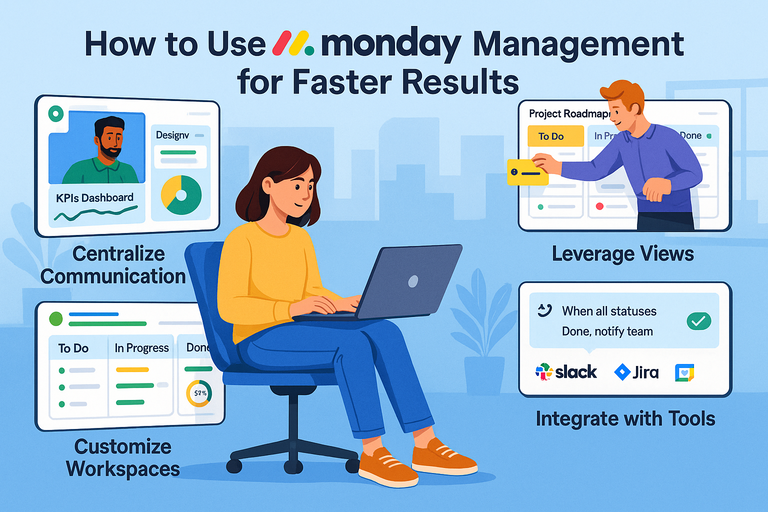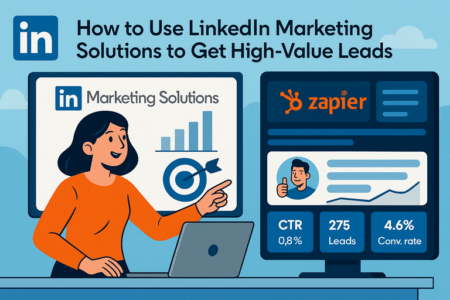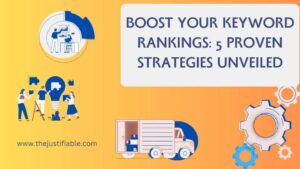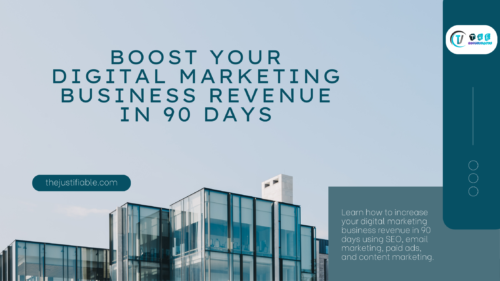Table of Contents
Monday project management is more than just a colorful dashboard—it can actually be the difference between projects that drag on for weeks and projects that hit deadlines faster. The big question is: how do you set it up so it saves you time instead of adding extra steps?
In this guide, I’ll walk you through practical ways to use Monday’s tools so your team can move from planning to results at record speed.
Setting Up Monday Project Management for Success
Getting Monday project management right from the start saves you hours of rework later.
Think of it like moving into a new house: if you organize the rooms properly now, you won’t spend weeks searching for where you left the coffee mugs.
Customize Workspaces To Match Your Workflow
When you first log into Monday, you’ll see the option to create Workspaces. A Workspace is basically your headquarters for a department, client, or team. If you’re running multiple projects, separate them into Workspaces so things don’t get messy.
For example, I like to create a Workspace called “Marketing” and keep all campaign boards inside. Another Workspace might be “Product Development” where engineering tasks live. This keeps communication clean and ensures nobody drowns in irrelevant notifications.
Here’s how you can do it:
- From the left-hand menu, click + Add Workspace.
- Name it after your team, department, or project category.
- Set permissions — do you want it private, shared, or open to everyone?
My suggestion: don’t overload your Workspace with every board under the sun. Keep it lean. A focused Workspace makes it easier to track progress without scrolling through endless lists.
Create Boards That Mirror Your Project Phases
Boards are where Monday really comes alive. Each board represents a workflow, project, or system. To speed up results, make sure your boards reflect how your team actually works.
If your project has phases like Planning → Execution → Review → Completed, set those as groups in your board. Then, add items under each phase for individual tasks. This way, your board literally maps out your project’s journey from start to finish.
Quick steps to build it:
- Go to your Workspace, click + New Board.
- Choose between a Main Board (everyone can see) or a Private Board (limited access).
- Add groups for your phases and start listing tasks as items.
Think of each board as a “control room.” The cleaner the setup, the faster you’ll get from idea to action.
Use Templates To Avoid Starting From Scratch
If you’re like me, you probably don’t want to spend an afternoon reinventing the wheel. Monday has dozens of pre-built templates for things like product launches, content calendars, or sprint planning.
To use them:
- Click + New Board > Choose from Template Center.
- Search for something close to your project type.
- Customize it instead of building from a blank canvas.
Here’s the trick: don’t just grab a template and go. Look at how it’s structured and tweak it to fit your style.
For example, the “Content Calendar” template is great, but I often rename columns to “Draft,” “Editing,” and “Ready to Publish” so it matches my editorial process.
Templates speed things up, but personalization is what makes them powerful.
Add Automations To Cut Repetitive Work
This is where Monday turns into a real time-saver. Automations handle all the boring, repetitive stuff. For example:
- Move a task to “In Progress” when someone is assigned.
- Notify a manager when a deadline is overdue.
- Archive tasks automatically once marked “Done.”
To set one up:
- On your board, click Automate (the little robot icon).
- Choose a recipe like “When status changes to Done, move item to Completed.”
- Adjust conditions and save.
Start with just one or two automations. Too many and your board can feel like it has a mind of its own.
I recommend beginning with deadline reminders — they’re simple, and you’ll see an instant productivity boost.
Organizing Tasks for Clearer Priorities
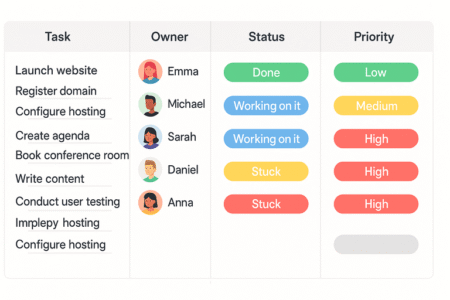
Once your structure is in place, the next big win is clarity. Projects don’t fail because people are lazy — they fail because nobody knows what’s most important.
Monday project management fixes that if you set it up right.
Break Projects Into Actionable Subtasks
Big tasks like “Launch New Website” look intimidating. Break them into smaller, digestible steps. For example:
- Design homepage mockups
- Approve content draft
- Test site responsiveness
- Publish live
Here’s how inside Monday:
- Open a task item, click Add Subitems.
- List out each smaller task.
- Assign different owners or deadlines for each.
This way, progress feels more achievable. You’ll also avoid that awkward moment when a “done” task is still half-baked because nobody tackled the hidden steps.
Assign Owners and Deadlines To Increase Accountability
Every task needs a name and a date. If a task belongs to “the team,” it belongs to nobody. Monday makes this easy with two critical columns:
- People Column: Assign the task to a specific person.
- Date Column: Add a deadline.
Pro tip: use Monday’s dependency feature. If Task B can’t start until Task A is finished, link them. That way, everyone knows when their part kicks in.
I’ve seen teams cut project delays in half just by using clear ownership and deadlines. It removes the “I thought you were doing that” problem completely.
Use Status Columns To Track Progress in Real Time
The status column is deceptively powerful. You can create statuses like:
- Not Started
- In Progress
- Stuck
- Done
The beauty is that everyone can see progress without chasing updates in Slack or email. And if you connect statuses with automations, you can trigger alerts or move tasks automatically.
Imagine your manager seeing “Stuck” on a task without you needing to explain. That’s transparency that saves endless meetings.
Apply Priority Tags To Identify Urgent Work
Not all tasks are created equal. Some are mission-critical, others can wait a week. Adding a Priority column helps you separate the two.
Set up color-coded tags like:
- High (Red)
- Medium (Yellow)
- Low (Green)
In practice, this means your team can look at the board and instantly spot what needs attention today versus what can slide. Pair it with filters — click the filter icon, select “High Priority,” and now you’ve got your urgent to-do list.
I find this especially useful when juggling client projects. Nothing’s worse than delivering low-priority tasks while the big-ticket deadline is burning in the background.
Leveraging Views To Track Progress Effectively
One of Monday’s biggest strengths is how flexible its views are. Different projects — and different people — need to see progress in different ways.
Instead of forcing your team into one rigid setup, you can switch views in seconds and instantly get clarity.
Use the Gantt Chart View for Timeline Planning
If you’ve ever tried managing a project with shifting deadlines in a spreadsheet, you know the chaos. Gantt View turns that into a clean, visual timeline where every task has a start and end date.
Here’s how to use it:
- On your board, click + Add View > Gantt.
- Make sure you’ve set up Date and Dependency columns first.
- Drag tasks on the timeline to adjust schedules.
The magic is in the dependencies. Let’s say “Design Homepage” must be done before “Development Starts.” If the design gets delayed by two days, the dev task automatically shifts with it. This saves endless back-and-forth emails.
In practice, I recommend keeping milestones clearly marked (like “Launch Date”) so everyone sees the big picture. It makes project slippage obvious before it becomes a crisis.
Switch to Kanban Boards for Agile Teams
If your team works in sprints or prefers a more flexible flow, Kanban View is your friend. It’s basically sticky notes on a whiteboard, but smarter.
Steps to set it up:
- Click + Add View > Kanban.
- Choose your Status Column as the “group by” option.
- Drag and drop tasks between columns like “To Do,” “In Progress,” and “Done.”
This works beautifully for agile teams because it shows work-in-progress at a glance. I often suggest limiting how many items can sit in “In Progress.” If too many tasks pile up there, you know the team is stretched too thin.
Kanban also works well for personal productivity. I’ve used it just to track my own week — it feels satisfying to drag tasks into “Done.”
Explore Calendar View for Deadline Visibility
Calendar View turns deadlines into something visual, which is a lifesaver if your projects are time-sensitive. Instead of a static list, you see every task mapped on the days or weeks ahead.
Here’s how:
- Add a Date Column to your board.
- Go to + Add View > Calendar.
Now your team can quickly spot where deadlines cluster. If everything seems to land on Friday, you’ll catch it before panic sets in.
I recommend syncing your Monday calendar with Google Calendar or Outlook. That way, deadlines show up alongside meetings and personal events, reducing those “oops, I forgot” moments.
Apply Table and Chart Views for Data Insights
Sometimes you need numbers, not just visuals. Table View gives you an Excel-like experience inside Monday, while Chart View makes the data digestible.
For example:
- Use Table View when you need to filter tasks by owner or export data.
- Use Chart View to create pie charts of workload by team member, or bar charts of tasks completed each week.
I often rely on Chart View during reviews. It’s a quick way to show leadership how much progress has been made without needing a separate slide deck. It’s not just pretty—it’s practical for spotting bottlenecks.
Automating Workflows for Faster Results
Manual updates are productivity killers. The beauty of Monday project management is that you can automate a lot of those repetitive clicks, freeing up more time for actual work.
Build Automation Recipes for Routine Tasks
Automations in Monday work through “recipes.” Each recipe follows a simple pattern: When X happens, do Y.
Here’s an example I use all the time:
- When a task’s status changes to “Done,” move it to the “Completed” group.
How to set it up:
- On your board, click the Automate button (little robot icon).
- Pick from pre-made recipes or create your own.
- Set conditions like status, people, or dates.
Start small. Too many automations at once can get confusing. I always suggest beginning with task handoffs, like assigning a reviewer automatically once a draft is marked “Ready for Review.”
Set Up Notifications To Keep Teams Aligned
Notifications keep your team informed without you nagging them. With Monday, you can automatically send alerts when things change.
For example:
- Notify a project manager when a high-priority task is overdue.
- Ping the next assignee when a dependency finishes.
- Remind the team two days before a milestone.
To enable:
- Open Automations > Notifications.
- Choose triggers (like status change or deadline).
- Customize the message.
I believe this is one of the most underrated features. Used well, it keeps everyone accountable without flooding inboxes with unnecessary updates.
Automate Recurring Tasks To Reduce Manual Updates
We all have those boring, repeating tasks. Weekly reports, monthly check-ins, quarterly reviews. Instead of creating them from scratch, automate them.
Here’s what to do:
- Use the automation “Every time period, create an item.”
- Set it to repeat daily, weekly, or monthly.
- Pre-fill task details so you don’t waste time rewriting them.
For instance, I set a weekly recurring task for “Social Media Report.” It generates every Monday morning with the assignee and due date already set. It feels like having a personal assistant who never forgets.
Trigger Status Changes Based on Task Completion
This is where automations get clever. You can link tasks so one action automatically updates another.
Example:
- When a subtask is marked “Done,” update the parent task to “In Review.”
- When all items in a group are complete, notify the project owner.
This saves a ton of micromanaging. Instead of manually updating five different places, the system updates for you.
It also prevents bottlenecks because tasks can “flow” on their own. I advise using this feature especially in approval-heavy workflows, like content production or product design.
Collaborating Seamlessly Within Monday
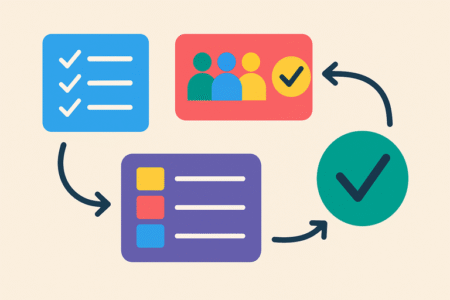
The real magic of Monday project management isn’t just tracking tasks — it’s how it pulls your team into one shared space.
Instead of scattered messages, emails, and files, everything can live inside Monday so projects actually move forward faster.
Centralize Communication in Task Updates
One of the simplest but most powerful features is the Updates section on every task. Instead of chasing emails or searching Slack threads, you can keep all the discussion tied directly to the work item.
Here’s how I use it:
- Click a task and open the Updates tab.
- Write a note, ask a question, or drop feedback right there.
- Add attachments or links so context isn’t lost.
It feels like a built-in chatroom for every task. I recommend encouraging your team to log all decisions in updates. That way, if someone joins the project midstream, they can scroll through the task history instead of getting a rushed “catch-up” meeting.
Share Files and Documents Directly in Boards
File-sharing is another area where Monday keeps things simple. You can attach documents, images, or videos directly to items so nobody’s hunting through folders.
Steps:
- Open the task.
- Drag and drop your file into the Files Column or Updates tab.
- Preview or download without leaving Monday.
This has saved me countless hours. For instance, in a design review board, I’ll upload mockups right into the task. The client leaves feedback on the same thread, so there’s no confusion about which version we’re talking about.
If you’re dealing with large teams, this also prevents the dreaded “wrong file version” problem. Everything lives in one place.
Use Mentions To Bring the Right People Into Tasks
The @mention function in Monday works just like social media. When you type @Name, that person gets an immediate notification.
Practical uses:
- Tagging a teammate for feedback (“@Alex can you approve this copy?”).
- Looping in a manager when something is stuck.
- Giving credit when a task is completed.
This may sound small, but it’s how you cut through the noise. Instead of CC’ing ten people, you notify the one who actually needs to see it. In my experience, this has reduced miscommunication dramatically.
Invite External Stakeholders With Guest Access
Sometimes collaboration needs to go beyond your team. Monday makes it easy to bring in clients, contractors, or partners as guests without giving them access to everything.
How to do it:
- Open your board.
- Click Invite > Invite Guests.
- Enter their email and set their permissions.
Guests can see only the boards you give them. For client projects, this is gold. I’ve shared boards where clients can check progress, leave comments, or upload assets, all without endless status update calls.
It builds trust and keeps transparency high — two things that make collaborations smoother.
Integrating Monday With Other Productivity Tools
Even though Monday is powerful on its own, it becomes unstoppable when you connect it with the tools your team already uses.
Instead of hopping between apps all day, integrations pull everything into one flow.
Connect Slack or Teams To Streamline Communication
If your team spends half the day in Slack or Microsoft Teams, it makes sense to connect them with Monday. This way, project updates flow directly where conversations are already happening.
Setup example:
- In Monday, go to Integrations > Slack (or Teams).
- Choose triggers like “When a task status changes to Stuck, send a Slack message to #ProjectChannel.”
- Save, and watch updates flow in automatically.
I’ve seen this integration save projects where deadlines were slipping. Instead of people missing Monday updates, the alert hits the team’s main chat in real time.
Sync Google Calendar and Outlook for Deadlines
Deadlines only work if they’re visible. Syncing your Monday board with your calendar ensures nothing slips through the cracks.
Steps:
- Add a Date Column in your board.
- Click Integrate > Google Calendar (or Outlook).
- Choose “When a date is set, create an event in calendar.”
From then on, every task deadline appears in your calendar alongside meetings.
I recommend this for anyone managing multiple projects — it reduces surprises because you see workload and deadlines in one view.
Integrate With Jira or GitHub for Development Projects
If you work with developers, you’ll know they often live in Jira or GitHub. Monday’s integrations mean you can still keep everything connected without forcing them to switch tools.
For example:
- Set up an automation so when a task is created in Monday, a matching Jira issue is opened.
- Or link GitHub pull requests directly into Monday tasks for tracking progress.
This creates a shared language between teams. Marketing can stay in Monday, devs can stay in Jira, and both sides see updates in real time. It’s collaboration without friction.
Use Zapier To Link Monday With Hundreds of Apps
Zapier is like the Swiss Army knife for integrations. If Monday doesn’t natively connect with a tool you use, Zapier probably does.
Examples I’ve set up:
- New form submissions in Typeform create a task in Monday.
- Emails with a certain subject line in Gmail generate items automatically.
- Time tracked in Toggl updates Monday tasks.
To get started:
- Create a Zapier account.
- Choose Monday.com as the trigger or action.
- Link it with your other app.
I believe this is where Monday’s flexibility really shines. Instead of bending your process to fit software, you bend software to fit your process.
Tracking Performance With Reports and Dashboards
Setting up Monday is only half the story — the real value shows up when you can measure progress.
Dashboards and reports let you turn raw tasks into insights you can actually use to improve your team’s performance.
Build Dashboards To Monitor KPIs in One Place
Dashboards in Monday pull data from multiple boards into a single snapshot. This means you can track KPIs (key performance indicators) without juggling spreadsheets or switching tabs.
Here’s how to build one:
- From the left panel, click Dashboards > + New Dashboard.
- Add widgets like “Number of Tasks Completed,” “Progress Overview,” or “Timeline.”
- Connect it to one or more boards.
I often recommend keeping dashboards simple — three to five widgets max.
For example, a marketing team might track campaign progress, budget spend, and lead conversions all in one dashboard. Too many widgets can overwhelm, but the right ones act like a project speedometer.
Use Workload View To Balance Team Resources
One of the hidden gems in Monday is the Workload View. It shows exactly who’s overbooked and who has bandwidth.
Steps to use it:
- On your board, click + Add View > Workload.
- Group by People Column.
- Adjust tasks by dragging them between dates.
I’ve seen this prevent burnout more than once. For example, if one designer is drowning in 15 tasks while another only has 3, Workload View makes it painfully clear. It gives you the chance to redistribute before deadlines get missed.
Export Reports for Stakeholder Updates
Stakeholders often don’t want to log into Monday — they just want the numbers. Monday makes it easy to export clean reports.
Quick steps:
- Go to your board.
- Click the three-dot menu > Export > Export to Excel.
- Share the file or attach it to your next stakeholder update.
I suggest keeping exports standardized. For example, send a weekly report with the same columns (Task, Status, Owner, Deadline). This consistency helps stakeholders quickly scan and trust the data.
Track Time Spent To Improve Future Estimates
Time tracking isn’t just about billing clients — it’s also about learning how long things actually take. Monday has a Time Tracking Column you can add to any board.
Here’s how I use it:
- Add the column, hit “Start” when you begin a task, and “Stop” when finished.
- At the end of the project, export the data.
- Compare estimated vs. actual time.
This feedback loop is powerful. For example, if you thought a blog post takes 2 hours but data shows it’s closer to 5, you’ll plan smarter next time. It also helps in pricing and workload planning.
Optimizing Monday for Continuous Improvement
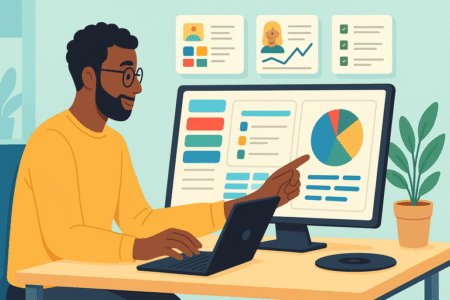
The best teams don’t just “set and forget” their workflows. They treat Monday as a living system that evolves as projects change. Here’s how you can continuously sharpen your setup.
Review Completed Projects To Spot Bottlenecks
Every project tells a story. Once one wraps up, take 15 minutes to review it inside Monday.
Steps:
- Filter the board to show only Completed tasks.
- Look for tasks that stayed “Stuck” the longest.
- Identify which phases took more time than expected.
I’ve done this after client launches and often discovered the holdup wasn’t the creative work — it was waiting for approvals. Knowing that, I adjusted future workflows to build in earlier checkpoints.
Collect Team Feedback Directly in Boards
Your team is living inside Monday every day, so their input is gold. One way to capture feedback is by creating a Feedback Board.
- Add groups like “Ideas,” “Frustrations,” and “Suggestions.”
- Let team members add items whenever something comes up.
- Review it during retrospectives.
This gives everyone a voice and keeps improvement continuous, not just something you discuss once a year.
Refine Templates Based on Past Performance
Remember those templates you set up earlier? They shouldn’t stay static. Every time you finish a project, tweak them.
For example, after running a few content campaigns, I realized I was always adding extra review steps. Instead of creating them manually each time, I updated my template so they were baked in.
This saves time and ensures new projects benefit from lessons already learned.
Adjust Automations as Your Workflow Evolves
Automations are amazing, but they can also pile up like clutter if you’re not careful. I suggest reviewing them quarterly.
Ask yourself:
- Are these automations still relevant?
- Do they save time or create noise?
- Could we add a new automation to replace a manual step?
For example, I once realized we were sending too many overdue notifications. Instead of spamming the team, I refined the automation to alert only once per day. Small tweaks keep things efficient.
Pro Tip for Faster Results
Don’t try to build a “perfect” Monday setup all at once. Start small. Pick one board, add one automation, test one view. Once it feels natural, expand it.
I believe the fastest results come when you keep things simple at first and scale as your team gets comfortable.