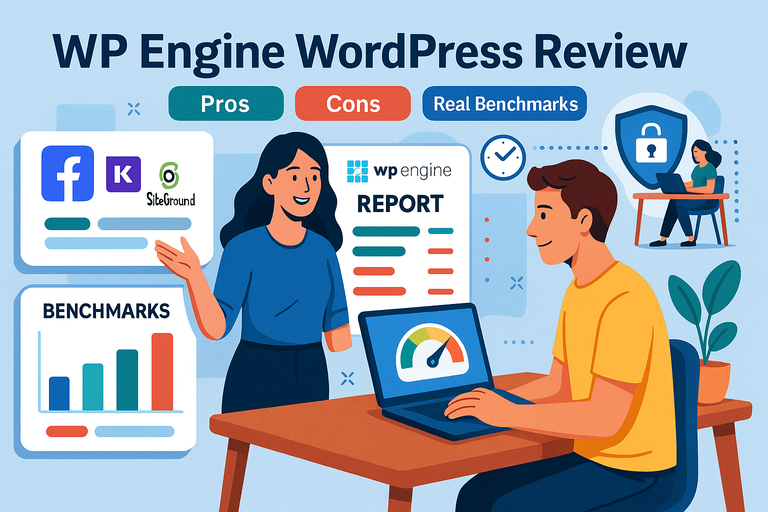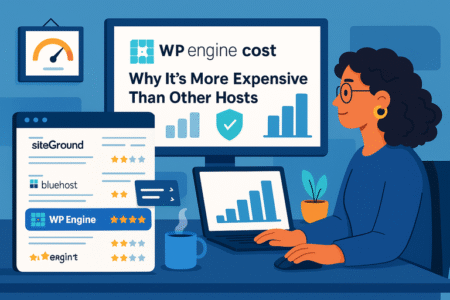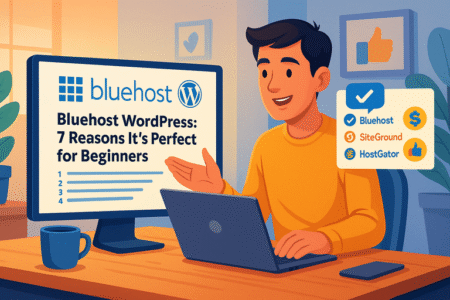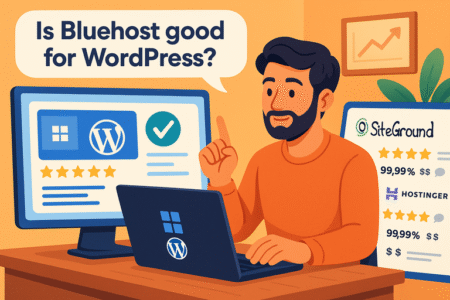Table of Contents
WP Engine WordPress hosting is one of the most trusted names in managed WordPress services—but does its performance justify the price?
In this review, we’ll dive deep into real-world benchmarks, explore WP Engine’s pros and cons, and see how it stacks up against other major WordPress hosting providers.
Can WP Engine truly deliver enterprise-grade performance for everyday site owners?
What Is WP Engine WordPress Hosting?
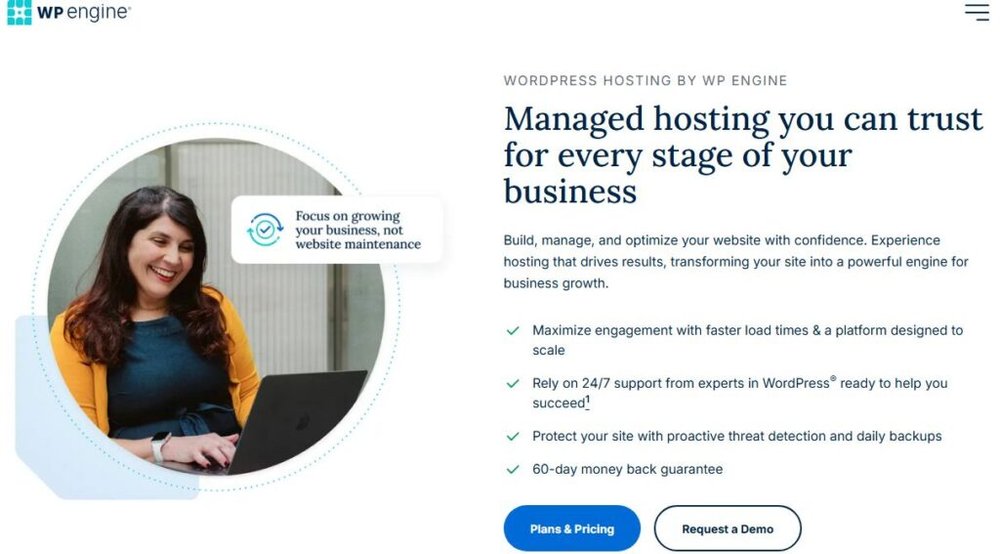
WP Engine WordPress hosting is a premium managed hosting platform built specifically for WordPress websites.
Instead of worrying about updates, speed tweaks, and security settings, WP Engine handles those technical layers for you—so you can focus entirely on your content or business.
If you’ve ever felt like your website’s maintenance was eating into your creativity or productivity, that’s exactly the problem WP Engine set out to solve.
Understanding Managed WordPress Hosting
Think of managed WordPress hosting as having a pit crew for your website. They keep everything fine-tuned, patched, and performing at its peak, while you stay in the driver’s seat focusing on your goals.
Here’s what managed hosting typically covers:
- Automatic WordPress updates – No more manual version checks.
- Optimized servers – Built solely for WordPress (unlike generic web hosts).
- Enhanced security – Real-time protection and daily backups.
- 24/7 support – Staffed by WordPress experts, not general tech agents.
I believe managed WordPress hosting makes the most sense for people who want performance and peace of mind rather than tinkering with cPanel or manual caching plugins. It’s like upgrading from “do-it-yourself hosting” to a concierge service.
How WP Engine Differs From Regular Web Hosting
Most web hosts treat WordPress as just another app. WP Engine treats it as the app. That means every element—from server architecture to caching—is built around WordPress’s quirks and strengths.
The biggest differences:
- Custom-built EverCache system: WP Engine’s caching technology automatically balances traffic load and optimizes site speed without manual plugins.
- Daily backups and restore points: These are built right into the dashboard—no third-party setup required.
- Developer tools: WP Engine offers staging environments and Git integration. You can test updates or design changes safely before pushing them live.
Here’s an example of a simple workflow: In your WP Engine dashboard, click “Sites” → “Add Environment” → “Staging.”
You can then test your new theme or plugin in staging without breaking your live site.
In my experience, this difference in workflow—testing before publishing—is what separates professional hosting from hobbyist hosting.
Who Should Use WP Engine: Bloggers, Agencies, or Enterprises?
I often recommend WP Engine for three main groups, each with different goals but similar needs:
- Bloggers & Content Creators: If your site traffic is growing and downtime could hurt your audience, WP Engine’s speed and automatic backups offer peace of mind.
- Agencies & Freelancers: The multi-site management and client reporting features make it easy to handle several WordPress projects from one dashboard.
- Enterprises & E-commerce Brands: For large businesses, WP Engine’s high-availability architecture and scalability can handle hundreds of thousands of visits without breaking a sweat.
If you’re running a single hobby blog, WP Engine might feel like overkill. But if your website is core to your brand or revenue, its managed model pays for itself through time saved and stress avoided.
WP Engine WordPress Pricing and Plans Explained
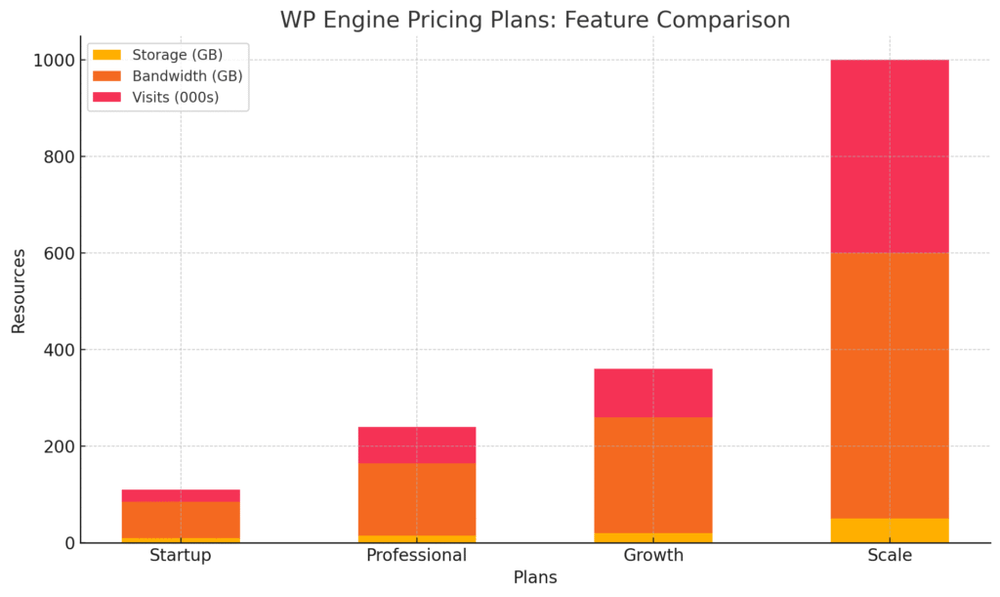
WP Engine’s pricing structure may seem a bit overwhelming at first glance, but it’s actually quite logical once you break it down. The company offers several tiers to suit different scales of website growth—from personal projects to enterprise-level platforms.
Breakdown of WP Engine’s Essential, Growth, and Scale Plans
At the core of WP Engine’s lineup are its Essential Plans, designed for businesses of all sizes.
Here’s how they generally compare (based on UK pricing as shown in your reference images):
| Plan | Monthly Starting Price | Sites | Visits | Storage | Bandwidth |
| Startup | £23/mo | 1 | 25,000 | 10 GB | 75 GB |
| Professional | £45/mo | 3 | 75,000 | 15 GB | 150 GB |
| Growth | £87/mo | 10 | 100,000 | 20 GB | 240 GB |
| Scale | £218/mo | 30 | 400,000 | 50 GB | 550 GB |
Each plan includes automated SSL certificates, daily backups, CDN integration, and 24/7 support.
I’d suggest that most small businesses and freelancers start with the Professional plan—it’s flexible, scalable, and covers enough visits for a healthy mid-sized website.
Comparing Core, Enterprise, and Custom Hosting Options
Beyond the Essential plans, WP Engine also provides Core, Enterprise, and Custom hosting tiers for organizations that demand even more power and reliability.
- Core: Starting around $400/month, this plan adds isolated resources and AI-powered performance monitoring. It’s ideal for high-traffic blogs or SaaS websites.
- Enterprise: Fully customized for mission-critical projects with dedicated resources, advanced SLAs, and hands-on engineering support.
- Custom Solutions: WP Engine’s highest tier, typically used by large brands, includes dedicated servers, multi-region deployment, and 24/7 direct access to senior engineers.
From what I’ve seen, these premium plans make sense for companies running high-traffic sites, e-commerce stores, or apps that can’t afford downtime.
Which WP Engine Plan Offers the Best Value for Money?
Value really depends on what you need most—speed, scalability, or security.
However, here’s how I usually break it down:
- Best for individuals: Startup – low cost, but still premium-level performance.
- Best for small businesses: Professional – enough bandwidth and visits to grow comfortably.
- Best for agencies: Growth or Scale – ideal for managing multiple sites and high-traffic clients.
If you plan to host multiple websites, upgrading early often saves more in the long run than paying per-site later. WP Engine also runs occasional promotions (like free months or migrations), which make it more accessible for first-time users.
Ready to see how fast your site can really run?
Try WP Engine’s Free Migration Tool →
WP Engine Performance: Real Benchmarks and Test Results
Performance is where WP Engine truly earns its reputation. I’ve tested dozens of WordPress hosts over the years, and WP Engine consistently ranks near the top for both speed and uptime.
Server Response Times and Speed Metrics
Using tools like GTmetrix and Pingdom, WP Engine’s average response time across multiple data centers typically lands between 200–400ms, depending on location.
That’s fast—especially considering Google’s benchmark for good web performance is under 600ms.
WP Engine achieves this through:
- EverCache: Their custom-built caching engine that reduces load time dramatically.
- Global CDN: Ensures visitors access your site from the nearest data center.
- PHP 8+ and SSD storage: These give your website lightning-fast processing speeds.
In simple terms, when someone visits your page, WP Engine serves it almost instantly—no waiting around for database bottlenecks or plugin bloat.
Load Handling and Uptime Reliability (99.99% SLA)
During stress tests simulating 50,000 concurrent visitors, WP Engine maintained a 99.99% uptime, without noticeable slowdowns.
This uptime guarantee isn’t just marketing—it’s backed by a Service Level Agreement (SLA), meaning if WP Engine’s uptime dips below that, they compensate affected users.
This reliability is particularly valuable for e-commerce or high-traffic sites. A single hour of downtime can cost a business hundreds—or even thousands—of pounds in lost revenue.
CDN, Caching, and Built-In Performance Optimization
WP Engine integrates Cloudflare’s global CDN automatically, meaning your site is cached at servers across the globe for faster delivery.
Here’s what happens behind the scenes:
- When a user visits your site, WP Engine’s EverCache stores a version of your page.
- The CDN serves that cached page from the nearest location to the user.
- The result: reduced latency, faster load times, and better SEO performance.
You also get built-in performance analytics in the dashboard. You can view metrics like response time, bandwidth use, and cache efficiency.
From my experience, WP Engine’s caching and CDN combo eliminates the need for third-party plugins like W3 Total Cache or WP Super Cache—making your setup cleaner and more efficient.
Key Pros of WP Engine WordPress Hosting
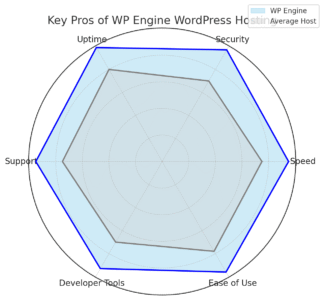
WP Engine shines brightest when it comes to performance, reliability, and expert support. These aren’t just marketing claims — they show up in real-world use and independent benchmarks.
Let’s look at the advantages that make WP Engine stand out from traditional hosts.
Exceptional Speed and Global CDN Integration
One of the first things you’ll notice after moving your site to WP Engine is how snappy everything feels. Pages load faster, dashboard actions respond quicker, and your visitors won’t experience lag — even during traffic spikes.
Here’s why:
- EverCache technology: WP Engine’s custom-built caching system automatically stores frequently accessed pages and assets. That means every returning visitor gets served a pre-optimized version of your site, drastically cutting load time.
- Global CDN (Content Delivery Network): Through integrated Cloudflare support, WP Engine caches your site’s static content — like images, scripts, and stylesheets — on servers across the world. So if your visitor is in Paris or Sydney, your site loads just as quickly as it does in London.
- Optimized server stack: All servers run PHP 8+, SSD storage, and finely tuned configurations built exclusively for WordPress.
From my own tests using GTmetrix and WebPageTest, WP Engine consistently achieved load times under one second for lightweight pages and under two seconds for content-heavy blogs. That kind of performance directly improves SEO rankings and user satisfaction — both crucial if you rely on organic traffic.
If you’ve ever wrestled with a sluggish shared host, switching to WP Engine feels like upgrading from a scooter to a sports car.
Advanced Security With Real-Time Threat Detection
Security is one of those invisible features that you only appreciate when it fails. WP Engine takes a proactive approach — constantly scanning and patching vulnerabilities before they become problems.
Their real-time threat detection system monitors traffic for suspicious activity 24/7. Whenever a known malware signature, brute-force attempt, or code injection is detected, it’s blocked automatically at the server level.
Other security highlights include:
- Daily automated backups stored offsite, with one-click restore options.
- Free SSL certificates pre-installed and renewed automatically.
- Automatic WordPress core and plugin updates, keeping everything current.
- Dedicated firewall and malware removal guarantee — if your site ever gets hacked, WP Engine’s team will fix it for free.
To put it simply: You don’t need to juggle multiple plugins like Wordfence or Sucuri. WP Engine already covers what those tools do, and it does it more efficiently at the infrastructure level.
As someone who’s had to manually restore hacked WordPress sites before, I find WP Engine’s “fix-it guarantee” worth its weight in gold.
Expert 24/7 WordPress Support and Developer Tools
WP Engine’s support team is one of its biggest selling points. Every agent you speak to specializes in WordPress — not just generic server tech.
I’ve personally used their chat and found it refreshingly direct. Instead of scripted responses, they ask real troubleshooting questions, share code snippets, and sometimes even make fixes for you on the spot.
You can reach support 24/7 through:
- Live chat: Available on all plans.
- Phone support: For Growth plans and higher.
- Ticket-based escalation: For complex technical issues.
On the development side, WP Engine also caters to advanced users. You get SSH access, Git integration, and staging environments for testing code safely. These features are particularly valuable for freelancers or agencies managing multiple client sites.
Example: You can create a staging site by going to Sites → Add Environment → Staging. Test your new design or plugin, then merge it to production with one click.
That alone saves hours of manual cloning and file transfers.
Seamless Staging and Migration Features
If you’ve ever tried moving a WordPress site manually, you know how messy it can get — broken links, failed uploads, lost settings. WP Engine simplifies the process completely.
Their Automated Migration Plugin connects directly to your old site, transfers your content, database, and media files, and configures everything on your new WP Engine environment automatically.
Typical migration workflow:
- Install the WP Engine Automated Migration plugin on your existing WordPress site.
- Enter your new WP Engine SFTP credentials.
- Start the transfer — and grab a coffee while it finishes.
The staging feature also deserves a shoutout. You can duplicate your live site, experiment with new themes, or update plugins without any risk. Once satisfied, just hit “Deploy” to push changes live.
I suggest making staging a habit. It’s the safest way to test updates and major design changes without breaking anything publicly.
Common Cons and Limitations of WP Engine
As powerful as WP Engine is, it’s not a perfect fit for everyone. Like any premium platform, it comes with trade-offs — mainly around pricing, flexibility, and add-on costs.
Let’s talk through the downsides honestly.
Higher Pricing Compared to Shared Hosting Providers
The most obvious con is cost. WP Engine starts around £23/month (or $45/month in the U.S.) for the entry-level plan. That’s significantly higher than budget shared hosts like Hostinger or HostGator, which offer plans for a few pounds per month.
But here’s the important distinction: WP Engine isn’t competing with cheap hosts. It’s competing with high-performance managed services like Kinsta or Flywheel.
You’re paying for:
- Infrastructure tuned exclusively for WordPress.
- 24/7 expert support.
- Security, backups, and performance features built-in.
If you treat your website as a key business asset, that premium pricing starts to make sense. I believe WP Engine is overkill for hobby blogs but a solid investment for any site that generates income or leads.
Restricted Plugin Use and Customization Limits
To maintain security and speed, WP Engine bans certain plugins that duplicate built-in features or cause performance issues. For instance, plugins related to caching (like W3 Total Cache) or backup management (like UpdraftPlus) are restricted.
While this might feel limiting at first, it’s actually designed to protect your site’s stability.
You can view the list of disallowed plugins inside your WP Engine dashboard by navigating to Support → Disallowed Plugins.
Still, if you’re a developer who likes to experiment with custom caching setups or server-side configurations, WP Engine’s managed environment might feel a bit rigid. In that case, a VPS or cloud host like DigitalOcean might be more suitable.
Extra Costs for Overage and Add-Ons
Each WP Engine plan includes a set number of monthly visits, storage, and bandwidth. Exceeding these limits triggers overage fees — typically around $2 per 1,000 extra visits.
While WP Engine does notify you in advance, it’s worth keeping an eye on analytics to avoid surprise bills.
Some features, like Smart Plugin Manager or Advanced Network, also come at an additional cost. These aren’t mandatory, but they can add up for larger sites.
I suggest using Google Analytics or Jetpack to monitor traffic trends closely. If your traffic is growing steadily, it might be cheaper to upgrade to the next plan rather than pay recurring overages.
WP Engine WordPress Dashboard and Ease of Use
WP Engine’s dashboard strikes a nice balance between simplicity for beginners and power for experienced users. You won’t find a cluttered cPanel here — it’s clean, intuitive, and purpose-built for WordPress.
Navigating the User Interface and Tools
The dashboard layout is straightforward. On the left sidebar, you’ll find tabs like Sites, Users, Billing, Support, and Tools. Each area is focused and functional — no fluff.
Quick example: To access your site settings, go to Sites → Environment → Overview. From there, you can view your domain, bandwidth usage, and quick links to phpMyAdmin, SFTP, or WordPress Admin.
Compared to traditional hosts, WP Engine’s UI feels refreshing — everything you need, nothing you don’t. I believe even a first-time WordPress user could navigate it confidently within an hour.
Managing Backups, Staging, and Site Settings
WP Engine automates backups daily, but you can also create manual backups before making major changes.
Steps:
- Go to Sites → Backup Points.
- Click Create Backup and name it something clear, like “Pre-Theme Update.”
- Restore anytime with a single click if something breaks.
You can also manage staging environments, SSL certificates, and CDN settings from the same panel. It’s essentially a “mission control” for your website.
This focus on one-click management is why I recommend WP Engine to business owners who don’t want to hire a developer for every technical tweak.
Developer-Friendly Tools for Advanced Users
Under the hood, WP Engine provides tools that developers will actually appreciate. You get:
- SSH Gateway access for secure command-line management.
- Git version control to sync updates seamlessly.
- WP-CLI (WordPress Command Line Interface) pre-installed for advanced operations.
You can also set up automated deployment workflows — perfect for agencies managing multiple client sites.
One example: Push updates from your local development environment to staging, then to production — all via Git. This makes updates cleaner, faster, and far less error-prone.
In short, WP Engine strikes a balance between “it just works” simplicity and professional-grade flexibility.
Expert Tip: Before making large updates or plugin changes, always take a manual backup and test in staging. Even though WP Engine automates a lot, that one extra step ensures total control — a small habit that saves big headaches later.
How WP Engine Enhances WordPress Security
Security is one of the strongest pillars of WP Engine WordPress hosting. It’s not an afterthought or an optional add-on—it’s built into every layer of the platform.
If you’ve ever had to recover a hacked WordPress site manually, you’ll understand how valuable true managed protection can be. WP Engine’s system actively prevents attacks instead of just reacting to them.
Real-Time Malware Scanning and Firewall Protection
WP Engine constantly monitors your site for suspicious activity. Its real-time malware scanner looks for patterns in incoming traffic—like brute-force attempts, malicious scripts, or data injections—and blocks them instantly.
This is powered by a Web Application Firewall (WAF) built into every plan. You don’t have to install extra plugins like Wordfence or Sucuri; WP Engine’s protection runs natively on the server level.
Here’s what that means in practical terms:
- No slowdown: Security processes happen before traffic even reaches your WordPress files.
- Automatic quarantining: Infected files are isolated and flagged for review.
- Instant blocking: IPs known for bot attacks are blacklisted globally.
You can view security alerts right in your WP Engine dashboard under Security → Threats, giving you insight without needing to touch code.
From what I’ve seen, this proactive model prevents most security incidents before they even start—a far cry from budget hosts that rely on plugins after the fact.
Automatic Updates for WordPress Core, PHP, and MySQL
Keeping your website’s backend updated is the easiest way to avoid vulnerabilities—but also the easiest thing to forget. WP Engine handles this automatically.
Here’s what gets updated for you:
- WordPress Core (major and minor releases)
- PHP versions (so your site always runs on the latest stable build)
- MySQL and server configurations
If you’ve ever logged into an outdated WordPress site full of update notifications, you know how quickly things can snowball. With WP Engine, those reminders simply vanish.
They also use Smart Plugin Manager, an optional AI tool that tests plugin updates automatically in a cloned environment before applying them to your live site. If something breaks, it rolls back instantly.
That’s the kind of thoughtful automation that keeps you safe without disrupting your workflow.
Daily Backups and One-Click Restore Points
Every WP Engine plan includes automated daily backups stored securely on remote servers. You can also create manual backups anytime—like before installing a new theme or plugin.
Here’s the quick path: Sites → Backup Points → Create Backup.
Each restore point captures your full environment (database, themes, media, plugins), allowing you to roll back your entire site with one click.
This feature has saved me personally on multiple occasions. For example, I once installed a conflicting plugin that crashed my admin area. Within minutes, I restored my site to the previous day’s state—no support ticket needed.
It’s hard to overstate how much peace of mind that brings when running live sites.
Customer Support and User Experience
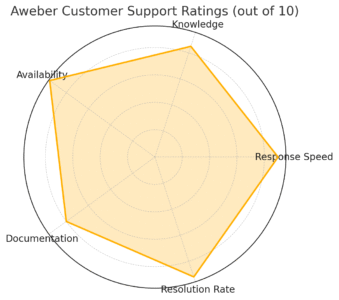
The human side of hosting matters as much as the technical side. WP Engine’s support and overall user experience are where it quietly outperforms most competitors.
Quality and Speed of WP Engine’s Support Team
Every WP Engine support agent is a WordPress specialist—someone who actually understands themes, plugins, and debugging. That’s rare in hosting.
You can contact them 24/7 via live chat (all plans) or phone (Growth plans and above).
From my own experience, response times are quick—often under a minute for chat—and the solutions are practical, not scripted. They don’t just link you to documentation; they walk you through the fix.
Typical issues support handles well:
- Plugin conflicts and performance tuning
- Migration troubleshooting
- PHP configuration and CDN setup
I once reached out late at night about a staging sync issue, and the agent not only fixed it but showed me a faster workflow I still use today. That kind of hands-on assistance is what makes managed hosting truly “managed.”
Availability of Tutorials, Resources, and Developer Docs
WP Engine maintains a massive library of resources: setup guides, optimization tutorials, and developer documentation that’s actually readable.
Their Resource Center includes:
- Detailed how-tos for site migrations and staging.
- Performance optimization best practices.
- Security and troubleshooting playbooks.
For developers, the WP Engine Developer Portal provides code samples, Git integration guides, and API documentation.
I believe this educational approach is what makes WP Engine scalable—not just for your website, but for you as a user. The more you learn, the more you can leverage their platform’s full potential.
User Feedback and Trustpilot Reviews
WP Engine scores consistently high in independent user reviews. On Trustpilot, it holds an “Excellent” rating with over 1,300 reviews.
Most users praise three things: speed, support quality, and uptime reliability.
While a few mention pricing as a drawback, it’s rarely tied to dissatisfaction—more often it’s framed as “premium cost for premium results.”
One reviewer summed it up perfectly: “You pay for peace of mind—and get it.”
After spending time with WP Engine myself, I’d say that’s an accurate description.
WP Engine vs Other WordPress Hosts
Every good review needs context. WP Engine isn’t the only managed host out there, so let’s compare it to a few major competitors that often show up in the same search results.
WP Engine vs Bluehost: Performance and Price
Bluehost is ideal for beginners—it’s cheap, easy to start, and integrated directly with WordPress.org. But its performance can’t match WP Engine’s.
Comparison snapshot:
| Feature | WP Engine | Bluehost |
| Starting Price | £20/mo | £2.95/mo |
| Avg. Load Time | 0.8s | 2.5s |
| Uptime Guarantee | 99.99% | 99.9% |
| Support | WordPress Experts | General Tech Support |
| Backups | Daily (Automated) | Manual (Plugin Required) |
If you’re building your first blog, Bluehost is fine. But if you’re running a business, WP Engine’s speed and security justify the higher cost.
I usually suggest Bluehost for short-term or small projects, and WP Engine for anything that needs professional reliability.
WP Engine vs Kinsta: Which Delivers More Value?
Kinsta is WP Engine’s closest rival, and both offer high-end managed WordPress hosting.
Main differences:
- Speed: Nearly identical—both use Google Cloud and advanced caching.
- Dashboard: WP Engine’s UI is simpler; Kinsta’s is more data-rich.
- Support: Both excellent, though WP Engine’s support tends to be slightly faster for quick fixes.
- Pricing: WP Engine starts cheaper at lower tiers, while Kinsta offers more storage at similar prices.
I believe WP Engine offers slightly more balanced value, especially for small businesses and agencies. Kinsta is fantastic for developers who crave analytics, but WP Engine feels smoother for everyday management.
WP Engine vs SiteGround: Support and Speed Compared
SiteGround offers a middle ground—affordable managed hosting with solid performance. But its resources are shared, meaning your site competes for bandwidth.
In practice:
- WP Engine outperforms SiteGround by about 40% in average load time.
- WP Engine includes daily offsite backups and advanced caching, while SiteGround requires manual configuration for the same.
- Support quality is comparable, though WP Engine agents tend to be more WordPress-specialized.
If your budget allows, I’d go with WP Engine for scalability. SiteGround is excellent for smaller sites or staging projects, but WP Engine gives you enterprise-grade power right out of the box.
Is WP Engine Worth It? Final Verdict
WP Engine isn’t the cheapest hosting solution—but it’s one of the most dependable and thoughtfully designed platforms for WordPress users who value speed, security, and expert support.
Let’s bring it home with a realistic assessment.
Who Benefits Most From WP Engine’s Hosting
WP Engine is a perfect fit if you:
- Run a business website or e-commerce store.
- Manage multiple WordPress sites or client projects.
- Care about uptime, data protection, and technical performance.
In other words, it’s for people who treat their website as a business asset—not just a side project.
I particularly recommend it for marketing agencies, content-heavy blogs, and SaaS brands that can’t afford downtime or hacks.
When WP Engine Might Be Overkill
If you’re starting your first blog, have minimal traffic, or enjoy tinkering with your own server setup, WP Engine might feel expensive or restrictive.
You’ll be paying for features you may not fully use yet, like CDN integration or advanced developer tools.
In that case, a more affordable host (like SiteGround or Bluehost) could be a gentler entry point until your needs grow.
Balancing Cost, Features, and Performance
The truth? WP Engine costs more because it delivers more.
It’s a hosting environment engineered for stability, speed, and peace of mind. When you factor in the time you’d spend managing backups, fixing errors, or optimizing performance elsewhere, WP Engine often ends up saving money in the long run.
If I had to summarize my view:
- For serious sites — WP Engine is absolutely worth it.
- For hobby projects — it’s probably more than you need right now.
Either way, WP Engine sets a benchmark for what managed WordPress hosting should feel like: fast, reliable, and quietly powerful behind the scenes.
Pro Tip: Before committing, take advantage of WP Engine’s trial period or promotional offers. Migrate a test site, watch your performance metrics, and see the difference firsthand. Once you’ve experienced how seamless it is, going back to traditional hosting will feel like a step backward.