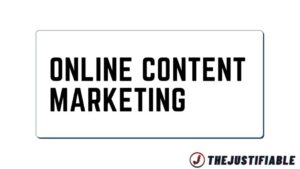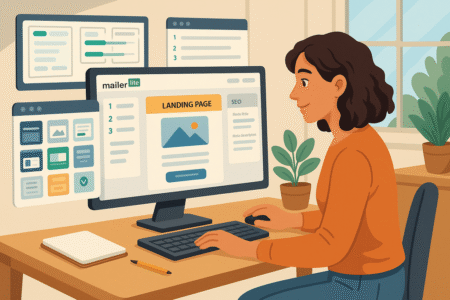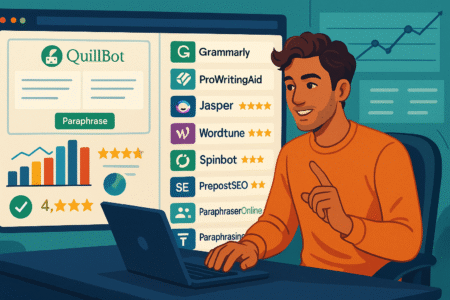Table of Contents
The CallRail API makes it simple to connect your call tracking data with other tools you already use—but where do you start?
Whether you’re trying to automate lead tracking, sync data with your CRM, or build a custom analytics dashboard, integrating CallRail’s API can seem intimidating at first.
In this guide, I’ll walk you through the process step-by-step, showing you how to make your first API call, handle authentication, and ensure your call data flows smoothly into your preferred platforms.
By the end, you’ll know exactly how to use the CallRail API to streamline your marketing and reporting workflows.
Understanding The CallRail API And Its Capabilities
The CallRail API gives you programmatic access to your call tracking data, so you can connect it with your CRM, reporting tools, or automation systems.
Instead of manually exporting reports, the API lets you pull, filter, and push call data automatically — saving time and improving accuracy.
What The CallRail API Does And Why It Matters
The CallRail API acts as a digital bridge between your CallRail account and other platforms. In plain language, it lets your systems “talk” to CallRail without you needing to click around dashboards all day.
For example, you could:
- Automatically send new call leads from CallRail into HubSpot or Salesforce.
- Trigger Slack notifications for missed calls.
- Pull call performance data directly into Google Looker Studio or Tableau for visual dashboards.
Why this matters: call data isn’t useful if it’s siloed. The API turns it into actionable intelligence—faster lead follow-ups, clearer attribution, and cleaner data across your systems.
Key Benefits Of Using The CallRail API For Data Integration
Integrating with the CallRail API brings more than just convenience—it makes your marketing smarter.
Here’s why:
- Automation: No more exporting CSVs or manual imports. Your data syncs in real time.
- Customization: You can design workflows that match your exact business logic.
- Scalability: Manage data for multiple clients or accounts from one place.
- Accuracy: Reduce human error from manual entry.
I’ve seen teams cut lead response times in half just by using the API to push new call leads instantly to their sales system. That’s the kind of small automation that pays off big.
Ready to see how fast automation can transform your marketing?
[Start tracking calls with CallRail →]
Common Use Cases: From Lead Tracking To CRM Automation
Here’s what people actually use the CallRail API for:
- CRM Syncing: Automatically log calls in Salesforce or HubSpot with the caller’s name, duration, and campaign source.
- Ad Attribution: Match calls back to Google Ads or Facebook Ads campaigns for better ROI tracking.
- Custom Reporting: Feed call data into platforms like Looker or Power BI for multi-channel analysis.
- Slack Alerts: Send real-time notifications to your sales team when a high-value lead calls in.
- Lead Scoring: Combine call data with web forms to create richer customer profiles.
Think of it as a toolkit—you can build your own call intelligence engine with just a few API requests.
Overview Of Available Endpoints And Supported Data Types
The API is REST-based, meaning it uses standard HTTP requests like GET, POST, and DELETE.
Some key endpoints you’ll use include:
- /v3/a/{account_id}/calls: Retrieve call records.
- /v3/a/{account_id}/companies: Manage company-specific call data.
- /v3/a/{account_id}/forms: Get form submissions tied to calls.
- /v3/a/{account_id}/text-messages: Access text communication logs.
You’ll mostly deal with JSON responses, which are easy to parse and feed into your tools. The clean data structure makes it friendly even for beginners using Python, Node.js, or Zapier integrations.
How To Set Up Your CallRail API Access
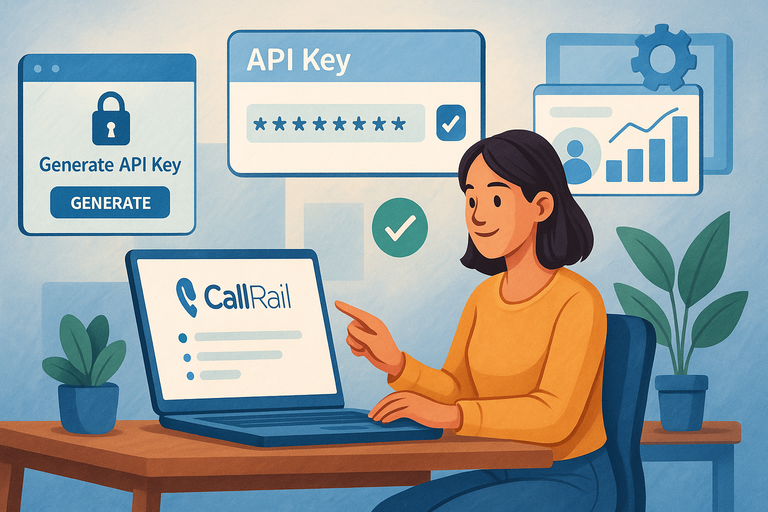
Before you make any API requests, you need access credentials and the right setup. It only takes a few minutes once you know where to look.
Generating Your API Key In The CallRail Dashboard
To connect with the CallRail API, you’ll first need your API key—a private access code that identifies your account.
Here’s how to find it:
- Log in to your CallRail account.
- Go to Account Center → My Account → API Keys.
- Click Create API Key, give it a name like “CRM Integration,” and copy the key securely.
Keep this key private—it’s your digital fingerprint. I recommend using a secure password manager to store it safely.
Managing User Permissions And Account Security
CallRail allows fine-grained user control. Each key is tied to a user role (Admin, Manager, etc.), and that determines what data can be accessed.
To manage permissions:
- Go to Account Settings → Users.
- Adjust access levels for each user.
- Revoke keys immediately if a team member leaves.
I suggest generating unique keys per integration so you can easily disable one system without breaking others.
Setting Up Your Development Environment For API Requests
Once you have your API key, you’ll need a simple setup to make requests.
You can use tools like:
- Postman: For testing requests without coding.
- Python Requests Library: For scripting automated pulls.
- cURL (Command Line): For quick one-off queries.
Example using cURL:
curl -H "Authorization: Token YOUR_API_KEY" \
https://api.callrail.com/v3/a/{account_id}/calls.jsonThis will return your recent calls in JSON format.
Understanding API Rate Limits And Best Practices
CallRail limits the number of requests you can make per minute to protect system stability.
Best practices:
- Batch your requests when possible (e.g., pull multiple records in one call).
- Cache results locally if they don’t need constant refreshing.
- Handle 429 (Too Many Requests) errors by adding delays or exponential backoff in your code.
If you’re syncing large amounts of data, I recommend scheduling API pulls every 15–30 minutes instead of constantly polling.
Step-By-Step Guide To Making Your First CallRail API Request
Now that you’ve got your key and setup ready, it’s time to make your first call. Don’t worry—it’s easier than it sounds.
How To Authenticate Your First API Request
Every request to CallRail must include an authentication header. Think of it like showing your ID at the door.
Example using Postman:
- Method: GET
- URL: https://api.callrail.com/v3/a/{account_id}/calls.json
- Header: Authorization: Token YOUR_API_KEY
If you did it right, you’ll see a JSON response with recent call data.
Pro tip: Test authentication first before chaining multiple endpoints. It’s the fastest way to confirm your setup works.
Fetching Call Data Using The Calls Endpoint
The Calls endpoint is the most used part of the API. It lets you pull all inbound and outbound call data for your account.
Example:
GET https://api.callrail.com/v3/a/{account_id}/calls.json
You’ll get results including:
- caller_name
- call_start_time
- duration
- tracking_number
- source (like “Google Ads” or “Organic Search”)
You can also filter calls by date range or campaign to focus on specific segments.
Filtering API Responses For Relevant Insights
Once you’re receiving call data, you’ll probably want to filter or sort it for analysis.
Common filters include:
- start_date and end_date (e.g., last 7 days)
- company_id (for multi-client accounts)
- answered (true/false)
Example request:GET /v3/a/{account_id}/calls.json?answered=true&start_date=2025-10-01&end_date=2025-10-14
That kind of query makes it easy to track response rates or campaign-specific performance.
Troubleshooting Common Errors In API Requests
You’ll occasionally hit bumps—authentication issues, rate limits, or formatting errors.
Here’s a quick cheat sheet:
- 401 Unauthorized: Check if your API key is valid.
- 403 Forbidden: The key lacks permission—verify user roles.
- 404 Not Found: The endpoint or resource doesn’t exist.
- 429 Too Many Requests: You’re hitting the rate limit—slow down your calls.
I suggest logging every error response in your scripts. It helps diagnose problems fast and keeps your integrations running smoothly.
Expert Tip: Once your first API call works, save the configuration as a template in Postman or your code repository. This makes it easy to replicate and scale integrations later.
How To Integrate CallRail API With CRMs And Marketing Tools
Integrating the CallRail API with your CRM or marketing tools helps you centralize call data, streamline lead management, and improve campaign attribution.
Whether you’re syncing with HubSpot, Salesforce, or Google Ads, the goal is simple: let your systems share data automatically so you can act faster and smarter.
Connecting Call Data To HubSpot, Salesforce, And Zoho
When you integrate CallRail with your CRM, every call becomes a trackable customer interaction. Instead of manually entering leads, you can have them automatically created and updated.
Here’s how this typically works:
- Generate an API key from your CallRail account (Account Center → My Account → API Keys).
- Match CallRail fields to your CRM fields—like caller name, tracking number, campaign source, and duration.
- Set up automated workflows: For instance, create a new contact in HubSpot or update a Salesforce record when a call comes in.
Real-world example: A real estate team using Salesforce and CallRail automated call lead creation. Whenever a new call matched their “Google Ads” campaign source, the API created a new Salesforce lead tagged “Paid Search.” This helped them close 22% more deals just by responding faster to qualified calls.
Want results like this for your business?
[Try CallRail free for 14 days →]
If you’re using Zoho CRM, you can use its built-in API module or Zapier to connect CallRail’s “new call” events directly to contact or lead creation workflows.
Automating Lead Attribution In Google Ads And Analytics
CallRail already does a great job at dynamic number insertion—showing different tracking numbers based on ad source. But with the API, you can push this data deeper into Google Ads and Analytics for closed-loop attribution.
Here’s the flow I recommend:
- Capture call_id, tracking_source, and conversion_value via the API.
- Send that data to Google Ads’ offline conversions endpoint to link calls to campaigns.
- In Google Analytics 4 (GA4), create custom events for calls, feeding data like duration or outcome (e.g., “booked appointment”).
This gives you a complete picture—from ad click to phone call to sale—and helps your campaigns optimize for real conversions, not just clicks.
Sending Call Events To Slack Or Internal Dashboards
Slack integrations are perfect for keeping sales teams responsive. Instead of waiting for reports, you can send instant call alerts directly to a Slack channel.
Quick setup using CallRail API and Slack webhook:
- Create a Slack incoming webhook (Settings → Integrations → Incoming Webhooks).
- In your app or script, use the /calls endpoint to detect new calls.
- Post the call details to the webhook in JSON format.
Example message: “New call from John Smith (Google Ads) — Duration: 3m24s. Outcome: Missed.”
For internal dashboards, tools like Google Looker Studio, Metabase, or Power BI can pull CallRail API data directly for live performance tracking. You can visualize call volume trends, sources, or missed call rates in one place.
Using Zapier To Simplify No-Code CallRail Integrations
If coding’s not your thing, Zapier is a game-changer. It uses prebuilt “Zaps” (automations) to connect CallRail with hundreds of apps—no programming required.
Example workflows:
- Send new calls to Google Sheets for tracking.
- Notify your sales channel in Slack when a new lead calls.
- Add call contacts automatically to Mailchimp for remarketing.
Setup path: From the Zapier dashboard, select CallRail → New Call Trigger, then choose an action like Create Lead in HubSpot. Within five minutes, you’ll have an automated flow running behind the scenes.
I’ve used this exact setup for small teams who don’t have developers but still want automation power. It’s quick, visual, and reliable.
Managing And Analyzing Call Data Using The API
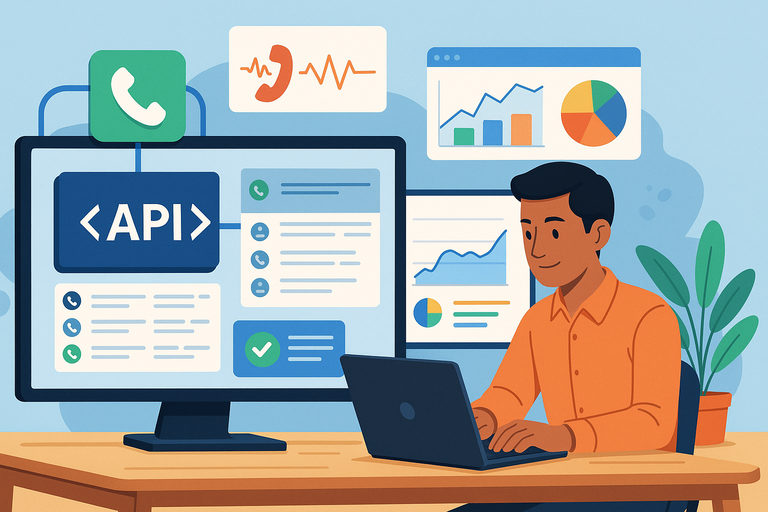
Once your call data starts flowing in, managing it efficiently becomes the next step. Clean organization and smart analysis turn raw data into insights that actually drive action.
How To Store And Organize API Data In A Database
You can use any SQL or NoSQL database—MySQL, PostgreSQL, MongoDB—to store your CallRail data. The key is structuring it for easy querying later.
Here’s how I suggest setting it up:
- calls table: call_id, company_id, caller_number, start_time, duration, source, outcome.
- tags table: tag_id, call_id, tag_name
- campaigns table: campaign_id, company_id, source, medium, keyword.
Then, use a scheduled script (Python or Node.js) to fetch new calls daily using: GET /v3/a/{account_id}/calls.json?start_date=today-1&end_date=today
Storing this in a database makes it easy to cross-reference with leads, campaigns, or revenue data later.
Combining CallRail Data With Other Marketing Metrics
To get full marketing insight, you’ll want to merge CallRail data with ad spend or conversion data from Google Ads, Facebook, or your CRM.
For example:
- Join CallRail’s source and campaign fields with your ad campaign IDs.
- Calculate cost per call, conversion rate per channel, or average call duration by ad group.
When I built this for a marketing agency, we discovered that organic calls converted 35% better than paid—insight they couldn’t have seen without blending datasets.
Building Custom Reports And Visualizations From API Data
Once you’ve stored your data, you can turn it into dashboards that anyone on your team can read.
Tools I recommend:
- Google Looker Studio: Free, simple, and integrates directly via API or Google Sheets.
- Tableau or Power BI: Great for complex multi-source reports.
- Metabase: Ideal for startups needing SQL-based reporting.
You can visualize:
- Call volume trends over time.
- Call outcomes by campaign.
- Average response times or missed call ratios.
I like adding color-coded filters (like green for answered calls, red for missed) to make dashboards instantly readable.
Leveraging Webhooks For Real-Time Call Event Tracking
Webhooks are a more advanced but powerful feature. Instead of polling the API constantly, you can have CallRail push data to you whenever an event occurs.
Example use case:
- When a call starts, send data to your internal CRM.
- When it ends, update the lead’s status automatically.
Setup path:
- In CallRail, go to Settings → Webhooks → Add Webhook.
- Enter your webhook URL (e.g., your app endpoint).
- Choose the event type, like new_call or call_completed.
This allows real-time automation—perfect for live dashboards, instant lead notifications, or AI scoring systems.
Advanced CallRail API Features For Developers
If you’re a developer or managing multiple clients, CallRail’s advanced API features can supercharge your workflows.
These aren’t required for basic integrations but open up serious potential for customization and scalability.
Using The Account-Level API To Manage Multiple Clients
Agencies often juggle multiple client accounts. The Account-Level API lets you manage all of them under one roof.
You can:
- Pull data for all client accounts using /v3/a/accounts.json.
- Standardize reporting across clients.
- Automate campaign tagging or call scoring in bulk.
This is especially helpful for marketing agencies managing 10+ brands—you can run nightly scripts that sync and analyze every account automatically.
Tracking Keyword-Level Data Through API Queries
For performance marketers, knowing which keyword drove the call is gold. The CallRail API can return keyword and landing_page fields tied to each call record.
Use this for:
- Keyword-level ROI tracking.
- Ad optimization (pause underperforming terms).
- Landing page testing insights.
Example query: GET /v3/a/{account_id}/calls.json?fields=keyword,landing_page,source
I suggest storing this data and combining it with Google Ads keyword reports for a clear “click → call → close” journey.
Automating Call Scoring And Lead Tagging With API Scripts
Manually tagging calls takes time, but with the API, you can automate it.
Here’s how:
- Create a tagging script that looks for keywords in the call transcription field (like “quote” or “appointment”).
- When found, send a POST request to /v3/a/{account_id}/calls/{call_id}/tags.json with the tag name.
You can even assign a lead quality score based on call length or sentiment. I’ve seen businesses improve follow-up prioritization dramatically with this kind of automation.
Integrating AI And Machine Learning For Call Analysis
For larger operations, AI can uncover insights that humans might miss. By feeding call transcriptions into a natural language model (like a custom NLP pipeline), you can analyze sentiment, detect buying intent, or predict call outcomes.
For example:
- Tag calls as “high purchase intent” when phrases like “ready to book” appear.
- Measure sentiment to identify frustrated customers.
- Cluster calls by topic (support, sales, complaints).
It’s a frontier worth exploring if your organization handles hundreds or thousands of calls a day.
Expert Tip: Don’t treat the CallRail API as just a data tool—it’s an automation engine. The more you integrate it into your workflows, the more it transforms from a reporting utility into a real-time intelligence system.
Common CallRail API Errors And How To Fix Them
Even experienced developers hit snags when working with the CallRail API. Most issues aren’t catastrophic—they’re just the API’s way of telling you something’s off.
Understanding what these errors mean and how to fix them will save you hours of debugging and unnecessary stress.
Decoding Error Codes: 400, 401, 403, And 429 Explained
When an API call fails, CallRail returns an HTTP status code in its response. These numbers are clues, not chaos.
Here’s what the main ones mean:
- 400 – Bad Request: Your request was formatted incorrectly. It could be a missing parameter or malformed JSON. Fix: Double-check your syntax. Make sure parameters like start_date and end_date are valid and properly formatted (YYYY-MM-DD).
- 401 – Unauthorized: Your API key is missing or invalid. Fix: Go to Account Center → My Account → API Keys and confirm you’re using an active key. Also, make sure you’re passing it correctly in your request header:
Authorization: Token YOUR_API_KEY - 403 – Forbidden: You’re authenticated but don’t have permission to access that resource. Fix: Verify your user role in CallRail. Only Admin or Manager-level users can access certain endpoints, like /accounts or /companies.
- 429 – Too Many Requests: You’ve hit the rate limit. Fix: Implement rate limiting in your code—CallRail recommends waiting a few seconds before retrying. If you’re looping through data, use a delay or exponential backoff.
I like to keep a small “error dictionary” in my scripts that maps these codes to messages. It’s a simple trick, but it helps automate recovery instead of halting your processes.
Handling Authentication And Token Expiry Issues
Your API key is the key to the castle—but like any key, it can expire or get revoked.
If your requests suddenly return a 401 error, here’s what to check:
- Make sure your key hasn’t been deleted or regenerated in the CallRail dashboard.
- If using environment variables, confirm they’re still being loaded correctly in your app.
- Rotate your API keys every few months for security.
Pro tip: I suggest naming keys after their purpose—like “HubSpotIntegration_Q1” or “InternalReporting”—so you can disable one without breaking others.
Managing Timeout Errors And Data Sync Delays
Timeout errors (often 504 Gateway Timeout) usually mean the request took too long. This can happen if you’re fetching large data sets (e.g., thousands of calls).
Here’s how to handle it:
- Use pagination. Instead of one massive call, request 100 records at a time using the page parameter.
- Narrow your date range to smaller windows (e.g., one day instead of a week).
- Cache historical data locally so you don’t have to re-fetch it every time.
I once helped a marketing agency that was pulling all client data daily. By chunking the calls into 24-hour intervals, we cut their sync time from 40 minutes to under 5.
Testing API Endpoints Safely Before Deployment
Testing is where most integrations go wrong—not because the API fails, but because developers push unverified code live.
To test safely:
- Use Postman or Insomnia to verify responses before writing scripts.
- If you have access to CallRail’s sandbox environment, test there first—it uses dummy data.
- In production, always test with a read-only GET request before you try POST or DELETE actions.
If you’re unsure about an endpoint’s behavior, check the CallRail API Docs — they’re detailed and include real JSON examples you can copy.
Best Practices For Secure And Efficient API Integration
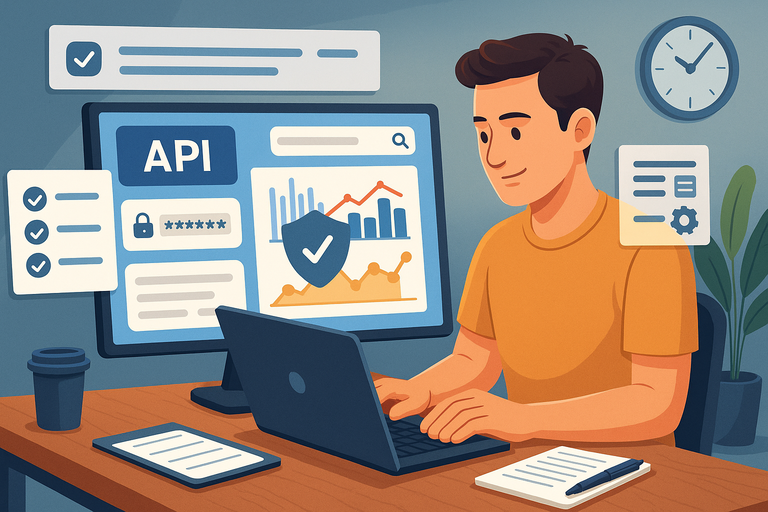
The goal isn’t just to make your integration work—it’s to make it secure, fast, and maintainable.
Following a few best practices will ensure your CallRail API setup scales safely as your business grows.
How To Protect API Keys And Sensitive Call Data
Think of your API key like your car key: if someone else gets it, they can go wherever you can.
To protect your data:
- Never hardcode your API key into scripts. Use environment variables or a secrets manager like AWS Secrets Manager.
- Limit access. Only grant keys to users who need them.
- Use HTTPS for all requests (CallRail enforces this, but it’s worth noting).
- Regularly audit your API key list in Account Settings → API Keys.
I also suggest setting up alerts for failed authentication attempts—this can catch suspicious activity early.
Optimizing API Calls To Prevent Rate Limit Issues
CallRail’s rate limit (typically 120 requests per minute) protects stability but can bottleneck bulk integrations if not optimized.
Here’s how to stay efficient:
- Batch requests: Use pagination to group data instead of one request per record.
- Cache locally: Store static data (like company info) instead of re-pulling it each time.
- Use webhooks: For real-time updates, webhooks are better than polling the API constantly.
A simple strategy I often recommend: schedule non-critical API jobs (like reporting) during off-peak hours to avoid contention.
Version Control And Documentation For API Projects
APIs evolve—and so should your integration. Keeping clear version control and documentation helps your future self (and your team) understand what’s happening.
Best practices include:
- Use Git for version control. Commit meaningful messages like “Added error handling for 429 responses.”
- Maintain a README.md or Confluence page listing API endpoints used, rate limits, and common errors.
- Include sample requests/responses for clarity.
This is the kind of groundwork that separates “it works” from “it lasts.”
Monitoring And Auditing API Performance Over Time
Once your integration is running, don’t just forget about it—track its health.
How to monitor effectively:
- Log all API requests and errors to a file or monitoring service like Datadog or New Relic.
- Review API response times weekly. If they increase, check for inefficient queries.
- Audit access regularly to ensure old keys are disabled.
One of my clients uses a simple dashboard showing “successful vs failed calls” by day—it’s not fancy, but it immediately flags problems before they become outages.
Real-World Applications Of The CallRail API
The best part about the CallRail API is how flexible it is. Once you understand how to connect and fetch data, you can use it to improve nearly every corner of your marketing and sales process.
How Marketing Teams Use Call Data For ROI Tracking
By connecting CallRail to ad platforms, you can finally answer the golden question: Which campaigns actually drive phone leads?
Example setup:
- Use the API to pull call source, duration, and conversion value.
- Combine that data with Google Ads spend from the Ads API.
- Calculate cost per qualified call or cost per conversion directly in your BI tool.
A home services company I worked with discovered that their “local SEO” calls converted 48% higher than paid clicks—this insight led them to shift budget and boost ROI within weeks.
Integrating Call Insights Into Customer Support Systems
Support teams benefit from call visibility, too. With the API, you can send call data straight into tools like Zendesk or Freshdesk.
Use case example: When a customer calls, their CallRail record (including notes and tags) appears instantly in their support ticket. Agents see call context immediately, reducing handling time and improving customer satisfaction.
Automating Lead Follow-Ups Using API Workflows
Missed calls mean missed revenue. With the CallRail API, you can make sure that never happens.
Simple automation idea:
- Use the /calls endpoint to detect missed or unanswered calls.
- Automatically create follow-up tasks in your CRM (like HubSpot or Zoho).
- Trigger an SMS or email notification to the assigned sales rep.
This kind of automation can boost follow-up rates dramatically—I’ve seen businesses go from 65% to 90% lead contact rates after implementing it.
Measuring Multi-Channel Attribution With API Data
True marketing attribution means connecting every touchpoint: ads, clicks, forms, and calls. The CallRail API provides the missing piece—the call data.
Practical approach:
- Combine CallRail call data (source, campaign, keyword) with web analytics tools.
- Attribute revenue or conversions by first or last touch.
- Visualize your funnel to identify which channels close the most calls.
It’s the difference between “we think our ads are working” and “we know they’re working.”
Expert Tips To Maximize Your CallRail API Integration
Once your integration is running smoothly, there are a few things you can do to keep it future-proof and efficient. These are the small habits that make your setup more resilient and scalable.
Regularly Updating Endpoints And API Versions
CallRail occasionally updates or deprecates endpoints. Always check the developer documentation for version changes.
I recommend reviewing your API calls quarterly. Update old URLs and test them in Postman to ensure compatibility. Outdated endpoints can cause silent data gaps—something you definitely don’t want in your reporting.
Combining Webhooks And APIs For Seamless Automation
Webhooks are instant; APIs are on-demand. Combining them gives you the best of both worlds.
Example workflow:
- Use a webhook to receive a new call event in real time.
- Trigger a script that uses the API to enrich the call with campaign and keyword data.
- Store it in your CRM or data warehouse automatically.
This hybrid approach keeps your systems both reactive and comprehensive.
Using Sandbox Environments For Testing Safely
If your integration touches live data, always test new scripts in a sandbox or staging environment first.
You can create a duplicate test company in CallRail and use it to mimic production behavior safely. This prevents accidental data overwrites or spam calls in your main reports.
Keeping Your Data Pipeline Clean And Consistent
Finally, a bit of housekeeping goes a long way. Over time, APIs evolve, databases grow, and data consistency can drift.
Tips for staying clean:
- Schedule monthly data validation checks.
- Remove duplicates and archive old logs.
- Review tagging and naming conventions so reports stay readable.
As I often tell clients: “Your API is only as good as the data it delivers.” Keeping it organized ensures you get the most out of every integration.
Pro Tip: Treat your CallRail API setup as a living system, not a one-time project. As your marketing stack evolves, so should your data connections. A few small updates and best practices each quarter can save you from massive cleanup later.