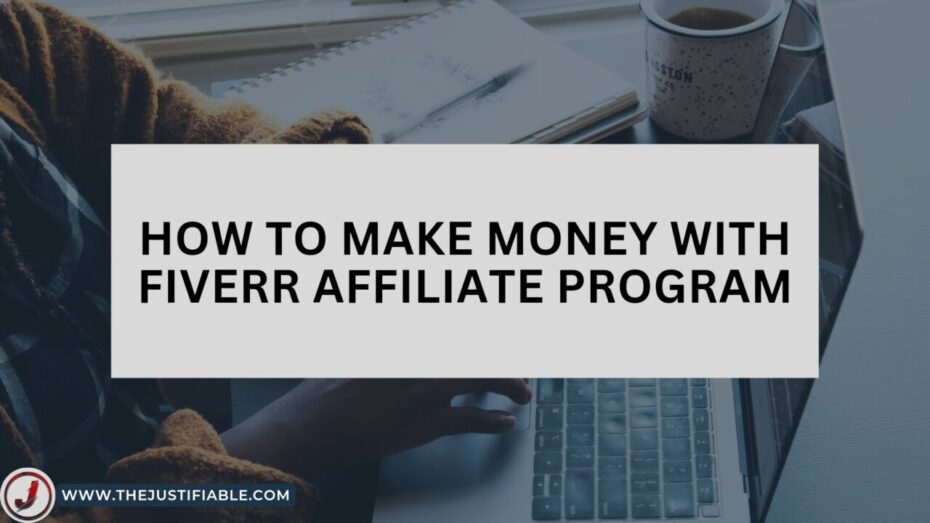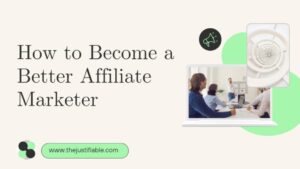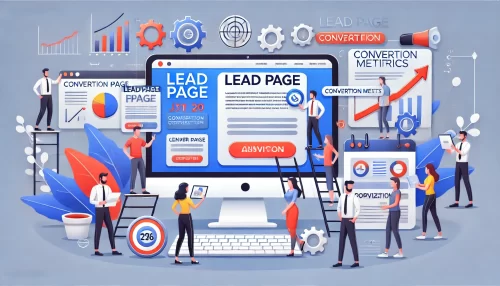Table of Contents
Ever wondered why some affiliates seem to know exactly which ads are making them money while others are stuck guessing? The difference often comes down to having the right tracking setup.
With Clickmagick clickbank integration, you can see exactly where every sale comes from, which campaigns are worth scaling, and which ones are just burning your budget.
In this guide, we’ll cover how to set it up, use advanced features to sharpen your tracking, and turn your data into higher profits. Ready to stop guessing and start running campaigns with confidence? Let’s dive in.
Understanding ClickMagick ClickBank Integration for Maximum ROI
If you’ve ever tried promoting ClickBank products without proper tracking, you know the pain — you’re flying blind, guessing which traffic source worked, and which one just ate your budget. This is where ClickMagick comes in.
When you integrate it with ClickBank, you stop guessing and start making data-backed decisions. That’s how you actually maximize ROI instead of hoping for the best.
How ClickMagick Accurately Tracks ClickBank Sales and Conversions
ClickMagick works as a middleman between your traffic and your ClickBank offer. You create a tracking link inside ClickMagick, which replaces your raw ClickBank hoplink. When someone clicks that link, ClickMagick logs important details:
- Where the visitor came from (ad, blog post, email, etc.)
- What device and location they’re using
- The exact time they clicked and converted
Once a sale happens, ClickBank sends that conversion data back to ClickMagick via their integration. This means you can see which ad, keyword, or landing page generated the sale — all in one dashboard. No more spreadsheets and detective work.
From my experience, this level of detail is game-changing. I’ve killed underperforming ads in hours instead of wasting days of ad spend. When you know exactly what’s working, scaling becomes a lot less risky.
Benefits of Linking ClickMagick and ClickBank for Marketers
When you link ClickMagick and ClickBank, you’re basically giving yourself a supercharged analytics suite:
- Pinpoint ROI by traffic source – No more lumped data; you can separate Facebook ads from Google Search clicks easily.
- Faster optimization – Identify winning campaigns in hours, not weeks.
- Better split testing – Test headlines, landing pages, or even whole funnels with precise conversion tracking.
- Protection against click fraud – ClickMagick filters out bot traffic before it eats your budget.
I believe the biggest hidden benefit is confidence. You can spend more on ads without that “what if this flops?” anxiety, because you have hard numbers telling you what’s profitable.
Common Tracking Pitfalls Without Integration
Skip integration, and you’ll hit these walls:
- Guessing which traffic source converted – If you’re running multiple ads, this is a nightmare.
- Overpaying for bad traffic – Without knowing what’s converting, you can’t cut off the waste.
- Scaling blindly – You might scale the wrong campaign, which can wipe out profits.
I’ve seen people give up on ClickBank simply because they “weren’t making sales,” when in reality, they were making them — they just couldn’t see which campaigns were driving them.
Setting Up ClickMagick ClickBank Tracking the Right Way

If you’re serious about squeezing every drop of profit from ClickBank, setting up ClickMagick tracking isn’t optional — it’s essential. But rushing through setup is where most people mess up. Let’s go through it properly so you don’t waste time troubleshooting later.
Preparing Your ClickBank Account for Tracking Integration
Before you even log into ClickMagick, make sure your ClickBank account is ready:
- Enable Advanced Custom Tracking (Sub-IDs) – This allows ClickMagick to pass tracking details into ClickBank and back. You’ll find it under Account Settings.
- Confirm your nickname – ClickMagick needs your ClickBank nickname for integration, so double-check it’s correct.
- Set up a test product or offer – This makes testing easier later without risking a real ad budget.
I always tell people: prep work is boring, but it saves you from pulling your hair out later.
Connecting ClickMagick to ClickBank Step-by-Step
Here’s the clean, no-fluff version:
- Log into ClickMagick and go to Tools > Postback URLs.
- Choose ClickBank from the integration list.
- Enter your ClickBank nickname when prompted.
- Copy the postback URL that ClickMagick generates.
- Log into ClickBank, go to Vendor Settings > My Site, and paste that postback URL into the “Tracking Pixel” or “Postback” field.
- Save changes.
That’s it — your ClickBank sales data will now feed directly into ClickMagick.
Pro tip: I recommend keeping a separate ClickMagick campaign link for each traffic source (e.g., one for Google ads, one for Facebook ads) so you can compare them easily.
Testing and Verifying That Tracking Works Correctly
Never assume your setup works without testing — bad tracking setups have cost marketers thousands.
- Create a ClickMagick tracking link for your ClickBank product.
- Click it yourself, go through the checkout, and complete a small test purchase (use a low-priced product if possible).
- Check ClickMagick’s Conversions tab to see if the sale is logged with the right Sub-ID data.
If you see the data appear instantly, you’re good. If not, retrace the steps — 90% of the time, it’s because the postback URL wasn’t saved properly in ClickBank.
Advanced Tracking Features to Leverage After Integration
Once you’ve connected ClickMagick and ClickBank, the basics will get you sales data — but the real money comes from taking advantage of ClickMagick’s advanced tracking features. These tools let you dig deeper, get more accurate data, and make smarter decisions without guesswork.
Using Sub-IDs in ClickBank for Granular Campaign Tracking
Sub-IDs are like tiny digital breadcrumbs. Each one tells you exactly where a click or sale came from — right down to the ad variation, keyword, or email link.
Here’s how I use them:
- Traffic source ID – Facebook, Google, YouTube, etc.
- Campaign ID – The specific ad set or content piece.
- Ad or link ID – The exact creative or button they clicked.
When you create a ClickMagick link for a ClickBank offer, append your Sub-IDs to the URL. For example:
https://track.yourdomain.com/product?subid1=facebook&subid2=adset1&subid3=videoA
The beauty is that ClickBank records these Sub-IDs when someone buys, and ClickMagick pulls them back in your reports. That means if one YouTube video is making 80% of the sales, you know exactly which one to double down on.
If you skip this, you’re just lumping everything together — which is like mixing every color of paint and wondering why you end up with brown.
Tracking Multiple Traffic Sources and Campaigns in One Dashboard
ClickMagick is at its best when you can see everything in one place. I recommend creating separate tracking links for each traffic source, even if they point to the same ClickBank offer.
For example:
- Link A – Google Search ads
- Link B – Facebook retargeting
- Link C – Email campaigns
When all that data is in one dashboard, you can see which source drives the highest EPC (earnings per click) and ROI without switching tabs or exporting CSV files. I’ve even spotted “hidden” winners — a small Pinterest campaign quietly outperforming a huge Facebook push — just because all the data was side-by-side.
Automating Affiliate Link Cloaking for Higher CTR
Link cloaking takes those ugly, suspicious-looking ClickBank URLs and turns them into clean, branded links. This isn’t just cosmetic — it’s a CTR booster. People trust and click branded links more.
ClickMagick can do this automatically when you create your tracking links. Instead of:
https://affiliate.clickbank.net/hop.php?aff=nickname&pid=12345
you’ll get:
https://track.yourdomain.com/product-name
This also prevents link theft (where someone swaps your affiliate ID for theirs). I suggest using cloaking for all public-facing links — especially in blog posts, social media, and YouTube descriptions.
Optimizing Campaigns With ClickMagick Analytics
Setting up tracking is just the starting point. The real value comes when you use the numbers to change your behavior. ClickMagick gives you the tools to trim waste, push winners, and squeeze out more EPC without spending more on traffic.
Reading and Interpreting ClickMagick Conversion Reports
The first report you should get comfortable with is the Conversions tab. It shows:
- Total clicks
- Unique clicks (ignoring duplicates)
- Conversion rate (%)
- EPC (earnings per click)
I suggest focusing on EPC over just conversion rate. Why? A 10% conversion rate sounds great until you realize the product only pays $5 per sale — compared to a 2% conversion rate product that pays $150. EPC bakes revenue into the equation, so you’re not chasing vanity metrics.
Check your reports daily when running paid ads, and weekly for organic campaigns. If you see EPC dipping for a traffic source, pause it before it drains more budget.
Identifying Profitable vs. Wasted Traffic Sources
One of my favorite ClickMagick filters is the Traffic Quality report. It grades your clicks based on IP addresses, geography, and user behavior. If 40% of your “visitors” are bots or from countries you don’t target, you can block them and instantly save money.
I’ve had campaigns where simply blocking low-quality regions boosted ROI overnight — without touching the creative or the offer. The same goes for ads: if a Facebook ad is costing $1.50 per click but generating $0.40 EPC, cut it and move that spend to a better source.
Split Testing Offers and Landing Pages for Maximum EPC
ClickMagick has built-in split testing that rotates traffic between multiple offers or landing pages. The results? You can find the winner without running separate campaigns.
Here’s how I run my tests:
- Create two landing pages (or use two different ClickBank offers).
- Add both to a ClickMagick rotator link.
- Drive traffic until each page has at least 200–300 clicks.
- Compare EPC and conversion rate.
If one page beats the other by 20% or more, I send 100% of the traffic there. This alone has turned break-even campaigns into consistent profit-makers.
Pro tip: Keep testing even after you find a “winner.” Offers burn out, audiences get fatigued, and new creatives can outperform the old champion when you least expect it.
Scaling Your Profits With ClickMagick’s Automation Tools
Once you’ve dialed in your tracking, you can start scaling without the chaos. ClickMagick’s automation features help you grow while avoiding the trap of throwing money at ads that don’t convert.
Setting Up Automated Rules to Pause Low-Performing Campaigns
One of the easiest ways to waste money is to let bad ads run for too long. With ClickMagick, you can set Traffic Control Rules so campaigns that don’t hit your performance thresholds get automatically paused.
Here’s how I set mine up:
- Condition: Pause a link if EPC drops below a set value (e.g., $1.50 EPC) after at least 100 clicks.
- Action: Redirect that traffic to another offer or stop sending it entirely.
I recommend giving campaigns enough data before pausing — 10 clicks isn’t enough to judge, but 200 clicks usually shows a clear pattern. This is where you save hours of manual checking and avoid “I forgot to turn that off” losses.
Redirecting Traffic Based on Device, Location, or Time of Day
Not all traffic performs equally. Some offers convert better on mobile, others on desktop. Same goes for geography and timing. ClickMagick lets you redirect visitors dynamically based on these conditions.
Example:
- Mobile visitors → Mobile-optimized landing page.
- Visitors from Tier 1 countries → Premium ClickBank offer.
- Visitors after midnight → Evergreen product instead of a time-sensitive one.
This kind of targeting often boosts conversions without touching the creative — you’re simply matching the right offer to the right audience at the right time.
Using Retargeting Pixels for ClickBank Offer Campaigns
ClickMagick allows you to add retargeting pixels directly to your tracking links, even if you don’t own the product’s sales page. That’s huge for ClickBank affiliates.
It means every click you send — even if it goes to a vendor’s page — is added to your Facebook or Google retargeting list. Later, you can run ads specifically to people who clicked but didn’t buy.
In my experience, retargeting often delivers some of the cheapest conversions you’ll get, because you’re advertising to warm prospects instead of cold strangers.
Troubleshooting Integration and Tracking Issues

Even with perfect setup, tracking can break. Knowing how to spot and fix these problems quickly keeps your data accurate and your decisions reliable.
Resolving Discrepancies Between ClickMagick and ClickBank Reports
If your ClickMagick sales don’t match your ClickBank reports, check these first:
- Time zones – If one account is in EST and the other in UTC, numbers won’t align exactly.
- Delayed reporting – ClickBank sometimes takes hours to confirm sales.
- Multiple tracking links – If you forgot to track a campaign through ClickMagick, sales from that source won’t show up.
I usually compare totals over a 24-hour period rather than obsessing over hour-to-hour differences.
Fixing Broken Tracking Links or Missing Sub-ID Data
If Sub-ID data isn’t coming through, it’s almost always because the tracking template in ClickMagick wasn’t set up correctly or the postback URL in ClickBank was never saved.
- Recheck the ClickMagick campaign link structure.
- Make sure Sub-IDs are actually appended to the URL.
- Test with a small purchase and see if the data logs.
I keep a dedicated “test offer” for exactly this reason — it’s a $5 ClickBank product I buy whenever I need to check tracking.
Preventing Fraudulent Clicks and Bot Traffic
ClickMagick’s Click Filtering is your first defense. It automatically flags suspicious IPs, clicks from data centers, and repeated visits from the same device in a short time.
Turn on Bot Blocker so these clicks never hit your offers. Not only does this protect your ad budget, but it also keeps your data cleaner — fake traffic skews your EPC and conversion rate.
Proven Profit Strategies Using ClickMagick and ClickBank Together
Once your tracking is airtight, it’s time to move from “running campaigns” to “building a system.” Here are strategies that have consistently produced results.
Building High-Converting Funnels With ClickMagick Data
Instead of sending cold traffic directly to a ClickBank sales page, I run them through a simple funnel:
- Ad → Landing page with lead magnet.
- Collect email → Redirect to ClickBank offer.
- Follow-up email sequence promoting the same or related offers.
ClickMagick shows me exactly which traffic source brings in the highest-quality leads, not just clicks. This lets me double down on the sources that feed my funnel with buyers.
Leveraging Geo-Targeted Offers for Higher Payouts
Some ClickBank products pay higher commissions in certain countries. With ClickMagick’s geo-targeting, I can send visitors from the US, UK, and Australia to higher-paying offers, while sending other countries to products priced for their markets.
This has boosted EPC for me without increasing ad spend — the same clicks, just monetized better.
Reinvesting Profits Into Winning Traffic Sources
Here’s my simple scaling formula:
- Run multiple small campaigns to test different traffic sources.
- Use ClickMagick to identify the source with the highest EPC after at least 300 clicks.
- Reinvest 70–80% of profits into that source, while keeping 20–30% for testing new ones.
It’s tempting to throw all your money into the “winner,” but testing ensures you’re ready when that traffic source eventually saturates or costs rise.