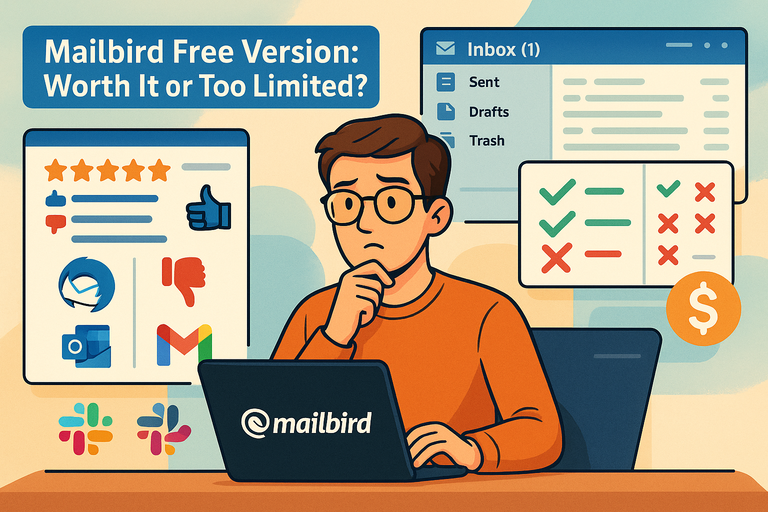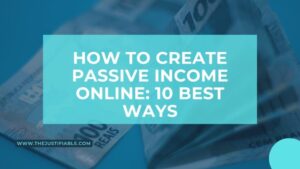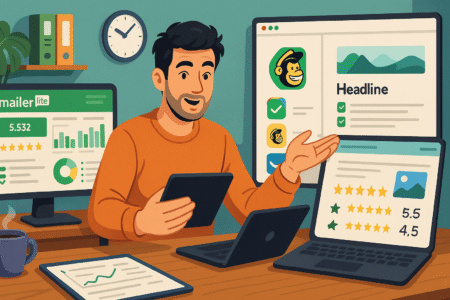Table of Contents
Mailbird free might sound like a great deal, but is it really enough for daily email management, or do you end up needing the paid version?
If you’re wondering whether Mailbird free gives you the tools you need, or if it’s too limited compared to other email clients, you’re in the right place.
In this breakdown, we’ll explore exactly what you get with the free version, where it falls short, and how it stacks up against alternatives.
What You Actually Get In Mailbird Free Version Today
The free version of Mailbird isn’t just a stripped-down teaser; it does give you a handful of genuinely useful tools.
Let me break down what’s actually on the table, how it feels in real use, and where the experience starts to bottleneck.
Account Limit And How It Impacts Your Workflow
Mailbird free only supports one email account at a time. That’s a big deal if you’re someone juggling multiple inboxes—say a work Gmail, a personal Outlook, and maybe a side project address.
With just one account, you can’t consolidate. That means switching tabs between browsers or opening up another client alongside Mailbird. In practice, this limitation works fine if:
- You’re a student with a single campus email.
- You only use one personal account.
- You’re testing Mailbird before committing.
But if you’re a freelancer or small business owner? You’ll feel the pinch quickly. I personally think of it like driving a sports car but only being allowed to use first gear—smooth, but frustratingly capped.
Supported Protocols And Unified Inbox Basics
Mailbird free connects via IMAP and POP3, which covers the majority of email providers like Gmail, Yahoo, Outlook, and Zoho. The free version gives you the same engine as the paid version here—setup is quick, usually just entering your email and password.
What you miss out on is the Unified Inbox Plus, which in the paid version lets you merge multiple accounts and filter smartly across them.
On free, you’re locked into that one account view. If you only use Gmail, this won’t matter. But if you’ve ever dreamed of one inbox to rule them all, you’ll feel the absence.
Built-In Integrations Worth Using On Day One
You don’t get the full buffet of integrations, but some handy ones are there:
- WhatsApp integration (chat in a side panel while you check emails).
- Google Calendar and Contacts sync (basic, but reliable).
- Slack preview panel, so you can skim updates without leaving Mailbird.
I advise taking advantage of these right away, because they genuinely smooth the workflow—even in free. Think of it as a taste test; the advanced integrations (like Trello, Asana, or Dropbox) are locked behind the paywall.
Interface, Layout, And Custom Theme Options
One of Mailbird’s biggest strengths—even free—is the UI polish. The dashboard is clean, distraction-free, and honestly more pleasant than Outlook’s heavy menus. You can:
- Toggle between a light or dark theme.
- Choose your sidebar layout (compact vs expanded).
- Swap out background colors to personalize the workspace.
It’s not full customization—you don’t get advanced theme packs or layout control—but it’s leagues ahead of clunky, bare-bones free email apps. I’d argue the interface is one of the main reasons people stick with Mailbird free.
Search, Filters, And Quick Actions You Still Get
Mailbird free keeps search functional and snappy. You can type keywords in the search bar and it combs through subjects, senders, and even attachments.
You also get keyboard shortcuts like:
- Pressing “C” to compose a new message.
- “R” to reply, “A” to reply all.
- “Ctrl + Shift + F” to forward quickly.
Filters are limited—you don’t get rules that auto-sort incoming mail—but you can still star, snooze, or archive with a single click. From my own use, I find this enough for casual inbox management, but if you’re running a business inbox, the lack of automation is noticeable.
Key Limitations That Make The Free Plan Feel Small Today
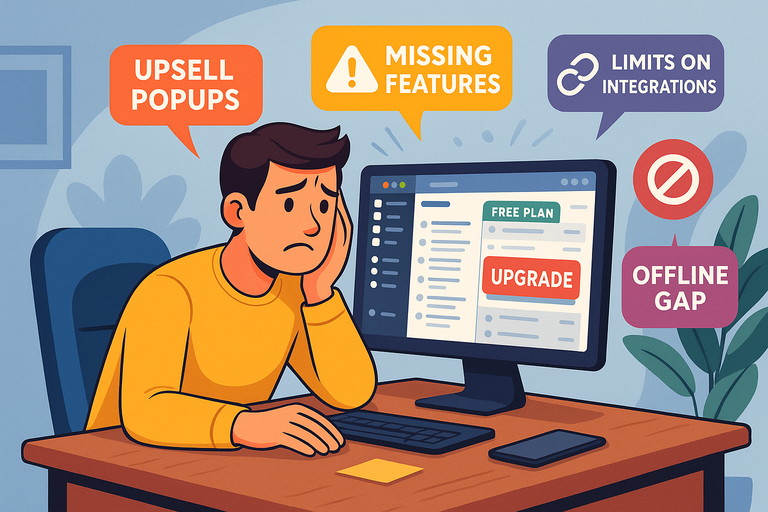
While the free version is usable, the cracks start to show the moment you try to scale up. Let’s get into the pain points that make Mailbird free feel restrictive in real-world use.
Where Ads And Upsells Show Up In The Free Plan
You’ll see small ads in the sidebar and occasional prompts to upgrade. They’re not as aggressive as some free apps (looking at you, freemium antivirus software), but they’re there.
The nudges usually appear when you try to click on locked features—like adding a second account or enabling a premium integration. For casual users, it’s background noise. For heavy users, it can get distracting.
Missing Productivity Features You’ll Notice Fast
Here’s where the rubber meets the road. Free users miss out on:
- Unified Inbox (all accounts in one view).
- Advanced search filters (like searching within attachments only).
- Speed Reader and email scheduling tools.
- Rules and automation, which let you auto-sort newsletters or label invoices.
I’d compare it to Gmail without filters or labels—you can get by, but as your inbox grows, so does the chaos.
Limits On Integrations, Filters, And Smart Folders
Most of the juicy integrations (Dropbox, Trello, Evernote, Asana) are locked behind the paid tier. Free gives you the basics, but if your workflow depends on external tools, you’ll find yourself jumping between apps.
Also, no Smart Folders—you can’t group mail by type or project, which is one of the productivity boosters Mailbird sells hard in the Pro plan.
Want to skip these limits? Try Mailbird Pro free for 7 days.
Support, Updates, And Data Export Restrictions
Free users don’t get priority support. You can still search the help center or ask in community forums, but email support is slower.
Updates roll out globally, so you’ll still receive new versions, but you won’t have early access to experimental features. Also, exporting large volumes of email data is clunky—you can back up your Mailbird profile, but batch export is smoother with Pro.
Privacy, Tracking Pixels, And Offline Mode Gaps
One subtle limitation: Mailbird Pro has advanced privacy tools that strip out tracking pixels (those invisible images marketers use to tell when you opened an email). Free doesn’t.
Offline mode works, but with limits—you can read cached emails but writing drafts offline is less reliable compared to the Pro version. If you travel a lot, this could be a dealbreaker.
Mailbird Free Vs Paid: Features, Value, And Timing Guide
If you’ve been testing Mailbird free, you’ve probably already bumped into the “upgrade” prompts.
Let’s break down what you actually gain by paying, what you lose if you stay free, and how to figure out whether the cost makes sense for your situation.
Feature Gaps That Matter Most In Daily Use
The jump from free to paid isn’t about tiny cosmetic tweaks—it’s about productivity. Here are the biggest things you miss in the free plan:
- Multiple accounts: Paid Mailbird supports unlimited accounts, while free locks you into one.
- Unified Inbox Plus: Combine emails from all accounts into one master inbox.
- Advanced search: Filter by attachments, sender, or keyword combinations.
- Rules and automation: Automatically sort newsletters, label invoices, or archive based on conditions.
- Premium integrations: Dropbox, Trello, Evernote, Asana, and more.
- Speed Reader: A unique feature for scanning emails faster.
If you only need basic sending and receiving, the free version works. But if your day involves hundreds of emails, the absence of automation alone can feel like trying to sweep the ocean with a broom.
Price Math: Break-Even Points For Real-World Use
Mailbird Pro costs about $3–$5 per month if billed annually. That’s roughly the price of one fancy coffee.
Think of it this way:
- If upgrading saves you just 10 minutes a day through automation, faster search, or integrations, you’re reclaiming about 40 hours per year. At even $15/hour of your time, that’s $600 saved.
- Versus $48/year for Mailbird Pro, the math is pretty obvious.
So the break-even point isn’t about whether Mailbird is “expensive.” It’s about whether you value your time more than a couple of lattes per month.
Upgrade Timing: Triggers That Signal It’s Time
I suggest keeping the free version until you feel consistent pain. Signs you’re ready to upgrade include:
- You’re toggling between multiple email accounts daily.
- You find yourself manually moving or labeling the same types of emails over and over.
- Your inbox search takes longer than 10 seconds more than once a day.
- You catch yourself opening Trello, Slack, or Dropbox in separate tabs constantly.
These are all friction points the Pro version directly removes.
Best Value Plan For Students, Freelancers, Teams
- Students: Stick with free if you only use one email. The upgrade doesn’t add much unless you’re running side projects.
- Freelancers: Pro is worth it almost immediately—multiple accounts and integrations save hours.
- Small Teams: Mailbird isn’t enterprise software, but if you’re running lightweight operations and need shared consistency, Pro licenses for everyone keep workflows smooth.
Here’s a simple table to visualize:
| User Type | Free Plan Fit | Pro Plan Advantage |
| Student | Perfect fit | Overkill unless multiple accounts |
| Freelancer | Too limited | Unified inbox + rules save time |
| Remote Worker | Usable, but clunky | Integrations + multi-account essential |
| Team/Small Biz | Not viable | Paid ensures consistent workflows |
Top Email Client Alternatives And Where Each Shines Today
Mailbird isn’t the only player in town. If you’re evaluating whether Mailbird free or Pro is the right fit, it helps to see how it stacks up against other email clients that solve similar problems.
Thunderbird: Open-Source Power With A Learning Curve
Thunderbird is completely free and open-source, which makes it attractive if budget is tight. It supports multiple accounts, advanced filters, and endless extensions.
The downside? The interface looks and feels dated. It’s not as polished as Mailbird, and the learning curve is steeper. I’d recommend Thunderbird if you’re tech-savvy and want raw power without paying. If you prefer a slick, modern UI, Mailbird wins.
Outlook For Windows: Ecosystem Perks And Tradeoffs
Outlook is bundled with Microsoft 365, so if you’re already paying for Office, it’s effectively free. It integrates seamlessly with Teams, Word, Excel, and OneDrive.
But it’s heavy. The interface is packed with menus, and startup speed can feel sluggish compared to Mailbird’s lightweight dashboard. I’d say Outlook shines for corporate users who need ecosystem consistency, while Mailbird feels better for personal or small business use.
eM Client And Mailspring: Modern Takes To Test
- eM Client: Offers a polished design and full-featured free plan (but limited to 2 accounts). Its Pro plan unlocks more, similar pricing to Mailbird. Great Gmail/Exchange sync.
- Mailspring: Free and modern, with features like translation, snooze, and read receipts. The Pro version is cheaper than Mailbird but can feel buggy in long-term use.
I see eM Client as the closest rival to Mailbird in design and everyday usability.
Spark For Windows: Collaboration And Smart Inbox
Spark is newer to Windows but brings a team-oriented angle. It lets you assign emails, collaborate on drafts, and prioritize important messages automatically.
It’s excellent for teams and remote workers. The downside? It’s still maturing on Windows, so features aren’t as stable as its Mac/iOS versions. Mailbird is more stable, but Spark has collaboration tricks Mailbird doesn’t touch.
Webmail Options: Gmail Or Outlook As Baselines
Sometimes the best option is… not downloading a client at all. Gmail and Outlook webmail cover the basics and sync across devices effortlessly.
- Gmail webmail: Robust search, built-in chat, free with Google Drive storage.
- Outlook webmail: Clean design, integrates with Microsoft cloud tools.
The tradeoff is speed. Desktop apps like Mailbird or Thunderbird are faster, more responsive, and allow offline work. But if you’re already living in the browser, webmail might be all you need.
Who Should Choose Mailbird Free For Daily Email Use Today
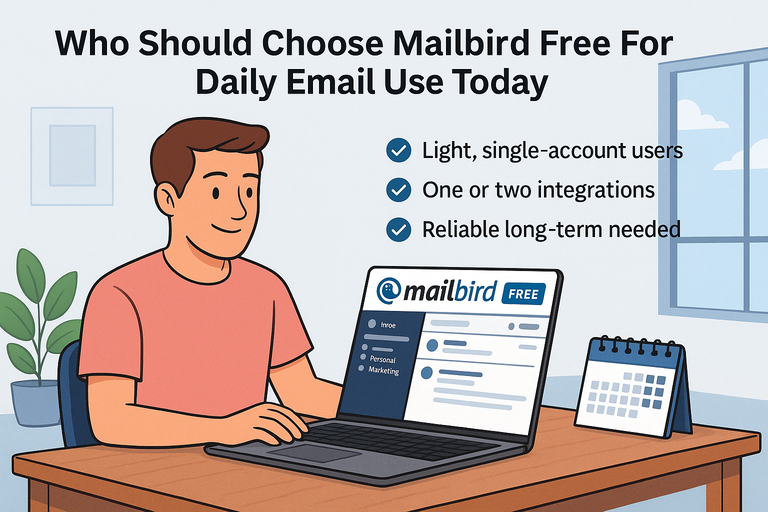
Not everyone needs the full paid plan. Mailbird free can actually be a solid fit if your email life is simple enough. Let’s break down who it really works for and where it starts showing cracks.
Ideal Use Cases For Light, Single-Account Users
If you only use one email account, Mailbird free is a perfect fit. Think:
- Students managing a single campus email.
- Someone who just wants a clean desktop client for Gmail.
- Casual users who don’t care about advanced automation.
In this case, the one-account limit isn’t a limit at all—it’s exactly what you need. The clean UI and quick search already make it feel like an upgrade from webmail.
When One Or Two Integrations Are Enough
Mailbird free gives you a handful of integrations like WhatsApp and Google Calendar. If that’s all you actually use, you don’t miss much by skipping Pro.
For example, you can:
- Check WhatsApp messages in the sidebar while writing an email.
- Add calendar events with one click instead of juggling apps.
I suggest thinking honestly about whether you need Asana, Trello, or Dropbox plugged into your inbox. If not, free might be plenty.
Scenarios Where Free Stays Reliable For Years
Mailbird free can actually last years without an upgrade if:
- You have a low email volume (under 20–30 emails per day).
- You don’t need automation for sorting or filtering.
- You’re not managing a business inbox.
I know a writer who’s been on Mailbird free for three years straight—just one Gmail account, light use, and zero complaints.
Red Flags That Suggest You’ll Outgrow It Soon
You’ll start bumping into walls if:
- You’re juggling multiple accounts.
- You manually sort emails into folders every day.
- You depend on integrations for task management or file storage.
- Ads and upgrade prompts start to bug you.
At that point, upgrading isn’t a luxury—it’s a sanity saver.
Expert Tips To Stretch The Free Plan Much Further Today
Even if you stick with Mailbird free, you can push it further than most people realize. Let me walk you through ways I’ve stretched the plan to feel more “Pro.”
Clean Up Notifications, Snooze, And Shortcuts
Mailbird free comes with snooze and keyboard shortcuts—features people often overlook.
- Press Ctrl + Shift + D to snooze emails until later.
- Use “C” for compose, “R” for reply, “E” to archive.
- Turn off push notifications for less urgent accounts in Settings > General.
I suggest setting snooze defaults (like “tomorrow morning” or “next week”) so you can clear your inbox without losing track.
Use Integrations Creatively To Replace Missing Tools
You may not get full Trello or Asana, but free does allow basics:
- Use Google Calendar integration for reminders instead of Mailbird’s scheduling tools.
- Keep WhatsApp pinned in the sidebar to reduce context switching.
- Use Slack’s preview panel to skim updates without leaving Mailbird.
By leaning on these, you can cover 70% of what Pro’s advanced integrations offer.
Build A Simple GTD Workflow With Folders And Labels
Even with free, you can implement a Getting Things Done (GTD) system:
- Create folders like “Action,” “Waiting,” “Archive.”
- As emails come in, drag them immediately into the right bucket.
- Use snooze on anything you don’t want clogging the inbox.
It’s not as slick as automated rules, but with consistent discipline, it works surprisingly well.
Combine Free Utilities For Calendar And Notes
Mailbird free doesn’t include native notes or task lists. But you can combine free tools:
- Google Keep for notes and to-dos (works in a pinned browser tab).
- Google Calendar integration inside Mailbird for scheduling.
- Trello free for visual task boards, just one tab away.
This way, you mimic a productivity suite without paying.
Backup And Export Practices That Prevent Pain
One weak spot in Mailbird free is export. I suggest:
- Regularly backing up your Mailbird profile (found under Settings > Advanced > Backup).
- Keeping important attachments synced to Google Drive or Dropbox manually.
It’s a little old-school, but it protects you from losing years of email history.
Clear Verdict: When Free Works And When It Won’t For You
So—should you stick with Mailbird free or upgrade? Here’s how to cut through the noise and decide quickly.
Clear Criteria To Decide In Under Ten Minutes
If these are true for you, Mailbird free is enough:
- You only use one email account.
- You don’t process more than 30 emails per day.
- You rarely need automation.
If these are true, upgrade to Pro:
- You’re managing multiple accounts.
- You depend on integrations.
- Your inbox feels like a second job.
Quick Path If You’re Switching From Another Client
If you’re coming from Gmail or Outlook webmail, Mailbird free will feel refreshing—faster, cleaner, and easier to navigate. But if you’re leaving something like Thunderbird, you may instantly notice the missing advanced features.
I’d suggest importing your single most important email account into Mailbird free and giving it one full workweek before making a decision.
What To Test During A Seven-Day Trial Period
Mailbird Pro offers a 7-day free trial. To make it count:
- Add all your accounts and test Unified Inbox Plus.
- Create 3–4 automation rules to save clicks.
- Plug in Dropbox, Slack, or Trello if you use them.
- Track how much time you save compared to free.
This hands-on trial is the fastest way to know if the upgrade is worth your money.
Long-Term Maintenance Plan For A Free Setup
If you do stay on free long-term, here’s what I recommend:
- Do a monthly inbox cleanup to prevent buildup.
- Keep backup copies of important emails in cloud storage.
- Review integrations yearly to see if you’ve outgrown free.
Think of Mailbird free as a perfectly fine daily driver. But if you start using your inbox as a business tool, you’ll eventually want to trade up for something with more horsepower.
Pro tip to close: I recommend starting with Mailbird free, living in it for a week, then trialing Pro. By directly feeling the difference—especially with multiple accounts—you’ll know instantly whether the upgrade is just “nice to have” or an absolute game-changer.