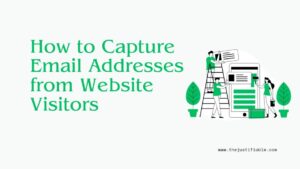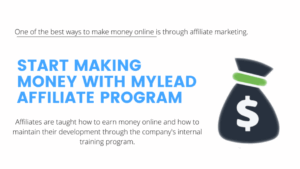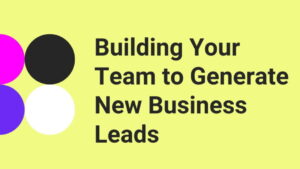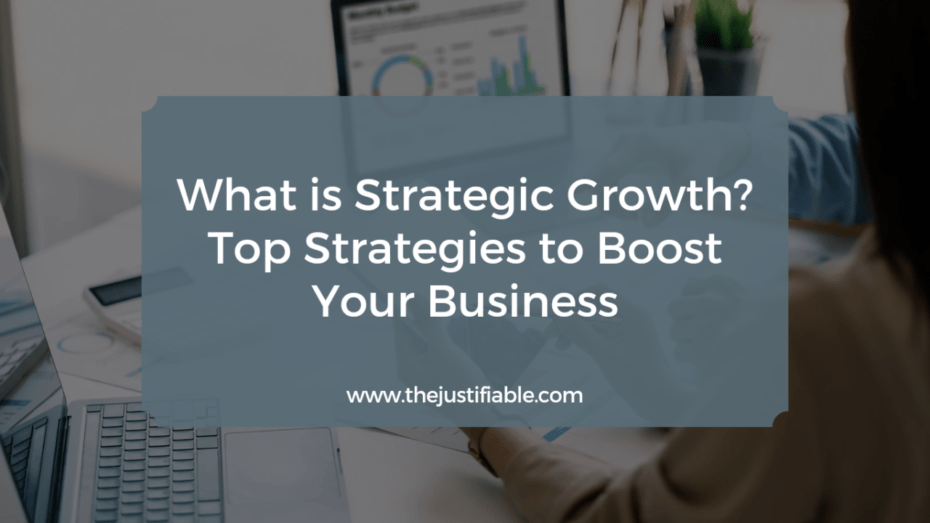Table of Contents
MailerLite landing page setup may sound tricky at first, but it’s actually beginner-friendly once you know the right steps.
Have you ever wondered how to design a page that grabs attention, collects leads, and converts visitors without needing any coding skills? Or how to customize your landing page so it fits your brand perfectly?
In this guide, I’ll walk you through each part of the process, from account setup to publishing your first live page.
Creating Your Free MailerLite Account
Before you can start building a MailerLite landing page, you need a free account. The good news is, MailerLite’s free plan is generous enough for beginners to test everything without paying. You get access to landing pages, email campaigns, automations, and up to 1,000 subscribers.
How to Sign Up for a Free MailerLite Plan
Getting started doesn’t take long. Here’s the exact process:
- Go to MailerLite’s website and click the green “Sign Up Free” button in the top-right corner.
- Enter your name, email address, and a password you’ll remember.
- Confirm your email address — you’ll receive a quick verification link in your inbox.
- Fill in the required business information: company or personal name, website (if you have one), and industry.
Pro tip: Even if you don’t have a website yet, you can link to a social media profile like LinkedIn or Instagram. MailerLite accepts this as a way to confirm you’re a real person.
Once you’ve completed those steps, you’ll be inside your new dashboard. If you want access to advanced features (like removing the MailerLite logo or using custom domains), you can always upgrade later — but the free version is plenty for your first landing page.
What You Need Before Setting Up an Account
While signing up is quick, it helps to have a few things ready before you begin:
- A valid business email (not just a Gmail or Yahoo, though those work for testing).
- A social media page or simple website to verify your account.
- A clear idea of your landing page’s purpose — whether it’s collecting emails for a newsletter, promoting a free ebook, or announcing an event.
I always suggest writing down your goal first. If you know what action you want visitors to take, every choice you make during setup will be easier.
Understanding MailerLite Dashboard for Beginners
Once logged in, you’ll land on the Dashboard, which acts like mission control for everything you’ll build. The main menu runs along the left-hand side, with categories like:
- Dashboard: Quick overview of your account and recent activity.
- Campaigns: Where you’ll create and send email campaigns.
- Subscribers: Your email list, organized into groups and segments.
- Sites: This is where you’ll build landing pages and websites.
- Automation: Workflows for welcome emails and drip sequences.
Think of the Dashboard as a map. The Sites tab is where you’ll spend the most time for this guide, but it’s worth familiarizing yourself with the other sections because everything connects.
For example, the landing page you create will automatically sync with the Subscribers section when someone signs up.
Starting a New Landing Page in MailerLite
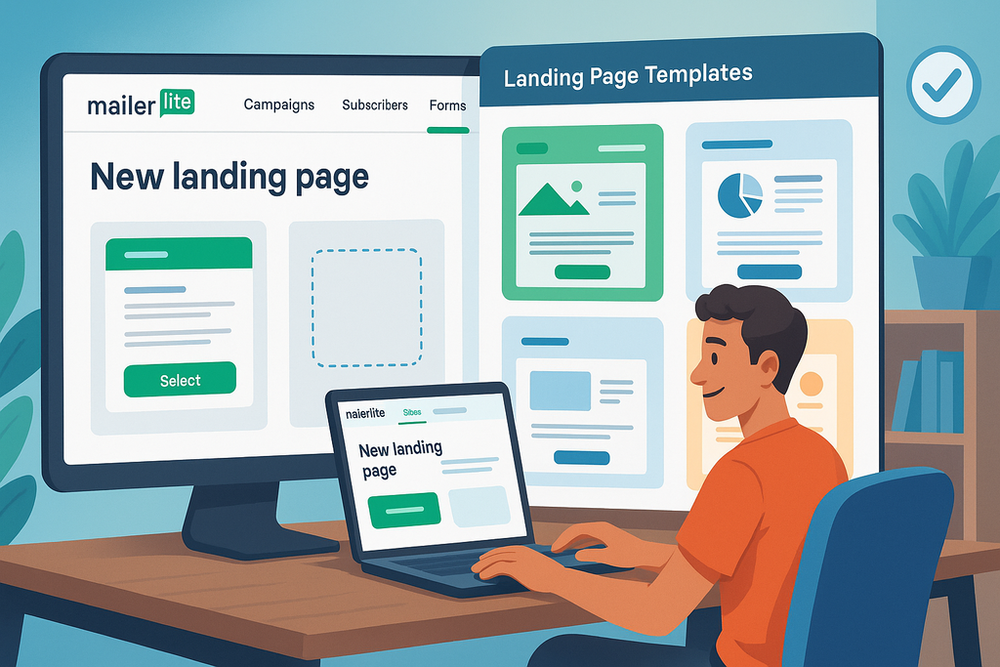
Once your account is ready, you can move into the fun part — actually creating your landing page. MailerLite makes this smooth with drag-and-drop design tools that don’t require coding.
Where to Find Landing Page Builder in Your Dashboard
To create your first landing page:
- From the left menu, click Sites.
- Select Landing Pages from the dropdown.
- Hit the orange “Create Landing Page” button.
- Name your landing page something descriptive like “Newsletter Sign-Up” or “Free Guide Download.”
I recommend using a naming system that makes sense to you, especially if you plan to create multiple landing pages later.
For example, add the campaign name at the end (e.g., “Webinar Sign-Up – April 2025”). It’ll save you from confusion down the road.
Choosing Between Pre-Designed Templates or Blank Layouts
MailerLite gives you two main starting points:
- Pre-Designed Templates — These are ready-made landing pages built for common goals like event signups, product launches, or freebies. Templates already include layout, placeholder text, and call-to-action buttons, so you can just swap in your content.
- Start from Scratch (Blank Layout) — This is a clean slate where you add every element manually. It gives you full control but takes a bit longer to design.
For beginners, templates are a lifesaver. You don’t need to think about spacing, font sizes, or button placement because MailerLite’s designers already optimized it.
Once you get more comfortable, you can play around with blank layouts to experiment with unique designs.
Tips for Picking a Template That Matches Your Goal
Not all templates are created equal, and your choice should match the purpose of your landing page. Here’s how I approach it:
- For lead generation: Pick a template with a bold signup form front and center.
- For promoting an event or webinar: Choose one with a countdown timer and agenda blocks.
- For selling a product or digital download: Look for templates that highlight visuals and testimonials.
Here’s a practical scenario: imagine you’re giving away a free PDF guide called “10 Easy Recipes for Busy Weeknights.” A template that emphasizes the signup form and has space for a book cover image would work perfectly. Visitors will see exactly what they get and how to grab it.
You can preview any template before selecting it. I always recommend clicking Preview to see how it looks on both desktop and mobile before committing. Mobile optimization is crucial since more than half of landing page traffic often comes from smartphones.
Customizing the Landing Page Design
Once you’ve chosen your template, the fun begins: making it look and feel like your own. MailerLite’s drag-and-drop editor makes this surprisingly approachable, even if design isn’t your strong suit.
Editing Text Blocks for Clear Messaging
Every landing page needs a hook — a headline that makes visitors stop and think, “Yes, this is for me.” When you click on a text block in MailerLite, a simple toolbar pops up that lets you change font size, style, alignment, and links.
Here’s how to sharpen your message:
- Keep headlines short — aim for 8–12 words max.
- Focus on the benefit, not just the feature. For example, instead of “Join My Newsletter,” write “Get Weekly Tips to Grow Your Business.”
- Break long paragraphs into smaller chunks so they’re easy to scan.
I suggest writing your text outside the editor first, then pasting it in. It saves you from staring at the blinking cursor and overthinking.
Uploading and Optimizing Images for Fast Loading
Visuals can make or break your landing page. To swap in your own image, click on any placeholder image block and upload from your computer or MailerLite’s free file manager.
But don’t just upload the first photo you find. Images that are too large slow down your page. I recommend:
- Compressing images before uploading (tools like TinyPNG work great).
- Sticking to JPG for photos and PNG for logos or transparent graphics.
- Keeping file sizes under 200 KB for faster load times.
Imagine someone visiting your page on a phone with spotty Wi-Fi. If your hero image takes five seconds to load, they’re gone. Optimizing images protects you from losing subscribers before they even see your message.
Adjusting Colors and Fonts to Match Your Branding
Consistency builds trust. If your Instagram posts are always pastel pink and black, and your landing page suddenly goes neon green, people feel a disconnect.
MailerLite makes it easy to fix:
- Click any text block or background.
- Choose your brand colors from the color picker or paste in your exact HEX codes.
- Apply the same fonts you use on your website or social channels for consistency.
I usually save brand colors in a quick notes file so I can paste them directly. It saves time and guarantees consistency.
Adding Buttons and Links for Strong Calls-to-Action
Your button is the bridge between a visitor and a new subscriber. Make it clear, bold, and impossible to miss.
- Use action-oriented text: “Get My Free Guide” beats “Submit.”
- Place buttons strategically — above the fold, and again after a section of value.
- Test different colors. A contrasting button color often works better than matching it to your background.
Here’s a quick pro move: Add a secondary link under the button for people who want more info. Example: “Not ready yet? Check out my blog.” That way, you keep them in your ecosystem even if they don’t subscribe immediately.
Adding Signup Forms to Collect Subscribers
A landing page without a signup form is like a shop without a checkout counter. This is where you capture emails and build your list.
How to Insert a Signup Form Block in MailerLite
- In the drag-and-drop editor, scroll through the left sidebar and select Forms.
- Drag the Signup Form block into your page where you want it to appear.
- Customize the form’s design, fields, and button text.
I always recommend placing a form near the top and again at the bottom of the page. Think of it like giving people two doors to walk through instead of one.
Customizing Fields Like Name and Email
The fewer fields you ask for, the higher your conversion rate usually is. An email-only form often performs best. But if you want to personalize emails later, asking for a first name is worth it.
MailerLite lets you toggle fields on and off easily. You can even create custom fields if you need to capture something unique (like “Favorite Book Genre” for an author). Just don’t overwhelm visitors with too many questions — keep it simple.
Setting Up Double Opt-In or Single Opt-In Options
This is where beginners often pause: should you use single opt-in or double opt-in?
- Single Opt-In: The subscriber is added immediately after they hit submit.
- Double Opt-In: They must confirm via email before being added.
I personally suggest double opt-in if you want a clean, engaged list. It prevents fake or mistyped emails from clogging your list. But if your main goal is speed and volume, single opt-in works fine — just be prepared for more bounces.
Creating a Thank-You Page After Form Submission
Don’t waste the opportunity after someone signs up. MailerLite lets you choose what happens next:
- Redirect to a Thank-You Page with a personalized message.
- Redirect to an Offer Page (like a download link or discount code).
- Show an inline confirmation message directly on the landing page.
A quick scenario: Let’s say you’re offering a free “Meal Prep Checklist.” After signup, redirect visitors to a thank-you page where they can instantly download the checklist. It creates a smooth user experience and delivers on your promise right away.
Connecting Email Automation to Your Landing Page
A landing page without automation is like collecting names in a notebook and never following up. MailerLite makes it simple to connect your landing page with automated emails that do the work for you.
Linking Your Signup Form to a Subscriber Group
Every subscriber needs a “home” inside MailerLite. That’s where groups come in.
- From the dashboard, click Subscribers > Groups > Create Group.
- Give it a name that matches your landing page (e.g., “Ebook Subscribers – August”).
- Go back to your landing page form settings and assign this group as the destination for new signups.
This makes list management easier later on — you’ll always know where each subscriber came from.
Setting Up a Welcome Email Automation Workflow
Here’s the secret sauce: when someone signs up, you can trigger an automated email sequence.
- Go to Automation in the left-hand menu.
- Click Create Workflow.
- Choose the trigger “Joins a Group.”
- Select the group you connected to your landing page.
- Add your first email — usually a warm welcome and the promised freebie.
I recommend adding at least one follow-up email a day or two later.
Example: “Hope you enjoyed the checklist! Here’s another quick tip to make your week easier.” This builds trust without overwhelming.
Tracking Conversions from Landing Page Signups
Finally, don’t forget to measure success. MailerLite tracks performance inside both the landing page dashboard and the subscriber list. You can monitor:
- Total visits to the landing page
- Number of form submissions
- Conversion rate percentage
For example, if your landing page had 500 visitors and 100 signups, that’s a 20% conversion rate. If you notice it slipping under 10%, it may be time to test a new headline or button color.
A small tweak — like changing “Sign Up” to “Get My Free Guide” — can sometimes double conversions. I’ve seen it happen more than once.
Configuring SEO and Mobile Settings
Before hitting publish, you want your MailerLite landing page to be discoverable on Google and easy to use on any device. Small tweaks here make a big impact later.
Adding Meta Titles and Descriptions for Better Search Results
Meta titles and descriptions are the short snippets you see in Google search results. They don’t just affect ranking; they also influence whether someone clicks your link or skips it.
In MailerLite, you’ll find SEO settings under Page Settings > SEO while editing your landing page. Here’s how I suggest approaching it:
- Meta Title (50–60 characters): Include your focus keyword, but keep it human-friendly. Example: “Free Ebook Download | Healthy Recipes Guide.”
- Meta Description (120–160 characters): Summarize the benefit and include a call to action. Example: “Grab your free ebook with 10 easy recipes designed for busy weeknights. Sign up now to get instant access.”
- Use natural wording. Google punishes keyword stuffing, and visitors sniff it out instantly.
I often write two or three variations, then pick the one that feels most like something I’d actually click on.
Enabling Mobile-Friendly Page Layouts
More than half of web traffic worldwide comes from mobile devices. If your MailerLite landing page doesn’t display well on phones, you’ll lose subscribers.
Luckily, MailerLite auto-optimizes templates for mobile. But I suggest double-checking:
- In the editor, click Preview > Mobile View.
- Make sure text isn’t crammed into tiny paragraphs.
- Test button sizes — if someone can’t tap it with their thumb, it’s too small.
I once built a landing page that looked perfect on desktop but had overlapping text on mobile. Without previewing, I wouldn’t have caught it. Always assume your audience is scrolling with one hand on a phone.
Using Preview Mode to Check Desktop and Mobile Views
Preview Mode is your best friend before publishing. You’ll find it in the top-right corner of the editor. It lets you toggle between desktop, tablet, and mobile views.
Here’s what I always check:
- Do headlines wrap nicely on small screens?
- Are images still sharp, not stretched or cropped?
- Are call-to-action buttons visible without endless scrolling?
Think of Preview Mode like test-driving a car. Don’t just admire the design in the garage — see how it performs on the road (or in this case, across devices).
Publishing and Sharing Your Landing Page
Once your design and settings are in place, it’s time to go live. Publishing is straightforward in MailerLite, but there are a few choices you’ll want to make carefully.
How to Assign a Free MailerLite Domain or Custom Domain
MailerLite gives you a free domain by default. Your link will look something like:
yourname.mailerpage.com/yourlandingpage
If you want it branded, you can connect your own domain:
- Go to Sites > Domains in your dashboard.
- Add your custom domain (e.g., www.yourbrand.com).
- Update your DNS settings with your domain registrar to verify ownership.
I suggest starting with the free MailerLite domain if you’re testing, then moving to a custom domain when you’re ready to scale. A branded domain builds trust and looks more professional.
Testing the Landing Page Before Going Live
Before sharing your link with the world, test everything as if you’re a visitor:
- Fill out the form with a test email (use a Gmail or second email account).
- Check if you receive the confirmation or welcome email properly.
- Click every button and link to confirm they redirect where they should.
I once launched a page and forgot to connect the form to my subscriber group — dozens of signups vanished into the void. Testing prevents embarrassing mistakes like that.
Sharing the Page Link on Social Media and Email Campaigns
After publishing, MailerLite provides a direct URL to your page. Don’t let it sit idle — push it out to the right channels:
- Share the link in your Instagram bio or stories with “Swipe Up.”
- Add it to your Facebook business page’s Call-to-Action button.
- Include it in your email signature or as a P.S. in your existing campaigns.
- Drop it in relevant communities (Facebook groups, LinkedIn, Reddit) if it adds value.
Pro tip: shorten the link with a tool like Bitly if you’re sharing on platforms where long URLs look messy.
Tracking Performance With MailerLite Analytics
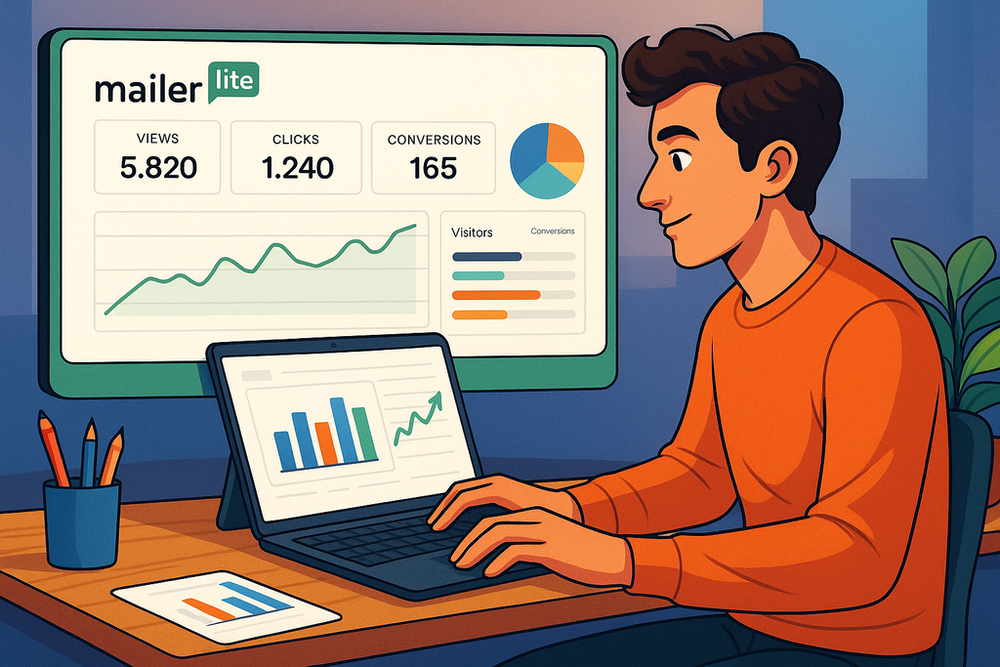
You can’t improve what you don’t measure. MailerLite’s built-in analytics show you how well your landing page is performing.
Where to Find Landing Page Reports in MailerLite
From the dashboard, click Sites > Landing Pages, then select the page you want to analyze. Inside, you’ll find performance stats like visits, signups, and conversion rates.
For email performance, check the Subscribers section to see who joined through your landing page.
Understanding Key Metrics Like Views, Clicks, and Conversions
Three numbers matter most for your MailerLite landing page:
- Views: How many people visited the page.
- Signups (or Conversions): How many actually filled out the form.
- Conversion Rate: The percentage of visitors who became subscribers.
For example, if you had 1,000 visitors and 250 signups, that’s a 25% conversion rate — a strong result. If it’s under 10%, that’s a signal something needs tweaking.
How to Use Data to Improve Future Landing Pages
Analytics aren’t just numbers; they’re a guide to your next move. Here’s how I use the data:
- If traffic is low → Share the page more widely or improve SEO settings.
- If conversion is low → Test new headlines, button colors, or form placement.
- If subscribers are high but engagement drops → Revisit your automation sequence.
Think of it like cooking: if too many guests leave food on the plate, you adjust the recipe. Landing pages work the same way — test, tweak, repeat.
Common Beginner Mistakes to Avoid
Even with MailerLite’s simple editor, it’s easy to make choices that hurt performance. Let’s go through the big three pitfalls.
Overloading Pages With Too Much Text or Images
I get it — you’re excited about your offer, and you want to explain everything. But visitors don’t come to your landing page to read a novel.
Here’s what usually goes wrong:
- Paragraphs that stretch across the screen.
- Multiple hero images competing for attention.
- Cluttered sections with no clear flow.
The fix? Stick to one core message. If you’re offering a free ebook, focus entirely on the benefits of that ebook. Use one strong image, two or three short paragraphs, and bullet points if needed. White space is your friend — it makes your call-to-action button pop.
I once had a landing page with three images and four different “reasons why you should sign up.” After cutting it down to one main image and a single bold headline, conversions jumped from 8% to 23%. Simplicity wins.
Forgetting to Test Buttons and Signup Forms
It sounds silly, but plenty of beginners publish a page without ever clicking their own buttons. Then subscribers get lost in the process.
Always test:
- Each button link (do they go to the right place?).
- Signup form submission (does it add subscribers to the correct group?).
- Automated welcome emails (are they firing as expected?).
Here’s a practical test I use: Sign up yourself with a fresh Gmail account. Watch the entire process — from the button click to the confirmation email. If you run into friction, your subscribers will too.
Ignoring Page Speed and Mobile Optimization
Nothing kills momentum faster than a slow or broken page. If your landing page takes more than 3 seconds to load, many visitors will bounce before even seeing your offer.
Common culprits:
- Uploading massive image files.
- Using too many animations or blocks.
- Forgetting to preview the mobile version.
MailerLite does a good job auto-optimizing, but I always compress images before uploading. And I never publish without checking mobile preview.
Remember: Over 60% of users may be viewing on their phone. If your page doesn’t fit a thumb-friendly scroll, you’re losing leads.
Pro Tips for Optimizing Your MailerLite Landing Page
Once you’ve avoided the rookie mistakes, you can start fine-tuning. These optimization strategies take your MailerLite landing page from good to excellent.
How to A/B Test Headlines and Call-to-Action Buttons
Small changes can make a big difference. I once swapped a headline from “Download My Free Guide” to “Get Your Free Guide in 30 Seconds” — conversions increased by 18%.
MailerLite lets you duplicate landing pages easily. Create two versions with only one change (like a headline or button color), then compare conversion rates.
Tips for testing:
- Change only one variable at a time.
- Run tests with at least 500 visits before drawing conclusions.
- Always keep the winner and archive the weaker version.
Think of it like science experiments for your business — controlled, measurable, and always teaching you something new.
Using Social Proof Like Testimonials or Subscriber Counts
People trust people. Adding social proof reassures visitors that your offer is worth their time.
Options include:
- A short testimonial from a real subscriber or client.
- A count like “Join 2,300+ subscribers already receiving weekly tips.”
- A mini case study or success story in two sentences.
Even if you’re just starting out, you can use softer forms of proof. Example: “Be part of the first 100 people to get this free resource.” Scarcity and community both work as motivators.
Keeping Landing Page Copy Short, Clear, and Benefit-Focused
The best landing page copy answers one question: What’s in it for me?
Here’s how I suggest framing it:
- Use clear, short sentences.
- Focus on benefits, not just features. (e.g., “Save 2 hours a week” instead of “Includes time-saving tips.”)
- Place the biggest benefit in the headline and repeat it in your call-to-action.
A simple formula I use:
Problem → Promise → Proof → Action.
Example:
- Problem: “Struggling to cook dinner after long workdays?”
- Promise: “Get 10 easy recipes you can cook in under 20 minutes.”
- Proof: “Already downloaded by 2,300 busy professionals.”
- Action: “Sign up below and get your free copy.”
This flow keeps your page focused and persuasive without drowning visitors in extra words.
Pro tip to wrap it all together: I believe the best MailerLite landing pages feel like a friendly handshake, not a hard sell. Clear design, one benefit-driven message, a strong signup form, and a smooth follow-up sequence. If you nail those basics — and sprinkle in testing and social proof — you’ll be miles ahead of most beginners.