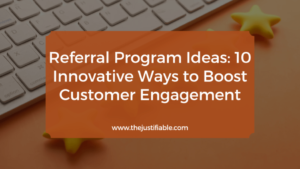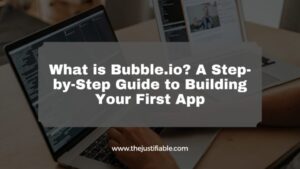Table of Contents
Monday project management software has become one of the most talked-about tools for teams juggling tasks, deadlines, and collaboration. But with so many options available, is it really worth the investment?
In this article, we’ll dive into its features, costs, pros, and limitations to help you decide if Monday fits your workflow.
What Makes Monday Project Management Software Unique?
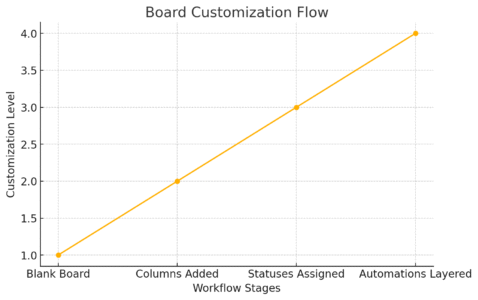
Monday project management software stands out because it isn’t just another to-do list—it’s a fully customizable workspace designed to match the way your team actually works.
Instead of forcing you into rigid structures, it gives you flexible tools that feel almost like Lego blocks for project tracking.
Flexible Boards That Adapt to Any Workflow
One of the biggest selling points of Monday is its board system. A “board” is basically a digital table where you track tasks, deadlines, owners, and updates.
What makes it flexible:
- You can start with a blank board or pick a pre-made template (like “Marketing Campaign” or “Sales Pipeline”).
- Columns are customizable: add status updates, deadlines, owners, priority levels, or even formulas.
- Boards can be saved as templates, so if you find yourself repeating a workflow—say, launching weekly content—you don’t have to rebuild it.
Example: A marketing team might set up a board with columns like “Task Name,” “Assigned To,” “Status,” “Due Date,” and “Campaign.” A product team might instead include “Bug Priority,” “Severity,” and “Release Sprint.” Same tool, totally different workflows.
This flexibility is why Monday appeals to such a wide variety of teams, from HR departments to software engineers.
Visual Project Tracking With Timelines and Gantt Views
If you’ve ever struggled to see “the big picture” in your projects, this is where Monday shines. Beyond the simple table view, you can switch boards into:
- Timeline View: Similar to a calendar but with color-coded task bars that show how long something will take.
- Gantt Chart View: A more advanced visualization that helps track dependencies (Task A must finish before Task B can start).
Real-world use: Let’s say you’re planning a product launch. The marketing content needs to be finished before the sales training begins. With a Gantt view, you can draw that dependency so the team sees instantly what’s at risk if one task slips.
From the top navigation bar, you just click “Views” > “Gantt” or “Timeline” and your board transforms instantly. No exporting to Excel, no manual formatting—it’s already built in.
Custom Automations to Reduce Repetitive Tasks
Automation in Monday is like having a digital assistant built into your workflow.
For example:
- If a status changes to ‘Done’, move task to ‘Completed’ board.
- When a due date arrives, send a Slack notification.
- If a new task is created, assign it automatically to a default team member.
Setting it up is as simple as choosing from “recipes.” Click “Automations” > “Create Recipe” and you’ll see an “If this, then that” style setup.
This reduces the mental load of tracking small details and helps teams avoid bottlenecks. In my experience, teams save hours per week when they automate reminders and task movements.
Integration With Popular Tools Like Slack and Google Drive
No tool exists in a vacuum. Monday integrates with the apps you’re already using.
Some of the most common integrations:
- Slack: Get task updates directly in team channels.
- Google Drive: Attach files to tasks without needing endless email chains.
- Zoom: Add meeting links to boards automatically.
- Microsoft Teams, Outlook, and Excel: Sync tasks and data in real time.
For example, if you connect Google Drive, you can upload a file directly from Drive into a task card. No more “Where’s that doc?” questions.
This makes Monday not just a project tracker, but the glue that holds all your tools together.
How Easy Is Monday to Use for Teams?
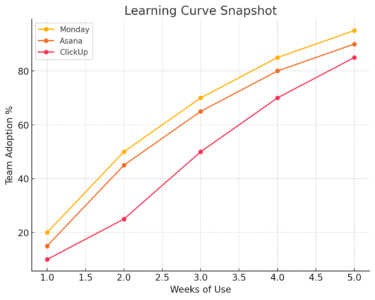
For a tool with so many features, Monday is surprisingly approachable. Its interface is designed to be beginner-friendly, but it also has enough depth for advanced teams.
Let’s break down the experience.
Intuitive Drag-and-Drop Interface for Beginners
At first glance, Monday looks like a colorful spreadsheet. But unlike Excel, you don’t have to know formulas to make it work.
- You can drag and drop tasks between groups (like moving a card from “In Progress” to “Done”).
- Columns are re-orderable—just grab one and move it where you need.
- Status updates use colors, so you can see progress at a glance.
This is why so many teams adopt it quickly. There’s very little “training” needed to get people using the basics.
Onboarding Templates to Get Projects Started Fast
Monday offers hundreds of pre-made templates across categories like Marketing, Operations, HR, IT, and Sales.
How it works:
- From your dashboard, click “+ New Board.”
- Choose “Use Template.”
- Pick from options like “Content Calendar,” “Bug Tracking,” or “Recruitment Pipeline.”
This saves hours of setup time. Instead of building a system from scratch, you just tweak the template to match your team’s needs.
Collaboration Features That Centralize Team Communication
One of the biggest challenges in team projects is scattered communication. Monday solves this by letting conversations happen directly in tasks.
- You can tag teammates with “@Name” in updates.
- Attach files, screenshots, or Google Docs inside the task itself.
- Every task has a history log, so you see who updated what and when.
This centralization means you don’t have to dig through email threads or Slack DMs to figure out project status. Everything lives inside the board.
Mobile App Usability for Remote and On-the-Go Teams
For remote or hybrid teams, the mobile app is surprisingly powerful.
- You can update statuses, add tasks, and check timelines directly from your phone.
- Push notifications alert you when deadlines are near or when you’ve been tagged.
- Offline mode lets you keep working even if your internet cuts out, syncing later.
Real scenario: A field operations manager can check a live project board while traveling between job sites, mark tasks as complete, and instantly update HQ. That level of responsiveness makes a big difference in fast-moving industries.
Pro Tip: I recommend starting small with Monday project management software—set up one board for your most pressing workflow, like “Marketing Campaigns” or “Client Projects.” Once your team is comfortable, explore automations and integrations. The beauty of Monday is that it grows with you, rather than overwhelming you upfront.
What Are the Biggest Benefits of Using Monday?
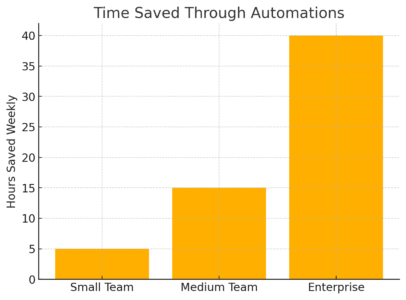
Monday project management software is more than just a digital task list—it’s designed to give teams structure, visibility, and efficiency in a single workspace.
Here are the key advantages that stand out in real-world use.
Increased Visibility Across All Projects in One Place
One of the biggest headaches in team projects is information being scattered across emails, Slack threads, and spreadsheets. Monday fixes this by giving you one central hub where every task, deadline, and file lives.
- You can switch between multiple project boards from the left-hand dashboard, so you’re never hunting down projects in different apps.
- Views like Timeline, Gantt, and Calendar let managers see bottlenecks instantly.
- Stakeholders can get access to a high-level overview without digging into the weeds.
In practice: I’ve seen marketing teams run five different campaigns simultaneously and still stay sane because Monday gives them a bird’s-eye view. You can literally log in and see, “Oh, the blog content is on track, but the ad creatives are lagging.” That kind of clarity is gold.
Real-Time Updates to Keep Everyone Aligned
Gone are the days of “Did you get my email?” or “I didn’t know the deadline changed.”
Monday keeps everyone aligned because:
- Every update is live and timestamped—no version confusion.
- You can @mention teammates directly in tasks to notify them.
- Statuses change in real time, so if someone moves a task from “In Progress” to “Done,” the entire team sees it immediately.
From a leadership perspective, this cuts down meeting time drastically. Instead of daily check-ins just to ask “Where are we at?”, managers can scan the board and see live updates.
Time-Saving Features That Eliminate Manual Tracking
Manual status checks are productivity killers. Monday automates them with:
- Automations: For example, “When a task is marked complete, notify the manager in Slack.”
- Recurring tasks: You can clone workflows weekly or monthly.
- Integrations: Attach Google Drive files, link Zoom meetings, or sync with Outlook calendars.
A good shortcut I recommend: If your team often forgets deadlines, set up an automation so that two days before due date → send email reminder. That one tweak saves hours of follow-ups.
Scalable Solutions for Teams of Any Size
Whether you’re a freelancer juggling a few clients or a global enterprise, Monday grows with you.
- Small teams can start with basic boards and free/low-tier plans.
- As you scale, you can add advanced dashboards, multiple workspaces, and enterprise-level permissions.
- Large organizations benefit from features like workload tracking, which helps balance assignments across dozens of team members.
This scalability is why Monday has clients ranging from startups to Fortune 500 companies. It’s like starting with a bicycle that can eventually turn into a full-blown race car without needing to switch tools.
What Are the Limitations of Monday Software?
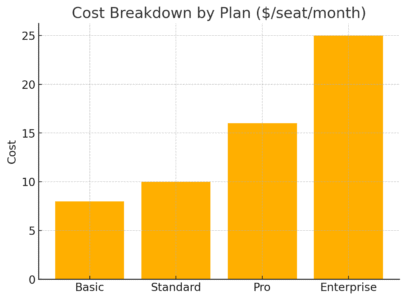
No tool is perfect, and Monday does have some drawbacks depending on your needs and budget. Let’s look at the most common pain points.
Pricing Tiers That May Be Costly for Small Teams
Monday isn’t the cheapest option out there.
- Free tier: Only supports up to 2 users.
- Basic tier (~$8 per seat/month): Very limited—no automations or integrations.
- Pro/Enterprise tiers: Get pricey quickly for larger teams.
For startups or freelancers, this can feel like overkill. If you only need lightweight task tracking, something like Trello or even Google Sheets might be cheaper.
Learning Curve for More Advanced Features
While Monday is beginner-friendly at first glance, its advanced features (automations, integrations, formulas) can take time to master.
I’ve personally seen teams start off excited, then feel a bit overwhelmed when trying to customize complex workflows. The key here is to start simple, then expand gradually.
Limited Reporting Compared to Some Competitors
If your team lives and dies by advanced reporting, Monday might not be the strongest fit.
- Standard dashboards show metrics like tasks completed, overdue, or workload by person.
- But compared to tools like ClickUp, the analytics are less robust.
- Exporting to Excel or Google Sheets is sometimes necessary for deeper analysis.
For data-heavy teams (finance, product analytics, large-scale operations), this could feel limiting.
Dependency on Internet Connection for Full Functionality
Monday is cloud-based, which is great for remote work but means no internet = limited functionality.
The mobile app does have offline mode, but it’s not as powerful as the full web version. If your team works in areas with poor connectivity (construction sites, field operations), this might be frustrating.
How Does Monday Compare to Other Project Management Tools?
If you’re evaluating Monday, you’re probably also looking at Asana, Trello, ClickUp, or Jira. Here’s a breakdown of how Monday stacks up.
Monday vs Asana: Flexibility vs Task-Centric Simplicity
- Monday: Highly customizable boards, workflows, and automations. Better for teams that want flexibility.
- Asana: Cleaner, task-centric system with strong project dependencies. Great for teams that need straightforward task tracking.
My take: If your team thrives on structure and templates, go with Monday. If you want a minimalist to-do app for collaboration, Asana may be easier.
Monday vs Trello: Structured Features vs Kanban Boards
- Monday: Offers multiple views (Gantt, Calendar, Timeline). Better for complex projects.
- Trello: Focuses on simple Kanban boards (cards moving between columns). Lightweight, but limited for scaling.
In practice: I suggest Trello for freelancers or side projects, and Monday for growing teams that need reporting, integrations, and scalability.
Monday vs ClickUp: Ease of Use vs All-in-One Platform
- Monday: Simpler UI, faster onboarding, visually polished.
- ClickUp: Offers everything (docs, goals, whiteboards, mind maps), but can feel overwhelming.
From experience, ClickUp is like a Swiss Army knife—you get every blade, but sometimes it’s too bulky. Monday is like a streamlined multitool that nails project tracking specifically.
Monday vs Jira: General Team Use vs Developer-Focused Tools
- Monday: Accessible for marketing, HR, sales, and operations.
- Jira: Tailored for software development—sprints, backlog, issue tracking.
If you’re running agile dev teams, Jira usually wins. If you’re managing cross-departmental projects (e.g., product launch involving dev + marketing), Monday is more inclusive.
Quick Comparison Table
| Tool | Best For | Strengths | Weaknesses |
| Monday | Cross-functional teams | Flexibility, visual boards, automations | Pricing, limited advanced reports |
| Asana | Task-focused teams | Clean UI, strong dependencies | Less customizable workflows |
| Trello | Small/simple projects | Easy Kanban setup, free version | Limited scaling & reporting |
| ClickUp | Power users/all-in-one | Feature-rich, customizable | Steeper learning curve |
| Jira | Software dev teams | Agile tools, issue tracking | Complex for non-tech teams |
Is Monday Project Management Software Worth the Price?
The million-dollar question (well, hopefully not literally) with Monday project management software is whether the cost matches the value.
For some teams, it’s a no-brainer investment. For others, cheaper alternatives might get the job done.
Let’s break it down.
Understanding the Different Pricing Plans
Monday offers a tiered pricing system, which means what you pay depends on how many people you have and which features you need.
- Free plan: Up to 2 users. Good for trying things out, but limited to basic boards.
- Basic plan (~$9 per seat/month): Unlimited boards, but no automations or integrations.
- Standard plan (~$12 per seat/month): Adds timelines, calendars, and integrations. This is the most popular.
- Pro plan (~$19 per seat/month): Unlocks advanced features like time tracking and chart views.
- Enterprise plan: Custom pricing for large organizations with security and control needs.
UI path: From your profile menu, go to Admin > Billing to see current plan details or switch tiers.
I personally suggest starting with the Standard plan if you’re running real projects—it hits the sweet spot between affordability and features.
Value for Teams That Need High Customization
If your team has complex workflows, Monday becomes worth it very quickly.
For example:
- A marketing agency can build campaign boards with custom columns (budget, client approval status, ad channel).
- An operations team can set up automations for approvals (e.g., “When status changes to Ready for Review → notify Manager”).
That level of customization saves hours every week. The more unique your workflow, the more Monday earns its price tag.
Return on Investment Through Productivity Gains
Think of ROI not just in dollars but in time saved. Monday shines here.
- Automations reduce repetitive admin tasks.
- Visual views reduce time spent in meetings.
- Real-time updates eliminate endless email back-and-forth.
Stat check: According to Monday’s own reports, teams save an average of 4.5 hours per week per person with automations and workflow tracking. Multiply that across a 10-person team, and suddenly the cost looks tiny compared to regained productivity.
When Free Alternatives Might Be Enough
That said, not everyone needs the power of Monday.
- Freelancers might find Trello or Notion more than enough.
- Small side projects can run just fine on Google Sheets or free Kanban apps.
- If you don’t need integrations, automations, or reporting, the price might not justify itself.
I’d advise testing the free plan first. If you find yourself constantly thinking, “I wish this could connect to Slack or send reminders automatically,” that’s your sign it’s time to upgrade.
Who Should Use Monday Project Management Software?
Monday isn’t for everyone, but when it’s the right fit, it’s a game-changer. Let’s look at who benefits most.
Best Fit for Marketing, Creative, and Operations Teams
Marketing and creative teams often juggle multiple campaigns, deadlines, and content assets. Monday handles this chaos well.
Example workflow:
- Use the Content Calendar template for blogs, ads, and social posts.
- Add columns like “Draft Complete,” “Needs Design,” and “Client Review.”
- Attach assets directly from Google Drive to the task card.
Operations teams also thrive here—tracking processes, approvals, and cross-departmental projects in one place.
Not Ideal for Freelancers or Solo Entrepreneurs
For one-person shops, Monday might be overkill. You’ll spend more time setting up workflows than actually benefiting from them.
- Trello’s free Kanban boards are lighter and easier.
- Notion can combine notes and task lists without the extra cost.
I believe Monday shines when there’s at least a small team collaborating. Solo users often don’t unlock its full value.
Growing Businesses That Need a Scalable Platform
One of Monday’s hidden strengths is scalability. A small business can start with a handful of boards, then expand as the team grows.
- Start with basic boards for client projects.
- Add automations as your workload increases.
- Layer in dashboards for KPIs once you’re tracking more data.
This scalability means you won’t outgrow it quickly, which isn’t always true for simpler tools like Trello.
Enterprise Teams Looking for Advanced Customization
Large organizations need features like:
- Granular permissions (who can see or edit boards).
- Audit logs for compliance.
- Single sign-on (SSO) for security.
The Enterprise plan covers all of that, plus onboarding support from Monday’s team. If you’re managing hundreds of users, this is where the software proves its worth.
Expert Tips for Getting the Most Out of Monday
The real magic happens when you don’t just use Monday “out of the box,” but tailor it to your team. Here are a few practical tips from my own use.
Start With Templates Before Customizing Workflows
Monday has hundreds of templates for marketing, HR, IT, and more.
Quick path: Dashboard > New Board > Use Template.
I always recommend starting with a template closest to your need, then tweaking it. This saves you from the overwhelm of starting from scratch.
Use Automations to Eliminate Routine Task Management
Automations are where you’ll save the most time.
Examples I’ve used:
- “When status changes to Done → move item to Completed board.”
- “When due date arrives → notify assignee in Slack.”
Setting these up is easy—click Automations > Add Recipe and pick from pre-made “If this, then that” rules.
Connect Monday With Your Existing Software Stack
Integrations are underrated.
- Link Google Drive so all your files are attached to tasks.
- Sync with Outlook or Google Calendar for deadlines.
- Connect Slack or Teams so task updates appear in channels.
This way, Monday becomes the command center, not just another tool.
Regularly Review and Optimize Board Structures
Here’s a mistake I see often: Teams set up boards once and never revisit them. Over time, clutter creeps in.
I recommend:
- Every quarter, audit your boards.
- Archive old projects.
- Simplify columns if people aren’t using them.
This keeps Monday lean and prevents it from feeling bloated.