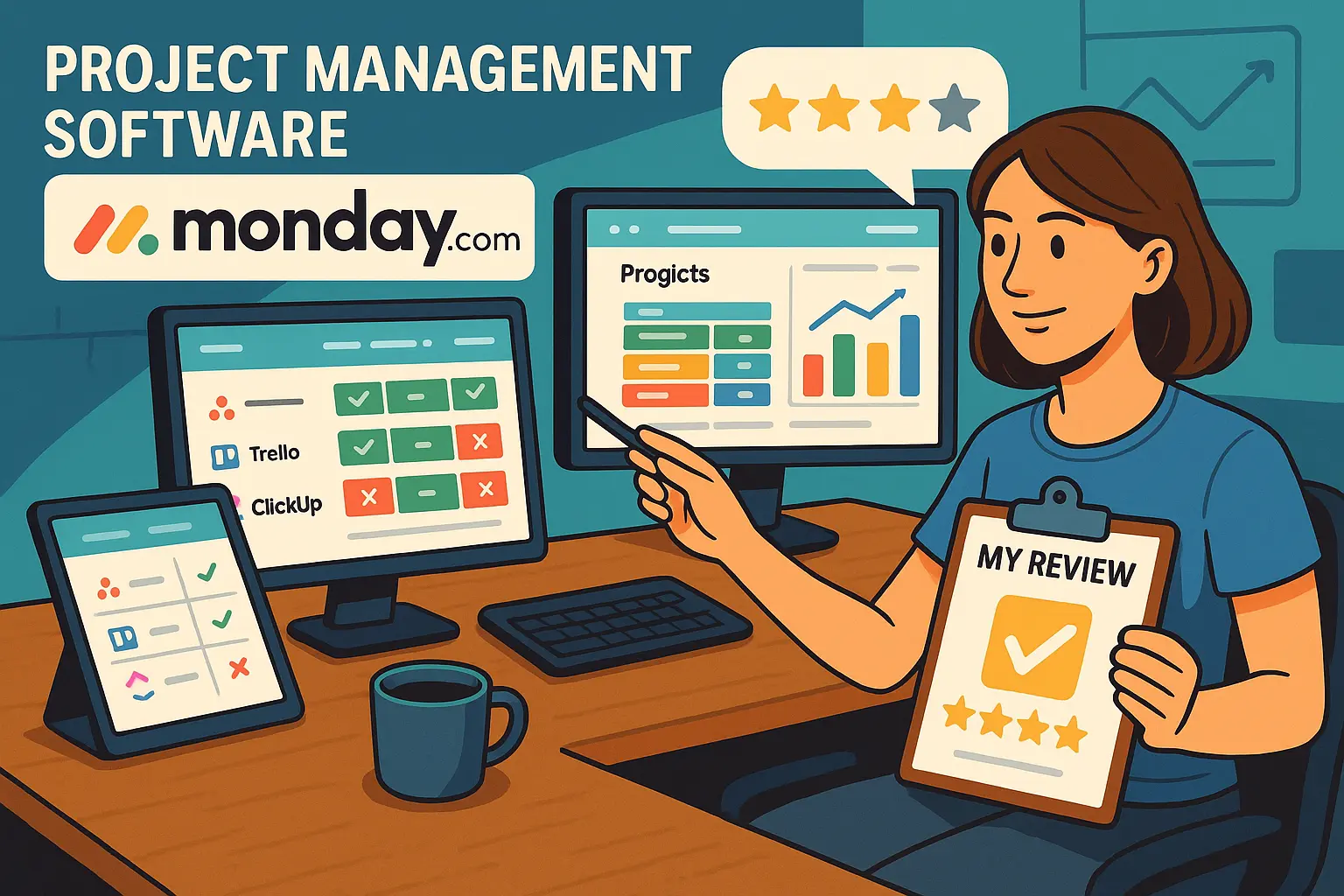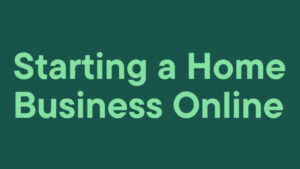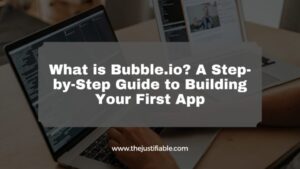Table of Contents
Project management software Monday has been on my radar for a while, and I finally decided to put it to the test. At first glance, it looks colorful, flexible, and built for teams of every size—but is it really worth the hype?
In this review, I’ll walk you through the features I tried, what impressed me, what felt lacking, and whether I think it’s the right choice for managing projects effectively.
By the end, you’ll know if this tool can actually make work easier or if it’s just another pretty dashboard.
What Makes Project Management Software Monday Stand Out?
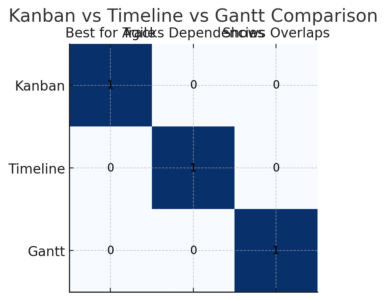
When I first opened project management software Monday, what grabbed me immediately was how visual it felt. Instead of being greeted by a dull grid of tasks, I saw boards full of colors, shapes, and clear workflows.
It feels less like software and more like a living workspace for your team. Let me walk you through the three features that, in my experience, make Monday stand out.
Color-Coded Boards That Simplify Task Tracking
One of the biggest frustrations with project management tools is information overload. Monday’s color-coded boards fix that. Every column can be assigned a color—green for “done,” yellow for “in progress,” red for “stuck.”
I like this because at a glance, I can tell where a project stands without opening every single task card. For example, when I set up a content calendar board, I used:
- Blue for “Drafting”
- Orange for “Editing”
- Green for “Published”
From the main dashboard, you just click + Add Column > Status and then customize colors. It’s simple, visual, and feels natural for teams that don’t want to dig into reports every day.
Flexible Views for Different Workflows (Kanban, Gantt, Timeline)
Every team works differently, and Monday gets that. With one click, you can switch between different views:
- Kanban: Cards on a board, perfect for agile teams who like dragging tasks across stages.
- Gantt Chart: A timeline view for projects with dependencies (e.g., “Task B starts only after Task A finishes”).
- Calendar: Shows tasks against dates, useful for marketers or event planners.
I personally use the Timeline view when managing overlapping campaigns. From the board, just click Views > Timeline and suddenly, your tasks stretch into bars that show how they overlap. This helps me spot conflicts—like when two campaigns are scheduled for the same week.
Drag-and-Drop Functionality That Speeds Up Setup
This is where Monday feels smooth compared to some competitors. Want to move a task from “To Do” to “In Progress”? Just drag it. Need to rearrange columns or priorities? Drag them.
I set up a client workflow in under 10 minutes because of this. No coding, no confusing setup, just dragging items around until the board matched how we actually work. It feels like the software adapts to you, not the other way around.
How Easy Is Monday to Use for Beginners?
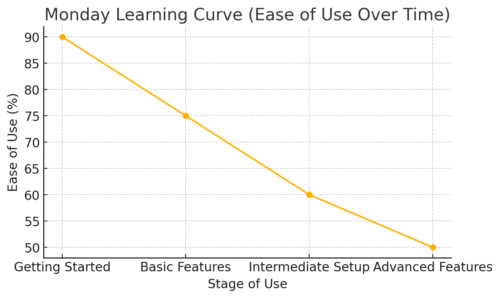
Ease of use is often where project management software lives or dies. You can build the most powerful tool in the world, but if your team dreads logging in, it won’t stick.
I believe Monday does a solid job making itself approachable for beginners, though it has a few quirks to be aware of.
Onboarding Features That Help New Users Get Started
When you sign up, Monday asks a few questions: “What type of team are you?” and “What will you use Monday for?” Based on your answers, it sets up a starter workspace for you.
I found the guided walkthrough surprisingly helpful. It shows you where to click to add a task, invite teammates, or change a column.
There’s also a Quick Start guide in the sidebar with video tutorials. If you’re onboarding a non-technical teammate, this takes away a lot of the fear factor.
Pre-Built Templates That Save Setup Time
Instead of starting from scratch, you can pick from over 200 templates. These include:
- Content calendar
- Sales pipeline
- Product roadmap
- Event planning
For example, when I needed a sales funnel board, I clicked + New Board > Choose From Templates > Sales Pipeline.
In seconds, I had columns for leads, opportunities, negotiations, and closed deals—all ready to tweak. This makes it easy for beginners to get something usable right away.
Intuitive Design vs. Learning Curve Challenges
Here’s the honest part: Monday is easy on the surface, but some features take time to master.
- Intuitive design: Drag-and-drop, color-coded labels, and clear icons mean most people can pick up the basics in an hour.
- The learning curve: Once you get into automations, advanced dashboards, or cross-board linking, it can feel overwhelming. I had to watch a couple of tutorials before setting up my first automation that moved tasks automatically when a due date passed.
In my experience, the balance leans positive. Beginners won’t feel lost, but expect to invest a little time if you want to unlock the real power of Monday.
Customization Options That Keep Teams Organized
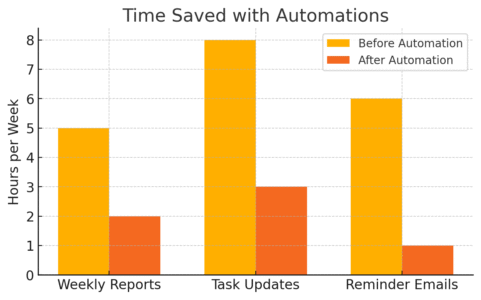
One of the biggest strengths of project management software Monday is that it doesn’t force you into one rigid way of working.
Instead, it adapts to your style. I’ve noticed that the more you customize it, the more it feels like a natural extension of your team’s workflow.
Creating Custom Fields to Match Your Workflow
Every team tracks information differently. Some need budgets, others care about priority levels, and others just want deadlines. Monday lets you create custom fields—called “columns”—so your board mirrors exactly how you work.
For example, when I was managing a content board, the default setup gave me task name, owner, and due date. But I added:
- A “Content Type” dropdown (Blog, Video, Email)
- A “Priority” status field (High, Medium, Low)
- A “Review Stage” checkbox to track approvals
To do this, you just click + Add Column > Choose Column Type and select from options like Numbers, Dropdown, Formula, or even People.
I believe this flexibility is where Monday shines—it’s not a one-size-fits-all tool, but something you can mold into your exact process.
Automations That Reduce Repetitive Work
If you’ve ever caught yourself doing the same manual update 20 times a week, automations can save you. Monday has a library of pre-built “recipes,” which are basically if-this-then-that rules.
For example, I use one where:
- If a task status changes to “Done,” then move it to the “Completed” group.
- If a due date arrives and the task isn’t done, send a notification to the task owner.
You can set this up by going to Automations > Explore Automations and choosing from templates. It takes less than two minutes.
I recommend starting small—pick one repetitive action you do every week, and let Monday handle it for you. It’s a game changer once you build confidence with it.
Integrations With Popular Tools Like Slack and Google Drive
No team works in just one tool anymore. That’s why integrations matter. Monday connects with over 50 apps, but the two I’ve found most useful are Slack and Google Drive.
- Slack: You can set it up so every time a task is updated, your team gets a Slack message. From the board, click Integrate > Slack and follow the steps. I use this for time-sensitive projects where I don’t want to rely on email.
- Google Drive: Instead of attaching files everywhere, you can link directly to Drive documents inside Monday. Just add a File column, click “Attach,” and pick from your Drive. This keeps all documents tied to their tasks without messy version control.
I suggest starting with the integrations your team already relies on daily. That way, Monday feels like the hub that pulls everything together instead of just another isolated tool.
Ready to see how it all works together? Try Monday for free and build your first project board in minutes.
Collaboration Features That Improve Team Communication
The whole point of project management software is to make teamwork easier.
In my experience, Monday does this well by reducing endless email threads and keeping everyone aligned in one space.
Centralized Workspaces for Sharing Updates
Instead of tasks being scattered across spreadsheets, Monday gives you workspaces where everyone can see progress. Each workspace holds boards, dashboards, and docs.
When I onboard a client project, I create a dedicated workspace with:
- A board for deliverables
- A timeline view for deadlines
- A shared doc for meeting notes
From the sidebar, click + Add Workspace, name it, and invite your team. What I like most is that everyone sees the same thing—no more “Which version of the spreadsheet are you using?” confusion.
Tagging and Commenting to Keep Conversations on Tasks
Monday eliminates the dreaded “lost in email” problem. Every task card has a comment section where you can tag teammates with @name. This keeps conversations tied to the actual task, not buried in someone’s inbox.
Here’s how I use it:
- Tagging a designer with @Alex to ask for a quick update on a draft.
- Dropping links and notes directly into the comment thread so they stay with the task forever.
- Using the “Reply in Thread” option to keep discussions clean.
In my opinion, this feature alone can save hours of back-and-forth because the context never gets lost.
File Sharing and Document Management Without Email Clutter
Another underrated feature: file storage. Instead of emailing attachments, you can upload files directly to the task they belong to. Each card has a “Files” section where you drag and drop documents.
For example, in my campaign board, I attach:
- Graphics from designers
- Copy drafts as Word docs
- Final PDFs for client approval
The benefit is simple but huge—you never wonder, “Where’s the latest version?” because it’s right there in the task. If your team works heavily with files, I suggest pairing this with Google Drive integration for maximum clarity.
Pro tip: The real magic of Monday isn’t just in organizing tasks—it’s in making communication frictionless. If your team is drowning in Slack messages and long email chains, use the commenting, tagging, and file-sharing features aggressively.
They don’t just keep your work neat; they also build accountability since everything is tracked in one place.
Reporting and Analytics for Smarter Decisions
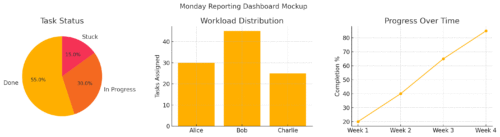
Data is where project management software Monday really starts to feel like more than just a task board.
The reporting tools give you visibility into how work is progressing and where bottlenecks are slowing things down.
Visual Dashboards for Tracking Progress at a Glance
Dashboards in Monday are like a control tower for your projects. You can pull data from multiple boards into one visual report—charts, graphs, numbers, and progress bars.
For example, when I was tracking a multi-client marketing campaign, I created a dashboard with:
- A pie chart showing task status (done, in progress, stuck)
- A bar graph comparing workload by teammate
- A timeline widget showing all deadlines across clients
To set one up, go to Main Workspace > Dashboards > New Dashboard > Add Widgets. I suggest starting with just two or three widgets—too many, and it turns into noise. These dashboards are incredibly useful for quick team check-ins because you don’t need to dig through every single board.
Time Tracking Tools for Resource Management
Monday also offers a time tracking column, which is great if your work depends on billing hours or balancing team workloads. You can start and stop timers directly inside a task card.
For example, I used this while managing a freelance team:
- Writer clicks “Start” when drafting.
- Stops timer once the draft is uploaded.
- Time automatically logs against the task.
From there, you can export a report showing total hours by project or teammate. I advise activating this only where it’s truly needed—tracking every tiny task can slow people down. But for billable projects, it’s invaluable.
Exporting Data for Deeper Analysis Outside Monday
Sometimes you need to analyze data in tools outside of Monday, like Excel or Google Sheets. Monday makes this simple with data export options.
From any board, click Board Menu > Export > Export to Excel. I’ve used this to run pivot tables for financial reporting or to merge Monday data with other datasets. This flexibility is important if your organization relies heavily on external reporting systems.
Mobile App Performance for On-the-Go Teams
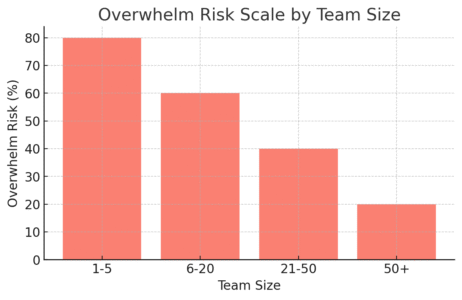
I’ve tried a lot of project management apps on mobile, and honestly, most feel watered down compared to their desktop versions.
Monday’s mobile app is solid—it’s not perfect, but it’s functional enough to keep you connected when you’re away from your laptop.
How the App Handles Notifications and Updates
The app does a great job of keeping you in the loop with push notifications. You get alerts when:
- A teammate tags you in a comment
- A task you own changes status
- A deadline is approaching
From my experience, the notifications are timely and don’t feel overwhelming. I recommend customizing them in Profile > Notifications so you only see what matters—otherwise, your phone will buzz nonstop.
Differences Between Mobile and Desktop Versions
Here’s the trade-off: Monday’s mobile app is great for quick updates, but not for heavy setup.
- Mobile strengths: Updating task status, leaving comments, checking dashboards, uploading files.
- Desktop strengths: Setting up automations, creating new boards, building dashboards, or detailed reporting.
I usually tell people: “Use the app for updates, not setup.” It’s like the difference between checking your email on your phone vs. drafting a long report—you can do it, but it’s not the best experience.
Limitations You Should Know Before Relying on the App
The main limitation I’ve noticed is around board complexity. If you’ve built a highly customized board with lots of columns and views, it doesn’t always translate smoothly to mobile.
For example, I had a Gantt view board with dependencies—it was clunky on mobile, requiring lots of horizontal scrolling.
I believe this is one of those “manage expectations” moments: the mobile app is great for keeping projects moving but not for in-depth planning.
Pricing Breakdown: Is Monday Worth the Cost?
Pricing is where most teams pause before jumping into project management software Monday. The tool looks appealing, but is it worth the monthly spend?
Let’s break it down clearly.
Free vs. Paid Plans and What You Actually Get
Monday does have a free plan, but it’s limited. You get:
- Up to 2 users
- A few boards and basic features
- No automations or advanced integrations
It’s decent for testing the waters, but not for serious teams. The real value kicks in with the paid plans:
- Basic: Unlimited boards, 5 GB storage.
- Standard (the sweet spot for most teams): Timeline, calendar view, automations, and integrations.
- Pro: Advanced reporting, time tracking, private boards.
- Enterprise: Custom pricing for large organizations with advanced security and support.
I personally think most small-to-medium teams land on the Standard plan, since that’s where you unlock automations and integrations.
How Pricing Scales With Growing Teams
Monday charges per user, per month. So a team of 5 paying $10 per user (on the Standard plan) would be $50/month. As your team grows, costs scale quickly.
The good news: you don’t pay for inactive users, and you can add or remove seats at any time from the Admin > Billing section.
I always recommend testing with a small group before rolling it out to an entire company—it’s easier to justify the investment once you see clear ROI.
Comparing Costs With Alternatives Like Asana or Trello
When I compared Monday against tools like Asana and Trello, here’s what stood out:
| Feature | Monday | Asana | Trello |
| Automations | Yes (Standard plan) | Yes (Premium plan) | Limited (Power-Ups) |
| Views | Multiple (Kanban, Gantt, Timeline) | Strong (Timeline, Calendar, List) | Mostly Kanban |
| Free Plan | 2 users only | 15 users | Unlimited users |
| Price for 5 users (mid-tier) | ~$50/month | ~$55/month | ~$25/month |
Trello is the cheapest, but also the simplest. Asana competes closely, but Monday wins if customization and visuals matter most to your workflow.
Pro tip: If you’re still unsure, start with Monday’s free trial of the Standard plan. Don’t test it with fake data—set up a real project. You’ll know within two weeks if it saves your team time or just adds another login to your day.
Where Monday Falls Short and Needs Improvement
As much as I enjoy using project management software Monday, it’s not perfect. Like any tool, it has weak spots that you should know before rolling it out to your entire team.
Overwhelming Features That Can Slow Down Small Teams
Monday is packed with features—dashboards, automations, integrations, multiple views. While this is great for large, complex teams, it can feel overwhelming for smaller ones.
I’ve seen startups get stuck in “tool setup mode,” spending more time customizing dashboards than actually finishing tasks.
For instance, when you first open the Automations Center, you’re hit with hundreds of options. If your team is just trying to track a simple to-do list, this can feel like overkill.
My advice: start simple. Use boards, statuses, and deadlines before diving into advanced features. Otherwise, you risk confusing teammates who just want to log in and check their tasks.
Limitations in Free and Basic Plans
The free and entry-level plans sound tempting, but they’re quite restricted. Here’s what you’ll run into:
- Free plan: Only 2 users, very limited features. Great for testing, not for real collaboration.
- Basic plan: Unlimited boards, but no timeline view, calendar view, or automations.
If you actually want to use Monday for project management (beyond just storing tasks), you’ll almost certainly need at least the Standard plan. I believe this is Monday’s way of nudging you into higher tiers, which might feel frustrating for small-budget teams.
Performance Issues With Large Projects
The more complex your boards get, the slower Monday can feel. I noticed this especially when managing a content calendar with over 1,000 items. Switching between views sometimes lagged, and mobile scrolling became clunky.
If your organization handles huge amounts of data in one place, you might need to split projects into multiple boards to keep things smooth. It’s manageable, but it’s worth noting.
Who Should Use Monday for Project Management?
Not every tool is right for every team. Based on my experience, here’s where Monday shines—and where it might not fit so well.
Best Fit for Remote Teams and Cross-Functional Projects
If your team is spread across different locations, Monday is a lifesaver. The ability to comment, tag teammates, and centralize files keeps everyone aligned without endless emails.
For example, I worked with a remote marketing team where designers, writers, and developers all touched the same campaign. Monday kept all deliverables visible in one place. Without it, we would have been drowning in Google Docs links and Slack threads.
Why Startups and Small Teams May Struggle With It
For very small teams (say 2–3 people), Monday can feel like too much. A simple shared Google Sheet or Trello board might do the job with less setup.
I’ve also seen tiny teams abandon Monday after a few weeks because the learning curve of automations and dashboards wasn’t worth the effort compared to their small workload. If you’re still wearing multiple hats every day, you may not need such a powerful tool—yet.
Enterprises That Benefit From Its Advanced Features
Enterprises or large teams with multiple departments benefit the most from Monday. Features like cross-board reporting, advanced dashboards, and private workspaces make sense at scale.
For example, I saw a tech company use Monday across HR, sales, and product. HR tracked hiring pipelines, sales managed leads, and product teams tracked sprints—all in one ecosystem. That’s when Monday feels like it justifies its higher-tier pricing.
My Final Verdict on Project Management Software Monday
After spending real time with Monday, here’s my honest take: it’s powerful, flexible, and visually engaging—but not for everyone.
What I Loved Most About Using Monday
- Visual clarity: Color-coded boards and multiple views make complex projects easier to understand at a glance.
- Customization: Being able to create custom fields and automations made it feel like Monday adapted to me, not the other way around.
- Collaboration: Tagging teammates, attaching files, and centralizing communication cut down on messy email chains.
The Biggest Drawbacks I Experienced Firsthand
- The learning curve is real if you want to unlock advanced features.
- The pricing adds up quickly as teams grow, especially if you want dashboards and integrations.
- Large boards can slow down performance, particularly on mobile.
My Recommendation: Who Should Try It and Who Should Skip It
I recommend Monday for:
- Medium to large teams that need visibility across multiple projects.
- Remote teams struggling with communication and task tracking.
- Enterprises looking for a flexible, all-in-one hub for project management.
I’d skip Monday if:
- You’re a very small team or freelancer who just needs a simple task list.
- You don’t have the time (or patience) to customize your boards and workflows.
- You’re sensitive to budget increases as your team grows.
Final word: Monday is like a Swiss Army knife—it has a tool for everything, but you need to know which blades to actually use. If you’re willing to invest the time to set it up right, it can transform how your team works together. If not, it might feel like more weight than it’s worth.
Pro tip: If you’re curious but not ready to commit, use Monday’s free trial with a real project (not a fake test board). Within two weeks, you’ll know if it’s helping your team work better or just adding another login to your day.