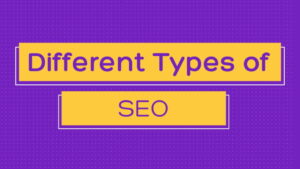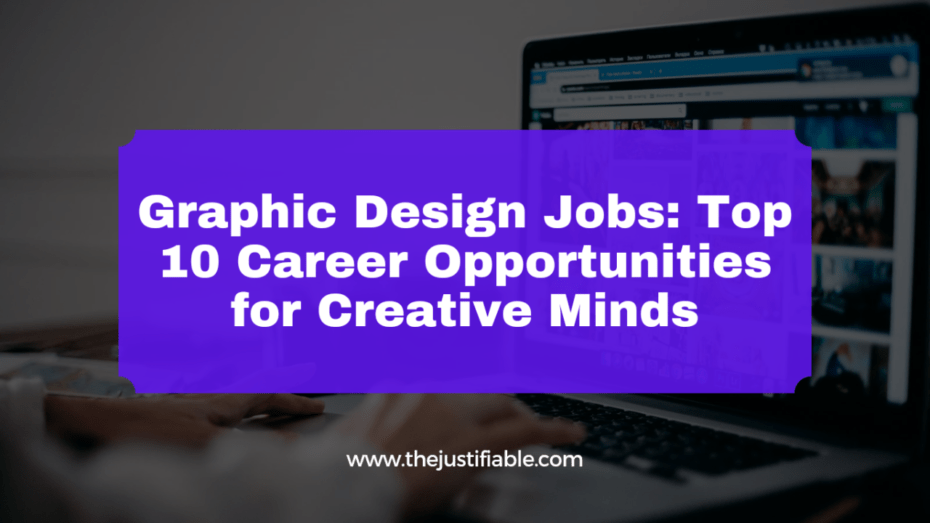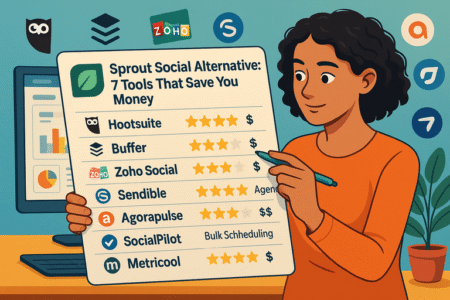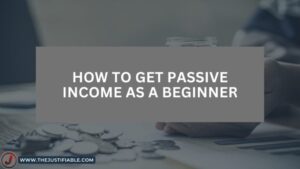Table of Contents
Is Astra Schema Pro really worth your money? Could it cause unexpected issues with your site’s SEO or performance? If you’re on the fence about buying Astra Schema Pro, you’re not alone—and it’s smart to pause before clicking “purchase.”
Astra & Schema Pro promises to simplify rich snippets and structured data, but there are a few things under the hood you need to know first. From plugin conflicts and limited customization to support concerns and hidden costs, this guide breaks down what most reviews leave out.
If you’re trying to decide whether this tool is right for your site, I’ll walk you through everything you should consider—before committing your time or budget.
Hidden Limitations in Astra Schema Pro You Should Know
Even though Astra Schema Pro sounds like a powerful solution on paper, there are some real limitations under the surface that many users only discover after installing it. Let’s walk through the common problem areas so you know what to expect before making a purchase.
Limited Customization for Advanced Schema Types
Astra Schema Pro is great for basic schema—like articles, products, or local businesses—but it starts to fall short when you need advanced or niche schema markup. If you’re working with less common schema types like course, recipe, medical condition, or event, your customization options are often limited or not supported at all.
Here’s where users hit a wall:
- You can’t easily add sub-properties to schema fields that require multiple layers.
- Nested schemas (like a product that includes a review, offer, and brand data) are difficult to set up without diving into code.
- There’s no visual builder for customizing complex schemas, making it tough for non-tech users to create specific markup.
In my experience, if your content needs more than basic structured data, you’re likely going to need to supplement with code snippets or another plugin entirely. This beats the purpose of a paid plugin meant to simplify the job.
Incompatibility With Some Page Builders and Themes
A common frustration I’ve seen among users is that Astra Schema Pro doesn’t always play nicely with other design tools—especially when your site uses a mix of plugins and custom themes.
Page builders where users report issues include:
- Elementor: Schema sometimes doesn’t apply correctly to dynamic content like templates or widgets.
- Beaver Builder: Custom fields may not map properly, leading to incomplete schema.
- Divi: Occasional conflicts with how content is rendered can break schema functionality altogether.
Even though the plugin is made by the team behind Astra Theme, it doesn’t mean it always integrates well with non-Astra setups. The deeper your site’s customization, the more likely you’ll encounter schema placement problems or validation errors in Google’s Rich Results test.
If your workflow depends on a specific theme or builder, it’s worth testing Astra Schema Pro in a staging environment before deploying it live.
Restrictions When Using Custom Post Types
Custom post types are essential for structuring content beyond standard posts and pages—think portfolios, testimonials, properties, or courses. While Astra Schema Pro does support custom post types to an extent, it has some frustrating limitations.
Here’s what might trip you up:
- It can be tricky to map custom fields (especially from ACF or Meta Box) unless they’re recognized by the plugin out of the box.
- Schema templates often don’t carry over cleanly when applied to a custom post type, leading to partial or missing markup.
- If you use a third-party plugin to register your custom post types, Astra Schema Pro might not detect them unless configured manually.
This means you’ll often spend more time tweaking than you expected—and for users hoping to automate schema creation, that can feel like a step backward.
Potential Schema Conflicts With Other SEO Plugins
Many website owners use plugins like Yoast SEO, Rank Math, or All in One SEO to manage meta tags, sitemaps, and yes—schema markup. The problem? Astra Schema Pro can overlap or conflict with the schema these plugins already generate.
You might run into:
- Duplicate schema entries that confuse search engines.
- Schema errors in Google Search Console due to mixed markup structures.
- Difficulty disabling schema output in other SEO tools without affecting site-wide SEO settings.
This leads to a tricky balancing act. You’ll need to either turn off schema in your SEO plugin (if possible) or selectively disable certain schema types in Astra Schema Pro to avoid redundancy.
From what I’ve seen, Rank Math and Yoast both offer fairly comprehensive schema tools on their own. So if you’re already using one of those, Astra Schema Pro might be overkill—or worse, cause problems you didn’t have before.
Outdated Schema Support for Certain Industries
Schema.org evolves frequently, and new types are added or updated regularly to match modern web content. But Astra Schema Pro doesn’t always keep up. Some users in niche industries report that the plugin doesn’t support the latest schema types or doesn’t implement them according to best practices.
Here are a few examples:
- Education sites may need the Course or EducationalOccupationalProgram schema, which Astra Schema Pro only partially supports.
- Job boards might find the JobPosting schema lacks key fields like salary details or validThrough dates.
- Event websites often require updated Event markup to include online location, ticketing, or COVID-related metadata—fields that may be missing or outdated.
While Astra Schema Pro does push updates, it can lag behind Schema.org’s latest changes. This delay affects your ability to stay compliant with search engine standards—and that could impact your visibility in SERPs.
Schema Pro vs. Free Alternatives: Is It Really Worth It?
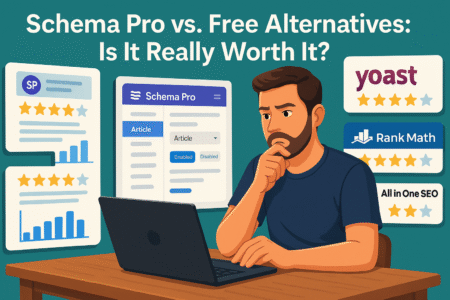
Before spending money on a premium plugin like Astra Schema Pro, it’s fair to ask—what exactly are you getting that free tools can’t provide? Let’s break down where it stands apart, where it falls short, and how it stacks up to popular free options like Rank Math and SEOPress.
What You Get With Astra Schema Pro That Free Plugins Lack
Astra Schema Pro offers one key promise: speed and simplicity. For users who want to quickly add structured data without touching code or navigating a confusing interface, this plugin does a solid job. But what does it actually deliver that free tools might not?
Here’s what Astra Schema Pro brings to the table:
- Dedicated schema builder: You can visually create schema templates and map them to post types or pages with a few clicks.
- Custom field mapping: It lets you pull data from ACF, Pods, or Meta Box fields and use them in your schema automatically.
- Global templates: You can apply one schema layout to multiple pages or post types, reducing repetitive work.
- Clean interface: The user experience is intentionally streamlined, which is great for beginners or those who don’t want the clutter of a multipurpose SEO plugin.
- Standalone schema control: Unlike SEO plugins, Astra Schema Pro focuses entirely on schema without overlapping into meta tags or sitemaps.
So, if you want a tool that does one thing well—structured data—and does it with less fuss, there’s a case to be made here. The problem is, that only holds up if you don’t already have a plugin that covers similar ground.
Free Plugins Like Rank Math and SEOPress—How They Compare
Now let’s talk about the free alternatives, because they’ve come a long way. Tools like Rank Math and SEOPress offer schema features built into their core, and in many cases, they’re enough for the average website owner.
Here’s what free plugins are already doing well:
- Automatic schema for posts, pages, and products: Both Rank Math and SEOPress detect your content type and apply default schema without you lifting a finger.
- Multiple schema types supported: You can add things like Article, Product, FAQ, Event, and Recipe schemas without upgrading to a pro version.
- Rich Snippet preview: Especially with Rank Math, you get a live preview of how your schema might appear in search results.
- JSON-LD output: They both use modern JSON-LD formatting, which is what Google prefers.
But there are a few things to be mindful of:
- Custom mapping to third-party fields (like ACF) is either limited or not supported unless you upgrade to a premium plan.
- Schema control is sometimes hidden under multiple settings screens, which can be confusing.
- You might have to rely on shortcodes or manual editing to fine-tune schema.
In most cases, these plugins do a decent job straight out of the box. And if you’re already using them for SEO, you’re getting schema functionality as a bonus—no need to install yet another tool.
When a Free Schema Solution Is Actually the Better Choice
This might sound counterintuitive coming from someone who likes what Astra Schema Pro offers—but sometimes, the free option really is better. It depends entirely on your site’s needs.
Here are scenarios where a free plugin is likely your best bet:
- Your site is small or informational: Blogs, portfolios, or personal sites rarely need complex schema. A free plugin can handle the basics with no issue.
- You’re already using Rank Math, Yoast, or SEOPress: These plugins bundle schema features in their free versions. If you’re not doing anything fancy, they’re often more than enough.
- You’re comfortable tweaking some code: If you’re okay copying a few JSON snippets from Schema.org and pasting them into your theme files, you may not even need a plugin.
- You only need one or two schema types: For example, if you’re just adding FAQ schema to a few pages, there’s no reason to invest in a premium tool.
Personally, I recommend starting with the free version of your existing SEO plugin. It lets you get a feel for how schema works before spending money—and you might find you don’t need anything more.
Cost-Effectiveness Over Time: Is the Price Justifiable?
Astra Schema Pro starts at around $67/year for a single-site license. That might not sound like much at first, but over time it adds up—especially if you’re running multiple sites or need to scale.
Here’s how to think through the cost:
- Short-term value: If you need fast schema deployment on a client site or want to avoid digging into code, it can save you a lot of time. That alone could justify the purchase.
- Long-term value: The moment you need support, hit a limitation, or want to use it on multiple sites, you’re looking at higher-tier plans and renewals. For some, the annual cost feels too high for what is essentially a one-feature plugin.
- Developer use case: Agencies or freelancers managing schema across 10+ client sites will likely find the investment worthwhile for the automation features and time savings.
- Solo creator use case: If you’re a blogger or solopreneur, it might feel like overkill—especially if you’re already using a free SEO plugin that does most of what you need.
It all comes down to your workflow. If you’re spending hours each month tweaking schema or fixing errors, Astra Schema Pro might actually save you money over time. But if schema is a “set it and forget it” task for you, that yearly renewal might start to sting.
Real User Complaints and Support Frustrations
For all its promises, Astra Schema Pro isn’t perfect—and many users have shared their frustrations after purchase. While some issues are minor annoyances, others can seriously impact your workflow, SEO strategy, or confidence in the tool.
Long Response Times and Delayed Ticket Resolutions
One of the most common pain points shared by users of Astra Schema Pro is how long it can take to get support. When you’re working on a client project or trying to fix schema errors before a site launch, every hour matters—and waiting days for a reply can throw a serious wrench into your plans.
Here’s what users often report:
- Tickets submitted through the official support channel sometimes go unanswered for 2–4 days.
- Live chat isn’t always available, and even when it is, it may redirect you back to email support.
- Replies are often brief and don’t always address the root cause of the issue.
In fairness, the Brainstorm Force team (the company behind Astra Schema Pro) handles a lot of products—so support resources are stretched across multiple plugins and themes. But when you’re paying for a premium plugin, it’s not unreasonable to expect timely help.
If your schema breaks or conflicts with other plugins, and you don’t have the technical skill to fix it on your own, the slow support can feel like a dealbreaker.
Lack of Transparent Bug Fix Timelines
Even when support does respond, another common frustration is the lack of clear timelines for bug fixes. Users who report legitimate issues—like broken schema output, compatibility problems, or unexpected behavior—often hear that the issue has been “forwarded to the dev team” with no clear follow-up.
Here’s how this usually plays out:
- A user reports a bug, and support confirms they can replicate it.
- The bug is acknowledged but no ETA is given for when it will be resolved.
- Weeks or even months later, the issue still exists—without public updates in the changelog.
This can lead to a situation where users feel left in the dark. And for those building sites for clients, it becomes difficult to manage expectations when they don’t know if or when a fix is coming.
To be fair, not all plugin developers maintain a public bug tracker or release schedule. But a little transparency—like posting known issues or giving rough fix estimates—would go a long way toward building trust.
Unexpected Behavior After Plugin Updates
You’d think updates would make things better, right? But with Astra Schema Pro, updates can sometimes introduce new issues—even on sites that were working fine before.
Common complaints include:
- Schema output disappearing after an update, even though settings remain unchanged.
- Layouts or custom field mappings breaking because of changes to the plugin’s logic.
- Integration with other plugins (like ACF or SEO tools) suddenly behaving differently or no longer functioning properly.
One of the trickiest parts is that schema issues aren’t always obvious. You might not know something broke until Google Search Console flags errors or your rich snippets vanish from search results. And at that point, you’re stuck trying to troubleshoot a change you didn’t even notice happening.
In my experience, it’s a good idea to test updates in a staging environment first—especially if you’re running a complex site or rely heavily on schema for rich results.
Key takeaway: Updates are essential but can cause unexpected breakage—so proceed with caution, especially on production sites.
Missing Features Users Expected but Didn’t Get
Another point of friction with Astra Schema Pro is the gap between what users think they’re buying and what the plugin actually includes. The marketing makes it sound like a fully-featured schema solution—but when you start digging in, you may realize some important features are missing or limited.
Here are a few examples of expectations vs. reality:
- No built-in schema preview: Unlike Rank Math, you won’t see a visual of how your schema might appear in search results.
- Limited condition logic: You can apply schema to post types, but not with detailed conditional rules like “only apply if category is X” or “only when this custom field equals Y.”
- No automatic schema error alerts: If your schema breaks, there’s no warning inside the plugin. You have to check Google’s tools manually.
- Lack of support for nested schema: Complex schema types with multiple layers (like a product review with an embedded offer and author details) can’t always be built without custom code.
For someone looking for plug-and-play schema coverage, these limitations can be a letdown. Some users end up combining Astra Schema Pro with other plugins or code snippets just to get the control they expected from the beginning.
SEO Performance: Does Astra Schema Pro Move the Needle?
One of the biggest questions users ask before buying is whether Astra Schema Pro actually improves SEO. Not just technically, but in terms of real results—more traffic, better rankings, and improved visibility in search results.
Let’s take a closer look at how this plugin performs when it comes to impact on search engine outcomes.
Measuring the Actual Impact on Click-Through Rates
Let’s be honest—structured data alone isn’t going to magically push your page to the top of Google. But it can give you a serious advantage when it comes to click-through rates (CTR). Astra’s Schema Pro is designed to help your content show up with rich snippets like star ratings, FAQs, pricing, and more. And those can really catch a searcher’s eye.
In most cases, structured data doesn’t directly affect ranking—it’s more about standing out in the search results. For example:
- If two blog posts rank in positions #3 and #4, and only one of them has review stars or FAQ accordions, that one is more likely to win the click.
- Product pages with pricing and availability details in the SERP can gain higher trust, even if they don’t outrank competitors.
Some users have reported seeing CTR increases of 10–30% after implementing Astra Schema Pro, especially on ecommerce and review sites. But it’s not automatic. You need to configure the schema correctly and make sure Google is actually using it.
Here’s how to track the impact:
- Use Google Search Console to monitor impressions vs. clicks before and after adding schema.
- Focus on metrics like average CTR and position for pages that include structured data.
- Run A/B tests on different schema types, if possible, to see what resonates with your audience.
Key takeaway: Astra Schema Pro can boost click-through rates when rich snippets are shown, but it depends on correct setup and Google approval.
Structured Data Improvements vs. SEO Rankings
It’s easy to assume that better structured data leads to higher rankings—but that’s not always how it works. Google has said many times that structured data is not a direct ranking factor. That said, schema can contribute to overall content clarity and help search engines understand your page better.
Here’s the real relationship:
- Improved indexing: Schema helps search engines understand what your content is about, especially for product details, reviews, recipes, and other structured formats.
- Contextual accuracy: If your schema matches your content, Google is more confident in how it indexes and ranks the page.
- No guarantee of better rankings: Schema doesn’t give you an SEO “boost,” but it can support your efforts by creating a more complete data set for Google to work with.
If your content isn’t strong to begin with—thin pages, irrelevant keywords, or weak backlinks—schema won’t save it. But if you already have solid SEO fundamentals in place, Astra Schema Pro can act as a helpful enhancement.
From what I’ve seen, websites that combine schema with high-quality content tend to see indirect SEO benefits over time, especially as Google refines its understanding of the page.
Key takeaway: Schema can help with search engine understanding but won’t move your rankings on its own. It’s a supportive tool, not a ranking shortcut.
When Schema Pro Doesn’t Deliver Rich Snippets
A frustrating issue some users run into is when they go through the trouble of adding schema with Astra Schema Pro—but Google doesn’t display rich snippets at all. This leads to a common misconception that the plugin “doesn’t work.”
But here’s the thing: structured data doesn’t guarantee rich snippets.
Some reasons why your rich results might not show:
- Google chooses not to display them: Even if your schema is perfect, Google may decide not to show it based on content quality, site authority, or testing factors.
- Your page doesn’t qualify: Not all schema types trigger rich snippets. For example, “HowTo” or “Event” schema may show up less often than “FAQ” or “Product.”
- Implementation issues: Schema might be technically correct but not aligned with the visible content on your page, which causes Google to ignore it.
- Too new or too small: Newer sites or recently published pages might take time to be eligible for rich results.
If you’re not seeing rich snippets after using Astra Schema Pro, it’s a good idea to:
- Use Google’s Rich Results Test and Schema Markup Validator to confirm your schema is valid.
- Check that your schema content matches what’s visible on the page.
- Monitor Google Search Console for manual actions or structured data warnings.
How Google Handles Astra Schema Pro’s Markup in Practice
Astra Schema Pro generates JSON-LD markup, which is Google’s preferred format. That’s a good starting point—but how it’s implemented matters just as much. In practice, Google’s interpretation of the schema depends on how accurate, relevant, and consistent the data is with your actual page content.
Here’s what to know about how Google treats the schema output:
- Valid doesn’t always mean eligible: Your schema can pass all technical tests and still not be used in search.
- Content mismatch is a red flag: If your schema includes data not visible to users (like hidden reviews or author bios), it can be flagged as misleading.
- Repeated or boilerplate schema: Applying the same schema across hundreds of pages without tailoring it may reduce its usefulness—and even trigger warnings.
- Overlapping schema sources: If you use Astra Schema Pro alongside Rank Math, Yoast, or another SEO tool, you may end up with duplicate or conflicting markup, which can confuse crawlers.
In day-to-day use, Astra Schema Pro’s markup is generally clean and lightweight, which helps. But you still need to be careful about accuracy, context, and overlap with other tools.
Here are a few tips to stay in Google’s good graces:
- Only use schema types that match your content type and intent.
- Double-check that the data you’re marking up is visible to users.
- Avoid “stuffing” your pages with unnecessary schema.
Key takeaway: Google handles Astra Schema Pro’s output well when it’s implemented correctly—but the final decision always comes down to content quality, site authority, and markup accuracy.
Integration Issues With Popular SEO and Marketing Tools
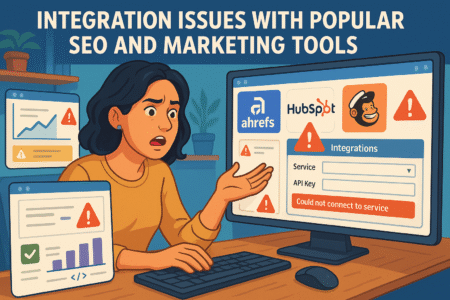
Astra Schema Pro is often marketed as a plugin that fits seamlessly into your existing workflow. But once you start integrating it with other SEO and marketing tools, things can get a little messy. In this section, we’ll look at where compatibility problems show up, and how they might affect your site performance or data accuracy.
Compatibility Concerns With Yoast and AIOSEO
If you’re already using a dedicated SEO plugin like Yoast or All in One SEO (AIOSEO), you might run into overlap with Astra Schema Pro. Both of these SEO plugins generate their own schema markup, which means there’s a high risk of duplication unless you configure things carefully.
Here’s what often goes wrong:
- Duplicate schema entries: Both Astra Schema Pro and your SEO plugin might output schema for articles, breadcrumbs, or authors—confusing search engines and causing validation errors.
- Disabling schema isn’t always clean: In theory, you can turn off schema output in Yoast or AIOSEO, but some elements may still sneak through, especially in templates or dynamic content.
- No coordination between plugins: These tools don’t communicate with each other. So, if you’re trying to create a structured setup—like a product page with ratings, brand, and offer data—you’ll need to manage which plugin handles what.
Some users also report subtle conflicts, like metadata disappearing from posts or rich results being pulled inconsistently. While this doesn’t happen for everyone, it’s something to watch for if you’re using more than one plugin that touches schema.
Your best bet? Decide which plugin will control your schema—and turn it off entirely in the other. Otherwise, it’s like giving Google two sets of directions and expecting a smooth ride.
Problems When Connecting With Google Tag Manager
If you’re using Google Tag Manager (GTM) to handle analytics or conversion tracking, schema markup should ideally enhance—not interfere with—your setup. But in practice, some Astra Schema Pro users have noticed strange behavior when schema and GTM are active together.
Here are the common issues:
- JavaScript timing conflicts: Schema scripts may load in a way that affects how GTM triggers fire—especially if you have pageview or DOM-based tags relying on specific structure or timing.
- Misaligned data layers: GTM often depends on structured page elements or data layer values. If schema is added dynamically or interferes with those values, your tags may stop firing correctly.
- Limited control over schema script placement: Astra Schema Pro doesn’t offer granular control over where schema is injected, which can make GTM debugging harder.
In simpler terms, your GTM setup might stop working as expected—and you may not notice until your event tracking data looks wrong in Google Analytics.
To avoid issues, try testing your schema output with GTM Preview Mode. This lets you see how scripts are loading and what tags are being fired. And if you’re adding structured data manually through GTM (which some advanced users do), be sure not to overlap with what Astra Schema Pro is already injecting.
Analytics Gaps From Misfiring Schema Markup
Structured data is meant to help Google understand your site—but if the markup doesn’t behave properly, it can impact how your analytics tools interpret user behavior. This is a subtle issue, but one that some site owners have experienced after installing Astra Schema Pro.
Common symptoms include:
- Sudden drops in rich snippet impressions in Google Search Console without actual ranking loss.
- Unusual click patterns in Google Analytics, where certain pages appear to underperform or overperform based on misleading schema data.
- Discrepancies in content categorization when schema mismatches what’s visible on the page (especially with articles, FAQs, or reviews).
One overlooked cause is misfiring schema—meaning the plugin is outputting schema that’s either technically incorrect, poorly aligned with the page content, or structured in a way Google doesn’t interpret as intended. This doesn’t always result in visible errors, but it can skew performance data over time.
If your schema markup doesn’t match what users see on the page, Google may ignore it or even penalize it. Either way, your analytics won’t reflect the full impact of your SEO work.
Affiliate and Ad Tracking Disruptions Reported by Users
For bloggers, publishers, and ecommerce site owners running affiliate links or ads, anything that interferes with tracking is a serious concern. While Astra Schema Pro doesn’t directly modify your affiliate scripts or ad code, its schema injection can sometimes cause unexpected side effects.
Users have reported:
- Conflicts with affiliate link cloaking plugins like Pretty Links or ThirstyAffiliates, especially when schema is applied to custom post types.
- Breaks in ad rendering when schema scripts interfere with lazy loading or dynamic ad placement (like Google AdSense or Mediavine).
- Tracking discrepancies in affiliate dashboards that don’t match the actual click behavior tracked in Google Analytics.
Why does this happen? In some cases, the schema structure can alter how links or page elements are interpreted by third-party scripts. This is rare, but if you’re monetizing heavily through ads or affiliate networks, even small changes in behavior can mean lost revenue or tracking inaccuracies.
It’s a good idea to:
- Check your affiliate dashboards regularly for unexpected dips in clicks or conversions.
- Test your site in different browsers and devices to confirm that all ad units and links work as expected after schema updates.
- Use tools like Tag Assistant or browser-based affiliate link checkers to spot issues early.
Overlooked Costs That Come With Astra Schema Pro
At first glance, Astra Schema Pro seems like a simple, one-time plugin purchase. But once you start using it, you may discover a few hidden costs that weren’t obvious upfront. Some are financial, others are time-related—but either way, it’s important to know what you’re getting into before you hit buy.
Paying Extra for Necessary Plugin Add-Ons
One thing that surprises many users is how limited Astra Schema Pro feels on its own when you start diving into advanced schema setups. While the plugin covers many core schema types, it often relies on third-party tools to fill in the gaps—especially when working with custom content.
Common add-ons you might need include:
- ACF (Advanced Custom Fields): If you want to map schema fields to custom data, ACF is almost essential. The free version works for basic setups, but many features require the Pro version.
- Custom Post Type UI: This helps you manage custom content structures, but again, deeper integrations may need premium functionality or manual setup.
- Page builder integrations: Depending on your builder (like Elementor or Beaver Builder), you might need an extra plugin or workaround to make schema work correctly with dynamic content.
These aren’t expensive on their own, but the costs do stack up—especially if you’re managing multiple sites or need licenses for clients.
The bigger issue is that Astra Schema Pro doesn’t come with built-in solutions for many of these needs. It assumes you’ll bring your own toolkit and know how to connect everything smoothly.
Annual Renewal Fees That Catch Buyers Off Guard
Another overlooked cost is the annual renewal fee. Like many premium WordPress plugins, Astra Schema Pro uses a subscription model. While the upfront cost seems reasonable—usually around $67 for a single site—the auto-renewal catches some buyers off guard.
Here’s what trips people up:
- There’s no lifetime license for Schema Pro alone, unless you buy it as part of the larger Growth Bundle.
- Auto-renewal happens quietly, often without a reminder email before the charge.
- Discounts apply only to the first year, so renewals are billed at full price, which can be nearly double the introductory rate.
Many users forget that they’ve subscribed, only to see a surprise charge a year later. And if you cancel, you lose access to updates and support—which means any future schema changes (from Google or plugin conflicts) might break things with no safety net.
If your budget is tight or you’re managing several premium tools, these recurring charges add up quickly.
Developer Costs for Fixing Schema Errors
Structured data seems simple until it breaks. And unfortunately, when it comes to plugins like Astra Schema Pro, things don’t always go as smoothly as expected. When schema markup doesn’t validate or doesn’t trigger rich snippets, you may need to call in a developer to diagnose and fix the problem.
Here’s where developer costs might come into play:
- Debugging custom field mapping: If schema isn’t pulling the right data, a developer might need to write functions to get the fields displaying properly.
- Resolving validation errors: Google’s Rich Results Test or Schema.org Validator might flag errors that require custom schema rewrites.
- Dealing with conflicts: Schema issues often involve conflicts between plugins or themes, which require deeper investigation.
Unless you’re comfortable editing JSON-LD or PHP templates, it’s hard to troubleshoot these things on your own. And hiring a freelance developer, even for a small fix, typically costs anywhere from $50 to $200+ per job.
What’s tough is that these aren’t always obvious problems. A page might look fine to you, but behind the scenes, the schema might be misconfigured—costing you rich snippets and SEO opportunities without you even realizing.
Time Investment for Manual Customizations
Even if you’re not spending more money, you’re almost guaranteed to spend more time than expected getting everything set up just right. Astra Schema Pro markets itself as plug-and-play, but for many users, it still requires a decent amount of manual customization to make it fit their site’s structure.
Where time gets eaten up:
- Creating schema templates for different content types: Especially if you’re running a multi-niche blog or ecommerce store.
- Testing schema output: Using Google’s Rich Results Test, fixing markup warnings, and re-testing takes more time than most expect.
- Custom field mapping: Matching your existing content fields with the right schema attributes can be tedious, especially with large sites.
- Plugin updates and revalidation: After every major update (either from Astra Schema Pro or WordPress), it’s a good idea to recheck your structured data—which becomes a recurring maintenance task.
For solo creators or small teams, time is a resource that’s often in short supply. If you were hoping for a set-it-and-forget-it solution, this extra effort can feel a bit like a letdown.
When Astra Schema Pro Does Make Sense to Buy
While there are plenty of reasons to be cautious, Astra Schema Pro isn’t without its strengths. For the right kind of user or business, it can be a reliable tool that saves time, streamlines workflows, and delivers solid schema output. Let’s explore the specific situations where investing in this plugin actually pays off.
Best for Agencies Needing High-Volume Automation
If you manage multiple websites—whether as a freelancer or agency—the repetitive nature of setting up schema across each project can become a serious time drain. Astra Schema Pro is designed to solve this exact problem by letting you create reusable schema templates and apply them across dozens (or even hundreds) of posts and pages with just a few clicks.
Here’s where the plugin really shines for agencies:
- Global schema templates: You can build one schema layout and assign it to multiple post types, saving hours of manual input.
- Client deliverables: Clean schema means better chances of earning rich snippets, which makes your SEO reports look stronger.
- Reduced human error: Automating schema means fewer inconsistencies across your content.
- White-label friendly: The plugin doesn’t leave branded traces, which is great if you’re providing schema setup as part of a broader SEO package.
For example, if you’re building real estate websites with custom property post types, you can set up a structured data layout once and apply it to all listings. The same goes for local business directories, review sites, or large blogs with repeatable formats.
Key takeaway: Agencies and freelancers managing multiple sites benefit from the plugin’s automation, consistency, and time-saving schema workflows.
Useful for Bloggers With Niche Schema Needs
If you run a blog that goes beyond the basics—like recipes, reviews, tutorials, or product roundups—then Astra Schema Pro can offer a level of customization that most free tools don’t quite match. It’s especially handy when you want more control over how your niche content appears in search results.
Why it works well for bloggers:
- Custom field mapping: You can connect schema fields to your own custom fields, so your metadata stays consistent across posts.
- Support for key schema types: BlogPosting, Review, Recipe, HowTo, and FAQ schemas are all available with enough flexibility to match real content.
- Optimized for structured layouts: If you have specific formats—like “Top 10 product reviews” or “Step-by-step guides”—schema can be built once and reused easily.
Let’s say you’re a food blogger. You could set up Recipe schema to pull cooking time, ingredients, and nutrition details directly from your content fields. That not only makes your posts more visible in search but also keeps things organized behind the scenes.
And because niche bloggers often rely on rich snippets to stand out, having reliable, validated schema in place can make a noticeable difference in traffic and trust.
Simplifies Setup for Non-Tech Users
Not everyone feels comfortable editing code or digging into schema markup manually—and that’s okay. One of the biggest strengths of Astra Schema Pro is how beginner-friendly it is compared to more technical solutions.
Here’s what makes it approachable for non-technical users:
- Visual schema interface: Instead of dealing with JSON-LD code, you get a simple form-like interface to fill in values.
- Predefined schema types: You choose what type of schema you want—like Product or Article—and the plugin sets up the structure for you.
- Easy field mapping: You can choose content fields or custom fields from a dropdown, no coding required.
- Automatic application: Schema gets added automatically to all selected pages or posts, so you don’t have to repeat the process manually.
If you’re a solopreneur, coach, or content creator without a tech team behind you, this kind of setup can save you a ton of time—and reduce the fear of breaking something on your site.
For many users, the trade-off is worth it: you pay a bit more upfront, but in return, you get a smoother experience that doesn’t require deep technical knowledge.
Value in Bundling With Other Astra Products
If you’re already using the Astra theme or other products from Brainstorm Force (like Spectra or Convert Pro), Astra Schema Pro can be a smart addition. Not only do you benefit from better integration, but bundling also gives you more features for your money.
Here’s how the value stacks up:
- Included in the Growth Bundle: If you buy Astra’s Growth Bundle, you get Schema Pro alongside other premium tools like Ultimate Addons for Elementor, WP Portfolio, and Convert Pro.
- One dashboard, one team: Using multiple tools from the same company makes updates, support, and compatibility easier to manage.
- Bundled discounts: When you buy the entire suite, the overall price per product drops significantly compared to purchasing each one individually.
- Better theme compatibility: Since Astra Schema Pro is built by the same team behind the Astra theme, the plugins are tested to work well together, reducing compatibility issues.
If you’re planning to build multiple sites or want a full marketing and design toolkit, the bundle gives you a lot of flexibility. It also makes the yearly renewal feel more worthwhile, because you’re getting more than just one plugin.
Expert Tips Before You Purchase Astra Schema Pro
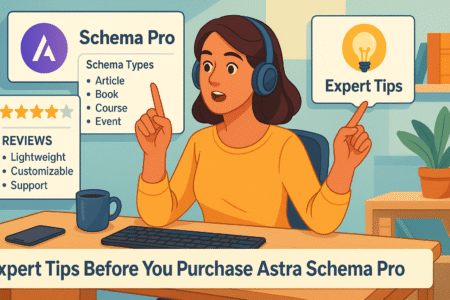
Before you invest in Astra Schema Pro, it’s worth taking a few important steps to make sure it’s the right fit. A little prep work can help you avoid frustration later and ensure you’re using the plugin in a way that actually benefits your SEO.
Run a Full Schema Audit on Your Site First
Before adding any new schema plugin, it’s a good idea to know what your site is already outputting. You might be surprised by how much structured data is being generated automatically by your theme, SEO plugin, or even WordPress itself.
Here’s how to approach a schema audit:
- Use Google’s Rich Results Test and Schema Markup Validator to check a variety of pages on your site—homepage, blog posts, product pages, and custom content.
- Look for duplicate or overlapping schema types. For example, your SEO plugin might already output Article or Breadcrumb schema.
- Pay attention to warnings or errors. These could indicate existing issues that might get worse if another plugin is added on top.
Once you know what’s already in place, you’ll have a clearer picture of what gaps Astra Schema Pro might help fill—and where it might cause conflicts. If your current setup already meets your needs, you might not need an extra plugin at all.
Test With Free Schema Tools Before Committing
You don’t need to jump into a premium plugin right away. In fact, testing your site’s structured data setup with free tools can help you figure out what’s possible without spending a dime.
Here are a few free tools and plugins worth exploring:
- Rank Math (free version): Offers automatic schema for common content types like articles, products, and FAQs.
- SEOPress (free version): Includes schema options that can be applied to posts and pages with basic customization.
- Schema Markup Validator: Lets you paste in code or URLs to validate and troubleshoot your markup.
- Google’s Rich Results Test: Shows you which structured data types are eligible for rich snippets.
You can also try manually adding JSON-LD snippets to a few test pages using a code snippet plugin like WPCode or Insert Headers and Footers. This gives you a chance to see how Google interprets the markup before bringing in a full-featured plugin.
If you find the free options lacking, then Astra Schema Pro becomes a more compelling choice. But it’s best to start simple and build up, especially if your schema needs aren’t that complex.
Compare Plugin Conflicts Using a Staging Environment
Before installing Astra Schema Pro on a live site, it’s smart to run some tests in a staging environment. This helps you catch conflicts early and avoid breaking anything important.
Here’s how to do it:
- Clone your current website using a staging tool from your web host or a plugin like WP Staging.
- Install Astra Schema Pro in the staging environment and begin testing page by page.
- Check for overlap with your current SEO plugin (Yoast, Rank Math, etc.). Disable their schema output and monitor how Astra Schema Pro handles it instead.
- Use Google’s Rich Results Test to verify that each content type is producing valid, non-redundant markup.
You’ll also want to test how the plugin interacts with your page builder (if you use one) and whether it plays nicely with custom post types or field groups. Sometimes the plugin won’t detect dynamic content properly, and it’s easier to fix these things before going live.
The good news is that once Astra Schema Pro is set up correctly, it usually runs smoothly. But that first round of testing is where most of the friction happens—and catching issues early can save you a lot of time later.
Set Clear Expectations About Schema Impact
Structured data can improve how your site appears in search results—but it’s important to go in with the right mindset. Astra Schema Pro is a tool, not a magic button for better rankings.
Here’s what schema can help with:
- Enhancing your search listings with rich snippets like star ratings, FAQs, or product details.
- Giving search engines more context about your content, which may improve indexing.
- Boosting your click-through rates by making your results more visually appealing.
But here’s what schema won’t do:
- Automatically move your page up the rankings.
- Compensate for weak content, poor site structure, or lack of backlinks.
- Guarantee that Google will display rich snippets, even if your schema is valid.
It’s also worth noting that results vary by industry and content type. Recipe blogs and ecommerce sites might see an immediate benefit from schema, while more general business websites may not see much change.
I’ve found that the best way to view Astra Schema Pro is as a supporting tool. If your content is already optimized and you’re looking to fine-tune your presence in the SERPs, it can be a great asset. But if you’re expecting dramatic SEO gains from schema alone, you’ll likely be disappointed.
Key takeaway: Schema is helpful, but not a shortcut—set realistic goals for what Astra Schema Pro can do, and pair it with a strong overall SEO strategy.
Final Verdict: Should You Buy Astra Schema Pro?
By now, you’ve probably seen both the strengths and the snags that come with Astra Schema Pro. It’s a helpful plugin for many, but it’s not the one-size-fits-all solution some may expect.
In this section, we’ll tie it all together and help you figure out whether this plugin truly fits your needs—or if it’s worth holding off.
Weighing Real-World Value vs. Hype
There’s no doubt that Astra Schema Pro is a polished, capable plugin. It offers clean, reliable schema markup that aligns with what Google expects. The interface is user-friendly, especially for those who prefer to avoid touching code. But beyond the sales page, does it really deliver on its promise?
Here’s the real-world view:
What lives up to the hype:
- It simplifies the schema-building process dramatically.
- Mapping custom fields is smoother than with most free alternatives.
- Global templates are a game-changer for managing schema at scale.
What falls a bit short:
- The plugin still requires a learning curve, especially for niche or custom content setups.
- Advanced schema types are limited unless you extend functionality manually.
- Ongoing support and updates can be inconsistent, especially for non-critical issues.
In the right hands, Astra Schema Pro saves time and improves search appearance. But it’s not a magical SEO booster—it works best when paired with strong content, technical SEO, and a clear schema strategy.
Who Should Skip It and Who Will Benefit Most
Like any plugin, Astra Schema Pro makes sense for some users and not others. Understanding where you fall can help you avoid buyer’s remorse.
You may want to skip it if:
- You already use a solid SEO plugin like Rank Math or SEOPress with built-in schema.
- Your site content is simple and doesn’t rely on structured formats like FAQs, products, or reviews.
- You’re comfortable adding schema manually with JSON-LD or other tools.
- You’re on a tight budget and need to minimize plugin costs.
You’ll likely benefit if:
- You manage multiple sites or client projects and want a scalable schema solution.
- You publish structured content regularly (recipes, how-tos, product reviews).
- You need custom field mapping from tools like ACF or Meta Box.
- You prefer a no-code solution with an intuitive setup process.
It’s not just about whether the plugin is good—it’s about whether it solves a real problem for you. If you’re already getting the results you want with your current tools, Astra Schema Pro might not offer much more. But if you’re constantly battling schema errors or manually building JSON-LD, it can be a welcome relief.
Key Takeaways You Can Act On Right Now
Still undecided? Let’s recap the most actionable points from everything we’ve covered. These will help you move forward with clarity, whether you buy the plugin or not.
Audit your current schema setup:
- Use tools like Google’s Rich Results Test and Schema Markup Validator.
- Check for duplicate or incomplete markup already on your site.
Test your needs with free tools first:
- Rank Math, SEOPress, and even manual JSON-LD snippets can help you get a feel for what’s required before spending money.
Set realistic expectations:
- Schema helps improve how your site appears in search, but it won’t skyrocket your rankings on its own.
Plan for ongoing costs:
- Don’t forget about annual renewals, especially if you’re comparing Astra Schema Pro to a free solution.
Try it in a staging environment first:
- Always test how it behaves with your current theme, SEO plugin, and custom post types before going live.
Where to Go Next If You’re Still on the Fence
If you’re not quite ready to buy Astra Schema Pro, that’s totally okay. Sometimes, holding off and exploring other options can give you more clarity and confidence.
Here are a few next steps that can help:
- Use the free tools you already have: Most SEO plugins offer basic schema support, and it might be enough for now.
- Try manual markup on key pages: Focus on a few high-impact pages and see what kind of rich snippets you can generate with free resources.
- Reach out to Astra’s support team with pre-sale questions: Ask about features, compatibility, or concerns you might have.
- Check out plugin alternatives: Explore plugins like Schema & Structured Data for WP, or JSON-LD for SEO, which may offer what you need for less.
Also, keep an eye on how your content is performing in search over time. If you find yourself struggling to get rich results or want to simplify schema implementation across your site, Astra Schema Pro might start to make more sense later.
Key takeaway: If you’re still unsure, take small steps with free tools or manual methods—and only buy Astra Schema Pro when it becomes the clear, logical next move.