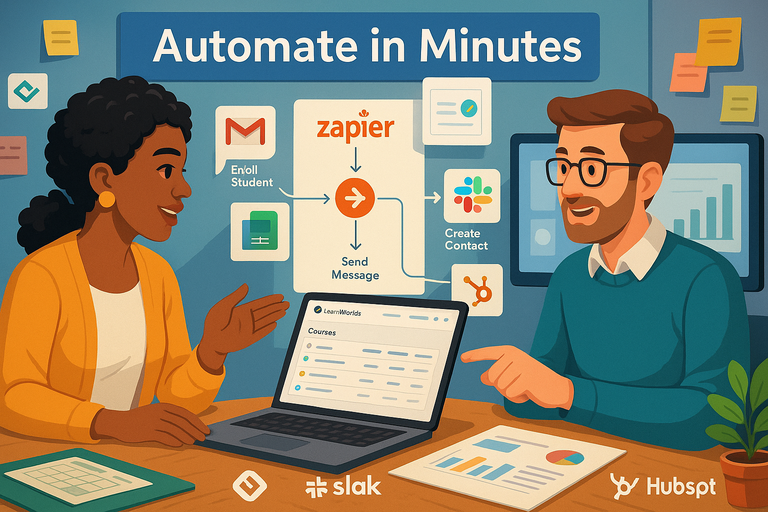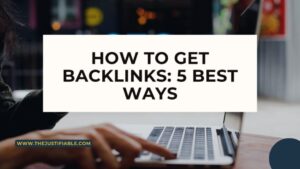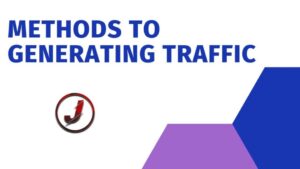Table of Contents
LearnWorlds Zapier integration opens the door to effortless automation—connecting your online school to hundreds of apps without a single line of code. Ever wondered how to automatically enroll students after payment, send welcome emails, or update your CRM without lifting a finger?
This guide walks you through every step of setting up and optimizing LearnWorlds Zapier automations so you can save time, eliminate manual work, and focus on scaling your courses.
Understanding How LearnWorlds Zapier Integration Works
Let’s start simple — the LearnWorlds Zapier integration is your secret productivity button. It connects your online school to thousands of other apps like Gmail, Mailchimp, HubSpot, Slack, and Google Sheets.
No coding, no technical wizardry. Just a few clicks, and your routine tasks start running themselves.
How Zapier Connects LearnWorlds With Other Tools
Zapier acts as a digital middleman. It “listens” for something happening inside LearnWorlds (called a trigger) and then makes something else happen automatically in another app (called an action).
For example:
- When a student enrolls in a course (trigger), Zapier can automatically send them a welcome email through Gmail (action).
- When a student completes a course, it could add their details to your CRM or mark a milestone in Google Sheets.
Here’s how that might look in Zapier’s UI: Dashboard > Create Zap > Choose App: LearnWorlds > Trigger: New Enrollment > Action: Send Email (Gmail).
I like to think of each Zap as a mini assistant that takes care of the “boring stuff” so you can focus on teaching, not toggling between tabs.
Key Benefits of Automating LearnWorlds Workflows
Once you start automating, the time savings are instant. But it’s not just about time — it’s about accuracy and growth.
Here’s what I’ve personally noticed using LearnWorlds Zapier:
- Eliminate Manual Tasks: No more copy-pasting student data or updating spreadsheets by hand.
- Instant Communication: Automate welcome messages, payment confirmations, and follow-ups in seconds.
- Reduce Errors: When systems talk to each other, there’s no room for human error.
- Scale Without Stress: You can handle 10 or 10,000 students with the same energy level.
And the best part? Once a workflow (Zap) is set up, it runs quietly in the background — like an invisible team member who never forgets or takes coffee breaks.
Start automating your school in minutes. Try LearnWorlds Zapier Integration Now →
Common Tasks You Can Automate Instantly
There are countless ways to use LearnWorlds with Zapier, but a few stand out as must-haves for course creators.
Here are some automations I recommend setting up first:
- Enroll Students Automatically: When someone makes a payment via Stripe, PayPal, or ThriveCart, they’re instantly added to your LearnWorlds course.
- Send Personalized Welcome Emails: Connect LearnWorlds to Gmail or ConvertKit to greet new learners with custom messages.
- Update CRM Contacts: Keep HubSpot, Pipedrive, or Salesforce up-to-date automatically when a new student joins.
- Track Performance in Google Sheets: Log every enrollment, completion, or refund in a spreadsheet for instant analytics.
- Slack Notifications: Get real-time alerts in your team’s Slack channel for every new signup or course completion.
If you run a busy school, even automating just one of these can save you hours every week.
Exploring the Most Popular LearnWorlds Zapier Triggers and Actions
Zapier works through a simple “If This, Then That” logic. Let me break it down using LearnWorlds terms.
Common Triggers (the “If This” part):
- New User Enrolled
- Course Completed
- New Payment Received
- Bundle Purchased
- User Unenrolled
Common Actions (the “Then That” part):
- Add Contact to Email List
- Send a Slack Message
- Create a Record in Google Sheets
- Add a Tag in CRM
- Send a Certificate via Email
Example workflow: When a student completes the “Digital Marketing 101” course → Zapier automatically sends them a certificate → adds them to a “Graduate” segment in your CRM → and notifies your team in Slack.
That’s a three-step process that happens instantly — without touching your keyboard.
Setting Up LearnWorlds Zapier Integration Step-by-Step
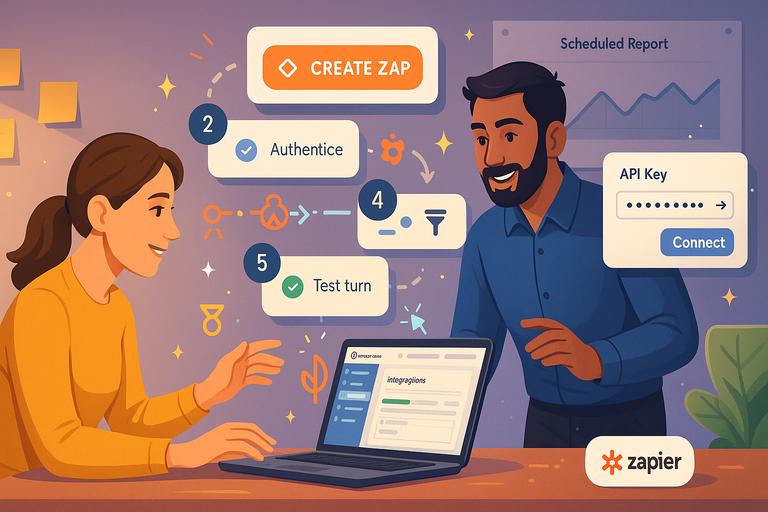
Once you understand how LearnWorlds Zapier works, setting it up is straightforward. Let’s walk through the process so you can automate your first workflow today.
Launch your first Zap today. Connect LearnWorlds with Zapier →
Creating a Zapier Account and Linking LearnWorlds
If you’re new to Zapier, start at zapier.com and create a free account. You can upgrade later if you need more complex automations.
Once inside Zapier:
- Click Create Zap in the top right corner.
- In the “Trigger” field, type LearnWorlds and select it.
- Choose an event (e.g., “New Enrollment”).
If you can’t find LearnWorlds, make sure you’re using an account with admin access — only admins can connect LearnWorlds to Zapier.
Authenticating LearnWorlds Using API Credentials
Zapier will ask for your API Key and Subdomain.
You can find these inside LearnWorlds by going to: Admin Dashboard > Integrations > Zapier > API Key.
Copy both and paste them into the Zapier connection window. Once Zapier verifies your credentials, your LearnWorlds school is officially linked.
I always recommend double-checking your API permissions. If your key doesn’t have the right access level, some actions may fail.
Choosing Triggers to Start Your LearnWorlds Automations
Triggers are what set your Zap in motion.
For example:
- Choose “New Enrollment” to start an automation every time a student signs up.
- Choose “Course Completed” to trigger follow-ups when students finish.
When you select your trigger in Zapier, you can test it to make sure it’s pulling real data from LearnWorlds (like a student name or course title). It’s a small step, but it saves you debugging headaches later.
Setting Up Actions That Run Automatically
Once your trigger is tested, it’s time to add your action — what you want Zapier to do after the trigger happens.
Examples of actions:
- Add the student to a Mailchimp list.
- Send a Slack notification to your team.
- Create a row in a Google Sheet for tracking.
Here’s how it looks inside Zapier: Action App > Choose Gmail > Send Email > Customize Email Fields (To, Subject, Body) > Save.
If you’re chaining multiple actions, use “Add Another Step.” This allows you to build multi-layered automations — like sending an email and logging data in Sheets simultaneously.
Testing and Activating Your First Zap
Testing is crucial. Zapier lets you send test data through the workflow so you can confirm everything runs smoothly.
- Click Test & Review to see the test run.
- Once successful, toggle Turn Zap On.
- From now on, Zapier will monitor LearnWorlds for your chosen trigger and automatically execute your actions.
A quick tip: Rename your Zap descriptively, like “LearnWorlds – New Enrollment → Gmail Welcome Email”. It’ll make your dashboard cleaner when you’re managing dozens of automations later.
Pro Tip: Start small. Don’t build 10 automations at once. Create one, test it, and expand. Once you’ve set up your first successful workflow, you’ll quickly see how powerful (and addictive) LearnWorlds Zapier can be.
Best LearnWorlds Zapier Automations for Course Creators
When you’re running an online school, time is everything. The LearnWorlds Zapier integration lets you automate the repetitive stuff — student enrollments, emails, CRM updates, even Slack alerts — so you can focus on what you do best: teaching and growing your business.
Here’s how you can set up some of the most effective automations I’ve used and recommend to course creators.
Automatically Enroll Students After Payment
This is the automation every course creator should start with. When a student buys a course on your website or through a payment platform like Stripe, PayPal, or ThriveCart, Zapier can automatically enroll them in LearnWorlds.
Here’s how you set it up:
- Trigger: Choose your payment app (e.g., Stripe) and select “New Payment.”
- Action: Choose LearnWorlds → “Enroll User in Course.”
- Map the fields: Link the student’s email from the payment app to the enrollment action in LearnWorlds.
In real use, this means when someone buys your “Photography Masterclass,” Zapier instantly adds them to the course — no waiting, no manual input. I recommend naming your Zap something like “Stripe → LearnWorlds Enrollment” so it’s easy to identify later.
This single automation can reduce manual admin time by over 70%, based on what I’ve seen across several LearnWorlds schools.
Send Personalized Welcome Emails Through Gmail or Mailchimp
The first message your student receives sets the tone for their learning experience. Instead of sending a generic email, use Zapier to send a warm, personalized welcome message instantly after enrollment.
Here’s a quick example setup:
- Trigger: LearnWorlds → “New Enrollment.”
- Action: Gmail or Mailchimp → “Send Email.”
You can personalize the email using fields from LearnWorlds such as {First Name} and {Course Name}. If you’re using Mailchimp, go to Campaigns > Automations > Custom Trigger to design your email before connecting it in Zapier.
I suggest adding small touches like a short onboarding video or a tip on where to start in the course. Automation doesn’t have to feel robotic — it can actually make your student’s experience feel more personal.
Update Your CRM When a New Student Joins
If you’re using tools like HubSpot, Pipedrive, or Salesforce, this automation is a must. It keeps your CRM data synced without ever touching a spreadsheet.
Setup example:
- Trigger: LearnWorlds → “New Enrollment.”
- Action: HubSpot → “Create or Update Contact.”
Once this Zap is active, every new student gets added to your CRM with their course details. You can even tag them based on the course they purchased, making segmentation effortless for marketing campaigns later.
I like to include an extra step: adding a “Course Start Date” property in HubSpot. It helps track engagement timelines for future retargeting or upselling.
Post Course Completion Certificates Automatically
Nothing motivates students more than recognition. You can use Zapier to send certificates automatically once a learner completes a course.
How it works:
- Trigger: LearnWorlds → “Course Completed.”
- Action: Gmail or Google Drive → “Send Email” or “Create File.”
For instance, you can store a certificate template in Google Drive and let Zapier personalize it with the student’s name and course title. Then it automatically emails it out.
If you want to go one step further, connect it to Google Sheets to track completions or to Slack to celebrate achievements in your team channel.
Notify Your Team of New Enrollments via Slack or Discord
Keeping your team in the loop helps maintain momentum and motivation — especially if you’re working with multiple instructors or support staff.
Quick setup:
- Trigger: LearnWorlds → “New Enrollment.”
- Action: Slack → “Send Channel Message.”
Example: “New student enrolled in Digital Marketing 101 🎉 — check their onboarding status.”
This automation not only boosts communication but also helps your support team respond quickly to new signups or course access issues. You can use the same logic for Discord if your community operates there instead.
Connecting LearnWorlds With Marketing and Sales Apps
To really grow your school, your LearnWorlds Zapier integration should extend beyond operations — it should support marketing, sales, and analytics. Here’s how to make that happen.
Sync LearnWorlds With HubSpot or Salesforce
CRMs like HubSpot and Salesforce are powerhouse tools for managing relationships. By syncing LearnWorlds through Zapier, you can track every lead-to-student journey in one place.
Example workflow:
- Trigger: LearnWorlds → “New User Enrolled.”
- Action: Salesforce → “Create Lead.”
- Action (optional): Add a custom tag like “LearnWorlds Course – Enrolled.”
Now, when a student joins, your sales or marketing team can see that instantly. It’s especially powerful if you offer multiple courses and want to track conversions by subject area.
Automate Email Marketing With ActiveCampaign or Kit (ConvertKit)
This one’s a game-changer for nurturing relationships. Once a student enrolls, Zapier can automatically add them to your email automation platform.
Example setup:
- Trigger: LearnWorlds → “New Enrollment.”
- Action: ActiveCampaign → “Add Contact to Automation.”
Then you can set up a sequence like:
- Day 1: Welcome email.
- Day 3: Tips for course navigation.
- Day 7: Motivation email or quiz reminder.
If you’re using Kit (ConvertKit), navigate to Automations > Rules > Create a Rule and set a tag like “Enrolled in Course.” Then Zapier handles the rest.
Link LearnWorlds to Google Sheets for Data Tracking
This is one of my favorite “low effort, high reward” automations.
Example: Every time someone enrolls, completes a course, or requests a refund, Zapier adds a new row to Google Sheets.
Set it up like this:
- Trigger: LearnWorlds → “New Enrollment.”
- Action: Google Sheets → “Create Spreadsheet Row.”
Over time, this creates a live, automatically updated student activity dashboard. You can even connect it to Google Looker Studio for real-time analytics.
Use Zapier to Manage Leads From Facebook or Instagram Ads
When you run Facebook or Instagram ads that collect leads, you can use Zapier to connect those directly to LearnWorlds or your CRM.
Example:
- Trigger: Facebook Lead Ads → “New Lead.”
- Action: LearnWorlds → “Create User.”
You can even set up a second step that sends a welcome email or adds the lead to a nurturing sequence in Kit.
This ensures every lead from your ad funnel gets immediate attention — which can increase conversions by up to 23%, according to Zapier’s internal case studies.
Streamlining Student Management With Automation
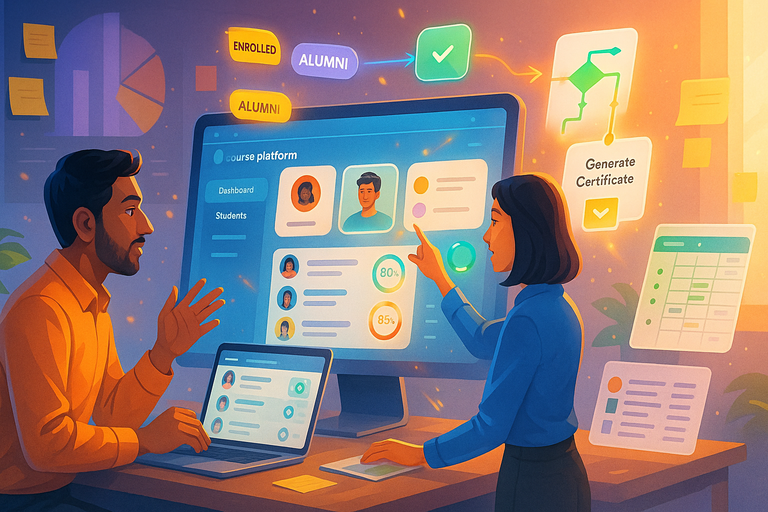
Managing hundreds (or thousands) of learners can feel overwhelming, but Zapier helps bring structure and simplicity to your workflow.
Create Student Profiles Automatically in Your CRM
Every new student deserves a full digital footprint. By automating CRM profile creation, you’ll always have complete data on every learner.
Setup idea:
- Trigger: LearnWorlds → “New Enrollment.”
- Action: HubSpot → “Create Contact.”
- Action 2 (optional): Add custom fields like “Course Enrolled” or “Subscription Plan.”
This helps your support team personalize communication and track each student’s learning journey with clarity.
Tag and Segment Learners Based on Behavior
Segmentation lets you tailor communication. For instance, if a student completes a beginner course, Zapier can automatically tag them as “Beginner” in your CRM or email platform.
How to do it:
- Trigger: LearnWorlds → “Course Completed.”
- Action: ActiveCampaign → “Add Tag: Completed Course.”
Once tagged, you can send them more advanced course recommendations or upsell them into memberships. Smart automation means smarter marketing.
Automate Follow-Ups for Inactive or Dropout Students
Student engagement is gold — and automation helps you win it back.
Example automation:
- Trigger: LearnWorlds → “User Inactive for X Days” (custom trigger via Zapier filter).
- Action: Gmail → “Send Reminder Email.”
You can personalize this message with encouraging language or bonus content: “Hey {First Name}, noticed you haven’t logged in for a week — want to pick up where you left off?”
I’ve seen creators recover up to 15–20% of inactive students using simple automated follow-ups like this.
Keep Student Progress Synced Across Multiple Platforms
If you use different tools for tracking progress or certificates, Zapier can help sync data between them.
Setup idea:
- Trigger: LearnWorlds → “Course Completed.”
- Action: Google Sheets → “Update Row.”
- Action 2: Notion → “Update Database Entry.”
This ensures your reporting tools, community platforms, and learning analytics always stay aligned — without juggling CSV files or manual updates.
Pro Tip: Start with automations that directly save you the most time — typically enrollments, emails, and CRM syncing. Once you see the workflow magic in action, you can layer on the advanced automations for engagement and analytics. The key is balance: automate the repetitive, personalize the impactful.
Advanced LearnWorlds Zapier Workflows for Growth
Once you’ve mastered the basics of LearnWorlds Zapier integrations — enrolling students, sending emails, updating CRMs — it’s time to step into the advanced zone.
These workflows take automation from simple convenience to serious business growth.
Combining Multiple Triggers for Smarter Automation
If you’ve used Zapier before, you know most Zaps start with a single trigger. But what if you want to react to multiple scenarios — like a new enrollment or a course completion? That’s where multi-trigger workflows come in.
Here’s how to set one up:
- Start in Zapier and create a new Zap.
- Add your first Trigger: LearnWorlds → “New Enrollment.”
- Click the “+” icon to add another trigger → “Course Completed.”
- Use a Filter Step to route actions differently based on the trigger type.
Example: If the student enrolls, send a welcome email. If they complete the course, send a “Congratulations” message and upsell your next course.
This setup essentially gives you a “two-in-one” workflow that adapts based on the learner’s journey. It’s what I use personally to reduce duplicate Zaps and keep my automations clean.
Using Filters and Conditions for Precision Workflows
Filters are Zapier’s secret weapon. They let you define exact conditions under which a Zap should continue or stop — which means fewer unnecessary actions (and fewer wasted tasks on your plan).
Real-world example: You only want to send Slack notifications for premium course enrollments.
Setup steps:
- Trigger: LearnWorlds → “New Enrollment.”
- Add Filter → “Continue only if Course Name contains Premium.”
- Action: Slack → “Send Channel Message.”
This keeps your notifications relevant and avoids alert fatigue. I suggest using filters anytime you’re running multiple courses or products through one LearnWorlds account — it keeps things tidy and efficient.
Scheduling Automated Reports for Course Performance
Manually tracking course performance can be a huge time sink. Instead, use Zapier to automate weekly or monthly reports.
Here’s one of my favorite setups:
- Trigger: Schedule by Zapier → “Every Monday at 8 AM.”
- Action 1: LearnWorlds → “Get Enrollments.”
- Action 2: Google Sheets → “Update Spreadsheet.”
- Action 3: Gmail → “Send Email” (with link to the report).
You can even build a Google Looker Studio dashboard connected to your Sheets file for live analytics.
I once helped an instructor who spent 3 hours a week manually exporting enrollment data. After this automation, that number dropped to zero — a weekly coffee’s worth of time reclaimed.
Integrating LearnWorlds With Payment Gateways for Seamless Checkout
Zapier can connect LearnWorlds with your payment tools like Stripe, ThriveCart, or PayPal, ensuring instant enrollment after purchase.
Example setup:
- Trigger: Stripe → “Successful Payment.”
- Action: LearnWorlds → “Enroll User in Course.”
- (Optional) Action 2: Gmail → “Send Welcome Email.”
If you’re using multiple currencies or pricing tiers, you can add a Filter step to route each purchase to a specific course. For instance, “If Payment Amount is $99 → Enroll in Beginner Course.”
This automation ensures that no student ever has to wait for manual approval — a small detail that improves conversion rates and customer satisfaction.
Troubleshooting and Optimizing Your LearnWorlds Zaps
Even the best automations need maintenance. Zapier is reliable, but occasionally things break — an expired token, a renamed course, a changed field. Knowing how to troubleshoot will save you time and frustration.
Common Errors When Connecting LearnWorlds and Zapier
The most frequent issue I see is authentication failure — usually when LearnWorlds API credentials expire or permissions change.
Fix it quickly:
- Go to Zapier → “My Apps.”
- Reconnect LearnWorlds and update the API key from Admin Dashboard > Integrations > Zapier.
Other common errors:
- Missing Fields: Happens if a LearnWorlds course or field name was changed.
- Rate Limits: If you’re processing a high volume of enrollments, Zapier might throttle tasks temporarily.
A quick reset or re-test of the connection usually solves these.
How to Test and Debug Workflow Failures
Zapier gives you detailed logs under Zap History > Task Details.
Here’s my personal debugging routine:
- Check Task History for failed runs.
- Click into the failed task and inspect the input/output data.
- Re-test your trigger using sample data.
If the data doesn’t look right, it’s often because the LearnWorlds trigger isn’t sending updated information. Reconnect the app or test with a recent event.
I always recommend testing each Zap end-to-end once a month, especially after platform updates.
Tips for Keeping Your Automations Running Smoothly
A few best practices from experience:
- Name your Zaps clearly. “Stripe → LearnWorlds Enrollment” is far easier to manage than “Zap #23.”
- Batch testing: Run a few sample students through workflows before turning them live.
- Limit unnecessary triggers: Too many overlapping Zaps can create duplicates.
Also, periodically check Zapier’s Task Usage page — it shows where your automations are most active (and where you might be wasting tasks).
Monitoring Zap Performance and Adjusting Settings
If you’re scaling, Zap performance monitoring is essential.
Head to Zapier Dashboard > Task History > Filters > Performance View. You can see execution times, error rates, and success percentages.
When I notice a Zap taking too long, I’ll simplify it — sometimes by splitting one giant automation into two smaller ones. It’s faster, cleaner, and easier to debug later.
Expert Tips to Scale Your Online School With Automation
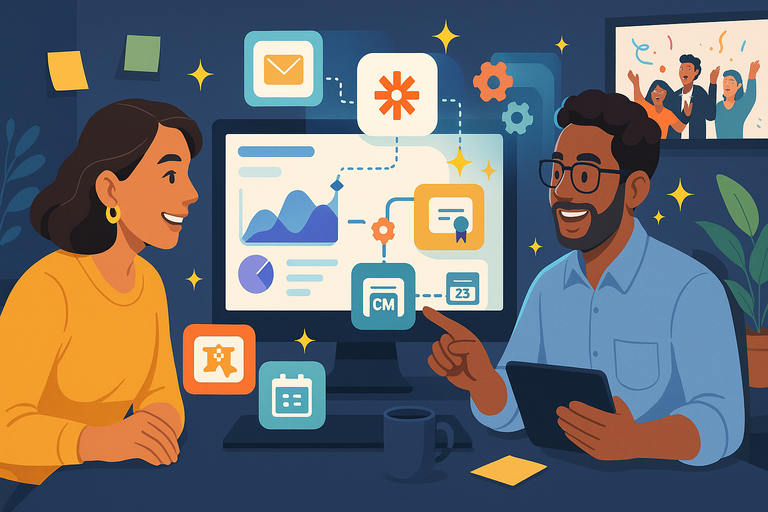
Automation is powerful, but like any good tool, it works best when used with strategy. Here’s how to scale smartly — not just automatically.
How to Prioritize Which Workflows to Automate First
If everything feels automatable, start with what saves the most time or reduces the most errors.
Here’s a quick prioritization rule I use:
- Automate high-frequency tasks first (e.g., enrollments, emails).
- Move to high-value insights (e.g., reports, analytics).
- Finish with engagement boosters (e.g., follow-ups, certificates).
Every 10-minute daily task automated equals 60 hours saved annually. Think of automation as time investment, not just tech tinkering.
Balancing Human Touch With Automation Efficiency
There’s a sweet spot between efficiency and authenticity. You can automate communication — but not connection.
Here’s what I mean:
- Automate the trigger (when a student enrolls).
- Personalize the message (use their name, tone, or even a short video).
Automation should never make your students feel unseen. I like to sprinkle in small “manual moments” — replying personally to milestone completions or sending custom feedback once a month.
Keeping Data Secure While Using Zapier Integrations
Zapier is secure, but your configuration matters. Always store API keys safely and revoke old ones periodically.
Security checklist:
- Use admin-only API keys.
- Enable 2FA (two-factor authentication) for all connected accounts.
- Review Zapier’s “Shared Zaps” to ensure you’re not exposing data accidentally.
I also advise reviewing your app permissions quarterly. It’s a small step that keeps your student data protected.
Pro Tip: Build Multi-App Workflows to Maximize Productivity
Zapier truly shines when you connect multiple apps in one workflow.
Example advanced chain:
- Trigger: LearnWorlds → “Course Completed.”
- Action 1: Google Sheets → “Log Completion.”
- Action 2: ActiveCampaign → “Add Tag: Completed Course.”
- Action 3: Slack → “Notify Team.”
- Action 4: Gmail → “Send Certificate Email.”
This creates a full-circle experience for both you and your students — from data tracking to celebration.
Think of multi-app workflows as “systems within systems” — each part quietly enhancing the other.
Conclusion: Save Time and Focus on Growth
Automation isn’t about removing the human — it’s about removing the repetitive. With the LearnWorlds Zapier integration, you’re not just saving hours; you’re creating a scalable foundation for your online school.
Every Zap you build adds a new layer of freedom. Whether it’s enrolling students automatically, syncing data, or celebrating completions, these small automations compound into massive time savings.
Once your workflows hum along in the background, you can return to the heart of your work — teaching, building community, and expanding your impact.