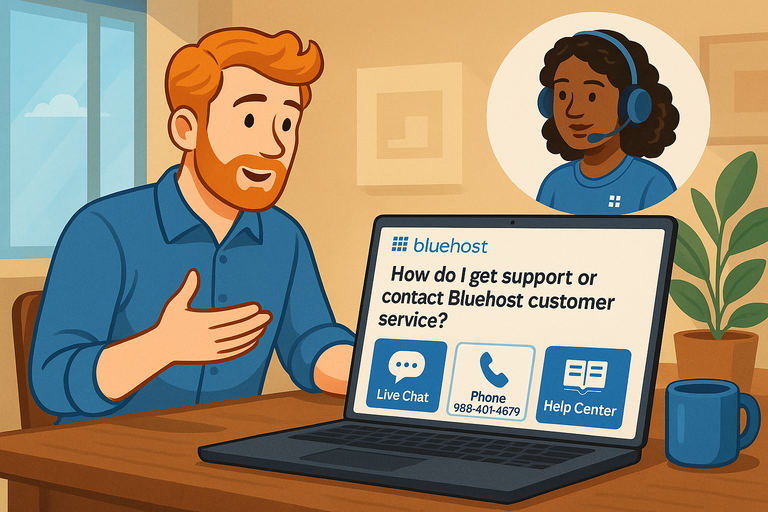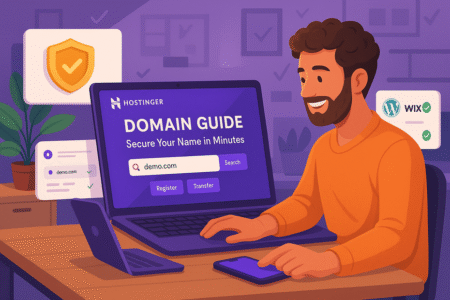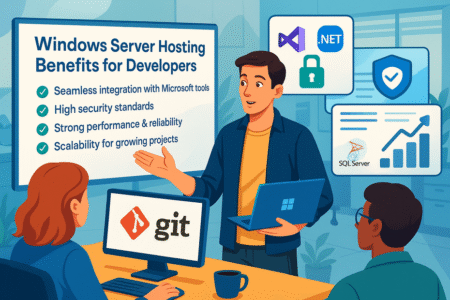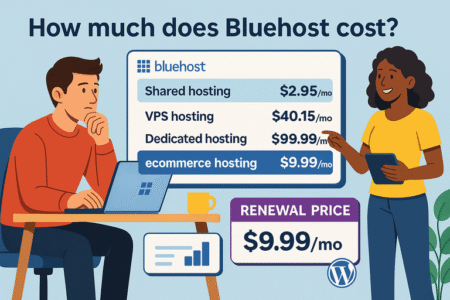Table of Contents
How do i get support or contact bluehost customer service?
If you’re stuck setting up your website or something just isn’t working right, knowing how to get support or contact Bluehost customer service can save you hours of frustration.
Bluehost offers several ways to reach their team—live chat, phone, and help articles—depending on how urgent your issue is.
I’ll walk you through exactly how to reach them, what to expect, and how to get the fastest response.
Understanding Bluehost Customer Support Options
Bluehost provides 24/7 customer service through multiple channels, so you’re never stranded if your site crashes at 2 a.m.
Their main support options include:
- Live Chat: The quickest and most convenient way to connect directly with a Bluehost representative.
- Phone Support: Ideal for complex or urgent issues that need real-time troubleshooting.
- Knowledge Base: A self-service help library for step-by-step guides and troubleshooting articles.
From my experience, live chat is usually the best place to start—it’s fast, and you can share screenshots or links directly.
How To Access Bluehost Live Chat
To start a chat session with Bluehost support:
- Go to the Bluehost homepage (bluehost.com).
- Scroll down and click “Contact” in the footer menu.
- Select “Chat Now” under the “Chat with Us” section.
- Enter your name, domain, and issue summary to start chatting with an agent.
Pro Tip: If you’re already logged in to your Bluehost dashboard, click the “Help” icon in the top right corner → choose “Chat”. This automatically connects you with your account details, saving you time explaining who you are.
Response times for live chat are typically under 2–3 minutes. For billing or technical help, they may route you to a specialized department.
When To Use Bluehost Phone Support
Sometimes, you just need to talk to a human. Bluehost’s phone support is available 24/7 for U.S. and international customers.
Phone numbers:
- U.S. Technical Support: 888-401-4678
- International: +1 801-765-9400
From the Bluehost dashboard:
- Go to Help > Contact Us.
- Choose the issue type—billing, domains, hosting, etc.—and it will show the right phone number.
In my experience, calling is best when:
- You can’t access your account or cPanel.
- You’re troubleshooting DNS or server issues.
- You need to make billing changes urgently.
Tip: Have your domain name, last 4 digits of your payment method, and account verification PIN ready before calling. This makes verification faster.
Using the Bluehost Help Center for Self-Service Support
If your question isn’t urgent, Bluehost’s Help Center (support.bluehost.com) is an excellent resource. It’s full of short, practical guides written by the Bluehost team.
How To Find the Right Help Article
Here’s how to use it effectively:
- Visit support.bluehost.com.
- Type your issue in the search bar (for example, “reset WordPress password”).
- Filter by category like Hosting, Domains, or Email.
- Follow the step-by-step instructions or watch quick tutorial videos.
Some of the most helpful articles include topics like:
- Migrating a website from another host.
- Fixing SSL certificate errors.
- Setting up professional email on Bluehost.
From what I’ve seen, these guides are well-organized and constantly updated—especially when Bluehost rolls out new features or UI changes.
Accessing Support Directly From Your Bluehost Dashboard
One of the easiest ways to get help is right inside your Bluehost account.
Here’s how:
- Log in to my.bluehost.com.
- Click the “Help” button on the top-right corner.
- You’ll see quick links for Chat Support, Phone Support, and Help Articles.
If you click “Chat Support”, you’ll instantly start a conversation with a live agent who already has access to your hosting setup, which saves a ton of time.
This built-in help system is particularly useful for beginners who aren’t sure where to go for answers.
Troubleshooting Common Bluehost Support Issues
Sometimes, getting in touch isn’t the hard part—it’s knowing what to say or which department to contact.
Common Scenarios and Where to Go
- Website Down or Not Loading: Choose Technical Support (Live Chat or Phone).
- Billing or Refund Questions: Go through Billing Support via phone for faster resolution.
- Email Setup Problems: Check the Help Center first; most have clear setup steps.
- Domain Transfers: Chat or call the Domains Department to ensure settings are correct.
When contacting support, describe the issue clearly and briefly, and if possible, include:
- A screenshot of the error message.
- The steps you already tried.
- Your domain or account email.
I’ve found that being specific helps agents solve problems faster and avoids multiple transfers.
Alternative Ways To Get Help From Bluehost
Beyond the main support channels, Bluehost also maintains an active presence across several online communities.
Contacting Bluehost via Social Media
You can reach out through:
- Twitter: @Bluehost
- Facebook: facebook.com/bluehost
Use these platforms mainly for quick updates, system outages, or community discussions. For sensitive account issues, they’ll still direct you to live chat or phone for security reasons.
Checking System Status Before Contacting Support
Before panicking about downtime, check Bluehost’s System Status page at bluehost.com/status.
This page displays real-time updates on server maintenance, outages, and known issues. Sometimes, the problem isn’t just you—it’s a temporary service-wide issue already being fixed.
Tips for Getting Faster Support
You can dramatically reduce wait times and back-and-forth messages with a few smart steps.
Here’s what I recommend:
- Use Live Chat for Quick Fixes: Especially for WordPress or email setup help.
- Call for Billing or Verification: It’s faster for anything needing account confirmation.
- Include Screenshots: Visuals help the agent understand your issue instantly.
- Be Polite and Clear: Agents are more responsive when communication is friendly and precise.
- Check Status Page First: You might save yourself a call if it’s a known outage.
Bluehost’s support team is trained to handle both technical and non-technical users, so don’t worry if you’re not fluent in “hosting speak.” Just explain your issue in plain language, and they’ll guide you step by step.
Final Expert Tip
If you manage multiple sites, consider using the Bluehost Pro support plan, which includes priority queue access, advanced troubleshooting, and dedicated technical guidance. It’s worth it if uptime and performance are critical to your business.
But even with the standard plan, Bluehost’s 24/7 support options—especially live chat—make it one of the most reliable hosting providers for hands-on help.
When in doubt, start with the Chat Now button. It’s your fastest route to human help, day or night.