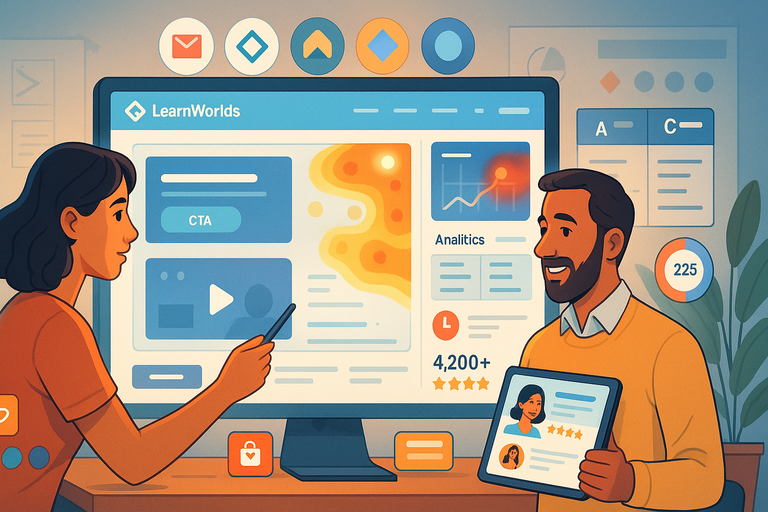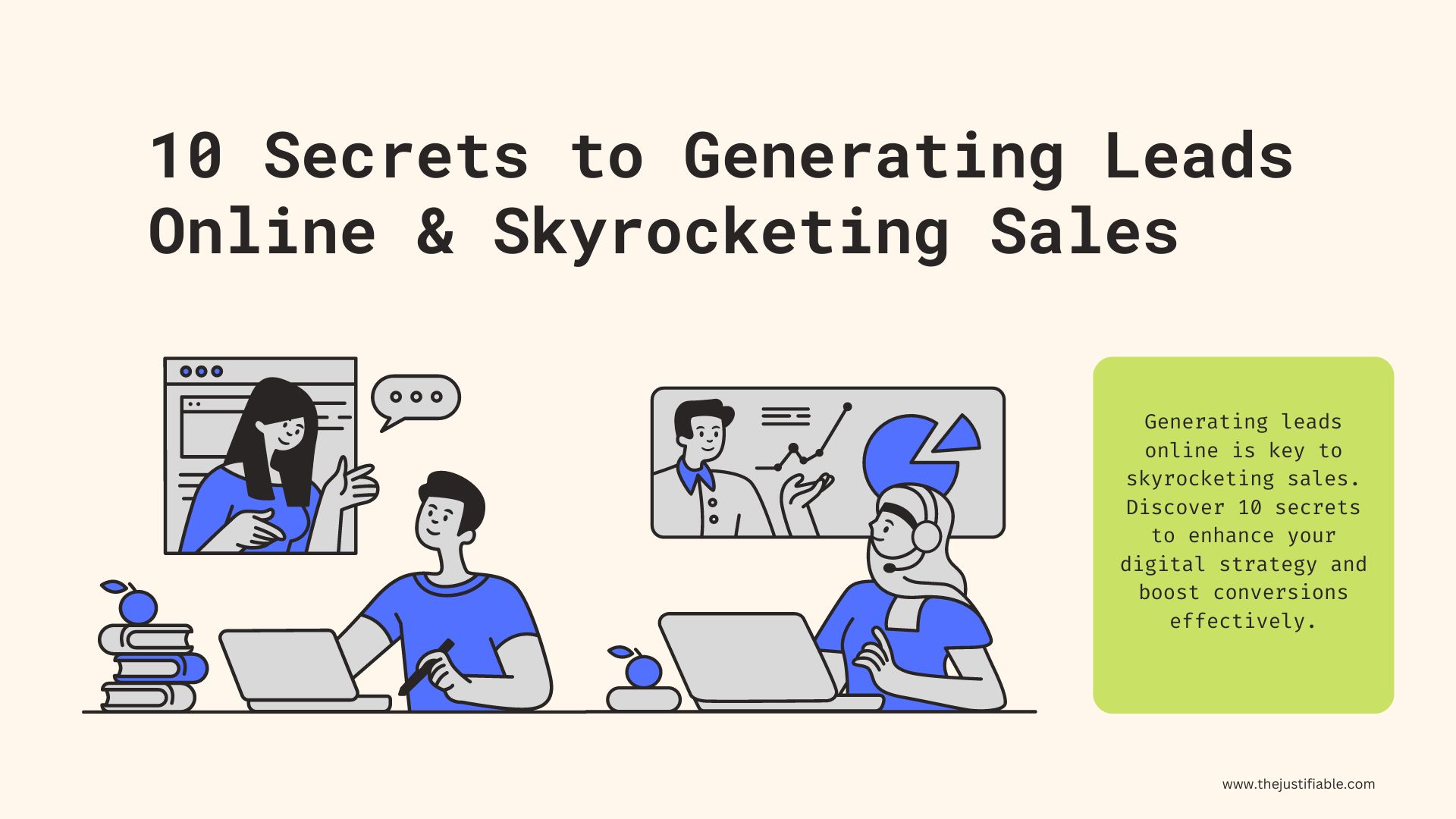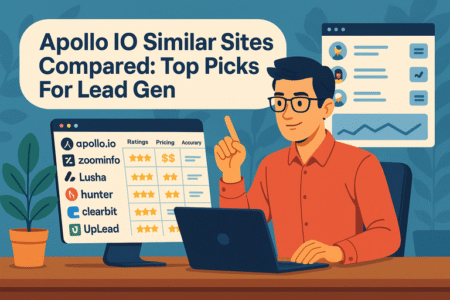Table of Contents
If you’ve been building courses on LearnWorlds WordPress and wondering why your pages aren’t getting as many clicks as you hoped, you’re not alone. You might have the right content, but is your design, structure, and call-to-action strategy doing its job?
In this guide, I’ll show you how to turn your LearnWorlds WordPress pages into conversion magnets—ones that don’t just attract visitors but make them click, explore, and sign up.
Ready to see what makes a LearnWorlds WordPress page irresistible? Let’s dive in.
Crafting High-Converting LearnWorlds WordPress Homepages
Your homepage is the digital handshake between you and your potential learners. It sets the tone, builds trust, and nudges visitors toward action. A great homepage doesn’t shout—it shows clarity and purpose.
Building a Compelling Hero Section That Hooks Attention
Your hero section (the first full-width area at the top of your homepage) decides whether visitors stay or leave. It needs to grab attention in under five seconds.
Here’s what I recommend:
- Keep your message short: 8–12 words that instantly convey value. Example: “Learn Digital Marketing Skills You Can Apply Today.”
- Use relevant visuals: If your course teaches design, show a student mid-project or a course preview screenshot from your LearnWorlds dashboard.
- Show action immediately: Add a clear CTA button, like “Start Learning” or “Explore Courses.”
From your WordPress dashboard, go to Pages > Edit with Elementor > Hero Section, and insert a Call-to-Action widget or LearnWorlds course link to make that button interactive.
A hero image should never just decorate—it should demonstrate what you deliver.
Using Emotional Triggers in Your Headline and Subheadline
Humans click with emotion, not logic. A headline that connects emotionally can increase conversions by over 40% (according to Unbounce).
To make this work:
- Use emotional drivers like freedom, confidence, transformation, or mastery.
- Example headline: “Turn Your Passion Into a Career That Pays.”
- Subheadline: “Join 5,000+ learners mastering new skills through hands-on courses.”
I believe every LearnWorlds WordPress site should use empathy-first messaging—speak to the learner’s desired identity, not their current problem.
Ready to turn your page visitors into students?
Start Building Your High-Converting LearnWorlds Page →
Choosing CTA Buttons That Guide Users Instinctively
A CTA (Call-To-Action) button isn’t decoration—it’s direction. Every homepage should have one primary CTA and one secondary CTA.
Here’s the formula I use:
- Primary CTA (top fold): “Browse Courses”
- Secondary CTA (footer or mid-page): “Get Started for Free”
To set this up, go to WordPress Dashboard > Appearance > Menus > Add Custom Link, and connect it to your LearnWorlds enrollment or checkout page.
Color matters. Research from HubSpot found that red or orange CTAs outperform blue ones for conversions because they stand out visually against neutral backgrounds.
Structuring Visual Flow With Clear Hierarchy and White Space
Ever landed on a page that felt like chaos? That’s poor visual hierarchy. People don’t read websites—they scan them.
To fix this:
- Use one main headline per section.
- Add ample white space—don’t fear empty areas; they direct attention.
- Use consistent spacing and font weights for clarity.
In Elementor, you can preview the “Z-pattern” layout (eyes naturally move in a Z shape). Place headlines on the top-left, visuals in the center, and CTAs on the bottom-right for optimal scanning.
A structured layout feels calm and trustworthy—exactly what learners need before they click “Enroll.”
Highlighting Your USP (Unique Selling Proposition) Above the Fold
Your USP—what makes your course or platform different—should be visible immediately.
Ask yourself: “If someone only sees the top half of my homepage, will they understand why we’re unique?”
Examples of strong USPs:
- “Taught by Industry Experts with Real-World Experience.”
- “Interactive Video Learning That Feels Like 1:1 Coaching.”
Add this text right below your headline or integrate it into your hero section as a short tagline. It builds instant differentiation before scrolling begins.
Designing Course Pages That Drive Enrollments
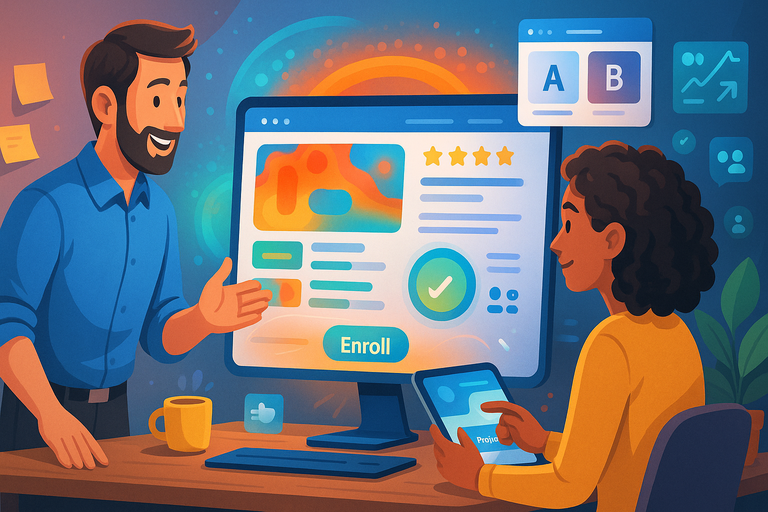
Your course page isn’t just a product listing—it’s a story of transformation. It should take a visitor from interest to commitment through structure, trust, and social proof.
Writing Course Descriptions That Sell Without Overselling
People don’t want hype—they want clarity. A good course description explains what they’ll learn, why it matters, and what they’ll gain.
Try this 3-step format:
- Start with transformation: “In this course, you’ll go from beginner to confident graphic designer.”
- Add specificity: “You’ll master Canva, Photoshop, and design principles used by top agencies.”
- End with proof: “Over 2,000 students have used this course to launch their freelance careers.”
To edit this in LearnWorlds: Go to Courses > Edit Course > Description Tab.
This approach makes your offer irresistible without sounding like a sales pitch.
Using Visual Proof Like Previews, Badges, and Reviews
People trust what they can see. Adding visual proof—screenshots, video previews, star ratings—boosts credibility instantly.
Add these on your course page:
- A short preview video: “Watch Lesson 1 for free.”
- Achievement badges: e.g., “Top Rated Course 2025” or “Most Popular.”
- Star ratings and reviews synced from student feedback.
You can enable this under LearnWorlds Dashboard > Course Settings > Reviews.
According to BrightLocal, 87% of consumers read online reviews before making a decision. Your students are no different.
Creating Clear Navigation Between Modules and Lessons
Navigation isn’t decoration—it’s direction. Confusing navigation kills conversions faster than bad copy.
Use a sticky sidebar with expandable modules and progress indicators.
Example UI path: LearnWorlds > Site Builder > Course Player Settings > Navigation Style > Sidebar with Progress Bar.
When users can easily preview course content, it reduces uncertainty—making the decision to enroll feel safer.
Integrating Urgency Cues Like Limited-Time Discounts
Urgency works when it’s authentic. It gives people a gentle nudge to act now rather than later.
Practical tactics:
- Add countdown timers for upcoming sessions or offers.
- Display enrollment closing dates (“Enroll before October 30th”).
- Use time-limited bonuses like “Get 1:1 coaching if you join this week.”
Set these up with tools like Thrive Ultimatum or Elementor Countdown Widget.
But never fake scarcity. Genuine urgency based on real availability builds credibility, not pressure.
Leveraging Trust Signals—Testimonials, Ratings, and Instructor Credibility
Trust is your conversion engine. Without it, even a perfect design falls flat.
Here’s what builds it:
- Testimonials: Add real student success stories with photos.
- Instructor credentials: Show qualifications, media mentions, or certifications.
- Ratings: Display the average rating and number of learners enrolled.
UI path example: LearnWorlds Dashboard > Instructors > Edit Bio > Add Credentials.
According to Edelman Trust Barometer, 65% of people trust “a person like me” more than formal experts—so highlight relatable student voices, not just professional endorsements.
Optimizing Landing Pages for Higher Click-Through Rates
Your landing page’s goal is simple: turn curiosity into clicks. Whether you’re promoting a course, membership, or free masterclass, the difference between a 1% and 5% CTR can literally double your enrollments.
Let’s look at the practical, data-backed steps to make that happen.
Crafting SEO-Friendly Titles and Meta Descriptions for LearnWorlds Pages
Your title tag and meta description are the first things people see in Google’s search results. Think of them as your handshake before the page even loads.
Here’s the formula I recommend:
- Title tag: Keep it under 60 characters and lead with your main benefit.
Example: “LearnWorlds WordPress Course: Build Pages That Convert.” - Meta description: Use 140–160 characters that add emotional and action-driven value.
Example: “Discover how to design LearnWorlds WordPress pages that attract, engage, and convert learners faster.”
In WordPress, go to Pages > Edit Page > Yoast SEO (or Rank Math) to customize these fields directly under your editor.
Why this matters: According to Backlinko, pages with emotional and clear meta descriptions have up to 5.8% higher CTRs than generic ones. Small tweaks here can lead to big traffic gains.
Using Heatmaps and Analytics to Refine Page Layout
Heatmaps show how users actually interact with your LearnWorlds landing pages. I can’t stress enough how powerful this insight is. It’s like having x-ray vision into your visitors’ behavior.
Here’s what to look for using tools like Hotjar or Microsoft Clarity:
- Click maps: See which buttons get the most (and least) clicks.
- Scroll depth: Discover where users drop off.
- Attention maps: Identify the “hot” zones that keep attention longest.
From your dashboard, you can install Hotjar by going to Plugins > Add New > Hotjar Tracking Code and inserting your site ID.
Once you’ve tracked user patterns, adjust your layout accordingly. If visitors never scroll to your CTA, move it higher. If they spend too long at your FAQ section, add a secondary signup button right there.
I believe data should drive design decisions—not assumptions.
Applying A/B Testing to Compare CTA Placements and Copy
A/B testing (also called split testing) helps you compare two versions of a page to see which performs better.
Here’s how to run an A/B test for LearnWorlds WordPress pages:
- Duplicate your landing page (Page A and Page B).
- Change one variable—like the CTA color, position, or wording.
- Use a plugin like Nelio AB Testing.
- Let it run for at least 1–2 weeks with consistent traffic.
Example:
- Version A: “Start Learning Today” (blue button, top of page).
- Version B: “Join Now—Start Free” (orange button, below hero section).
Measure which version drives more signups. The difference might surprise you—small copy tweaks can boost conversions by 10–30%.
Streamlining Form Fields to Reduce Friction and Drop-Off
Ever abandon a form halfway through? That’s friction—and it kills conversions. In LearnWorlds WordPress, your signup or checkout forms should feel effortless.
Best practices to simplify your forms:
- Keep fields to a maximum of 3–4 (name, email, password, payment).
- Use auto-fill and inline validation to minimize typing errors.
- Show progress indicators on multi-step forms.
- Hide nonessential fields until necessary (like company name or address).
You can adjust form behavior in LearnWorlds Dashboard > Site Builder > Forms, or use a plugin like Fluent Forms for custom layouts.
Every unnecessary field increases drop-off. Data from Formisimo shows that reducing form fields from 11 to 4 improved completion rates by 160%.
Ensuring Mobile Responsiveness for On-the-Go Learners
More than 65% of LearnWorlds users access content via mobile, according to internal usage data. So, your landing pages must look and feel perfect on every screen.
Quick mobile optimization checklist:
- Use Elementor’s Responsive Mode to adjust spacing and font sizes.
- Keep CTA buttons large enough (at least 44×44 pixels).
- Avoid long paragraphs—use 2–3 line chunks.
- Test on multiple devices using Chrome DevTools > Inspect > Toggle Device Toolbar.
I suggest testing your mobile experience after every update. A page that looks beautiful on desktop but clunky on mobile can lose half your audience before they even click.
Using WordPress Plugins to Supercharge LearnWorlds Pages
Plugins are where LearnWorlds and WordPress really shine together. The right combination can turn a simple page into a conversion powerhouse—without needing a developer.
Adding Pop-Ups and Exit Intent Modals With Tools Like OptinMonster
Pop-ups don’t have to be annoying—they just need to be smart. Tools like OptinMonster let you trigger pop-ups only when visitors show exit intent or stay inactive.
Example setup path:
- Go to OptinMonster > Campaigns > Create Campaign.
- Choose a template like “Exit-Intent Popup.”
- Set triggers like “After 10 seconds of inactivity.”
Use them to offer:
- A free lesson preview.
- A limited-time discount.
- A lead magnet (like an eBook).
When used correctly, exit pop-ups can recover up to 15% of abandoning users, according to OptinMonster data.
Enhancing Course Previews With Elementor and Shortcodes
Elementor and LearnWorlds shortcodes work beautifully together. You can showcase mini course previews or instructor sections right on your homepage.
Example:
- From the WordPress editor, click Edit with Elementor.
- Add a “Shortcode” widget.
- Paste a LearnWorlds shortcode like [course_preview id=”12345″].
This lets visitors browse lessons without leaving the page—an immediate engagement booster.
I suggest keeping previews limited to 3–4 modules to avoid overwhelming visitors.
Embedding Countdown Timers Using Thrive Ultimatum
Scarcity drives action. A countdown timer creates urgency without using pushy tactics.
How to set it up:
- Install Thrive Ultimatum.
- Go to Campaigns > New Campaign > Evergreen Timer.
- Set an offer window (e.g., 48 hours after first visit).
Use timers for limited bonuses—like free consultation calls or discount codes.
Research from ConversionXL shows countdown timers can increase conversion rates by up to 9%, especially on educational product pages.
Connecting Email Capture Tools Like Kit (ConvertKit) or Mailchimp
Your LearnWorlds WordPress site shouldn’t just capture clicks—it should capture relationships. Email marketing tools like Kit (ConvertKit) or Mailchimp integrate easily with LearnWorlds.
Example path:
- Go to LearnWorlds Dashboard > Integrations > Email Marketing.
- Connect your preferred tool using an API key.
- Add a sign-up form widget using Elementor or a plugin like WPForms.
I personally recommend ConvertKit—it’s built for creators, with beautiful, automated funnels perfect for nurturing new students after they sign up.
Tracking Conversions With Google Site Kit and Tag Manager
Tracking is where optimization becomes science. Without it, you’re flying blind.
Set up conversion tracking with these tools:
- Install Google Site Kit to connect Analytics, Search Console, and PageSpeed Insights.
- Use Google Tag Manager to track specific button clicks, form submissions, or video plays.
Example setup path:
- Go to Tag Manager > Tags > New > Trigger: Click ID (Enroll Button).
- View data under Analytics > Events > Behavior.
When you see which CTAs drive actual enrollments, you can double down on what works and stop guessing.
Writing Compelling Blog Content That Supports LearnWorlds Courses

Your blog is where your expertise breathes. It’s not just a traffic tool—it’s a trust builder. Each post should serve a clear purpose: educate readers, attract the right learners, and guide them gently toward your LearnWorlds course pages.
Creating Content Clusters Around Each Course Topic
Think of content clusters as neighborhoods of knowledge. Each cluster revolves around one core topic—like “Digital Marketing for Beginners”—and connects multiple related posts to your main course page.
Here’s a simple setup example:
- Pillar Post: “Complete Guide to Digital Marketing Fundamentals.”
- Cluster Posts:
- “How to Create Your First Facebook Ad.”
- “Email Marketing Strategies That Actually Work.”
- “The Psychology Behind Great Landing Pages.”
In WordPress, link these posts internally to your main LearnWorlds course URL using natural anchor text like “Enroll in our full Digital Marketing Course.”
This structure tells Google—and your readers—that your site owns this topic. It also improves dwell time and increases organic visibility for all related keywords.
Make your LearnWorlds course pages your top traffic magnets.
Build and Link Your First Course Cluster →
Linking Strategically Between Blog Posts and Course Pages
Internal linking is your conversion lifeline. The goal isn’t to spam links but to guide interest.
Here’s what works best:
- Add contextual links early in the article (above the fold).
- Use anchor text that feels natural—avoid generic “click here.”
- End blog posts with a clear CTA: “Ready to go deeper? Explore our advanced course on LearnWorlds.”
From a UI standpoint, you can do this directly in your WordPress editor > Highlight Text > Insert/Edit Link, then paste your LearnWorlds course URL.
I suggest auditing links quarterly to ensure every major post points to a relevant, active course. Broken links are silent conversion killers.
Using SEO Keywords Naturally to Drive Organic Traffic
SEO isn’t about stuffing keywords—it’s about understanding intent. Write for humans first, algorithms second.
How I approach this:
- Research primary keywords using tools like Ahrefs or Ubersuggest.
- Add semantic variations naturally throughout your copy.
- Use your focus keyword once in the title, first 100 words, and one H2.
Example: If your focus keyword is “LearnWorlds WordPress course creation,” sprinkle in related terms like “online course builder,” “e-learning platform,” and “create a course website.”
To check optimization visually, install Yoast SEO or Rank Math. Both show keyword usage without penalizing readability.
Done right, this helps you rank not just for one keyword—but for an entire ecosystem of related searches.
Showcasing Instructor Insights and Behind-the-Scenes Stories
People don’t just buy courses—they buy into you. Sharing your own process, mistakes, or lessons builds emotional trust that no static page can match.
Here are some story angles that work beautifully:
- “What I Learned Building My First Online Course.”
- “The 3 Student Questions That Changed How I Teach.”
- “Behind the Scenes: Recording My Latest Lesson in LearnWorlds.”
To make this visual, add photos or short video clips using WordPress > Media > Add New. Keep them candid; polished isn’t always persuasive.
I believe vulnerability sells more than perfection. When readers see your journey, they start imagining their own.
Encouraging Engagement Through Comments and CTAs
A blog without interaction is a monologue. Engagement keeps readers around longer and sends strong signals to search engines.
Ways to invite participation:
- End posts with a question like, “What’s one challenge you’ve faced creating your first course?”
- Add clear CTAs at the end—“Leave a comment,” “Join the conversation,” or “Start your free trial.”
- Enable threaded comments under Settings > Discussion to keep conversations easy to follow.
When readers engage, they remember you—not just your words.
Improving Page Load Speed and Performance
Fast pages win clicks. A delay of just 1 second can reduce conversions by 7% (Google research). Optimizing your LearnWorlds WordPress site speed is non-negotiable if you want consistent engagement and SEO visibility.
Compressing Images Without Losing Quality
Images are often the biggest culprits for slow pages. Compress them before uploading using TinyPNG or ShortPixel.
In WordPress, you can automate this:
- Go to Plugins > Add New > Install ShortPixel.
- Set automatic compression at 85–90% quality.
I suggest using WebP image format—it’s 25–30% lighter than JPEG while maintaining clarity.
Fast-loading visuals make both Google and users happy.
Using a Reliable Hosting Service Optimized for LearnWorlds WordPress
Your hosting determines how fast your site responds—especially under heavy traffic.
For LearnWorlds WordPress, I recommend hosts like SiteGround, Kinsta, or WP Engine, which are optimized for speed and include built-in caching layers.
If you’re using shared hosting, upgrade to cloud hosting or managed WordPress hosting for improved stability.
It’s like switching from a crowded coffee shop Wi-Fi to a dedicated fiber line—it just works better.
Implementing a Content Delivery Network (CDN) for Global Reach
A CDN (Content Delivery Network) stores copies of your website across global servers, so it loads faster no matter where your users are.
Popular options: Cloudflare, Bunny.net, or KeyCDN.
Setup example:
- Sign up for Cloudflare.
- Change your domain’s name servers as instructed.
- Enable “Automatic Platform Optimization” for WordPress.
This simple change can improve load times by up to 50% for international learners.
Cleaning Up Unused Plugins and Scripts
Every plugin adds a bit of weight. Too many can slow your site drastically.
Here’s how to clean it up:
- Go to Plugins > Installed Plugins.
- Deactivate and delete anything unused.
- Use Asset CleanUp to manage which scripts load on each page.
Keep essential tools only—speed optimization, SEO, analytics, and security. Everything else should earn its keep.
Measuring Speed With Tools Like GTmetrix and PageSpeed Insights
Optimization without measurement is guesswork.
Run a speed test using:
Pay attention to Core Web Vitals—specifically:
- LCP (Largest Contentful Paint): Should be under 2.5s.
- FID (First Input Delay): Under 100ms.
- CLS (Cumulative Layout Shift): Below 0.1.
I advise testing after every major update. It’s the fastest way to catch performance issues before users do.
Building Trust and Credibility on Every Page
Trust turns browsers into buyers. Even the most optimized LearnWorlds WordPress site won’t convert without credibility woven into its design and content.
Featuring Real Student Success Stories and Testimonials
Social proof is the single most persuasive trust factor. Showcase authentic student stories that highlight transformation, not perfection.
Example format:
- Add a photo, name, and short quote.
- Include measurable results: “After completing this course, I landed my first client in 3 weeks.”
You can manage testimonials under LearnWorlds > Social Proof > Add New Testimonial.
Aim for variety—different backgrounds and outcomes help future students see themselves in your success stories.
Adding Instructor Bios With Professional Photos and Achievements
Your instructors are the heartbeat of your brand. A clear, authentic bio builds authority and approachability.
Best practices:
- Use a professional photo (smiling, clear, and well-lit).
- List credentials and experience, but keep it human.
- Add 1–2 fun personal facts for relatability.
From your dashboard: LearnWorlds > Instructors > Edit Bio.
I suggest keeping bios concise—around 100–150 words. Long bios get skimmed; short ones get remembered.
Including Secure Payment Badges and Privacy Assurances
Security symbols are subtle but powerful. Add badges for SSL, PayPal Verified, and Stripe Secure Payments near checkout buttons.
In LearnWorlds WordPress, go to Site Builder > Checkout Page > Add Image Widget, then upload your verified badge icons.
Also, include a brief note about your GDPR compliance or data protection policy. Transparency calms buyer hesitation and signals professionalism.
Using Consistent Branding and Tone Across Pages
A consistent tone tells users they’re in the right place. If your homepage feels fun and welcoming but your checkout page feels corporate and cold, you’ll lose emotional connection.
To stay consistent:
- Use the same color palette and typography site-wide.
- Keep button styles and CTAs uniform.
- Maintain your brand’s voice—if you write conversationally on the blog, keep that energy elsewhere.
Think of it like a musical rhythm—one offbeat note stands out more than silence.
Offering Clear Refund Policies and Transparent Pricing
Transparency is trust. State your pricing and refund policy clearly on your course and checkout pages.
Example: “Try any course risk-free for 14 days. If you’re not satisfied, contact support@yourdomain.com for a full refund.”
You can customize this under LearnWorlds > Settings > Payments > Refund Policy.
It’s not just good ethics—it’s good marketing. A clear, fair refund promise reduces perceived risk and boosts enrollments.
Using Analytics to Continuously Improve Click Performance

When you’re managing LearnWorlds WordPress pages, every click, scroll, and bounce tells a story. Analytics help you listen to that story—and act on it.
Understanding how users behave on your site isn’t just about numbers; it’s about learning what they want and how you can guide them better.
Setting Up Google Analytics Goals for LearnWorlds WordPress Pages
To improve click performance, you first need to measure it. Google Analytics (GA4) lets you track specific actions—like clicks on “Enroll Now,” downloads, or form submissions—as Goals (now called “Conversions” in GA4).
How to set it up:
- Go to Google Analytics > Admin > Data Streams.
- Under “Events,” enable tracking for page_view, button_click, or custom events.
- In Tag Manager, create a new tag for your LearnWorlds CTA:
- Trigger: Click ID or Class (.enroll-button)
- Event name: “Course_Enroll_Click”
- Publish and verify data flow under GA4 > Reports > Engagement > Events.
Once goals are active, you can compare which courses, blog posts, or CTAs generate the most engagement.
I suggest labeling each CTA by intent (e.g., “Enroll,” “Learn More,” “Free Trial”)—it helps isolate which type of messaging resonates best.
Tracking User Behavior Through Heatmaps and Scroll Depth
Numbers show what happens; heatmaps show where it happens. Tools like Hotjar, Crazy Egg, or Microsoft Clarity visually display how visitors interact with your LearnWorlds WordPress pages.
Track these behaviors:
- Clicks: Where are users interacting most—or not at all?
- Scroll depth: How far do they scroll before leaving?
- Movement patterns: Which sections attract attention?
Example: Install Hotjar plugin → paste your tracking ID → view live click heatmaps.
If users spend more time on testimonials than on your CTA, move your button closer to that area. This small UX tweak alone can boost conversions by up to 12–20%, according to Hotjar’s internal benchmarks.
Identifying Drop-Off Points in Conversion Funnels
Drop-offs tell you where attention dies. By mapping your funnel—from homepage to course checkout—you can pinpoint where learners abandon the process.
To find this:
- In GA4, go to Explore > Funnel Exploration.
- Define steps:
- Step 1: Homepage
- Step 2: Course Page View
- Step 3: Add to Cart
- Step 4: Checkout Complete
- Analyze exit percentages per step.
If most users exit after “Add to Cart,” it’s a UX or pricing issue. If they leave earlier, it’s a content alignment problem.
I often recommend pairing this data with session recordings in Microsoft Clarity—it lets you watch where frustration happens.
Testing New Design Variations Regularly
Even a strong design has an expiration date. What worked six months ago may not perform today.
Run A/B tests every quarter using tools like Nelio AB Testing, or Elementor Experiments.
Ideas to test:
- Button text (“Start Now” vs. “Join the Course”).
- Image backgrounds (illustrations vs. instructor photos).
- CTA placement (above vs. below testimonials).
Make sure you change only one variable per test—otherwise, you’ll never know what made the difference. Over time, this consistent iteration compounds into higher conversions and better UX.
Learning From Data to Refine Future Content and Layouts
Data without reflection is noise. Review your analytics monthly to spot trends—like declining engagement or rising mobile traffic—and adjust your design and messaging accordingly.
Quick monthly review checklist:
- What content drives the most enrollments?
- Which CTAs get clicked least?
- Are mobile users converting at the same rate as desktop users?
I suggest creating a simple “Insights Doc” where you record learnings each month. Over time, this becomes your playbook—a record of what actually works for your audience.
Leveraging Social Proof and Community for More Clicks
Social proof transforms curiosity into confidence. Your LearnWorlds WordPress site should showcase proof that real people trust, love, and succeed with your courses.
Adding Student Count and Enrollment Numbers for Social Validation
Visitors trust numbers. Displaying how many students have joined signals credibility and popularity.
How to do this:
- Go to LearnWorlds > Site Builder > Sections > Stats Block.
- Add dynamic counters for “Students Enrolled,” “Courses Published,” or “Hours of Content.”
For instance: “Join 4,200+ learners already building new skills today.”
Even modest numbers build momentum when framed authentically.
Featuring User-Generated Content and Reviews
User-generated content (UGC)—like student reviews, screenshots, or shared projects—adds authenticity that no marketing copy can fake.
Encourage learners to share their wins:
- Feature student testimonials on your homepage.
- Highlight course completions on social media.
- Add a “Student Showcase” section via Elementor > Add Section > Carousel Widget.
A BrightLocal study shows 79% of consumers trust online reviews as much as personal recommendations. Your future students will too.
Creating a Discussion Section or Community Hub
Community transforms your LearnWorlds site from a course platform into a learning ecosystem.
Options to create this:
- Enable built-in LearnWorlds Communities.
- Integrate BuddyBoss or bbPress for WordPress-based forums.
- Add live discussion widgets via Tidio Chat or Circle.so embeds.
A discussion area keeps learners engaged after sign-up and encourages word-of-mouth growth—both key to sustaining clicks and conversions.
Encouraging Sharing Through Built-In Social Buttons
Let your audience spread your content for you. Adding social share buttons is simple yet often overlooked.
Quick setup:
- Install Shared Counts or AddToAny Share Buttons plugin.
- Go to Settings > Share Buttons > Select Networks (Facebook, LinkedIn, Twitter, WhatsApp).
- Position them at the top or bottom of posts.
Always use short, friendly sharing text—“Found this useful? Share it with a friend.” Genuine encouragement beats robotic pop-ups every time.
Highlighting Mentions From Media or Partner Brands
Being featured in recognized outlets or partnered with trusted organizations instantly builds authority.
Add a “Featured In” or “Trusted By” section using logo grids:
- UI path: LearnWorlds > Site Builder > Add Section > Logo Carousel.
- Include partner or press logos with outbound links if permitted.
It’s subtle but powerful—visual authority works faster than paragraphs of explanation.
Pro Tips to Make LearnWorlds WordPress Pages Unforgettable
There’s a fine line between a functional page and a memorable one. The difference lies in attention to detail—the micro-decisions that shape how visitors feel and act.
Keep Every Page Laser-Focused on One Goal
Each LearnWorlds WordPress page should have one purpose—just one. Whether it’s signing up, reading, or enrolling, every element should guide visitors toward that goal.
Ask yourself:
- Does this section support my main CTA?
- Could this link distract or confuse users?
I often advise removing at least one element per page review. Simplicity converts better than clutter, always.
Use Visual Consistency to Strengthen Brand Recognition
A cohesive design builds subconscious trust. Consistent colors, fonts, and imagery help users recognize your brand instantly.
Checklist:
- Use the same color for CTAs across all pages.
- Keep typography consistent (max two fonts).
- Align icons, buttons, and visual spacing.
In Elementor, you can create a “Global Style” template—apply it sitewide for instant uniformity.
Write Like You’re Talking to One Person, Not a Crowd
When your copy feels personal, it feels trustworthy. Use conversational phrasing, second-person language (“you,” “your”), and natural rhythm.
Example: Instead of “Users can enroll,” write “You can start learning today.”
I believe the best web writing sounds like a calm, confident conversation—not a pitch deck.
Always Lead With Value Before Asking for a Click
Before your visitors commit, give them a reason to believe. Offer a free lesson, checklist, or demo video before asking them to enroll.
Implementation tip:
- Go to LearnWorlds > Courses > Free Preview > Enable Lesson Access.
- Use this as a teaser to build curiosity and reduce hesitation.
Value first. Click later. That’s the real formula for long-term loyalty.
Revisit and Refresh Your Pages Monthly to Maintain Engagement
Websites evolve—or die quietly. Schedule a monthly “website tune-up” to update content, replace outdated screenshots, and review performance metrics.
Your monthly checklist:
- Replace outdated testimonials.
- Check for broken links using Broken Link Checker.
- Update pricing tables or limited-time offers.
- Review analytics for declining traffic areas.
I suggest setting a recurring reminder—consistency compounds improvement. A stale page signals neglect; a fresh page signals growth.