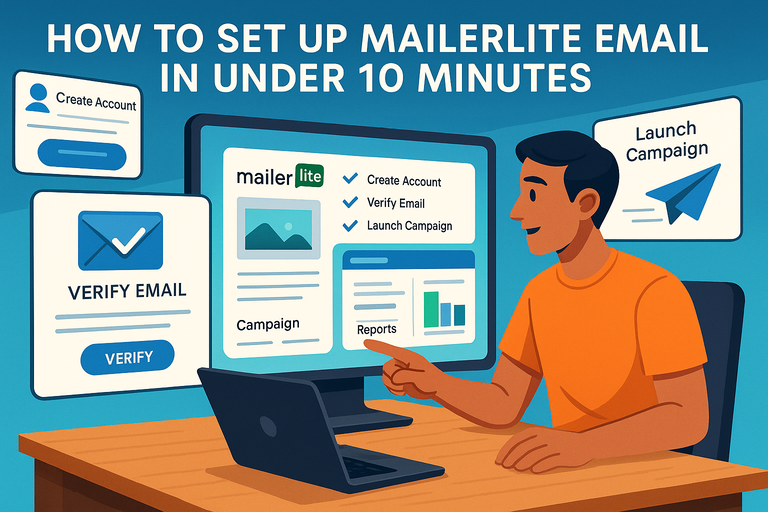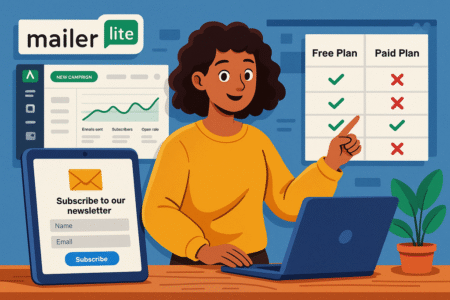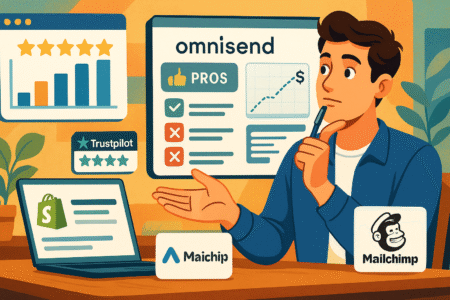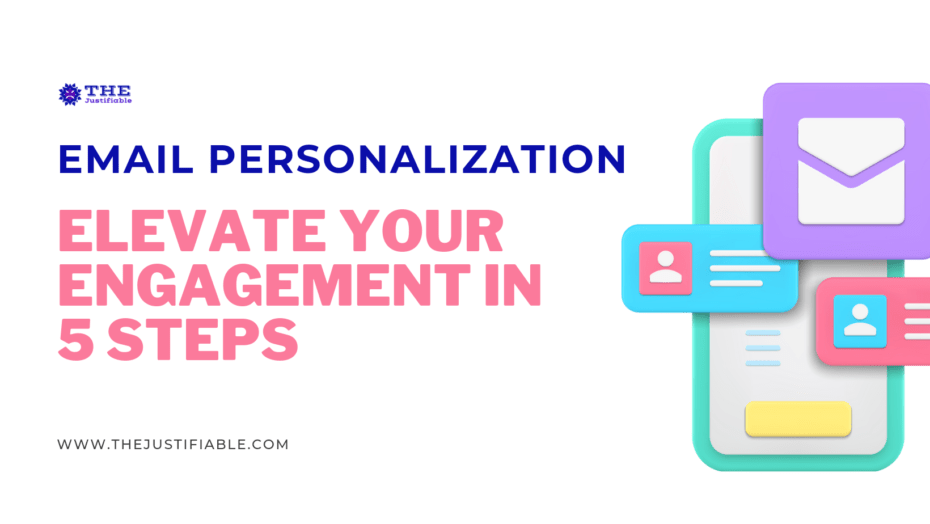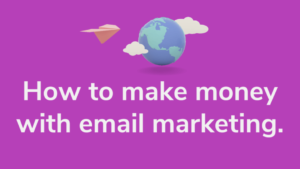Table of Contents
Setting up your MailerLite email doesn’t have to be complicated or time-consuming. In fact, with the right steps, you can get everything running in less than 10 minutes.
Have you ever wondered how to connect your domain, verify your sender email, and send your first campaign without technical frustration?
This guide will walk you through the exact process, step by step, so you can launch your MailerLite email setup quickly and confidently.
Create Your MailerLite Account And Verify Your Email
Before you can send your first MailerLite email, you’ll need to set up your account and verify your identity. It only takes a few minutes, and I promise it’s simpler than it sounds.
Sign Up For A Free MailerLite Account
Head over to the MailerLite homepage and click Sign Up Free. MailerLite offers a generous free plan—perfect if you’re just getting started.
Here’s what to do:
- Enter your business name, email address, and password.
- Click Create My Account.
- You’ll then be asked for a few extra details, such as your company website, industry, and business address.
These details aren’t just for show; they help MailerLite ensure compliance with anti-spam regulations. I suggest filling them out accurately from the start—it’ll save you from approval delays later.
Once submitted, check your inbox for a confirmation email. If you don’t see it, look in your spam or promotions tab (Gmail loves to hide it there).
Complete The Basic Account Setup Details
After logging in for the first time, you’ll be greeted by the MailerLite dashboard—a clean, simple interface.
From the top menu, click Settings > Company Details.
Fill in your:
- Company name
- Website URL
- Business address (this appears at the bottom of your emails to comply with anti-spam laws like CAN-SPAM and GDPR)
You’ll also need to select your time zone—this ensures your scheduled campaigns go out at the right time. I recommend double-checking this, especially if you run global campaigns.
Verify Your Email Address To Activate Your Account
MailerLite takes sender verification seriously—it protects your deliverability rate (how often emails reach the inbox rather than spam).
Here’s the quick path:
- Go to Settings > Email Verification.
- Add your business email (for example, contact@yourdomain.com).
- Check your inbox for the verification email from MailerLite and click Confirm.
Once verified, your account is activated, and you can start creating campaigns. If you’re using a free Gmail or Yahoo address, I strongly recommend switching to a custom domain later—it looks more professional and boosts trust.
Connect Your Custom Domain For Professional Emails
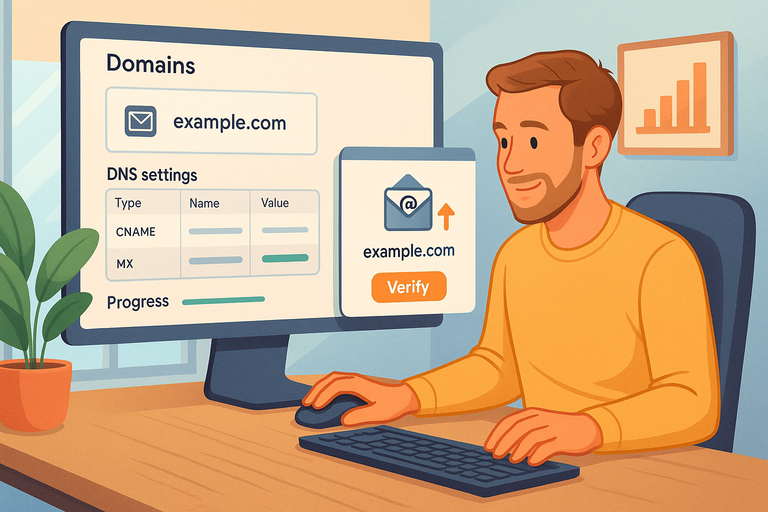
Now that your MailerLite account is verified, let’s connect your domain. This step ensures your emails come from your brand—not a generic sender—and improves deliverability.
Access The Domains Section In MailerLite Settings
From your MailerLite dashboard, go to Settings > Domains. Here, you’ll see an option to Add Domain. Enter your business domain (for example, mycompany.com) and click Add.
This tells MailerLite that you want to send emails on behalf of that domain. If you haven’t purchased one yet, consider using providers like Namecheap, or GoDaddy.
Add And Verify Your Domain Using DNS Records
Once you’ve added your domain, MailerLite will give you a set of DNS records—specifically, SPF, DKIM, and CNAME entries. These are like digital ID cards that prove you’re authorized to send emails from that domain.
Here’s how to do it:
- Log into your domain host (e.g., GoDaddy, Cloudflare, or Namecheap).
- Locate the DNS Settings or Zone Editor section.
- Add each record exactly as shown in MailerLite.
- Save your changes and wait for the records to update (this may take a few hours).
If this sounds technical, don’t worry. MailerLite includes copy-paste instructions tailored for most popular domain hosts. You’ll find them right inside your domain verification panel.
Confirm Domain Verification Status Successfully
Once the DNS records have propagated (updated across the internet), go back to Settings > Domains in MailerLite and click Check DNS Records.
If everything’s correct, you’ll see a green Verified label next to your domain name.
Pro tip: If the status still says “Pending,” clear your browser cache and wait a bit longer—DNS changes can take up to 24 hours. Once verified, your domain is ready to send authenticated, professional-looking emails.
Customize Your Sender Details For Brand Consistency
This is where your emails start feeling like you. Consistent branding—like using your own name and logo—builds trust and recognition over time. Let’s set that up.
Add A Verified Sender Name And Email Address
From the dashboard, navigate to Settings > Email Settings. Under Sender Information, you’ll see fields for Sender Name and Sender Email.
I recommend using your actual name or a team identity that feels personal.
For example:
- “Sarah from GreenLeaf Studio” (friendly and human)
- “GreenLeaf Support” (professional and clear)
Avoid “no-reply@yourdomain.com”—it discourages engagement. Once you enter your details, save your changes.
Choose The Right Reply-To Email To Build Trust
Still in Email Settings, you’ll find the Reply-To Address option. This is where responses to your campaigns will go.
I suggest using the same email address as your sender for consistency. However, if you manage support separately, you can direct replies to a specific inbox (e.g., support@yourdomain.com).
This small detail has a big impact—recipients are more likely to trust emails that come from a real, replyable address.
Test Your Sender Identity With A Quick Email Preview
Before sending to your entire list, send yourself a test email.
From the MailerLite dashboard:
- Click Campaigns > Create a Campaign.
- Choose any template, enter your sender details, and hit Send Test Email.
- Check how it appears in your inbox.
Look for:
- The “From” name (does it look personal and branded?)
- The subject line and preview text (do they display correctly?)
- The footer details (is your company info visible?)
If it all looks good, congratulations—you’ve successfully set up your sender identity and MailerLite email foundation.
Import Or Add Subscribers To Your MailerLite List
Your MailerLite email setup isn’t complete until you have subscribers in your list.
Whether you’re importing existing contacts or starting fresh, this step lays the foundation for every campaign you send.
Upload A CSV File Or Manually Add Contacts
Once you’re inside your MailerLite dashboard, go to Subscribers > Add Subscribers.
You’ll see two main options:
- Import from a CSV file (ideal if you already have a mailing list).
- Add subscribers manually (perfect if you’re just starting or testing).
To import a CSV file:
- Click Import from CSV, select your file, and make sure your columns (like Email, Name, Country) match the MailerLite fields.
- You can map fields manually if needed—MailerLite will prompt you to confirm.
- Once uploaded, your contacts appear instantly in your All Subscribers list.
If you’re entering emails one by one, simply click Add Single Subscriber, type their name and email address, and hit Save.
Pro tip: I suggest cleaning your list before importing. Remove invalid or inactive emails—it keeps your sender reputation strong and improves open rates. Tools like NeverBounce or ZeroBounce can help you validate your list before upload.
Segment Subscribers For Personalized Campaigns
Here’s where you can make your MailerLite emails truly shine—by personalizing who sees what. Segmentation lets you group your audience by behavior, interests, or demographics.
From the dashboard, go to Subscribers > Segments > Create Segment.
You’ll see filters like:
- Signup source (e.g., website form, landing page)
- Campaign activity (opened, clicked, not opened)
- Date added or custom fields you create
Example: You might create a “New Subscribers” segment for people who joined in the last 7 days, or a “High Engagers” group for those who’ve clicked 3+ links in past emails.
I recommend starting small—two or three meaningful segments can dramatically improve engagement. MailerLite’s data shows segmented campaigns can see up to 50% higher open rates than non-segmented ones.
Set Up Double Opt-In For Better Deliverability
This is a step most beginners skip—but it’s crucial. Double opt-in means when someone signs up, they receive a confirmation email asking them to verify their subscription.
Why it matters: It prevents fake signups and ensures you’re only emailing people who really want your content, which improves deliverability and keeps you compliant with privacy laws.
Here’s how to enable it:
- Go to Forms > Choose your signup form > Settings.
- Toggle on Double opt-in.
- Customize the confirmation message (I suggest making it personal and friendly—something like “Please confirm so we can start sending you useful tips!”).
Once done, every new subscriber will be automatically verified before joining your main list—clean, compliant, and ready for engagement.
Design Your First MailerLite Email Campaign
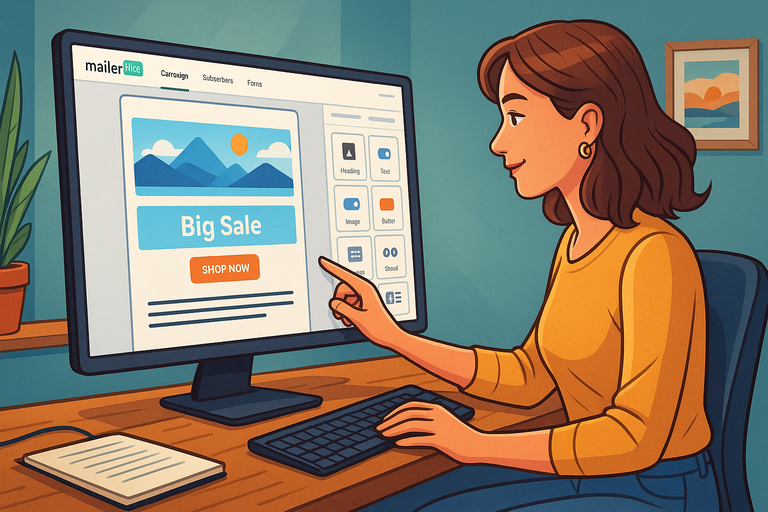
Now comes the fun part—creating your first MailerLite email campaign. This is where you’ll blend creativity with strategy to craft something people actually want to open.
Choose A Template That Matches Your Brand Style
From your dashboard, click Campaigns > Create Campaign. You’ll be asked to choose your campaign type—select Regular Campaign for your first one.
Next, you’ll see MailerLite’s Template Gallery. There are beautifully designed, mobile-friendly templates for newsletters, promotions, announcements, and more.
If you’re just starting out, I recommend choosing a simple layout—clean designs usually perform better than flashy ones. You can always customize fonts, colors, and sections later to match your brand’s style.
Example path: Dashboard > Campaigns > Create Campaign > Template Gallery
Customize Content With The Drag-And-Drop Editor
MailerLite’s editor is intuitive—even if you’ve never built an email before.
From the editor screen, you can drag blocks like text, images, buttons, or social icons into your layout. Each block can be clicked and customized right on the canvas.
I suggest focusing on:
- Short paragraphs (people skim emails).
- A clear CTA button—like “Download Now” or “Shop New Arrivals.”
- Consistent brand colors and fonts.
You can preview how your design looks on desktop and mobile by toggling the icons in the top-right corner. This step ensures your MailerLite email looks great everywhere.
Add Personalization Tags To Boost Engagement
One of the most underrated tools in MailerLite is its personalization tags. They let you automatically insert a subscriber’s name, company, or other details into your email.
For example, typing Hi {name} instantly turns into “Hi Sarah” for each recipient.
To add one:
- Click on any text block.
- Select Personalize from the editor toolbar.
- Choose your tag (like Name, Email, or Signup date).
I suggest using personalization sparingly—once or twice per email feels natural. Overdoing it can seem robotic. When used well, it increases engagement by making your message feel truly human.
Configure Automation To Save Time
Once you’ve got your first campaign ready, you can automate future ones so MailerLite does the work for you—even while you sleep.
Create A Welcome Automation For New Subscribers
A “Welcome Email” is one of the most powerful automations you can create—it sets the tone for your relationship with new subscribers.
From your dashboard, go to Automation > Create Workflow. Choose When subscriber joins a group as your trigger. Then, drag in your first email step and write a short welcome message like: “Hey {name}, welcome to our community! Here’s a free guide to help you get started.”
This email tends to have a 60–80% open rate, so make it warm, simple, and value-driven.
Set Triggers And Delays To Control Workflow Timing
Automation timing is everything. You don’t want to overwhelm your subscribers, but you also don’t want them to forget you.
In your workflow builder, click the small clock icon between steps to add delays—for example, send a follow-up email 2 days later or a check-in email after 7 days.
A simple, effective sequence might look like this:
- Day 0: Welcome email
- Day 2: “Getting to Know You” email
- Day 5: “Here’s a free tip or resource”
I recommend testing timing—see what your audience responds to best.
Test Automation Before Launching It Live
Before going live, always test your automation. MailerLite makes it easy—just click Preview and Test at the top of your workflow.
You can send the sequence to your own email to check formatting, links, and personalization tags. Make sure everything looks and flows naturally.
Once you’re satisfied, toggle your workflow from Draft to Active. Congratulations—you now have an automated system that nurtures subscribers while you focus on growing your business.
Send A Test Email And Preview Across Devices
Before you officially hit “Send” on your MailerLite email campaign, it’s smart to test it first.
A quick preview helps you catch formatting issues, broken links, or awkward spacing that might slip through the cracks.
Use The Preview Tool To Check Formatting
From your MailerLite dashboard, go to Campaigns > Your Campaign > Edit. Once you’re in the editor, click Preview in the top-right corner.
This will show you how your email appears on both desktop and mobile screens. It’s easy to toggle between the two, and I always recommend doing both because nearly 60% of all emails are opened on mobile devices.
Look out for:
- Text alignment: Does it look clean and readable on smaller screens?
- Images and buttons: Are they centered and responsive?
- Font sizes: Some fonts that look great on desktop can appear too small on phones.
Pro tip: I usually keep my font sizes above 14px and ensure CTAs (call-to-action buttons) are large enough to tap easily on a mobile screen. Small details like that can increase click rates dramatically.
Send A Test Email To Yourself For Final Review
Once you’re happy with the preview, it’s time for a real test.
Click Send Test Email in the editor (you’ll find it right beside the preview button). Enter your personal email address and check your inbox.
Here’s what I like to check before sending it to subscribers:
- Subject line: Does it grab attention without feeling spammy?
- Sender name: Is it familiar and consistent with your brand?
- Images and emojis: Do they render properly in Gmail, Outlook, and Apple Mail?
- Load time: Avoid large image files—they can make emails load slowly.
If you spot anything off, go back and tweak your design. A few minutes of testing can save you from sending thousands of broken emails.
Ensure Links, Images, And CTAs Work Correctly
Before you finalize your campaign, click every link, button, and image inside your test email. I can’t stress this enough—broken links are one of the easiest ways to lose trust (and conversions).
MailerLite’s Link Checker tool automatically highlights any missing URLs, which is incredibly useful.
To use it:
- In the editor, click Review & Confirm.
- You’ll see a checklist including “Links,” “Images,” and “Unsubscribe link.”
- If any errors appear, fix them before sending.
Lastly, ensure your main CTA—like “Shop Now” or “Read More”—is placed above the fold (visible without scrolling). That’s prime real estate for engagement.
Launch Your First Campaign With Confidence
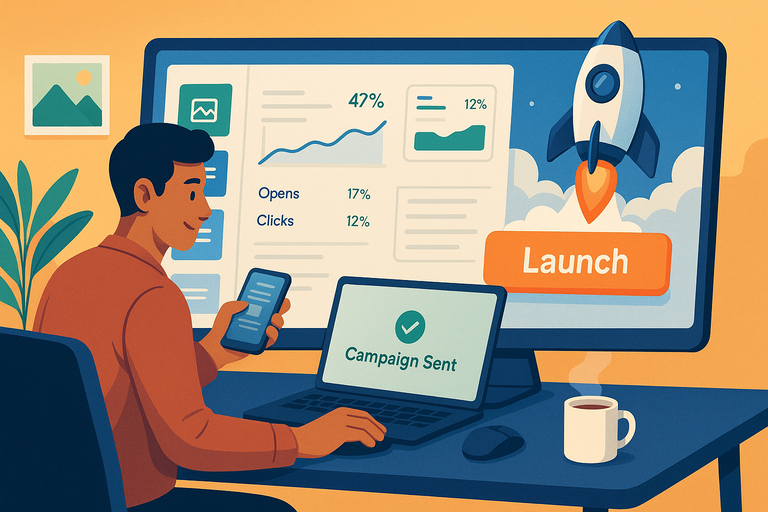
Once your MailerLite email looks perfect, it’s time to go live. This is where your hard work pays off and your message reaches your audience.
Schedule Or Send Your Campaign Immediately
From the campaign overview page, click Review and Schedule.
You’ll have two options:
- Send Now: Perfect if you’re ready to launch immediately.
- Schedule: Choose a future date and time that aligns with your audience’s active hours.
MailerLite’s analytics show that emails sent between 9–11 AM (recipients’ local time) tend to get higher open rates.
Pro tip: If you’re serving international audiences, use MailerLite’s Time Zone Delivery option. It ensures each subscriber receives your email at the optimal hour in their local zone—no manual time math required.
Monitor Email Metrics From The Dashboard
After your campaign goes out, you’ll want to monitor its performance. From the dashboard, click Campaigns > Reports to view metrics like:
- Open rate: How many people opened your email.
- Click rate: How many clicked a link or button.
- Bounce rate: Emails that didn’t reach inboxes.
- Unsubscribes: A sign to adjust frequency or content tone.
If you’re seeing lower engagement, experiment with your subject lines and send times. Small tweaks can lead to huge improvements.
Use Analytics To Improve Future Campaigns
MailerLite gives you detailed insights—right down to which links got the most clicks and which devices your audience uses.
I like to export reports (you’ll find this option at the top right of the report page) and review:
- Which CTAs performed best.
- Which segments had higher open rates.
- Which content blocks got the most clicks.
Over time, you’ll start spotting patterns. Maybe your audience clicks more on product photos than text links—that’s a cue to design future emails around visuals.
Troubleshoot Common MailerLite Email Setup Issues
Even with the most reliable tools, issues can pop up. Fortunately, MailerLite makes troubleshooting fairly simple if you know where to look.
Fix Domain Verification Errors Quickly
If your domain still shows as “Pending” in Settings > Domains, don’t panic.
Here’s what usually fixes it:
- Double-check your DNS records (SPF, DKIM, CNAME) in your domain provider’s settings.
- Ensure you’ve added all three records exactly as MailerLite provides—no extra spaces or missing dots.
- Click Check DNS Records again after a few hours.
Sometimes, propagation (the internet updating DNS changes) can take up to 24 hours. I’ve found that clearing your cache or using a different browser often forces an updated check.
Resolve Email Delivery Or Spam Folder Problems
If your MailerLite emails keep landing in spam, it’s often due to:
- Using too many promotional buzzwords like “Free,” “Act Now,” or “Winner.”
- Having broken links or missing unsubscribe options.
- Sending from a non-verified domain (like Gmail).
To fix it:
- Always send from your verified domain.
- Test your campaigns with tools like Mail-Tester.com before launch.
- Keep your sender reputation strong by cleaning inactive subscribers every few months.
Deliverability is like credit—good habits build it, bad habits wreck it.
Contact MailerLite Support For Technical Help
If all else fails, MailerLite’s support team is excellent. You can reach them directly from your dashboard:
- Click Help > Contact Support.
- Choose Chat or Email.
They usually reply within a few hours, even on weekends. Include screenshots or error messages—it helps them diagnose faster.
Pro Tip: Simplify Future Campaigns With Templates
Once you’ve built your first campaign, there’s no need to reinvent the wheel each time. MailerLite makes it easy to save templates and reuse them, keeping your branding consistent.
Save Your Favorite Email Design As A Template
After you’ve finished designing, click Save as Template at the top of the editor. Give it a clear name like “Weekly Newsletter Layout” or “Product Promo Template.”
Now, whenever you start a new campaign, go to Campaigns > Create Campaign > Saved Templates to use it instantly. It’s a massive time-saver if you send emails regularly.
Reuse Layouts To Maintain Consistent Branding
Brand consistency builds trust. When your readers see the same style—colors, font, and structure—they start recognizing your emails immediately.
To keep things uniform:
- Use the same header image and logo placement each time.
- Keep CTAs consistent (same button color or phrasing).
- Match your email fonts to your website’s typography.
I recommend doing a quarterly review of your templates to refresh visuals without changing the core layout.
Streamline Campaign Creation With Pre-Built Blocks
MailerLite’s Drag-and-Drop Editor includes reusable Saved Blocks—sections like product grids, testimonials, or footers that you can drag into any new campaign.
Here’s how to use them:
- In the editor, hover over any content block.
- Click the star icon to save it.
- Next time, find it under Saved Blocks and drop it right in.
You can create a mini library of your most-used sections—making future campaigns 3–4x faster to build.
Final Insight: Setting up your MailerLite email system doesn’t just get your campaigns running—it creates a foundation for efficient, reliable communication.
Once you’ve tested, launched, and templated your workflow, you’ll spend less time on setup and more time crafting emails that actually convert.
With every campaign, your data, design, and delivery will only get sharper—and that’s where real growth begins.