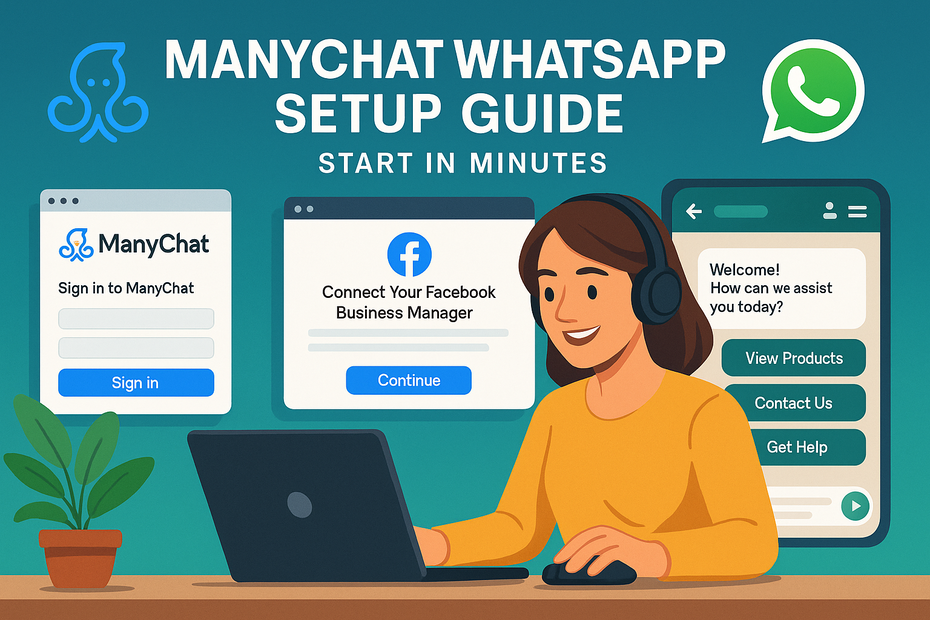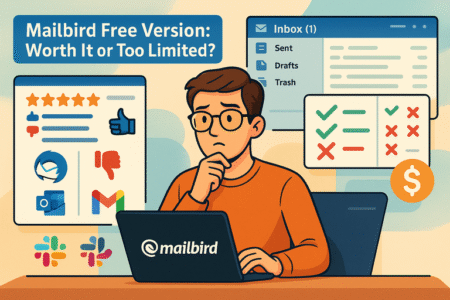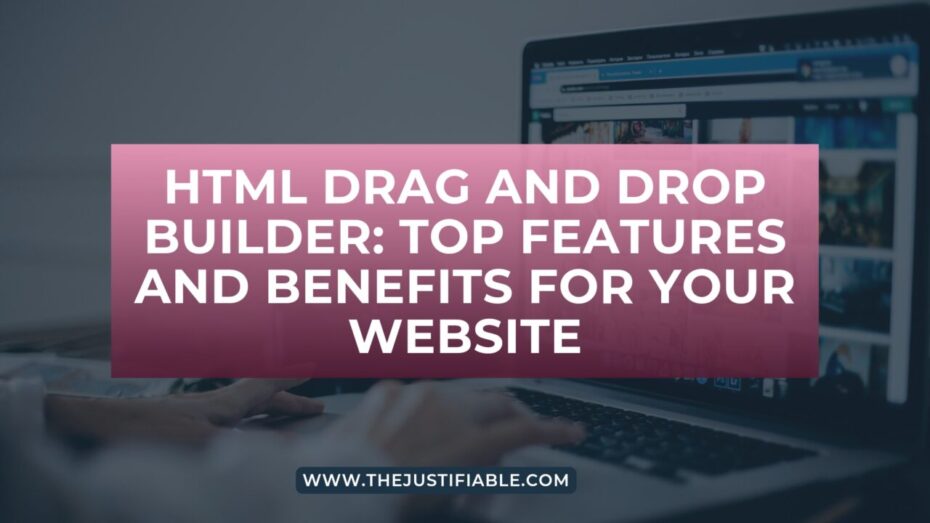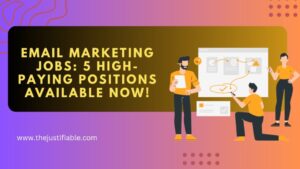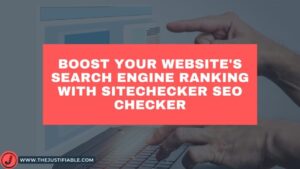Table of Contents
ManyChat WhatsApp can transform how you connect with customers, but getting it up and running might seem complicated at first. What if I told you that you can launch your WhatsApp automation in just a few minutes without technical headaches?
In this guide, I’ll walk you through exactly how to set up ManyChat WhatsApp, step by step, so you can start engaging, converting, and automating conversations quickly.
Why Choose ManyChat For WhatsApp Automation
If you’re considering automating WhatsApp, you might be wondering: why use ManyChat over other tools?
The truth is, ManyChat isn’t just a chatbot builder — it’s a customer engagement platform designed to make WhatsApp marketing smooth, personal, and scalable.
Understand The Benefits Of WhatsApp Automation
WhatsApp has over 2 billion active users, and unlike email, most messages are opened within minutes. When you automate on WhatsApp, you create direct, personal conversations without being glued to your phone all day.
Here’s what automation gives you:
- Instant responses to customer FAQs (like shipping times or pricing).
- Lead capture while you sleep — opt-in forms and auto-replies keep working 24/7.
- Higher engagement compared to email, with open rates often above 80%.
- Scalability: one person (or a small team) can handle thousands of conversations.
I suggest thinking of WhatsApp automation as a digital assistant that never gets tired. ManyChat helps you design this assistant in a way that feels human, not robotic. That balance between automation and personal touch is where businesses win big.
Explore How ManyChat Simplifies Messaging Workflows
One of the biggest pain points I’ve seen in marketing is tool overload. You have your CRM, your email system, your chatbot, and suddenly nothing talks to each other. ManyChat fixes that problem.
From the dashboard, you can:
- Create drag-and-drop conversation flows without coding.
- Tag and segment customers (for example, “new lead,” “VIP,” or “repeat buyer”).
- Broadcast updates to your WhatsApp list with just a few clicks.
- See analytics that actually make sense — like open rates, clicks, and flow performance.
For example, let’s say you run a local coffee shop. With ManyChat, you can build a “Morning Special” flow where customers who text “latte” automatically get today’s promo code. No manual replies, no missed opportunities.
I believe the simplicity of ManyChat is what makes it stand out. It’s not built for developers — it’s built for business owners and marketers who want results fast.
Compare ManyChat With Other Chatbot Platforms
There are other players in the chatbot game — Twilio, WATI, or Botpress, to name a few. They’re powerful, but they come with trade-offs.
- Twilio gives you full API control but requires developers to set up flows.
- WATI is built for WhatsApp but lacks the cross-channel flexibility ManyChat offers.
- Botpress is open-source and customizable, but the learning curve is steep.
ManyChat, on the other hand, hits the sweet spot:
- Quick setup with no coding.
- Affordable pricing for small businesses.
- Multi-channel support (Instagram, Messenger, SMS, WhatsApp) in one place.
- Visual editor that anyone can understand in minutes.
If you’re a small or medium-sized business, ManyChat’s balance of ease and power makes it hard to beat. Other platforms may work for enterprises with developer teams, but for most of us, ManyChat is the more practical option.
Key Requirements Before You Start The Setup
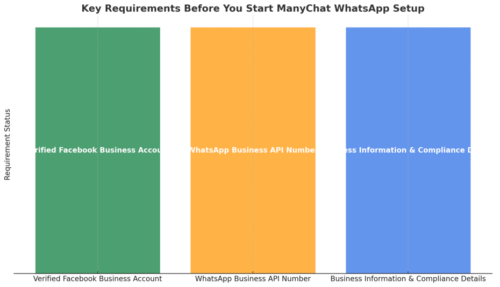
Before you can connect ManyChat to WhatsApp, there are a few must-haves. Think of it like prepping your kitchen before cooking — without the right ingredients, you can’t make the meal.
Get A Verified Facebook Business Account
Since WhatsApp Business API runs through Meta, you’ll need a verified Facebook Business account. This isn’t the same as a personal profile or even a standard Facebook page. Verification proves your business is real, and Meta uses it to protect against spam.
Steps to check this:
- Go to business.facebook.com/settings.
- Look under “Business Info” to see your verification status.
- If unverified, submit your official documents (like business license, utility bill, or certificate of incorporation).
I recommend doing this early because verification can sometimes take a few days. Without it, WhatsApp Business API simply won’t work with ManyChat.
Register A WhatsApp Business API Number
This is where many people get stuck, but it’s simpler than it looks. You can’t use your personal WhatsApp number for automation — you’ll need a WhatsApp Business API number.
Here’s how it works:
- Choose a phone number that isn’t already tied to a WhatsApp account.
- Link it through your Facebook Business Manager.
- Confirm ownership by receiving a code via SMS or call.
Pro tip: Pick a dedicated number just for your business. That way, you won’t mix personal and customer conversations.
From what I’ve seen, businesses that set up with a fresh number avoid headaches later if they ever need to scale.
Prepare Your Business Information And Compliance Details
Meta has strict rules for WhatsApp Business API, so you’ll need to have your information in order:
- Display name: must reflect your business (e.g., “FreshBrew Coffee” not just “Coffee”).
- Business category: choose one that best fits your industry.
- Message templates: pre-approved texts for things like order confirmations or reminders.
Why does this matter? Because Meta approves or rejects based on compliance. If your display name doesn’t match your website or if your templates sound spammy, you could face delays.
I suggest keeping your templates short, clear, and friendly. Instead of “BUY NOW LIMITED OFFER,” write “Hi Sarah, your order is ready for pickup today at FreshBrew Coffee.” That human tone makes all the difference.
Step-By-Step Guide To Connect ManyChat With WhatsApp
Getting ManyChat connected with WhatsApp is where the magic starts.
Think of this as wiring the electricity in a new house: once the connection is live, everything else can be switched on with ease.
Sign In To ManyChat And Access WhatsApp Integration
Start by logging into your ManyChat account. Once you’re on the dashboard, head to Settings > Channels > WhatsApp.
Here’s the flow you’ll see:
- Click “Connect.”
- A popup will ask you to log into your Facebook Business account.
- Select your business that’s already verified.
From my experience, it’s a quick process — usually under five minutes. If you don’t see WhatsApp as an option, double-check that you’ve already registered a WhatsApp Business API number. ManyChat only works with API-approved numbers, not the standard WhatsApp Business app.
A small tip: Keep your Facebook Business Manager open in another tab. Switching back and forth makes the process smoother.
Link Your Facebook Business Manager To ManyChat
Once you’re logged into Facebook, you’ll need to grant permissions so ManyChat can pull in your WhatsApp details.
The screen will show your Business Manager ID. Select the right business (this is critical if you manage more than one). After that:
- Approve permissions for WhatsApp access.
- Allow message management rights so flows can run automatically.
It feels a little bureaucratic, but it’s just Facebook’s way of ensuring no rogue apps are spamming people. I advise being patient here — I’ve seen people rush and accidentally pick the wrong business profile, which later creates a nightmare of unlinked accounts.
Add Your WhatsApp Business Number To The Platform
Now it’s time to connect your phone number. ManyChat will guide you through this in a couple of steps:
- Enter the phone number you registered for WhatsApp Business API.
- Choose how to verify (SMS or call).
- Input the verification code sent to your phone.
One pro tip: I recommend using a dedicated business SIM card for this. That way, your WhatsApp automation stays separate from personal use, and your brand looks professional with a consistent line.
Once the number is verified, it’s officially tied to ManyChat. You’ll see it appear inside your WhatsApp settings panel.
Confirm And Test The Integration Before Launch
Before you jump into building flows, it’s smart to run a test. ManyChat has a handy “Test Message” button under the WhatsApp settings.
Here’s what I usually do:
- Send a short test message to your WhatsApp number.
- Check that it arrives instantly.
- Reply to it from your phone to make sure the two-way connection works.
If it’s all smooth, congrats — your ManyChat WhatsApp setup is live. If it fails, don’t panic. Double-check the phone number, make sure your Business Manager is linked properly, and re-run the verification. Most issues come down to a simple missed checkbox.
Building Automated Flows Inside ManyChat
With your WhatsApp connected, now comes the fun part: creating flows that actually talk to people.
This is where you move from “just having a WhatsApp number” to “running a smart automation system that engages customers around the clock.”
Create A Welcome Message To Greet New Customers
First impressions matter, even in chat. When someone messages you for the first time, your welcome message sets the tone.
In ManyChat, go to Automation > Flows > New Flow. Choose WhatsApp as the channel. Start with a short, warm greeting. For example:
“Hi! Thanks for reaching out to FreshBrew Coffee. I’m here to help with today’s specials, store hours, or your order status.”
Why does this work? It feels personal but still functional. You’re telling people exactly what you can do for them right away.
I suggest adding a menu of quick options in the same flow (like “View Today’s Menu” or “Check My Order”). This makes customers feel guided without needing to type a word.
Build Conversation Flows That Answer FAQs Instantly
Every business has a handful of questions that customers ask over and over:
- “What are your prices?”
- “Where are you located?”
- “What are your opening hours?”
Instead of typing the same reply 50 times a week, build FAQ flows in ManyChat.
From the flow editor:
- Add a trigger phrase (like “location” or “hours”).
- Connect it to a message block with your answer.
- End the flow with a call-to-action (e.g., “Would you like directions sent to your phone?”).
In my experience, answering FAQs instantly boosts customer satisfaction. People don’t want to wait — they just want answers. Automation makes you look professional while saving your time.
Add Quick Reply Buttons And Interactive Elements
WhatsApp supports rich features like quick replies, buttons, and even images. ManyChat makes it easy to add these to your flows.
Instead of making people type “yes” or “no,” use buttons like:
- “See Menu”
- “Order Now”
- “Talk To Human”
Here’s a small trick I use: Always include an option to connect with a real person. Even if your automation is amazing, customers feel better knowing there’s a human backup. ManyChat lets you assign conversations to a live agent whenever needed.
I believe buttons also reduce user drop-off. The fewer words someone has to type, the more likely they’ll stick with the conversation.
Use Tags And Conditions To Personalize Messages
This is where you move from generic automation to smart, personalized messaging. ManyChat allows you to tag users based on their actions.
Example:
- Tag someone as “Latte Lover” if they clicked the “Order Latte” button.
- Send them personalized deals like “Hey, tomorrow’s latte is 20% off for you.”
Conditions make flows even sharper. You can set rules like:
“If user has tag = VIP → send special discount flow.”
“If user has NOT interacted in 30 days → send re-engagement flow.”
I advise starting small — maybe with just one or two tags — then expanding as you see patterns in customer behavior. The personalization is what makes ManyChat stand out; it turns WhatsApp from a broadcast tool into a true conversation platform.
Best Practices For Effective WhatsApp Messaging
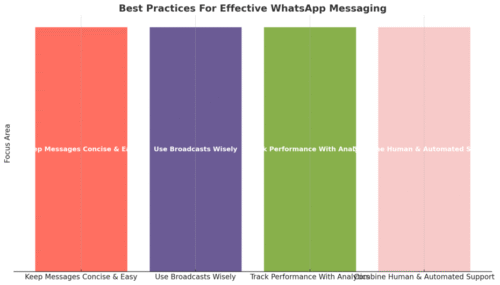
Now that your ManyChat WhatsApp setup is running, the next challenge is how you actually use it. Good automation doesn’t mean blasting out messages non-stop — it’s about creating a conversation that feels natural and useful to the person on the other end.
Keep Messages Concise And Easy To Read
People check WhatsApp in-between moments: waiting for coffee, standing in line, or during a quick break. Long blocks of text get skipped. That’s why I recommend keeping your messages short, scannable, and clear.
Instead of sending a wall of text like:
“Thank you for contacting FreshBrew Coffee! Our store hours are Monday through Friday from 7am to 7pm, Saturday from 8am to 5pm, and we’re closed on Sunday. We have a variety of coffees, pastries, and breakfast options available each day.”
Break it down into simple chunks:
“Hi! Thanks for reaching out ☕
• Hours: Mon–Fri 7–7, Sat 8–5, Sun closed
• Menu: Coffee, pastries, breakfast options daily”
The second one feels lighter, faster to scan, and more personal. I believe formatting is half the battle when it comes to engagement.
Use Broadcasts Wisely To Avoid Spamming Customers
Broadcasting is powerful — you can send updates to your entire WhatsApp list in one click. But it’s also where businesses get into trouble. No one likes to feel spammed, and WhatsApp is far more personal than email.
Here’s how I advise using broadcasts:
- Send only when the update is genuinely relevant (new product, promo, important notice).
- Use segmentation to avoid blasting everyone. For example, send coffee coupons only to “Latte Lovers.”
- Space out messages — I suggest no more than 1–2 broadcasts per week.
A trick I use: Always frame broadcasts like you’re messaging a friend. For example:
“Hey Sarah, just letting you know we’re testing a new caramel latte this week — want me to save you one?”
That tone feels conversational, not corporate.
Track Performance With Analytics And Reports
One thing I love about ManyChat is that you’re not flying blind. Under Analytics, you can see:
- Open rates
- Click-through rates (on buttons or links)
- Flow completion stats
Why does this matter? Because you can test and improve. For example, if you notice that only 20% of people click your “Order Now” button, you can experiment with wording like “Grab My Coffee” or “Reserve Now.”
I recommend checking analytics weekly. Think of it like tuning a car engine — small adjustments keep the whole system running smoothly.
Combine Human Support With Automated Conversations
Automation is amazing, but it’s not perfect. Some customers just want to talk to a human. ManyChat makes this easy: you can hand over a conversation to a live agent directly from the chat flow.
Here’s how I usually set it up:
- In the flow editor, add a button that says “Talk To A Human.”
- Set the action to Assign to Live Chat.
- Notifications go to your team so someone can pick it up.
From my experience, offering this option builds trust. Even if 90% of interactions are automated, people feel reassured knowing there’s a person behind the brand.
Troubleshooting Common Setup Issues
Even with a smooth platform like ManyChat, setup hiccups happen. The good news is most problems are simple to fix once you know where to look.
Fix Problems With WhatsApp Number Verification
One of the most common issues is when your WhatsApp Business number doesn’t verify.
Here’s what usually goes wrong:
- The number is already linked to a personal WhatsApp account.
- The verification code doesn’t arrive.
- You entered the wrong country code.
To fix it:
- Make sure the number you’re using isn’t tied to a regular WhatsApp app. Delete or log out from the app if needed.
- Try both SMS and voice call verification options. Sometimes SMS fails, but the call works.
- Double-check that your country code matches the registered region.
I suggest always using a fresh, business-dedicated number — it saves headaches in the long run.
Solve Integration Errors Between Facebook And ManyChat
Sometimes ManyChat won’t connect properly to your Facebook Business Manager. This usually happens if:
- You’re logged into the wrong Facebook profile.
- You don’t have admin rights in Business Manager.
- Permissions were denied during setup.
Here’s my fix routine:
- Log out of all Facebook accounts in your browser.
- Log back in only with the account that manages your Business Manager.
- Go back to Settings > Channels > WhatsApp in ManyChat and reconnect.
- Ensure you grant all permissions when prompted — don’t uncheck boxes.
I’ve learned that admin rights are non-negotiable. If you’re not the business admin, ask the owner to assign you the correct role.
Handle Delayed Or Failed Message Deliveries
Sometimes messages get stuck — either delayed or not delivered at all. On WhatsApp, this can frustrate customers quickly.
Common causes include:
- Meta rejecting your message template (too salesy or not approved).
- Network issues on the customer’s side.
- Exceeding WhatsApp’s daily messaging limits.
How to troubleshoot:
- Go to ManyChat > Automation > Templates and check if your template was approved. If not, rewrite it in a clear, non-promotional tone.
- Test with your own phone number to rule out customer-side issues.
- Check your messaging tier in Facebook Business Manager. If you’re capped, you’ll need to apply for higher limits by showing consistent, compliant usage.
I advise treating WhatsApp messaging like hosting guests in your home: respectful, clear, and timely. If you do, delivery problems become rare.
Growing Your Business Using ManyChat WhatsApp Features
Once your automation is running, the next step is turning it into a growth engine. ManyChat gives you several powerful features inside WhatsApp that can bring in leads, keep customers engaged, and push conversions higher.
Drive Leads With Click-To-WhatsApp Ads
Click-to-WhatsApp ads are one of the fastest ways to fill your automation funnel. Instead of sending traffic to a landing page, these ads take people directly into a WhatsApp chat with your business.
Here’s how to set them up:
- Go into Meta Ads Manager.
- Choose “Messages” as your campaign objective.
- Select WhatsApp as the destination.
- Connect it to your verified WhatsApp Business number.
Now when someone clicks your ad, it opens a WhatsApp chat. From there, ManyChat can automatically greet them, ask a qualifying question, or capture their details.
I suggest using these ads for high-intent offers, like “Book A Free Demo” or “Get A 10% Coupon.” Because the barrier to entry is low (just a quick tap), you’ll often see better engagement compared to traditional lead forms.
Use Opt-In Links To Grow Subscriber Lists
Another underrated feature in ManyChat is the opt-in link. You can create a direct link that, when clicked, opens WhatsApp and auto-subscribes the person to your messages.
You’ll find this under Growth Tools > WhatsApp Ref URL. Copy the link and share it wherever your audience is:
- On your website (e.g., “Chat with us now”)
- Inside email newsletters
- Social media bios or posts
- QR codes on packaging or in-store displays
Here’s an example: A fitness trainer I know shares an opt-in link in her Instagram bio. When people click it, they’re subscribed and instantly get her “7-Day Workout Challenge” through WhatsApp. That flow alone brings her dozens of new clients monthly.
I believe opt-in links are gold because they feel natural — no forms, no friction, just a direct chat.
Automate Follow-Ups To Increase Conversions
Most sales are lost because businesses stop too soon. People get distracted, forget, or just need a gentle nudge. That’s where automated follow-ups shine.
Inside ManyChat, you can set Delay actions in your flows. For example:
- Day 1: “Hi, here’s the coffee coupon you requested.”
- Day 2: “Just checking — did you get a chance to use your coupon yet?”
- Day 3: “Final reminder: coupon expires tonight at 7 pm.”
That simple sequence can double conversions. I suggest always tying follow-ups to value, not just pressure. Make it feel like a friendly reminder rather than a pushy sales pitch.
Expert Tips To Scale Your ManyChat WhatsApp Automation
Once you’ve mastered the basics, scaling is about sophistication — using data, testing, and integrations to create campaigns that feel personal at scale.
Segment Audiences For Hyper-Personalized Campaigns
Not every customer is the same. Some only care about discounts, others want quick support, and a few are VIPs who’ll buy anything new. ManyChat lets you segment people with tags and custom fields.
For example:
- Tag customers as “New Lead,” “Repeat Buyer,” or “VIP.”
- Use custom fields like “Favorite Product” or “Location.”
Now you can send different messages to each group. Imagine this:
- “VIPs” get early access to new product launches.
- “New Leads” get an onboarding sequence.
- “Repeat Buyers” get loyalty rewards.
I recommend starting with just 2–3 core segments and expanding as you see patterns. Personalization is where engagement skyrockets.
A/B Test Flows To Discover High-Converting Messages
What works for one audience might flop for another. That’s why I’m a fan of A/B testing inside ManyChat.
You can split-test flows by creating two variations of a message and sending each to a portion of your audience. For example:
- Version A: “Order Now & Get 20% Off.”
- Version B: “Save 20% On Your Next Order Today Only.”
Track which one drives more clicks or purchases. Even small tweaks in tone or button labels can make a big difference.
I suggest running A/B tests continuously — not just once. It’s like tuning a musical instrument; the more you refine, the better the harmony.
Integrate ManyChat With CRM And Email Tools
Scaling isn’t just about WhatsApp. The real power comes when you connect ManyChat with the rest of your marketing stack.
ManyChat integrates with tools like:
- HubSpot or Salesforce for syncing leads into your CRM.
- ActiveCampaign for combining email and WhatsApp sequences.
- Google Sheets for logging customer data automatically.
From the dashboard, go to Settings > Integrations and connect your tools.
For example, a retail shop I worked with linked ManyChat to Google Sheets. Every WhatsApp lead that subscribed went straight into a sheet that the sales team used for follow-ups. No manual copy-paste, no lost leads.
I advise setting up at least one integration early on. It not only saves you time but also ensures your customer data flows across platforms seamlessly.
By now, you’ve got a complete system: setup, flows, best practices, troubleshooting, growth, and scaling. ManyChat WhatsApp isn’t just a tool — it’s like hiring a 24/7 assistant that never gets tired and keeps conversations moving.
Pro tip: don’t try to build everything at once. Start with one flow (like a welcome message), test it, improve it, then expand. Consistency beats complexity every time.