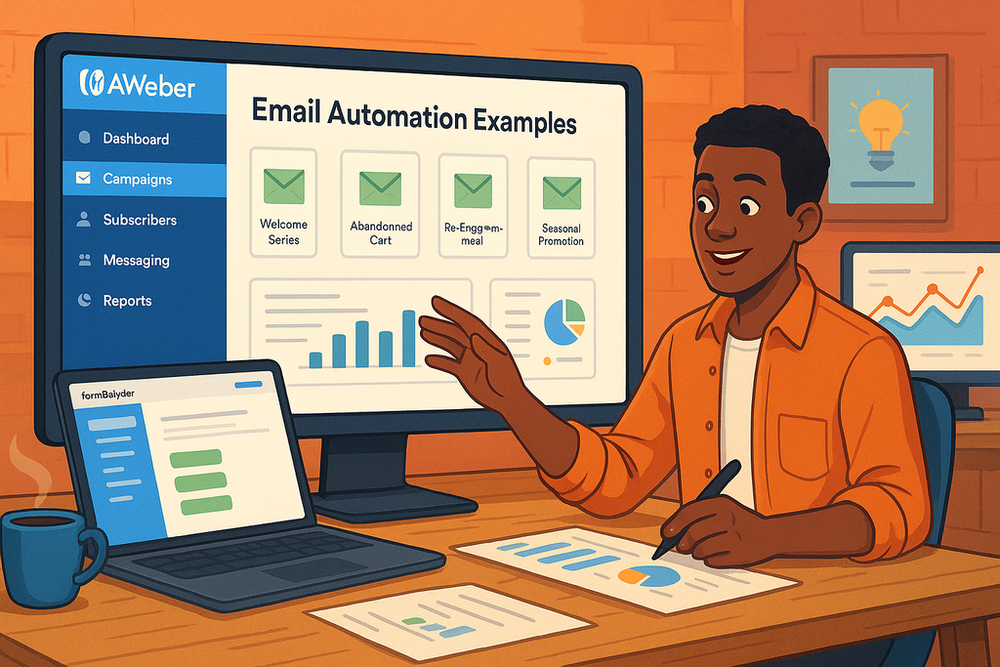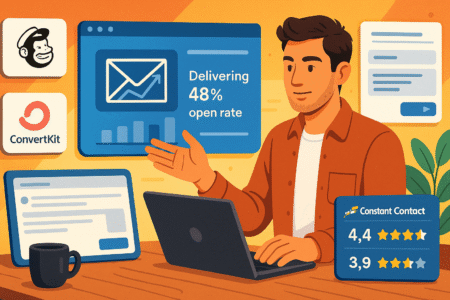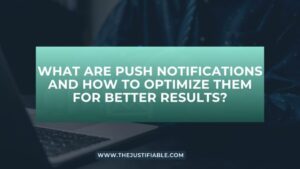Table of Contents
Aweber Email Automation can feel like a secret weapon when used the right way—but what does that actually look like in action?
Should your first automated sequence be a welcome series, a nurture campaign, or something designed to win back lost customers? How do you use Aweber’s ready-made templates without sounding like every other brand in the inbox?
This guide breaks it all down with real examples, templates you can put to work right away, and pro insights that help you fine-tune your strategy.
Whether you’re just getting started or looking to improve what you already have, you’ll see exactly how to turn automation into meaningful connections and measurable results.
Welcome Email Series That Converts New Subscribers
Your welcome series is the digital handshake you extend to every new subscriber. With Aweber email automation, you can set this up once and let it build trust, set expectations, and lead subscribers toward their first meaningful action.
Crafting a Warm Introduction With Aweber Email Automation
The first email sets the tone for everything that follows. I recommend keeping it simple, friendly, and aligned with your brand’s personality. In Aweber, you can launch this by going to Campaigns > Create a Campaign > Start From Scratch > Welcome Series. From there, choose a pre-built welcome template and tweak the colors, fonts, and imagery to match your branding.
What I’ve seen work best is keeping your first message short, personal, and conversational. Instead of overwhelming your subscriber with multiple links or offers, try focusing on one thing you’d like them to do—whether that’s reading your best blog post, joining a community, or downloading a freebie. Think of it as your way of saying, “Here’s something valuable for you—glad you’re here.”
- Use a subject line like: “Welcome aboard—let’s get started.”
- Add a friendly greeting and mention their name with a personalization tag.
- Provide one clear call-to-action (CTA).
Subscribers don’t expect perfection, but they do expect clarity. That first email should feel like a real person wrote it, not an auto-generated script.
Setting Expectations and Delivering Immediate Value
One of the easiest ways to keep subscribers engaged is to tell them what to expect right away. I always suggest being transparent about:
- How often you’ll send emails.
- What kind of content they’ll receive (tips, offers, tutorials, stories).
- The next step in their journey.
Aweber makes this seamless with wait actions inside a campaign. For example, send the welcome email immediately, wait two days, then deliver a second email that explains your brand story or shares a “start here” guide.
I believe the strongest welcome sequences are the ones that deliver a “quick win.” That could mean a free PDF guide, a coupon code, or even a useful tip they can apply right away. When subscribers see value in the first few days, they’re far more likely to open future emails.
Using Personalization Tokens to Build Instant Trust
Personalization is more than just dropping someone’s first name into an email—it’s about making them feel like you understand who they are. Aweber makes this surprisingly easy with personalization tokens. From the editor, just click on the personalization menu and insert tags like {first_name} or {subscriber_city}.
But don’t stop there. If you collected details during signup, you can tailor entire sections of your welcome series. For example:
- A fitness coach could personalize based on “goal” (weight loss vs. muscle gain).
- An ecommerce store might personalize based on “favorite category” (shoes vs. accessories).
- A blogger could personalize based on “interest” (marketing tips vs. productivity hacks).
When your emails reference something specific about the subscriber, it feels less like automation and more like connection. That small effort can transform a new subscriber into a loyal reader or customer.
Lead Nurture Sequences That Drive Engagement
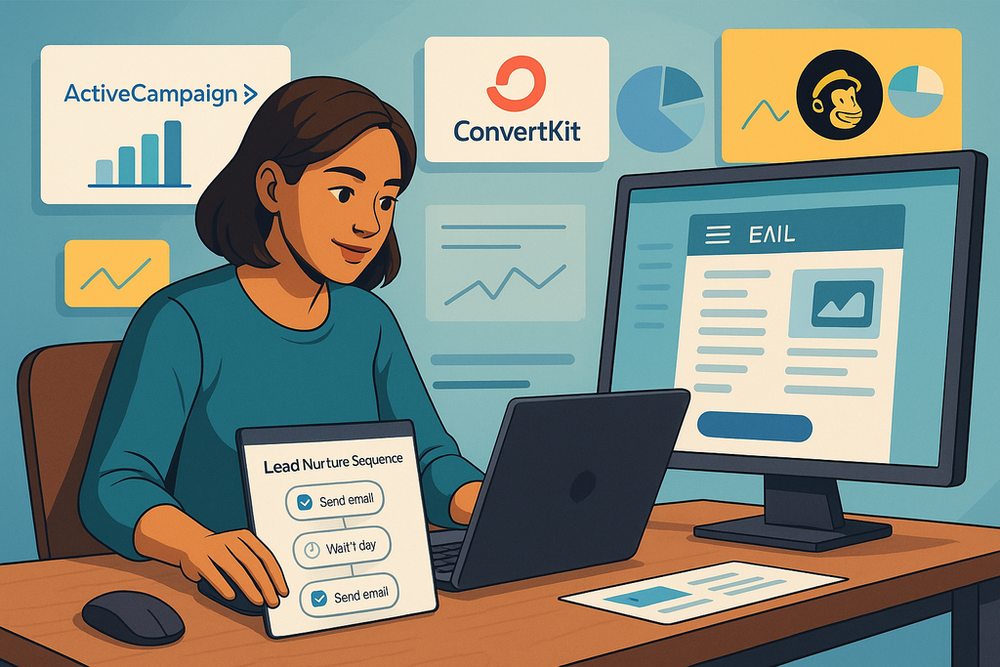
Once you’ve welcomed new subscribers, the next step is nurturing them—guiding them from mild curiosity to deeper engagement with your content or products. Aweber email automation lets you design this as a sequence that balances education, storytelling, and strategic CTAs.
Guiding Subscribers From Curiosity to Commitment
At the nurture stage, subscribers know who you are, but they may not yet trust you enough to buy or take action. That’s why I recommend building a 4–6 email nurture sequence. Start by mapping it out in Aweber’s campaign builder:
- Introductory value email (educational or entertaining).
- Story-driven email that connects on a personal level.
- Social proof or case study email.
- Soft offer with a clear CTA.
From my experience, spacing these out every 2–3 days works best. It gives subscribers time to digest each message without feeling bombarded. Inside Aweber, you can adjust these wait times with the drag-and-drop editor, which makes scheduling intuitive even if you’re not tech-savvy.
Creating Story-Driven Email Flows With Aweber Templates
Aweber’s templates aren’t just visually appealing—they can help you frame your story in a way that hooks readers. I like to use the “Hero Image” template for storytelling sequences. The large image area draws attention, while the text block beneath lets you share a personal story that naturally transitions into your product or service.
For example, if you’re a productivity coach, you might share a story about struggling with time management before discovering a system that worked. The narrative engages your subscriber emotionally, while the structured template ensures it’s easy to read.
Pro tip: Break your story into short, scannable paragraphs. Readers skim emails, and Aweber’s text editor lets you add headings, bullet points, and buttons that keep them engaged without overwhelming them.
Balancing Education and Promotion for Better Conversions
This is where many people trip up—either they give away so much free information that they never ask for the sale, or they push too hard and drive subscribers away. The sweet spot is blending education with subtle promotion.
One approach I often suggest is the 80/20 rule: 80% value, 20% sales. For example:
- Email 1: Share a tutorial or tip.
- Email 2: Deliver a story with a light mention of your product.
- Email 3: Offer a resource and include a soft CTA.
- Email 4: Present a stronger offer or discount.
Inside Aweber, you can track who clicks on which links. This means you can tag people who engage with certain emails and move them into a more targeted sales funnel. That way, the people showing the most interest get the right offers at the right time—without overwhelming the rest of your list.
The end goal isn’t just to push a sale but to build a relationship where subscribers trust that your recommendations are worth acting on. When you strike that balance, engagement rises, and conversions follow naturally.
Want to model this strategy with ready-made templates? Try Aweber’s automation builder.
Abandoned Cart Automation That Recovers Lost Sales
Cart abandonment is frustrating, but it’s also an opportunity. Aweber email automation gives you a simple way to bring back those would-be customers and turn hesitation into a purchase.
Timing Your Aweber Emails for Maximum Cart Recovery
When someone abandons their cart, the clock starts ticking. The longer you wait to follow up, the less likely they are to complete the purchase. From what I’ve seen, the sweet spot is sending the first abandoned cart email within 1–2 hours. Aweber allows you to automate this by creating a campaign with a triggered tag—for example, tagging someone as “Cart Abandoned” through your eCommerce integration.
A strong flow looks like this:
- Email 1 (sent within 1–2 hours): A friendly reminder of the item they left behind.
- Email 2 (sent 24 hours later): A nudge with additional product details or reviews.
- Email 3 (sent 48–72 hours later): A last chance message with urgency or a small incentive.
Setting this up in Aweber’s campaign builder is straightforward. From your dashboard, go to Campaigns > Create a Campaign > Abandoned Cart and connect your store (Shopify, WooCommerce, or whichever platform you’re using). Then assign the trigger tag so the emails start automatically.
Personalizing Recommendations to Increase Purchase Likelihood
Personalization makes abandoned cart emails far more effective. Aweber lets you insert dynamic content blocks based on tags or list segments. For example, if someone abandons a cart with a pair of running shoes, you can show them related products like socks or a water bottle.
You can also personalize based on behavior:
- If a customer has purchased before, reference their loyalty.
- If they’ve browsed similar categories, highlight related items.
- Use {first_name} tokens in subject lines to catch attention.
A mini scenario: imagine Sarah leaves a yoga mat in her cart. Instead of sending a bland “You forgot something,” the email could say: “Sarah, your yoga practice is waiting—your mat is still in your cart. Want to complete your setup with a strap or blocks?” That subtle personalization feels helpful, not pushy.
Adding Urgency and Incentives Without Overloading Readers
Urgency works, but too much can backfire. I suggest using it sparingly. Aweber’s editor makes it easy to add countdown timers, which visually remind subscribers that time is running out. Pair this with a gentle incentive, like free shipping or a 10% discount, but only in the final email of your sequence.
A few best practices I’ve learned:
- Avoid shouting with ALL CAPS or too many exclamation marks.
- Test different urgency levels—sometimes free shipping converts better than discounts.
- Don’t drag the sequence out longer than 3–4 emails, or it feels pushy.
The goal is to strike a balance: remind, encourage, and then sweeten the deal just enough to bring them back without training them to always wait for discounts.
Re-Engagement Campaigns to Revive Inactive Subscribers
Not every subscriber stays active forever, but inactive doesn’t have to mean lost. Aweber email automation makes it easy to spot disengaged subscribers and send thoughtful win-back campaigns that reignite their interest.
Identifying Subscriber Inactivity With Aweber Triggers
A subscriber might be considered “inactive” if they haven’t opened or clicked an email in 60–90 days. Aweber helps you find them with built-in engagement tracking. From the Subscribers tab, you can filter by last activity and tag those who fall below your threshold.
I recommend tagging them something like “Inactive – 90 Days” and then creating a re-engagement campaign specifically for them. This prevents you from accidentally sending them your standard content and keeps your list cleaner.
Designing Win-Back Sequences That Feel Personal
A re-engagement campaign works best when it doesn’t feel generic. Instead of saying, “We miss you,” try framing it as a genuine check-in. Aweber templates like “Simple Text” work beautifully here because plain-text emails often feel more personal than heavily designed layouts.
A strong win-back flow could look like this:
- Email 1: Friendly check-in asking if they still want your emails.
- Email 2: Share your most popular recent content to remind them of your value.
- Email 3: Give them an easy way to update preferences (weekly vs. monthly emails).
For example: “I noticed you haven’t opened my emails lately, and that’s totally okay. Just want to check—do you still want tips on [your niche]?” That level of honesty can be refreshing in an inbox full of marketing noise.
Offering Relevant Incentives to Spark Renewed Interest
Sometimes, all it takes is the right incentive to pull a subscriber back in. Aweber makes it simple to add a promo code or exclusive link in your re-engagement emails. The key is to match the incentive to the subscriber’s interests.
- For ecommerce: a limited-time discount or free shipping.
- For bloggers: a new ebook or access to exclusive content.
- For coaches: a free webinar or mini-training session.
Here’s where segmentation really pays off. If you know what originally drew the subscriber in, tailor the incentive to that. Someone who signed up for “email marketing tips” will be far more likely to re-engage with a new free checklist than with a random product discount.
And if they still don’t engage? That’s your signal to let them go. Aweber makes list cleaning simple—removing disengaged subscribers protects your deliverability and ensures your active audience gets the best experience.
Post-Purchase Email Journeys That Boost Retention
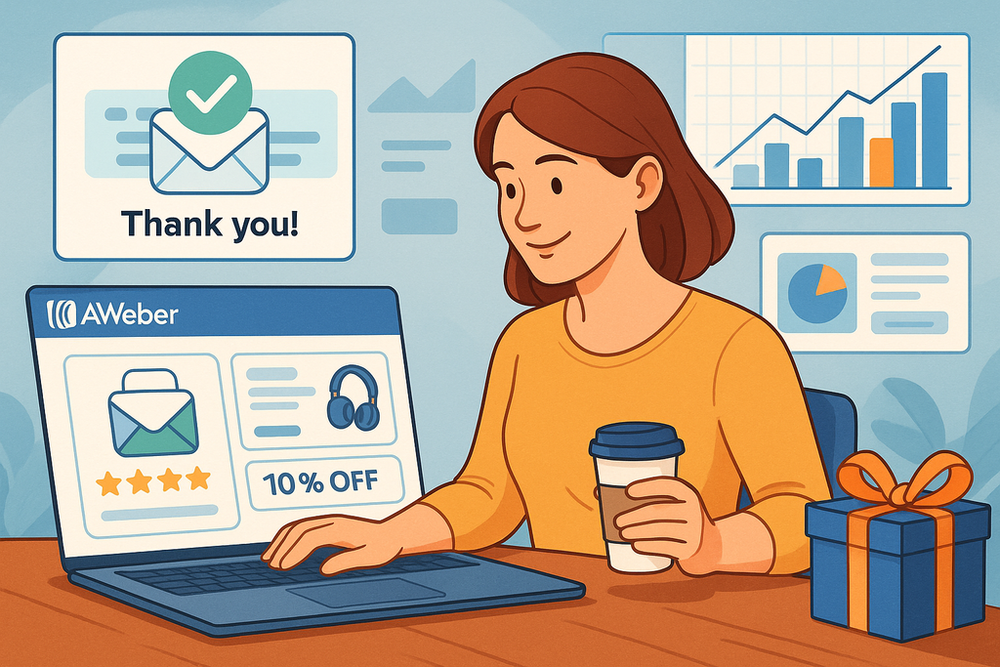
The sale isn’t the finish line—it’s the beginning of the customer relationship. With Aweber email automation, you can create post-purchase journeys that show appreciation, encourage repeat sales, and gather valuable feedback.
Building Loyalty With Automated Thank-You Messages
A simple thank-you goes a long way. I suggest setting up an automated “Thank You” campaign that triggers as soon as an order is confirmed. Inside Aweber, go to Campaigns > Create a Campaign > From Scratch > Post-Purchase Series and connect it to your ecommerce store.
Keep this message warm and genuine:
- Address the customer by name using the {first_name} tag.
- Acknowledge what they purchased (“Thanks for grabbing the Bamboo Yoga Mat!”).
- Share a small next step, like care tips or an onboarding video.
The trick is to make it feel less transactional and more relational. When customers feel appreciated, they’re far more likely to return.
Cross-Selling and Upselling Using Aweber Smart Content
After the thank-you, you can guide buyers toward complementary products or upgraded versions. Aweber’s dynamic content blocks allow you to show different product suggestions based on tags or purchase history.
For example:
- If someone buys a coffee machine, suggest premium coffee beans or descaling tablets.
- If they purchase an entry-level course, upsell the advanced version a week later.
From a practical standpoint, go into the Aweber email editor, add a content block, and choose “Dynamic” so it changes based on subscriber tags. This ensures each customer sees the most relevant recommendation instead of a generic upsell.
The key is subtlety—don’t blast them with a catalog. Instead, position the product as a way to help them get more value from what they already bought.
Gathering Reviews and Feedback With Gentle Automation
Customer feedback is gold, but asking for it at the wrong time can backfire. Aweber lets you schedule a follow-up email 7–10 days after delivery using a wait action. That’s usually enough time for them to experience the product but still remember the purchase.
Tips for making feedback requests effective:
- Use plain-text emails—they feel personal and less “corporate.”
- Ask a single, simple question (“How’s your new planner working out?”).
- Provide a one-click review link or embed a short survey.
The goal here isn’t just to collect reviews but to build a feedback loop. Even a short reply to your request can strengthen the relationship and give you insights to improve future offers.
Event and Webinar Reminder Automations That Increase Attendance
Events and webinars are high-value engagement tools, but attendance drops fast if you don’t remind people. Aweber email automation helps you keep registrants excited and present on event day.
Setting Up Countdown Reminder Emails in Aweber
Reminders are all about timing. A strong reminder flow looks like this:
- Confirmation email immediately after registration.
- Reminder one week before the event.
- Reminder 24 hours before.
- Final “starting soon” message 1 hour before.
In Aweber, you can set this up by creating a campaign with the trigger tag “Event Registered.” Add wait actions for the timing intervals and use subject lines like “Your seat is saved—7 days to go!”
For an extra boost, Aweber’s email editor allows you to add countdown timers. These create a sense of urgency and remind subscribers that the event is real, live, and not to be missed.
Creating Segmented Campaigns for Registrants vs. Attendees
Not every registrant shows up, and that’s okay—you can still keep them engaged. Aweber makes it simple to tag attendees and non-attendees separately. After the event, send tailored follow-ups:
- Attendees: A thank-you message with the replay and bonus resources.
- Non-attendees: A gentle nudge with “Sorry we missed you” plus the recording link.
This level of segmentation makes subscribers feel seen. Instead of blasting the same message to everyone, you’re acknowledging their actual behavior.
Driving Post-Event Engagement With Replay and Follow-Up Emails
The real magic happens after the event. This is your chance to keep the momentum alive. Aweber’s templates make it easy to create a clean replay email with a clear CTA—whether that’s to book a call, buy a product, or register for your next session.
Pro tip: Space out 2–3 follow-up emails over a week.
- Day 1: Replay link with highlights.
- Day 3: Share a success story or testimonial from the event.
- Day 7: Present your core offer or invite them to your next event.
Done right, this turns a single webinar into a multi-touchpoint funnel that drives real conversions.
Seasonal Promotions Automated for Maximum Impact
Seasonal campaigns—holidays, Black Friday, back-to-school—can drive huge revenue spikes if planned well. Aweber email automation takes the stress out by letting you schedule campaigns in advance.
Planning Holiday Email Flows With Aweber’s Calendar Tools
Inside Aweber’s dashboard, you’ll find a calendar view of campaigns. I recommend mapping out your seasonal promotions at least a month in advance. A holiday flow might look like:
- Teaser email: 7 days before the sale.
- Launch email: Morning of the sale.
- Reminder email: Midway through.
- Last chance email: Final 12 hours.
Scheduling these in advance means you can focus on customer service and fulfillment instead of scrambling to hit send.
Using Pre-Built Templates for Seasonal Campaigns
Aweber offers ready-made seasonal templates for holidays like Christmas, Valentine’s, or Black Friday. These save time while keeping your design festive. From the dashboard, click Messages > Templates > Seasonal to browse options.
Don’t just plug and play, though. I suggest tweaking templates with your brand colors and adding personalized elements like subscriber names or segmented offers. A holiday message feels far stronger when it looks like it came from you, not a stock email.
Testing Subject Lines and Offers for Higher Seasonal Conversions
Seasonal inboxes are crowded. The subject line is the gatekeeper, and Aweber makes it easy to A/B test them. When setting up your campaign, select Split Test, then test different hooks:
- Discount-driven: “Your 20% holiday gift is inside.”
- Urgency-driven: “Only 12 hours left—don’t miss this deal.”
- Curiosity-driven: “We saved something special just for you.”
Track open and click rates right from the campaign dashboard. I’ve often seen small tweaks—like adding an emoji or making the subject line more conversational—boost conversions by 10–15%.
The same goes for offers. Try testing free shipping against a percentage discount. Sometimes, the less obvious choice wins big.
Automated Drip Courses to Educate and Sell
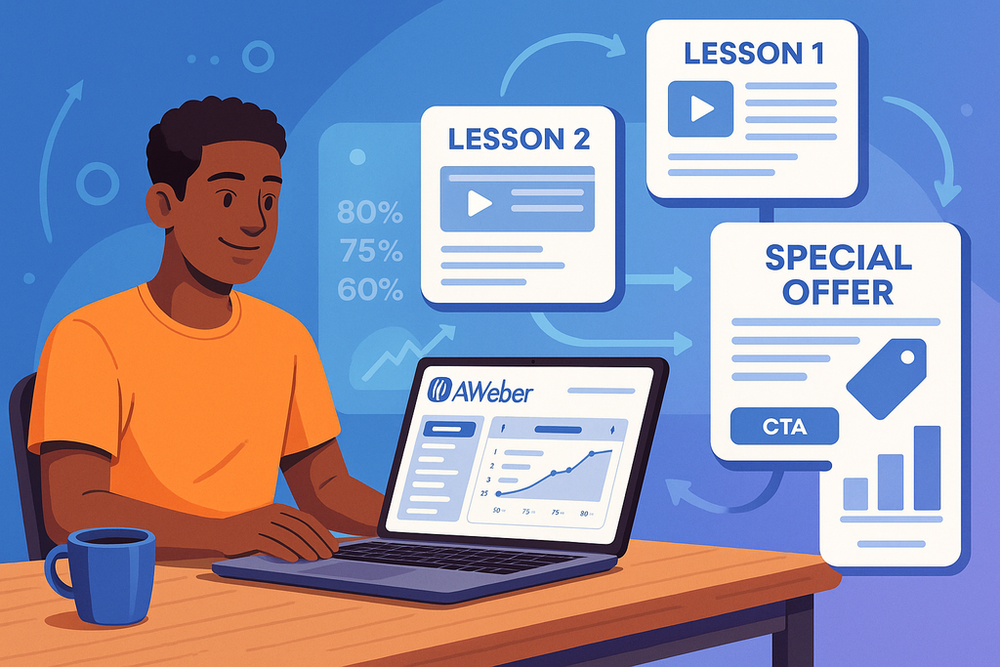
Drip courses are one of the smartest ways to combine teaching and selling. Aweber email automation makes it simple to deliver lessons on autopilot while guiding subscribers toward your offers.
Structuring Multi-Part Lessons With Aweber Automation
When you’re building a drip course, think of it as a step-by-step journey. Each email should teach one lesson, build curiosity for the next, and gently lead toward a product or service. In Aweber, you can set this up by going to Campaigns > Create a Campaign > Start From Scratch. Add a trigger when someone signs up for your course, then build a sequence of emails with wait actions in between.
A structure I’ve seen work well:
- Day 1: Welcome and lesson one (quick win).
- Day 3: Lesson two with a story or example.
- Day 5: Lesson three with interactive content (quiz or checklist).
- Day 7: Recap and introduce your paid offer.
Spacing lessons every 2–3 days gives people time to apply what they’ve learned without feeling overloaded.
Combining Educational Value With Strategic Calls-to-Action
The trick to drip courses is balance. You want subscribers to feel they’re learning something genuinely valuable, but you also want to introduce your offer naturally. I recommend following the teach, tease, transition model:
- Teach: Share a clear lesson or tip.
- Tease: Drop a small hint about how your paid offer goes deeper.
- Transition: Add a soft CTA (“Want to fast-track this? Check out my full program.”).
In Aweber’s email editor, you can highlight CTAs with buttons or dynamic content blocks so they stand out without overwhelming the lesson. This way, the learning never feels like a sales pitch—it feels like an opportunity.
Measuring Engagement to Optimize Each Lesson’s Performance
Not every lesson will land equally well, and that’s okay. Aweber’s analytics make it easy to see what’s working. From your campaign dashboard, track:
- Open rates: Are subject lines pulling readers in?
- Click rates: Are subscribers engaging with links or downloads?
- Drop-off points: Do subscribers stop opening after a certain lesson?
If you notice engagement dipping at lesson three, it’s a signal you may need to simplify that lesson or add a story to keep readers hooked. I advise testing subject lines and reworking CTAs until you see a steady flow of clicks. The more you refine, the more your drip course turns into a conversion machine.
Subscriber Segmentation for Targeted Email Journeys
Segmentation is where automation goes from “useful” to “powerful.” Aweber email automation lets you send the right message to the right person, which keeps subscribers engaged and improves conversions.
Using Tags and Triggers to Segment With Precision
Tags are like digital sticky notes you attach to subscribers. For example, you can tag someone based on:
- What form they signed up through.
- Which links they clicked in your emails.
- Whether they purchased or abandoned a cart.
In Aweber, go to List Options > Tags or add tags directly when creating a sign-up form. Then, use those tags as triggers in campaigns. For example, a subscriber who clicks “Learn More” about a product can be tagged “Interested in Product A” and automatically moved into a tailored follow-up sequence.
This level of precision ensures you’re not sending generic content to everyone—you’re matching your messaging to actual behavior.
Delivering Dynamic Content to Match Subscriber Interests
Dynamic content in Aweber allows you to personalize entire sections of an email. From the editor, drag in a Dynamic Content block, then choose conditions like “Show this block if tag = Fitness.”
That means:
- A fitness subscriber sees a workout tip.
- A nutrition subscriber sees a recipe.
- Both groups receive the same email, but the content adjusts automatically.
This approach keeps your list leaner, your emails more relevant, and your subscribers more engaged. It’s personalization without the headache of building dozens of separate campaigns.
Automating List Cleaning to Maintain Healthy Deliverability
Deliverability suffers when you keep inactive subscribers. Aweber makes list cleaning easy with automated tagging. For example, tag subscribers as “Inactive 90 Days” if they haven’t opened in three months. Then create a short re-engagement sequence.
- If they click or open, remove the tag and keep them.
- If they don’t, remove them from your list.
It can feel scary to trim your list, but I’ve found a smaller, engaged audience always performs better than a bloated list. Your open rates climb, your costs drop, and your sender reputation stays strong.
Expert Tips to Maximize Aweber Email Automation Results
Once you’ve built your core automations, the next step is fine-tuning. Here are some advanced strategies I recommend for getting the most out of Aweber email automation.
Tracking Key Metrics to Refine Automation Strategies
Don’t just “set and forget.” Aweber gives you a detailed look at performance in the Reports tab. Pay close attention to:
- Open rate trends (are certain subject lines consistently working?).
- Click-through rates (which CTAs are most effective?).
- Revenue per email (if you’re connected to ecommerce).
I suggest creating a simple table every month to track these numbers. Over time, patterns will emerge that help you refine campaigns for maximum impact.
Avoiding Common Mistakes That Weaken Campaigns
Some pitfalls I see all the time:
- Too many emails too fast: overwhelms subscribers.
- All sales, no value: trains people to ignore you.
- Over-personalization: if it feels creepy, it backfires.
The best way around these mistakes is to put yourself in your subscriber’s shoes. If you wouldn’t enjoy receiving it, don’t send it. I believe restraint and clarity usually outperform flashy gimmicks.
Advanced Techniques for Scaling With Smart Automations
Once you’ve mastered the basics, it’s time to level up. Aweber offers some powerful features that can save time and scale results:
- Split Testing: Run A/B tests on subject lines, CTAs, and send times.
- Behavioral Automations: Trigger campaigns when someone clicks a specific link or reaches a milestone.
- Integration Automations: Connect Aweber with tools like Shopify, PayPal, or WordPress so your automations respond to real-time actions.
One of my favorite tricks is to combine automations. For example, a subscriber who completes a drip course can be automatically tagged and funneled into a nurture sequence, then into a sales sequence. It creates a seamless journey without you lifting a finger.
Scaling isn’t about sending more—it’s about sending smarter. With Aweber’s tools, even small businesses can run sophisticated automations that rival big brands.
Turn these strategies into real results—sign up for Aweber and launch your first automation now.