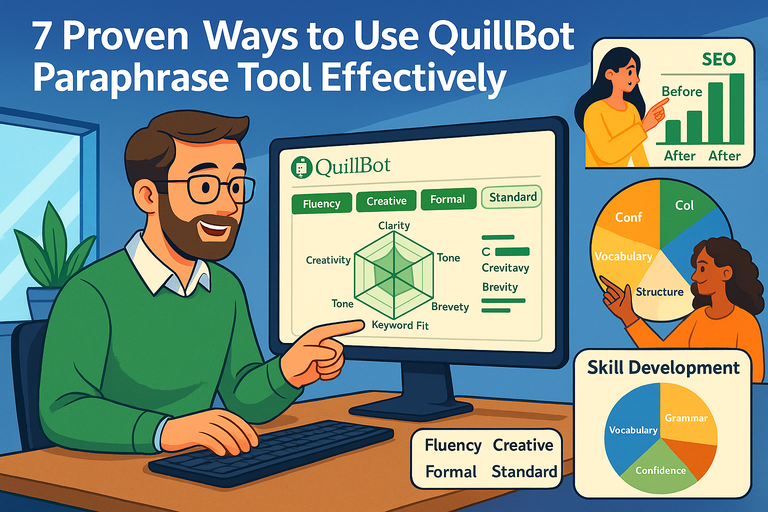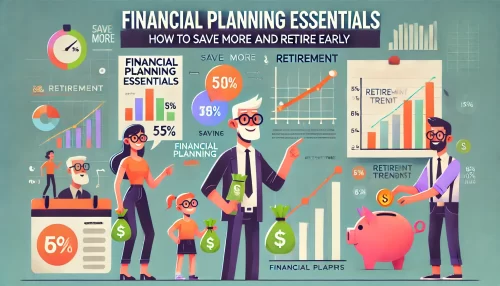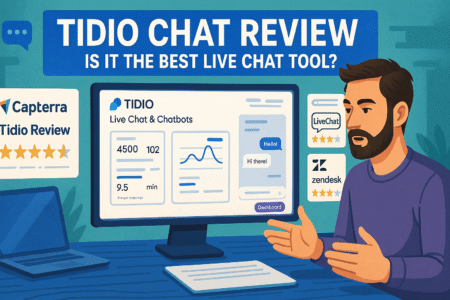Table of Contents
The Quillbot paraphrase tool has become one of the most popular AI writing assistants for rephrasing and improving text quickly. But are you really using it to its full potential?
Many people rely on it just to reword sentences, missing out on the deeper ways it can refine writing, boost clarity, and even strengthen SEO. What if you could use Quillbot like an expert—making every piece of writing sharper, more natural, and truly your own?
This article breaks down seven proven methods to use the Quillbot paraphrase tool effectively, whether you’re a student, blogger, or professional writer.
1. Understand How the Quillbot Paraphrase Tool Works
Before you can truly master the Quillbot paraphrase tool, it helps to know how it thinks.
Quillbot isn’t just swapping words for synonyms—it uses AI language modeling to understand the meaning of your sentence and then rewrites it in new, coherent ways.
Learn the Core Paraphrasing Modes
When you open the Quillbot dashboard, you’ll notice a mode selector above the text box. Each mode represents a different rewriting style:
- Standard Mode: Keeps your meaning but simplifies the structure slightly. Best for general writing.
- Fluency Mode: Focuses on grammar correction and natural readability. It’s ideal when your text feels slightly awkward or “off.”
- Formal Mode: Adds polish and professionalism—great for academic papers, emails, or resumes.
- Creative Mode: Makes bold changes. Perfect for writers who want a more distinctive voice or reimagine sentences with flair.
- Shorten/Expand: Found under the mode options—these adjust sentence length while keeping meaning intact.
Example UI path: From the Quillbot homepage, paste your text → select Paraphraser → click the drop-down arrow next to “Standard” → choose your preferred mode.
I suggest experimenting with each mode using the same paragraph. You’ll quickly see how Quillbot shifts tone and sentence rhythm depending on your goal.
Explore How Quillbot Uses AI to Maintain Meaning
Quillbot’s algorithm analyzes sentence structure, context, and semantic relationships before rewriting. Think of it like a translator that first understands your text in meaning-form, then rebuilds it from scratch.
It uses transformer-based AI models (similar to GPT architecture) to predict how words naturally fit together in English. This allows it to maintain the original sense while changing phrasing.
To test this: paste a sentence like, “The quick brown fox jumped over the lazy dog.” Try paraphrasing in Standard and Creative modes. Notice how both outputs sound human-like but remain faithful to the same idea.
Identify When to Use Paraphrasing vs. Summarizing
Here’s a common mistake: using Quillbot’s Paraphraser when you actually need its Summarizer.
- Paraphrasing keeps all details but expresses them differently. Use it when you want to clarify, simplify, or avoid repetition.
- Summarizing reduces the text to its key ideas. Use it for overviews, abstracts, or content briefs.
Example:
- Original: “The global economy continues to face challenges due to inflation and geopolitical instability.”
- Paraphrased: “Rising inflation and political tensions continue to strain the world economy.”
- Summarized: “The global economy faces major challenges.”
In short, paraphrasing refines your message; summarizing compresses it.
Avoid Over-Reliance on AI by Reviewing Output
Quillbot is smart, but it doesn’t know your full intent. I recommend always reading the paraphrased output aloud—your ears catch what your eyes miss.
Look for:
- Shifted meaning: Did the AI subtly change the logic of your sentence?
- Tone mismatch: Does it sound too formal or robotic?
- Redundant phrasing: Quillbot occasionally repeats ideas for “safety.”
By making small manual tweaks, you ensure your writing keeps its authenticity while benefiting from AI precision.
Pro tip: Use the “Compare Modes” feature to see side-by-side outputs. This helps train your instinct for what good paraphrasing looks like.
2. Choose the Right Mode for Your Writing Goal
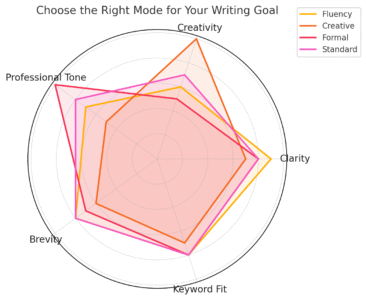
Different writing tasks require different rewriting styles. The real power of the Quillbot paraphrase tool lies in choosing the right mode for the job.
Use “Fluency Mode” for Grammar and Natural Flow
If English isn’t your first language, or if you struggle with flow, this mode is a lifesaver. Fluency mode checks grammar, fixes awkward phrasing, and keeps sentences sounding smooth.
Example:
- Input: “He go to market every day for buying vegetables.”
- Fluency Output: “He goes to the market every day to buy vegetables.”
This is perfect for blogs, emails, or essays that need to sound effortless. I often recommend this mode as a default when clarity matters more than creativity.
Try “Creative Mode” for Rewriting with a Fresh Voice
When your writing feels flat or repetitive, switch to Creative Mode. This mode reimagines your sentences with livelier phrasing, often using metaphors or rhythm variations.
Example:
- Original: “The project was delayed because of unexpected problems.”
- Creative Output: “Unforeseen hurdles threw the project off schedule.”
Use it for marketing copy, storytelling, or when you want to stand out. But be careful—sometimes creativity can bend meaning. Always review and adjust tone for accuracy.
Use “Formal Mode” for Professional or Academic Writing
Formal mode keeps language precise, structured, and neutral—ideal for research papers, business writing, or job applications.
Example:
- Original: “We found that the data didn’t line up.”
- Formal Output: “Our findings indicate that the data were not aligned.”
I advise using this mode when writing anything you’d submit to a professor, client, or employer. It elevates tone instantly without making it sound pompous.
Experiment with “Shorten” and “Expand” Modes for Control
These modes give you control over how much detail your sentences hold.
- Shorten: Best for tightening wordy paragraphs.
- Expand: Ideal for elaborating on concise points or boosting word count naturally.
Example:
- Original: “He decided to take the job even though it meant moving far away.”
- Shorten Output: “He accepted the distant job.”
- Expand Output: “He chose to take the new position, despite it requiring relocation to a faraway city.”
I use Expand when turning short notes into article drafts and Shorten for summarizing verbose reports.
3. Improve Sentence Variety and Tone Naturally
One of the easiest ways to spot amateur writing is repetitive sentence structure. Quillbot can help you diversify how you express ideas while keeping your unique voice intact.
Rephrase Sentences to Avoid Repetition and Monotony
If every sentence in your paragraph starts the same way, readers tune out. Paste those lines into Quillbot, switch to Standard or Fluency Mode, and let the AI restructure your syntax.
Example:
- Before: “We tested the model. We improved its accuracy. We published the results.”
- After: “After testing the model and enhancing its accuracy, we published the final results.”
You’ll instantly gain rhythm and flow without rewriting from scratch.
Adjust Tone to Match Audience and Intent
Whether you’re writing a technical guide or a lifestyle blog, tone matters. Quillbot’s Formal and Creative modes let you dial your tone up or down.
For example:
- Academic readers → Formal Mode
- Casual blog audience → Fluency or Creative Mode
- Corporate copy → Standard Mode
I suggest pasting a short sample paragraph and testing multiple tones. Seeing how the phrasing changes teaches you a lot about audience targeting.
Use Synonyms Strategically Without Losing Meaning
Quillbot’s built-in synonym slider (found under the editing box) lets you control how aggressively it replaces words. Slide it right to get more variation; left to keep closer to the original.
Too many synonyms can make writing sound forced, so I recommend moderate use. Think of it like seasoning food—you want flavor, not overwhelm.
Combine Manual Edits with Quillbot’s Suggestions
The best results come from a collaboration: you and the AI working together. I often let Quillbot generate three paraphrased versions, then merge my favorite elements manually.
Try this workflow:
- Paste your paragraph in Standard mode.
- Copy the best sentences into a new document.
- Manually adjust transitions and tone.
This hybrid method gives you AI speed with human style—a balance that consistently produces publish-ready writing.
4. Use Quillbot for SEO-Optimized Content Creation
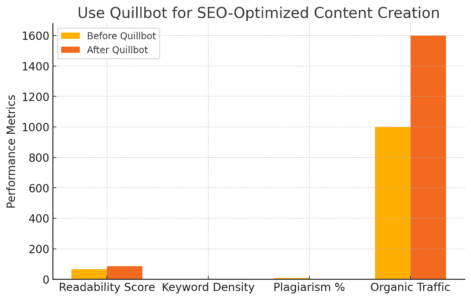
If you write for the web, the Quillbot paraphrase tool can quietly become your SEO sidekick. It helps you rewrite content naturally around your target keywords while keeping your tone human and engaging.
Think of it as an intelligent editor that makes your writing Google-friendly—without sounding robotic.
Rewrite Content to Include Natural Keyword Placement
Search engines love relevance, not repetition. When using Quillbot, you can paste your paragraph and subtly weave in target keywords without breaking readability.
Here’s a simple process I use:
- Paste your draft into Quillbot’s Paraphraser.
- Add your target keyword once at the start or end of the paragraph.
- Run it in Fluency or Standard Mode—these modes naturally smooth transitions.
Example:
- Original: “Using online tools can make writing faster.”
- SEO-Optimized with Quillbot: “Using tools like the Quillbot paraphrase tool can make your writing faster and more polished.”
Notice how the keyword fits naturally. That’s what you want—organic integration, not forced phrasing.
Maintain Readability While Optimizing for Search Engines
Search algorithms increasingly prioritize user experience. If your content reads awkwardly, you’ll lose both readers and rankings.
I recommend running your SEO content through Fluency Mode after adding keywords. It adjusts grammar and flow to sound human again.
Quick tip: Use the “Compare Modes” toggle in Quillbot’s interface to preview how different paraphrasing styles affect readability. Then, manually tweak sentences that feel too mechanical.
A good rule of thumb: if you wouldn’t say it out loud, don’t publish it.
Adapt Quillbot’s Output for Meta Descriptions and Snippets
You can also use Quillbot to craft SEO-friendly meta descriptions, featured snippets, or social media captions.
Example UI path:
From the main dashboard, click Tools > Paraphraser > paste your meta description draft.
Then, use Shorten Mode to condense it under 160 characters while keeping your keyword intact.
Example:
- Original: “Learn how to use Quillbot to improve your writing, enhance SEO, and paraphrase effectively.”
- Shortened Output: “Use Quillbot to paraphrase naturally and improve your SEO writing.”
That’s concise, keyword-rich, and click-worthy.
Ensure Paraphrased Text Passes Plagiarism Checkers
When creating SEO content, originality is non-negotiable.
Quillbot’s paraphrasing ensures uniqueness, but I always double-check using Quillbot’s Plagiarism Checker (available in the premium version) or third-party tools like Copyscape or Grammarly’s checker.
Here’s what I’ve learned:
- Run your final draft through a checker after manual edits.
- Aim for at least 95% unique content for web publishing.
- Avoid paraphrasing too aggressively—preserve meaning and context.
Plagiarism-free content not only protects you legally but also improves SEO credibility.
5. Combine Quillbot with Other Writing Tools
You’ll get the best results from the Quillbot paraphrase tool when you pair it with other smart writing assistants. Think of this as building your personal “AI writing stack.”
Use Quillbot Alongside Grammarly for Style and Accuracy
Grammarly focuses on clarity, tone, and correctness, while Quillbot shines in restructuring ideas. Together, they make an unbeatable editing duo.
How I use both:
- Paraphrase text in Quillbot.
- Paste the result into Grammarly.
- Accept style and clarity suggestions selectively—keep your voice intact.
This combo is especially useful for blog content, marketing emails, and client deliverables where grammar precision meets creative flow.
Integrate Quillbot with Google Docs for Workflow Efficiency
If you often write in Google Docs, the Quillbot Chrome Extension is a timesaver.
Example UI path:
- Install the extension → open Google Docs → highlight text → right-click → choose “Paraphrase with Quillbot.”
You’ll see Quillbot’s paraphrasing suggestions right in your document, eliminating copy-paste fatigue. I’ve used this setup for long-form articles—it keeps you focused and fast.
Pair with ChatGPT or AI Outliners for Content Expansion
I often use ChatGPT (yes, my cousin) to brainstorm or outline content, then feed the raw draft into Quillbot to refine tone and structure.
Example workflow:
- Use ChatGPT to generate a rough blog section.
- Paraphrase in Quillbot’s Fluency or Creative Mode for polish.
- Run Grammarly checks to finalize tone and grammar.
This method can cut content creation time in half while improving readability.
Use Plagiarism Checkers to Ensure Uniqueness
When combining AI tools, there’s always a risk of accidentally mirroring existing content. That’s why I always finalize my workflow with a plagiarism check.
Recommended tools:
- Quillbot’s built-in checker (accurate and fast)
- Grammarly’s plagiarism detector
- Copyscape or Duplichecker for extra validation
Originality remains the invisible ranking factor in SEO. Always protect it.
6. Edit and Review Before Finalizing Content
Even the best AI needs your human touch. Editing ensures that your final content reads naturally, aligns with your intent, and feels personal.
Read Aloud to Catch Awkward Phrasing
Reading your text aloud is the fastest way to detect stiffness or repetition. You’ll hear where sentences drag or sound unnatural.
I recommend using free tools like Quillbot’s Read Aloud feature (click the speaker icon below your text) to listen to your draft objectively.
Pro insight: If you trip over a sentence, your reader will too.
Check for Context Shifts After Paraphrasing
Sometimes, Quillbot slightly changes the meaning of sentences, especially in Creative Mode.
To fix this:
- Compare your original and paraphrased text side-by-side.
- Highlight any shifts in facts, tone, or implications.
- Manually adjust to restore your intended meaning.
This small step can save you from publishing something misleading or off-brand.
Use Human Judgment to Fine-Tune Tone and Flow
AI can’t feel your audience’s emotional cues—you can. After paraphrasing, read through the text and ask: Does this sound like me?
Adjust accordingly:
- Add transitions like “Let’s look at why this matters.”
- Replace generic phrases with your brand’s language.
- Trim filler or over-complex sentences.
Your goal is flow—writing that reads like a conversation, not a textbook.
Compare Versions to Learn Quillbot’s Patterns
If you regularly use Quillbot, you’ll start noticing patterns in how it rewrites sentences. I suggest saving examples in a personal swipe file—this becomes your AI learning archive.
Over time, you’ll learn:
- Which modes suit your tone best
- How Quillbot handles synonyms and structure
- When manual tweaks outperform AI output
That’s how you evolve from “user” to “AI-assisted writer.”
7. Use Quillbot for Learning and Skill Development
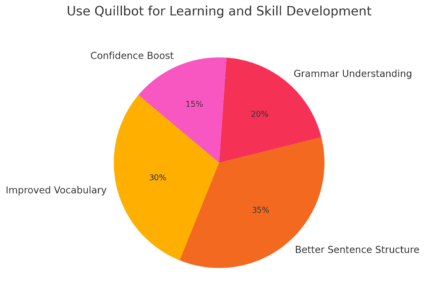
Beyond content creation, the Quillbot paraphrase tool is a surprisingly powerful learning companion. It helps you understand writing mechanics, tone, and clarity on a deeper level.
Study How Quillbot Rewrites Sentences to Improve Writing Skills
Every time you paraphrase a sentence, pause and ask: Why did Quillbot change it this way?
Look at:
- Sentence structure adjustments
- Word substitutions
- Improved rhythm or readability
These subtle shifts teach you the art of rewriting. I often treat Quillbot like a digital writing tutor—it helps me spot habits I wouldn’t notice otherwise.
Analyze Word Choices and Structure Changes
When you switch between Standard and Creative modes, Quillbot shows different rephrasings in yellow highlights. Study these.
You’ll see patterns like:
- Replacing weak verbs (“make better”) with strong ones (“enhance”)
- Rearranging clauses for smoother pacing
- Simplifying redundant phrases
This awareness directly improves your manual writing skills.
Use Quillbot for Practicing Paraphrasing in Academic Writing
Students can use Quillbot responsibly to learn how to paraphrase research material while maintaining integrity.
Example workflow:
- Paste a scholarly sentence into Formal Mode.
- Study how Quillbot rephrases it while keeping the meaning.
- Write your version manually—don’t copy the AI’s output word-for-word.
Over time, this practice strengthens your academic writing and citation discipline.
Build a Personalized Style by Reviewing AI Edits
AI doesn’t have a voice—you do. By comparing your original drafts with Quillbot’s edits, you can refine a style that’s both polished and authentic.
Tip: Save your favorite rewrites as templates. These become reusable patterns that maintain consistency across all your writing—emails, blogs, or proposals.