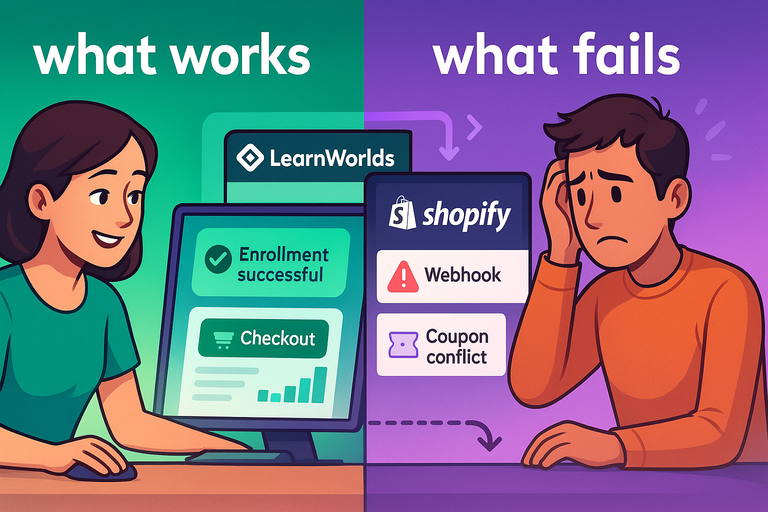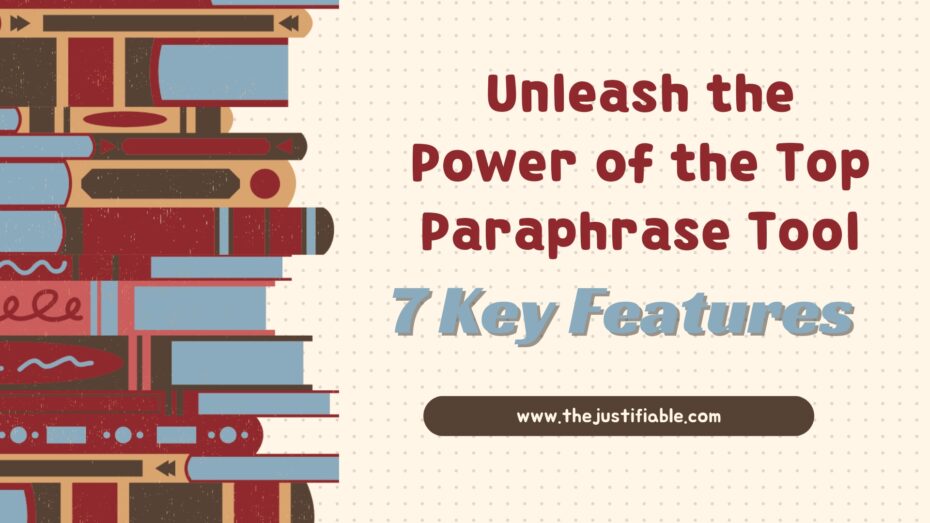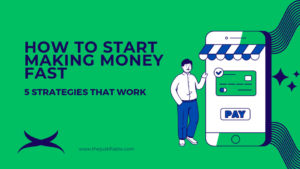Table of Contents
Setting up LearnWorlds Shopify integration can feel like trying to get two brilliant but stubborn systems to speak the same language.
If you’ve ever wondered whether connecting LearnWorlds to Shopify actually works smoothly—or if it’s just another tech headache—this guide is for you.
I’ve tested, tweaked, and untangled this integration myself, and here’s the truth: some parts of the LearnWorlds Shopify setup work beautifully, while others can fall apart fast if you’re not careful.
So what exactly works well, what doesn’t, and how can you make the most of this combo? Let’s break it down.
Understanding The LearnWorlds Shopify Integration
Integrating LearnWorlds with Shopify lets you sell your online courses as if they were physical or digital products directly through your Shopify store.
It’s ideal for creators, educators, and businesses that want a unified system for eCommerce and learning.
How LearnWorlds Shopify Integration Works
LearnWorlds Shopify integration connects your online academy with your Shopify store so customers can buy your courses using Shopify’s checkout system.
Once a purchase is made, LearnWorlds automatically enrolls that customer into the corresponding course.
To set it up, you’ll typically:
- Go to LearnWorlds Admin Panel → Integrations → Shopify.
- Copy the LearnWorlds API key (a unique connection code).
- In Shopify, go to Apps → LearnWorlds → Paste the API key to link both platforms.
Once synced, every new Shopify order can automatically trigger an enrollment in LearnWorlds. This means when someone buys “Photography Masterclass” from your Shopify store, they instantly gain access to that course inside LearnWorlds—no manual work needed.
I recommend testing this once by purchasing a test course using a dummy account. It’s the fastest way to confirm everything’s running as expected before going live.
Why Connect LearnWorlds With Shopify
In my experience, the biggest reason to connect LearnWorlds with Shopify is control. Shopify gives you total power over how your store looks, how products are displayed, and how your customers pay.
LearnWorlds, on the other hand, handles the actual delivery of the course—the lessons, progress tracking, and certificates.
Here’s what that means in practice:
- Shopify handles the sale; LearnWorlds handles the teaching.
- You get Shopify’s checkout, analytics, and marketing tools, while LearnWorlds manages your learners’ experience.
- It’s perfect if you already sell other products (like books, merch, or coaching sessions) and want your courses to appear alongside them.
So, instead of directing people to multiple platforms, you offer a single, seamless path—from browsing to buying to learning.
Key Benefits of Syncing Courses and Products
There’s a sweet spot where LearnWorlds and Shopify really shine together: automation and branding.
Top benefits include:
- Unified storefront: All products—physical or digital—live under one roof.
- Streamlined automation: Customers buy once; enrollment happens automatically.
- Brand consistency: You control fonts, colors, and layout in Shopify while LearnWorlds hosts the course behind your brand domain.
- Frictionless payment: Shopify supports gateways like PayPal, Stripe, and Apple Pay, which makes checkout smoother worldwide.
- Scalability: You can sell unlimited courses without changing your site’s structure.
For example, one of my clients sells fitness equipment on Shopify and delivers online training programs via LearnWorlds. The integration helps her upsell “Premium Training Courses” after customers buy gym gear—an effortless revenue boost.
💡 Want to see how LearnWorlds fits into your own store?
Start a free trial with LearnWorlds and connect it to Shopify in minutes. Sell your first online course with zero tech hassle and total brand control.
Common Misconceptions About The Integration
Many creators expect a full-blown two-way sync between LearnWorlds and Shopify—but that’s not how it works. Here are some myths I’ve had to debunk repeatedly:
- Myth 1: Shopify automatically updates course info.
Reality: It doesn’t. You must manually update product details in Shopify if you change course names or pricing in LearnWorlds. - Myth 2: You can manage all student data inside Shopify.
Reality: Shopify tracks orders, but LearnWorlds tracks progress, quizzes, and certificates. - Myth 3: Both systems share analytics.
Reality: They operate separately—Shopify reports on sales, LearnWorlds on learning activity.
Understanding these boundaries keeps your setup realistic and efficient instead of frustrating.
What Works Seamlessly In LearnWorlds Shopify Setup
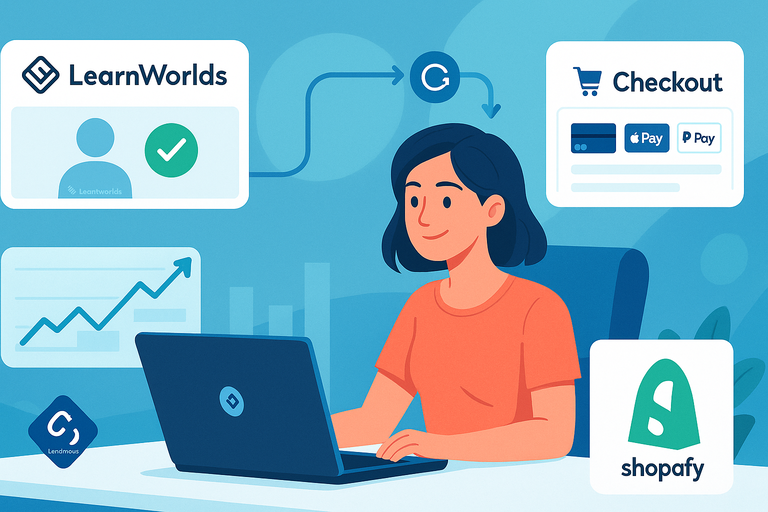
This integration can run beautifully when configured right. Here are the areas where it shines.
Smooth Checkout Experience For Course Sales
Shopify’s checkout flow is one of the best in eCommerce—clean, fast, and conversion-optimized. By selling courses through Shopify, you let customers complete their purchase in seconds using saved cards or mobile wallets.
For example:
- A customer lands on your “Public Speaking Mastery” course page in Shopify.
- They add it to their cart and check out using PayPal or Apple Pay.
- Shopify completes the transaction and pings LearnWorlds to unlock the course.
There’s no redirect or complex setup for users, which keeps drop-off rates low.
Automatic Enrollment After Shopify Purchase
Once the systems are properly linked, LearnWorlds instantly enrolls users after payment confirmation in Shopify.
To confirm this:
- Go to LearnWorlds → Integrations → Shopify → Test Connection.
- Then simulate a purchase. You should see the new student appear under Users → Enrolled.
This feature eliminates manual enrollment tasks—a massive timesaver if you sell multiple courses daily.
Easy Branding And Design Consistency
Since Shopify lets you fully customize your storefront using drag-and-drop editors (via Online Store → Themes → Customize), you can maintain brand consistency across both platforms.
Your colors, fonts, and tone stay uniform whether the user’s on a product page or inside a course. I suggest linking your LearnWorlds custom domain (e.g., learn.yourdomain.com) to reinforce your branding and make transitions between Shopify and LearnWorlds feel natural.
Reliable Payment Gateway Compatibility
Shopify’s built-in payment gateways work without extra setup. Whether your students use Stripe, PayPal, or Klarna, LearnWorlds doesn’t interfere—it just waits for Shopify’s “order completed” signal.
This makes global selling easy. I’ve seen educators in Europe, Asia, and North America all benefit from Shopify’s currency flexibility without touching LearnWorlds settings.
Scalable Setup For Multiple Courses Or Products
If you’re running a full academy with several programs, LearnWorlds Shopify integration grows with you. Each course can have its own product page in Shopify, each linked to a unique LearnWorlds course ID.
Example structure:
- Shopify Product: “Marketing 101” → LearnWorlds Course: “marketing101”
- Shopify Product: “SEO Deep Dive” → LearnWorlds Course: “seo_advanced”
You can even bundle courses into collections—say “Digital Marketing Bundle”—and use Shopify’s “Buy X Get Y” app to promote them.
What Fails Or Gets Tricky In LearnWorlds Shopify
While the integration is powerful, there are still cracks that show up when you start scaling.
Limited Customization In Product Pages
Shopify gives you design freedom, but LearnWorlds course data doesn’t automatically populate into Shopify product pages. That means you’ll have to manually copy your course titles, descriptions, and thumbnails from LearnWorlds into Shopify every time you update them.
I’ve found it helps to create a shared Google Sheet where both platforms’ product data lives—so you always know what to update and where.
Enrollment Delays Or Sync Errors
Occasionally, there can be a lag between the Shopify “purchase complete” signal and LearnWorlds enrollment—especially if your internet or API response is slow.
Quick tip:
- In LearnWorlds, go to Settings → Integrations → Shopify → Reconnect API.
- Then in Shopify, clear any pending webhook queues under Settings → Notifications → Webhooks.
If this happens often, consider connecting the two through Zapier, which tends to be more stable under high order volumes.
Missing Advanced Analytics Between Platforms
This one’s frustrating: Shopify tracks sales metrics, and LearnWorlds tracks learning progress—but they don’t talk to each other. So you can’t easily see whether your highest-paying customers are also your most engaged students.
The workaround:
- Use Google Tag Manager to track events from both platforms.
- Or integrate Google Analytics 4 (GA4) via Shopify and LearnWorlds to merge purchase and course-completion data.
It’s extra setup work, but it’s worth it if you want full-funnel insights.
Coupon And Discount Code Conflicts
Shopify coupons don’t automatically apply inside LearnWorlds, which can lead to confusion for customers expecting matching discounts.
For consistency, I recommend using Shopify’s discount system only, and removing coupon options inside LearnWorlds. That way, there’s one source of truth.
Customer Data Not Fully Syncing
Shopify collects billing and shipping info, but LearnWorlds only needs name and email. Because of that, not all customer fields sync perfectly.
To minimize confusion:
- Clearly state during checkout: “Course access will be sent to your email address.”
- Use Shopify “Additional Info” fields to remind buyers to use the same email they’ll use to log into LearnWorlds.
This simple instruction prevents dozens of support tickets later.
Proven Fixes For Common LearnWorlds Shopify Problems
Even with a solid LearnWorlds Shopify integration, hiccups can happen. I’ve seen (and fixed) everything from delayed enrollments to broken coupons.
Below are practical fixes I’ve tested personally or implemented for clients.
How To Solve Enrollment Delay Issues
If students aren’t instantly enrolled after a Shopify purchase, the issue usually comes from a webhook delay or API misfire.
Here’s how to fix it:
- Check webhook settings: In Shopify, go to Settings → Notifications → Webhooks. Look for a webhook with the LearnWorlds endpoint. If it’s missing or outdated, recreate it using the latest LearnWorlds API URL found under LearnWorlds → Integrations → Shopify.
- Resend recent webhooks: Sometimes Shopify sends a webhook but LearnWorlds times out. Simply hit Resend Webhook for failed events.
- Test manually: In LearnWorlds, go to Integrations → Shopify → Test Connection. If the test fails, reconnect the API key.
- Optimize delay settings: Shopify webhooks have a 5–10 second lag by default, but if you use a custom app, it can stretch to 60 seconds. For faster enrollment, I recommend using Zapier or Make (formerly Integromat) to create a “Purchase → Enrollment” automation—it’s nearly instant.
I’ve used Zapier’s Shopify New Paid Order → LearnWorlds Enroll User workflow for several schools, and it consistently cuts delay time from minutes to seconds.
🚀 Ready to skip the setup headaches and start selling smoothly?
Build your course site with LearnWorlds. Its native Shopify integration and automation tools make course sales effortless from day one.
Ensuring Accurate Customer Data Sync
A common frustration is when a customer uses one email at checkout and another inside LearnWorlds, leading to “missing” accounts.
My go-to fix:
- Add a Shopify checkout note that reads: “Please use the same email you plan to use for course access.”
- In Shopify, enable “Additional Information” under Settings → Checkout → Order Processing and rename it to “Course Access Email.”
- In LearnWorlds, check Users → All Users and confirm new entries appear after purchase.
If you’re syncing with a CRM like HubSpot or Kit (ConvertKit), use Zapier to unify data by mapping both Shopify and LearnWorlds emails to the same contact record.
I suggest reviewing your customer sync weekly—just a 5-minute audit prevents hours of troubleshooting later.
Setting Up Custom Checkout For Better UX
Shopify’s checkout is clean, but when selling online courses, you need to set buyer expectations clearly.
Here’s how to polish your checkout:
- Customize messaging: Go to Settings → Checkout → Order Status Page. Add a message like, “You’ll receive your course login link via email within a few minutes.”
- Remove shipping fields: If you’re selling only digital courses, go to Settings → Checkout → Customer Information → Shipping Address → Do not collect.
- Add your brand colors: Under Online Store → Themes → Customize → Checkout, update fonts and logo to match LearnWorlds branding.
A smoother, branded checkout builds trust and reduces confusion—especially for users who expect instant access to digital content.
Managing Coupons Across Both Platforms
This is one of those “small detail, big headache” areas. Shopify and LearnWorlds handle discounts separately, which can confuse both you and your customers.
Best practice:
- Use Shopify as your master discount system.
- Disable coupon use in LearnWorlds under Settings → Payments → Discounts.
- Clearly state on your course pages: “Discounts apply automatically at Shopify checkout.”
If you must sync coupons (say, you run affiliate promotions), use Zapier to pass coupon codes between systems automatically. This prevents mismatched pricing and support complaints.
Using Zapier Or API For Reliable Automation
Zapier is hands down the best safety net for LearnWorlds Shopify automation. It not only prevents enrollment delays but also handles data sync, tagging, and email triggers.
Example workflow setup:
- Trigger: Shopify → New Paid Order
- Action: LearnWorlds → Enroll User in Course
- Action (optional): ConvertKit → Add Tag “Enrolled via Shopify”
You can set this up in Zapier in under 10 minutes. If you prefer direct control, use LearnWorlds’ REST API (found under Developers → API Access).
I advise this for advanced users or dev teams managing higher-volume stores.
Step-By-Step LearnWorlds Shopify Setup Guide
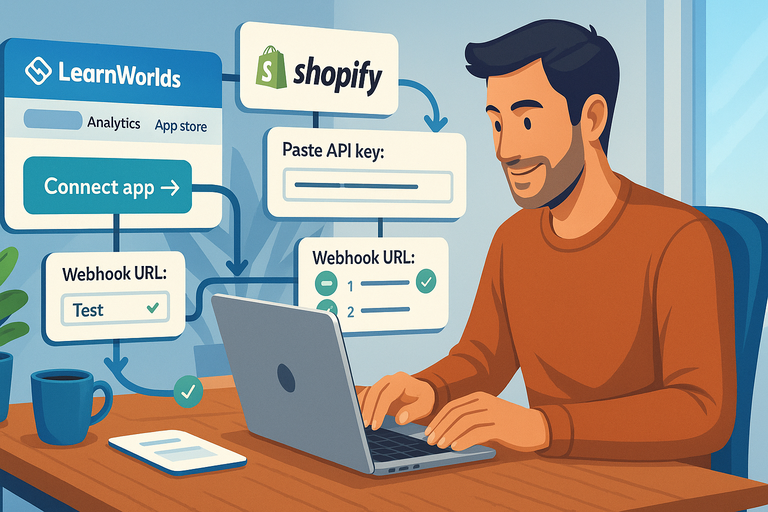
If you’re setting up LearnWorlds Shopify for the first time, don’t worry—it’s simpler than it looks. Follow these steps to connect everything correctly the first time.
Connecting LearnWorlds And Shopify Via API
- In LearnWorlds: Go to Admin → Integrations → Shopify and copy your unique API key.
- In Shopify: Install the LearnWorlds app or use Apps → Manage Private Apps → Create a new app.
- Paste the API key and click Connect.
- Test connection: Back in LearnWorlds, click Test Integration. You should see “Connection Successful.”
Once done, both systems can now exchange data—orders, enrollments, and user details.
Creating And Linking Digital Course Products
Each course in LearnWorlds should have a matching product in Shopify.
Here’s how:
- In Shopify, go to Products → Add Product.
- Title it exactly as your course name in LearnWorlds (e.g., “Digital Marketing Mastery”).
- Set product type to “Digital Product.”
- In the product description, include course highlights and a note: “You’ll get access via LearnWorlds instantly after purchase.”
- Under Apps → LearnWorlds → Product Mapping, link this Shopify product to your LearnWorlds course.
That’s it—Shopify handles the sale, LearnWorlds handles the learning.
Automating Enrollments With Webhooks
Webhooks are real-time “notifiers” that tell LearnWorlds when a purchase happens.
Setup path:
- Go to Shopify → Settings → Notifications → Webhooks → Create Webhook.
- Event: Order Payment Completed
- URL: Paste LearnWorlds’ webhook endpoint from Integrations → Shopify → Webhook URL.
- Save and test.
If configured right, a new student will appear in LearnWorlds within seconds of purchase.
Testing The Full Customer Journey
Before launching, always test your entire flow end-to-end:
- Purchase a course using a dummy email.
- Check Shopify order confirmation.
- Confirm the same email appears in LearnWorlds under Users → Enrolled.
- Verify access email is sent.
If you want to get fancy, use Shopify’s Preview Mode and LearnWorlds’ Private Course Access feature to simulate both admin and customer experiences.
Optimizing Checkout And Confirmation Pages
The post-purchase experience matters as much as the sale.
Quick optimization checklist:
- Add a “Start Learning” button on the Shopify thank-you page linking directly to LearnWorlds login.
- Personalize confirmation emails via Settings → Notifications → Order Confirmation with wording like: “Welcome aboard! Your LearnWorlds course is ready. Click below to start.”
- Use UTM tags in confirmation links to track traffic sources later in Google Analytics.
This not only delights users but also gives you insight into what’s working in your marketing funnel.
Tools And Integrations That Enhance LearnWorlds Shopify
To truly maximize your LearnWorlds Shopify setup, I suggest layering a few smart tools. These add automation, analytics, and communication power that neither platform offers natively.
Using Zapier To Automate Repetitive Tasks
Zapier acts as the glue between Shopify, LearnWorlds, and your marketing stack.
Recommended automations:
- New Shopify order → Enroll user in LearnWorlds course.
- New LearnWorlds user → Add tag in email platform (e.g., ConvertKit).
- Refund issued → Unenroll user automatically.
These Zaps keep your systems tidy and your team free from manual work.
Employing Google Tag Manager For Better Tracking
You can’t improve what you can’t measure. Google Tag Manager (GTM) bridges Shopify and LearnWorlds analytics.
Setup steps:
- Add your GTM container to Shopify under Online Store → Themes → Edit Code → theme.liquid.
- In LearnWorlds, go to Site Builder → Settings → Tracking Code and paste the same GTM snippet.
- Track conversions, video engagement, or even course completion events with custom tags.
This unified tracking helps you see how marketing translates into course engagement—not just purchases.
Adding Email Automation Tools (Klaviyo, ConvertKit)
Pairing Shopify with a smart email tool can turn one-time buyers into lifelong students.
My preferred stack:
- Klaviyo: Deep Shopify integration for behavior-based automation (e.g., “Course in Cart” emails).
- Kit (ConvertKit): Best for creators—tag-based workflows triggered by course purchases.
Both can trigger automated “Welcome to Your Course” campaigns the moment LearnWorlds confirms enrollment.
Leveraging Customer Support Apps (Gorgias, Tidio)
Support matters when learners get stuck logging in or accessing content.
Here’s what I recommend:
- Gorgias: Centralizes Shopify order history + LearnWorlds user details in one dashboard. Perfect for resolving ticket issues fast.
- Tidio: Adds live chat to your Shopify store and can auto-respond to common questions like “Where do I access my course?”
A small touch like this saves countless emails and boosts learner satisfaction dramatically.
Expert Tip: If you’re serious about scaling your LearnWorlds Shopify business, treat your integration like a living system. Revisit automations quarterly, track user behavior with GTM, and optimize emails for re-engagement. That’s how you move from “connected tools” to a truly unified, revenue-generating education engine.
Best Practices For A Smooth LearnWorlds Shopify Launch
Launching your LearnWorlds Shopify integration isn’t just about turning the connection on—it’s about making sure every step, click, and customer experience works perfectly. Here’s how to prepare your setup for a truly smooth start.
Test Every Step Before Going Live
Before your first sale, you need to walk through your entire system like a customer would. This is where small errors usually hide.
Here’s my test flow checklist:
- In Shopify, create a dummy product that links to a LearnWorlds course.
- Purchase it using a test account with a real email address.
- Confirm the Shopify order confirmation email arrives.
- Check that LearnWorlds automatically enrolls the user under Users → Enrolled.
- Verify the course access email is sent from LearnWorlds.
If even one of these steps fails, fix it before you go live. It’s much easier to solve setup issues before customers are involved.
I always recommend running two test purchases—one with PayPal and one with a credit card—to confirm payment gateways are syncing properly.
Simplify Course Naming And Product Structure
Clear structure prevents chaos, both for your customers and your backend.
What works best:
- Keep course names identical between LearnWorlds and Shopify. Example: “Instagram Marketing Mastery” in both places.
- Avoid complicated bundles until you’ve tested single-course flows.
- Use simple product types in Shopify (“Digital Product” only) to reduce confusion.
Inside LearnWorlds, you can organize courses under Admin → Courses → Categories. I advise mirroring this structure in Shopify collections—it helps both you and your customers stay oriented.
Keep Customer Communication Consistent
Misaligned messaging can confuse buyers. For instance, Shopify might say “Access your course immediately,” while LearnWorlds sends a welcome email two hours later.
How to align messaging:
- Edit Shopify confirmation emails under Settings → Notifications → Order Confirmation with the same tone and timing as LearnWorlds.
- In LearnWorlds, customize your “Welcome Email” under Settings → Notifications → Course Access Email.
- Add clear expectations like: “Your course access link is on its way—please check your inbox in 2–3 minutes.”
When your tone and timing match across both platforms, customers feel confident and supported.
Monitor Sales Data Weekly For Errors
Data mismatches between Shopify and LearnWorlds can creep in over time—especially if you run discounts or bundles.
Weekly 10-minute data check:
- Compare order count in Shopify (Analytics → Orders → Last 7 Days) with new enrollments in LearnWorlds (Users → Enrolled → Last 7 Days).
- If they don’t match, trace any missing records manually.
- Export both lists as CSV files once a month for backup.
It might sound tedious, but these quick reviews save you from embarrassing “I paid but didn’t get access” emails.
Create Backup Systems For Enrollments
Sometimes automations fail. Having a safety net ensures no customer ever loses access.
Backup plan ideas:
- Keep a simple Google Sheet that tracks Shopify Order IDs + LearnWorlds User Emails.
- Use Zapier to auto-log every order to that sheet (Trigger: Shopify → New Paid Order).
- Enable manual enrollment access in LearnWorlds under Users → Add User → Enroll Manually.
If your webhook ever breaks, this sheet becomes your quick reference to restore lost enrollments fast.
Expert Tips To Maximize Your LearnWorlds Shopify Integration
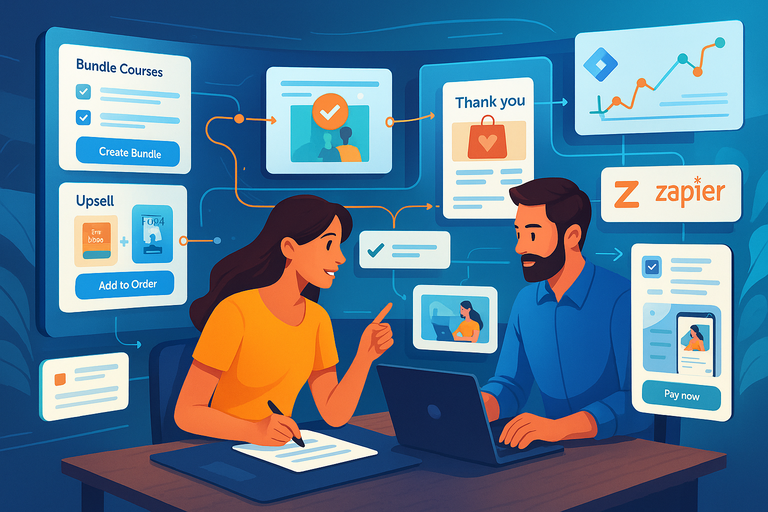
Once your LearnWorlds Shopify setup is stable, it’s time to go beyond functionality and focus on growth. These tips help you turn a simple setup into a conversion powerhouse.
Bundle Courses And Physical Products Strategically
Bundles are where Shopify truly shines. You can sell a mix of physical and digital items under one product—something LearnWorlds alone can’t do.
Example: Sell a “Yoga Starter Kit” bundle:
- Yoga mat (physical product)
- 30-Day Online Yoga Challenge (LearnWorlds course)
To create it: Go to Shopify → Products → Create Bundle → Add Components.
Then, connect the LearnWorlds course via the integration mapping.
This hybrid model boosts your average order value and keeps customers engaged with your brand long after checkout.
Use Upsells And Cross-Sells Wisely
Smart upsells can double your revenue without new traffic.
Example strategy: When someone buys “SEO Basics,” use Shopify’s “ReConvert” app to show: “Upgrade to SEO Advanced + Certification for 20% off.”
Inside LearnWorlds, you can follow up with automated emails recommending the advanced course, reinforcing your Shopify offer.
I suggest limiting upsells to one or two per product—too many choices overwhelm buyers.
Create Branded Post-Purchase Experiences
Your “thank-you” page is prime real estate. Instead of leaving it blank, use it to continue the conversation.
How to do it:
- In Shopify, go to Settings → Checkout → Order Status Page.
- Add a section like:
“Your course is ready! Click below to log in to your LearnWorlds portal.” - Include your LearnWorlds logo, colors, and login button.
This keeps the buyer’s emotional momentum going—turning excitement into engagement.
Track Customer Lifetime Value Accurately
One of the biggest benefits of pairing LearnWorlds and Shopify is tracking customer lifetime value (CLV) across both systems.
Here’s what I use:
- Shopify Analytics → Customers → Purchase Frequency.
- LearnWorlds → Reports → Student Engagement.
Export both datasets once a month and cross-reference by email. It’ll show you which courses attract repeat buyers and where to focus your marketing budget.
Continuously Update Both Platforms
Integrations age like milk if left untouched. Each platform updates regularly, so review your setup quarterly.
- Revisit LearnWorlds → Integrations → Shopify → API Settings and click “Reconnect.”
- In Shopify, check for app updates under Apps → Updates Available.
- Run a test purchase every quarter to confirm everything still fires correctly.
Consistency is key. Think of this as system maintenance for your digital business engine.
When To Skip LearnWorlds Shopify Integration Altogether
Sometimes, it’s smarter not to connect LearnWorlds with Shopify. Let’s be honest—this setup isn’t for everyone.
If You Sell Only Digital Courses
If all your products are LearnWorlds courses, Shopify may be overkill. LearnWorlds already includes a built-in payment gateway and sales pages that can do the job just fine.
In that case, you can simplify your life (and costs) by selling directly through LearnWorlds and skipping Shopify entirely.
When You Need Deep Analytics And CRM Integration
Shopify’s analytics are focused on transactions, not learning behavior. If you’re obsessed with data—like tracking “which students complete courses and then buy another”—you might hit a wall.
In such cases, tools like HubSpot or ActiveCampaign offer stronger CRM and funnel tracking capabilities.
If You Prefer All-In-One Platforms Like Kajabi
Some people just want everything—courses, sales pages, email marketing—under one roof. If that’s you, platforms like Kajabi or Podia are simpler to manage than juggling LearnWorlds + Shopify + Zapier.
Just note: while Kajabi is more unified, it lacks Shopify’s advanced checkout and eCommerce flexibility. It’s a tradeoff between simplicity and customization.
When Maintenance Costs Outweigh Benefits
The LearnWorlds Shopify setup shines when you’re selling multiple product types. But if you’re spending more time troubleshooting than teaching, it’s time to reassess.
The integration does require upkeep—webhooks, API keys, and periodic tests. If your sales volume doesn’t justify that maintenance, LearnWorlds alone might be the better fit.
Final Thoughts: Making LearnWorlds Shopify Work For You
At its best, the LearnWorlds Shopify integration creates a smooth, professional buying and learning experience.
It gives you flexibility, branding power, and automation that few other setups can match.
Balancing Automation With Manual Control
Automation saves time, but don’t let it replace attention. I still suggest checking your first few enrollments manually to confirm data accuracy. As your system stabilizes, you can lean more heavily on automation.
A healthy workflow often blends both—automated enrollment, manual spot checks, and human customer support.
The Real ROI Of LearnWorlds Shopify Setup
From what I’ve seen, the real return on this integration isn’t just time saved—it’s trust built. A seamless buying experience makes your school look professional and reliable. That alone can lift conversion rates by 10–15%.
Think of it as an investment in perception and scalability, not just convenience.
Long-Term Strategy For Sustainable Growth
Once your system is stable, focus on refinement:
- Use analytics to find your top-performing courses.
- Bundle those with physical or complementary digital products.
- Reinvest profits into paid ads and SEO traffic for those bundles.
This steady, systems-first approach turns a LearnWorlds Shopify connection into a long-term growth engine—one that scales without breaking every time you add a new course.
Pro Tip: Keep a “System Log” document where you note every change you make—API resets, new Zaps, course mappings, etc. It’s the single most underrated tool for long-term stability. When things break (and they will, eventually), you’ll thank yourself for it.