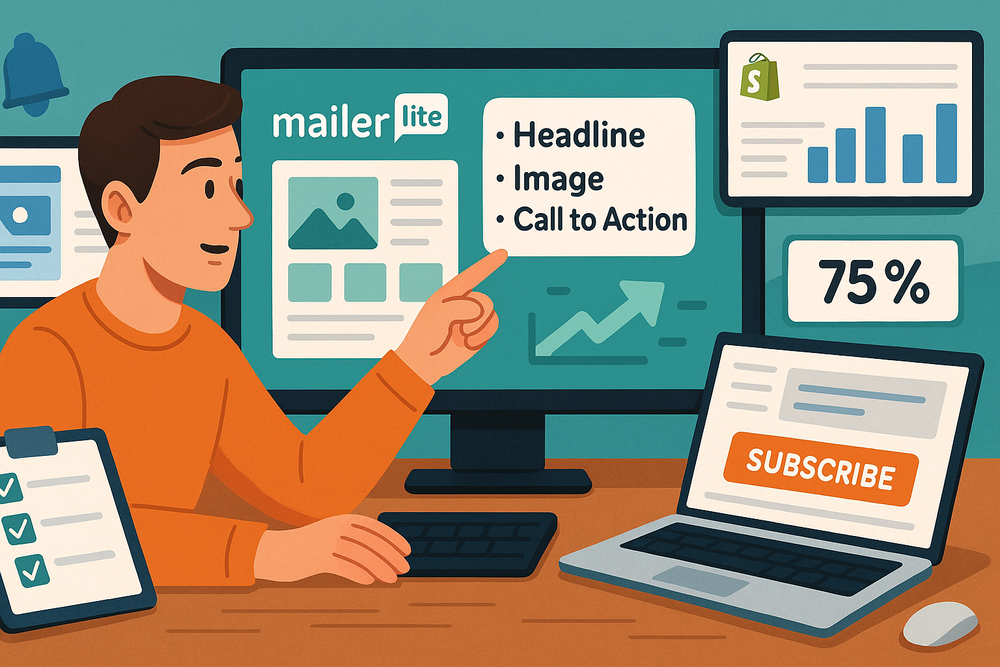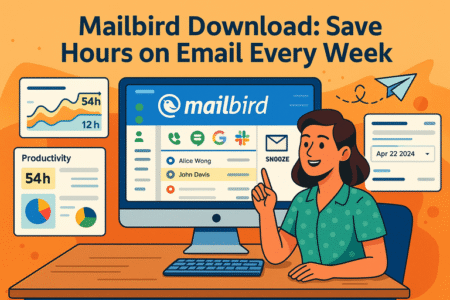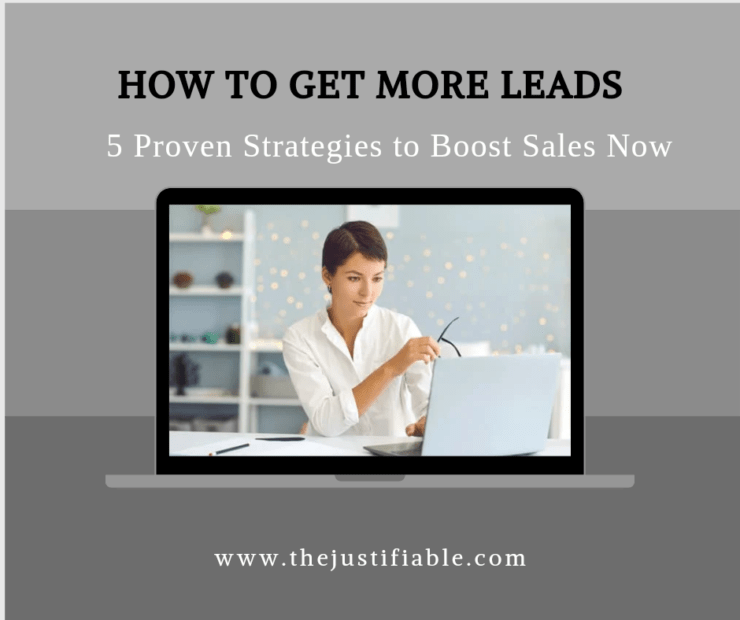Table of Contents
Wondering how to create a landing page in MailerLite that actually gets results? Maybe you’ve tried before but ended up with something clunky, or maybe you’re just getting started and feel unsure where to begin. What layout works best? How do you connect it to your email list? And how can you make sure people actually sign up once they visit?
You’re in the right place. In this guide, I’ll walk you through every step—from picking the right template to setting up automation that nurtures your leads. Whether you’re launching a freebie, promoting a product, or building a simple opt-in page, this walkthrough will show you exactly how to do it without getting overwhelmed. Let’s break it down together.
Understand the Purpose of Your Landing Page
Before jumping into templates or design settings, it’s important to know why you’re building this page.
A landing page isn’t just a generic website page—it’s focused, specific, and designed to drive one action. That action might be a sign-up, a download, or a product purchase. In MailerLite, landing pages are often used for:
- Growing an email list through a freebie (like a checklist or ebook)
- Promoting a product or service
- Testing a headline or offer (A/B testing)
When you know your goal, everything from layout to call-to-action becomes clearer.
Set Up Your Landing Page in MailerLite
MailerLite keeps things streamlined with a dedicated “Sites” tab for creating landing pages.
Once logged into your MailerLite account:
- Go to Sites > Create Landing Page
- Choose a Group (this is where subscribers from this page will go)
- Select a Template or start from scratch
- Name your landing page (this name is internal only)
Each template is fully customizable, but starting with one that aligns with your goal saves time.
Design Your Landing Page Using the Drag-and-Drop Builder
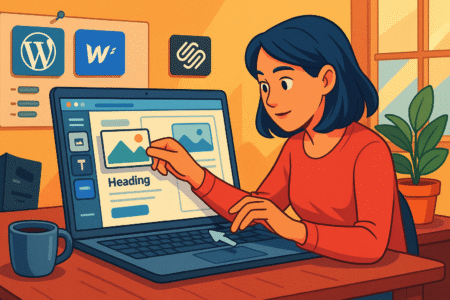
The MailerLite drag-and-drop builder is intuitive—even for beginners. Each block represents a section of your page: headlines, images, forms, buttons, etc.
Let me break it down for you:
- Headlines: Make sure your main headline clearly explains the benefit to the visitor.
- Subheadings: Use these to provide more detail or context.
- Forms: Keep these simple. Just ask for what you need (usually just an email address).
- Images or videos: These add visual appeal. Use them to show your product, ebook cover, or smiling face.
- Buttons: Your CTA (Call to Action) should be clear—like “Download Now” or “Get the Checklist.”
You can rearrange sections, duplicate them, or remove anything unnecessary.
Pro Tip: Use a heatmap tool like Hotjar (or mailerlite’s click map). Once your page is live, tools like Hotjar or even MailerLite’s built-in click map (for emails, but helpful for design inspiration) show where users are clicking. This helps you improve your page layout over time.
Customize Settings: SEO, Domain, and Thank You Page
MailerLite gives you extra control over how your landing page behaves and appears in search engines.
Here’s what to focus on:
- Page URL: You can host the page on your MailerLite domain or connect your custom domain.
- SEO Settings: Add a meta title and description. Keep it under 60 characters for the title and 160 for the description.
- Social Sharing Settings: Upload a preview image and add a share title/description.
- Thank You Page: Choose what happens after someone signs up. You can:
- Redirect to another URL
- Show a built-in thank you page
- Send them directly to a download
Having this flexibility gives your funnel a more polished flow.
Build a Workflow With Automation
The real power of MailerLite shows up when you pair your landing page with an automation sequence.
Once someone subscribes from the landing page, you can:
- Send a welcome email
- Deliver a free download
- Tag them based on interests
- Start a nurture sequence
Here’s how to set that up:
- Go to Automation > Create Workflow
- Choose your trigger (like “Joins a group”)
- Add steps: email delays, conditions, actions
For example, if someone downloads your ebook, you might send a welcome email on Day 1, then an additional tip on Day 3, and a promo offer on Day 5.
This kind of sequence turns cold leads into warm fans automatically.
Test, Preview, and Publish
Before publishing, MailerLite lets you preview your page across devices. You can also send a test to yourself or teammates.
Make sure to:
- Check how the page looks on mobile
- Test your opt-in form (use a real or test email)
- Click all links and buttons
Once everything works smoothly, hit Publish.
You’ll get a direct URL to use in ads, email, or your social bios.
Track Performance With Analytics
You can’t improve what you don’t measure. That’s where MailerLite’s built-in stats come in handy.
Here’s what you can see:
- Visitors to your landing page
- Conversion rate (sign-ups/visitors)
- Top-performing pages if you’re running more than one
If you’re driving traffic from ads, UTM tracking helps you understand which source converts best.
Real Example: Freebie Funnel With a 38% Conversion Rate
One content creator used MailerLite to promote a 10-page productivity planner. They:
- Chose a clean, minimal template
- Offered a free download in exchange for email
- Connected the landing page to a 3-part welcome sequence
With only $50 in Facebook ads, they gained 200+ subscribers at a 38% conversion rate.
The key? Clear benefit, simple design, and fast loading.
Improve Landing Page Results With A/B Testing
MailerLite includes built-in A/B testing for landing pages. You can test:
- Headlines
- Images
- Button text
- Overall layout
Here’s how it works:
- Go to your landing page dashboard
- Click “A/B Test”
- Choose which variable to test
- Let it run (MailerLite will send traffic equally to both)
Once enough data is gathered, the better-performing version becomes your main page.
Even a 5–10% bump in conversions can mean hundreds of extra leads over time.
Integrate With Other Tools
If you’re already using platforms like Shopify, Stripe, or Calendly, you can connect them directly to your landing page.
MailerLite allows:
- Custom code blocks: for embedding forms or scripts
- Zapier or Make integrations: automate lead data transfer
- Webhooks: if you want real-time actions when someone signs up
These integrations make it easier to sync your landing page with the rest of your marketing stack.
Keep It Simple, but Optimized
The most successful MailerLite landing pages are the simplest ones—clean design, direct message, fast loading.
Here’s a quick checklist:
- One clear goal per page
- Short, value-driven headline
- High-contrast call-to-action button
- Minimal distractions (no extra navigation)
- Mobile-friendly layout
- Real image or short video (avoid stocky visuals)
- Quick loading (optimize image size)
Remember, the goal isn’t to wow with design. It’s to get results.
Final Takeaway: Focus on Simplicity and Clarity
If you’ve been wondering how to create a landing page in MailerLite, it’s easier than you think. Just focus on one clear goal, keep the layout clean, and connect your automation right after.
You don’t need expensive tools or design skills to get results. What you need is a clear message and a consistent follow-up.
Expert Tip: Start with one landing page and iterate weekly. Every test teaches you something new about your audience and what drives action.