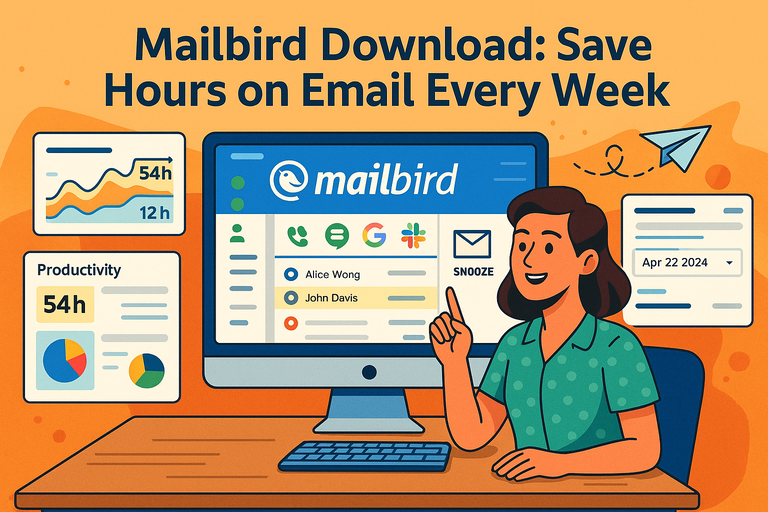Table of Contents
Mailbird Download is one of those simple actions that can completely transform the way you handle emails.
Do you feel like your inbox eats up more time than it should? Are you constantly switching between tabs, apps, and accounts just to stay on top of things? What if one tool could streamline it all and help you win back hours every single week?
This guide breaks down exactly how Mailbird works, why it’s worth downloading, and the proven ways it helps busy professionals save time.
Why Mailbird Download Changes The Way You Manage Email
Mailbird isn’t just another email client you install and forget about. Once you go through the Mailbird download, you’ll notice the way you interact with your inbox feels lighter, faster, and actually enjoyable.
Instead of juggling multiple apps and tabs, Mailbird brings everything into one simple dashboard.
All Accounts Managed in One Unified Inbox
One of the biggest frustrations I hear from people is the endless tab-switching between Gmail, Outlook, and maybe even a work-specific account. With Mailbird, all those accounts live in a single unified inbox.
You can view every new email in one stream, or filter by individual accounts when needed. I suggest setting your default view to “Unified Inbox” and color-coding different accounts, so work emails, personal updates, and side projects all stay organized.
The benefit is obvious: you stop wasting seconds (which quickly turn into hours per week) flipping between tabs.
It’s also surprisingly calming to see one inbox instead of five different ones nagging for attention.
Smooth Integration With Popular Productivity Apps
A Mailbird download doesn’t just stop at email—it stitches together the other tools you already rely on. Out of the box, you can connect apps like WhatsApp, Slack, Google Calendar, Evernote, and even Trello.
Here’s how it plays out in practice: imagine someone pings you on Slack about a client email. Normally, you’d jump from Slack → Gmail → Calendar → back to Slack. In Mailbird, all three tools are right there in the same panel. Less context-switching means fewer mistakes and a lot more mental clarity.
I personally recommend enabling Calendar view in the sidebar. This way, you can accept a meeting invite straight from your inbox without losing focus.
Simplified Email Organization and Smart Folders
Mailbird’s approach to organization feels less “corporate IT system” and more like a friendly assistant. You can create Smart Folders that automatically group messages by rules you define.
For example:
- All invoices from vendors can be sent into a “Finance” folder.
- Newsletters can go into a “Read Later” folder.
- Urgent work-related threads can be filtered into a “Priority” folder.
Setting this up takes maybe 15 minutes, but it completely shifts how you process email. Instead of staring at one messy stream, you’re guiding messages into buckets where they belong.
I believe this is where most users save the biggest chunks of time—because your inbox turns into a to-do system instead of a digital junk drawer.
Keyboard Shortcuts That Speed Up Everyday Actions
This is the part most people overlook, but it’s where I personally shave off minutes every day. Mailbird comes with built-in keyboard shortcuts that let you fly through your inbox without your hands leaving the keyboard.
Some of my favorites:
- C = Compose a new email instantly.
- R = Reply to the current thread.
- Shift + R = Reply all.
- Ctrl + F = Forward.
- Ctrl + Shift + F = Search emails lightning fast.
Once you memorize the five or six shortcuts you use most, you’ll find that clearing 20 emails takes a fraction of the time. It’s like switching from walking to biking—same distance, way faster.
Pro tip: Spend 10 minutes learning shortcuts on day one after your Mailbird download. That tiny investment pays off massively in the long run.
Step-By-Step Guide To Downloading And Setting Up Mailbird
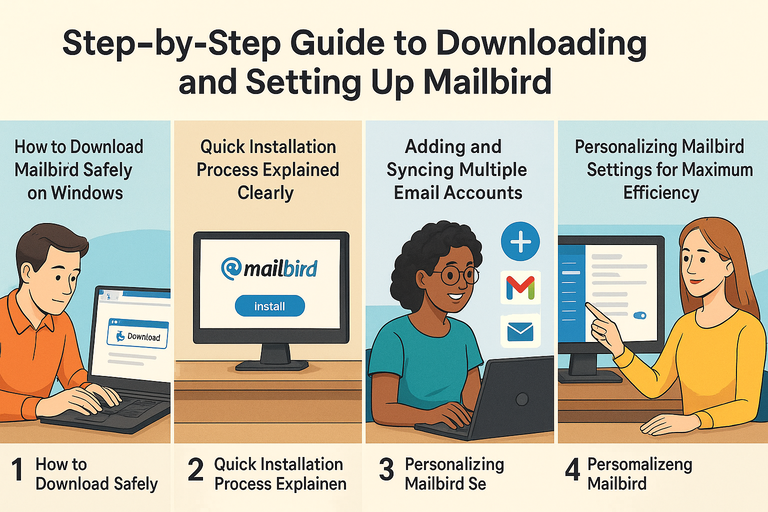
Downloading Mailbird and getting it ready takes just a few minutes, but setting it up right from the start ensures you actually get the full productivity boost. Let me walk you through the process step by step.
How To Download Mailbird Safely On Windows
Mailbird is a Windows-only app, so you’ll want to download it directly from the official website to avoid fake installers floating around online.
Steps:
- Go to the official Mailbird site.
- Click the download button (usually labeled “Download Mailbird Free”).
- Save the installer file to your computer.
I advise avoiding third-party download sites—they can bundle unwanted extras. Stick with the official source to stay safe and secure.
Quick Installation Process Explained Clearly
Once you’ve downloaded the installer, setting it up is smooth:
- Double-click the installer file.
- Approve any security prompts.
- Choose your language and click “Install.”
- Wait for the progress bar to finish—this usually takes less than a minute.
The moment installation finishes, Mailbird will launch automatically. Compared to clunky enterprise apps, it feels refreshingly fast.
Adding And Syncing Multiple Email Accounts
This is where the magic happens—connecting all your accounts. When Mailbird opens for the first time, it will ask you to add your primary email address. Just type it in, and Mailbird will auto-detect most settings for Gmail, Outlook, Yahoo, or custom IMAP accounts.
After the first account, you can keep adding more under:
Menu > Settings > Accounts > Add
For example, I keep my work Gmail, a personal Outlook account, and an old Yahoo address all synced. Mailbird handles them without complaint, and I can toggle between them or use Unified Inbox.
Try Mailbird now and connect all your accounts in one place.
Tip: If you want smoother syncing, enable “Allow less secure apps” in older accounts like Yahoo—it helps Mailbird connect faster.
Personalizing Mailbird Settings For Maximum Efficiency
Once your accounts are in place, it’s worth spending a few minutes tweaking Mailbird to fit your workflow.
I suggest:
- Theme customization: Pick a light or dark theme depending on your preference—dark is easier on the eyes during long sessions.
- Shortcut mapping: Reassign shortcuts to match what you’re used to if you’re coming from Outlook or Gmail.
- Notification preferences: Set Mailbird to only notify you for priority senders, so you’re not interrupted by every newsletter.
- Sidebar apps: Add the integrations you’ll actually use, like WhatsApp, Slack, or Calendar, and hide the rest to reduce clutter.
With these settings adjusted, Mailbird becomes less of a generic client and more of a personal control hub for your communication.
Best Mailbird Features That Save You Hours Every Week
Once you’ve finished your Mailbird download and set everything up, this is where the real magic begins. Mailbird is full of small but powerful features that quietly chip away at wasted time.
The result? A calmer inbox and a lot more breathing room in your workday.
Snooze And Schedule Emails For Better Focus
We’ve all had those emails that arrive at the worst possible time—like a meeting reminder while you’re deep in focused work. Mailbird gives you control with its Snooze feature.
- Snooze lets you temporarily hide an email and bring it back at a time that makes sense for you. For instance, you can snooze a client request until the next morning when you’re ready to tackle it fresh.
- Schedule Send flips the script—you can write an email now but have it land in someone’s inbox at the exact time you want. I often draft follow-ups in the evening but schedule them to send at 9 AM sharp the next day.
On the Mailbird interface, just right-click any email and select “Snooze” or click the little clock icon when composing. It’s a simple shift, but it keeps your inbox from dictating your priorities.
Drag-And-Drop Attachments To Save Minutes Daily
If you’re used to clicking “Attach file,” navigating through folders, and hunting down documents, Mailbird feels like a breath of fresh air. You can simply drag a file from your desktop into the compose window, and it attaches instantly.
What sounds like a small tweak adds up quickly. If you send 10–15 files daily, skipping those clicks can easily save five minutes a day—that’s over 25 hours in a year.
Pro tip: You can also drag emails themselves into a folder or subfolder. For example, I often drag invoices into a “Finance” folder so they’re filed neatly without needing manual steps.
Speed Reader Tool That Helps You Read Emails Faster
Here’s a hidden gem most users overlook. Mailbird includes a Speed Reader—a built-in tool that flashes words one at a time at adjustable speeds. It sounds quirky, but it’s shockingly effective.
Imagine you get a long internal update from your manager or a newsletter you want to skim. Instead of reading line by line, highlight the text and click “Speed Reader.” You’ll get through it in half the time without losing comprehension.
I recommend starting at 300 words per minute (comfortably above average) and gradually bumping it up. Over time, you’ll notice you breeze through long messages that used to clog up your day.
Built-In Search That Finds Messages In Seconds
We’ve all been stuck in “email archaeology mode”—scrolling through weeks of threads to find that one attachment or confirmation code. Mailbird’s search function cuts right through the mess.
At the top right of the interface, the search bar lets you filter by:
- Sender or recipient
- Date range
- Attachment presence
- Specific keywords in the subject or body
I often type just the client’s name plus “invoice” and the result pops up immediately, even across multiple accounts. It’s a game-changer compared to Gmail’s clunky advanced search menus.
The time saved here is harder to quantify, but when you’re digging for details under pressure (say, during a client call), shaving minutes down to seconds feels priceless.
Boosting Productivity With Mailbird Beyond Email
Here’s where Mailbird really separates itself from other email clients. It’s not just about managing your inbox—it becomes a central hub where your communication, scheduling, and tasks live in one clean space.
Integration With WhatsApp, Slack, And Other Chat Apps
Instead of constantly bouncing between apps, you can integrate chat tools right into Mailbird’s sidebar.
Steps to set it up:
- Open Mailbird.
- Click the “Apps” tab in the sidebar.
- Select WhatsApp, Slack, or any other supported app.
- Log in, and it’s instantly docked within Mailbird.
The beauty here is presence. When a Slack ping comes in, you can glance at it without leaving your inbox. I often keep WhatsApp open in the sidebar so I can reply to quick personal messages without breaking focus.
Using Calendar Integration To Never Miss Deadlines
Email without a calendar is like a car without headlights—you can move, but you’ll miss things. Mailbird solves this by letting you connect Google Calendar, Outlook Calendar, or other providers directly into the interface.
From the sidebar, click Calendar, log in to your account, and you’ll see events synced instantly. Even better, you can drag an email straight onto the calendar to create an event.
Say a client emails, “Can we meet Thursday at 2?”—instead of opening another tab, you drag the email to Thursday in the sidebar, and the event is created. Simple, intuitive, and time-saving.
Task Management Tools To Replace Extra Apps
One of the most underrated parts of Mailbird is its ability to handle lightweight task management. You can integrate apps like Todoist or use the built-in task list.
Practical example:
- Highlight any email.
- Right-click and choose “Add to Tasks.”
- Now that email becomes a task in your to-do list, complete with a checkbox and due date.
This keeps you from using three different apps (email, notes, and task manager) just to stay organized. I’ve found this especially useful when tracking follow-ups—I no longer forget about them because they’re sitting in a clear list within Mailbird.
Keeping All Notifications In One Central Hub
Here’s the sneaky way Mailbird saves your sanity: by unifying notifications. Instead of your desktop popping up alerts from Gmail, Slack, WhatsApp, and Calendar all separately, Mailbird condenses them.
This means fewer distractions and a single notification system you can actually control. You can even fine-tune alerts—for example, turning off all pings except for flagged VIP senders.
I believe this is one of the biggest quality-of-life features because it prevents “notification fatigue.” You stay responsive without feeling like your computer is constantly poking you.
If you set up Mailbird this way—email plus chat apps plus calendar plus tasks—it effectively becomes your command center for daily work. That’s where the hours saved really stack up.
Proven Ways Professionals Save Hours Using Mailbird
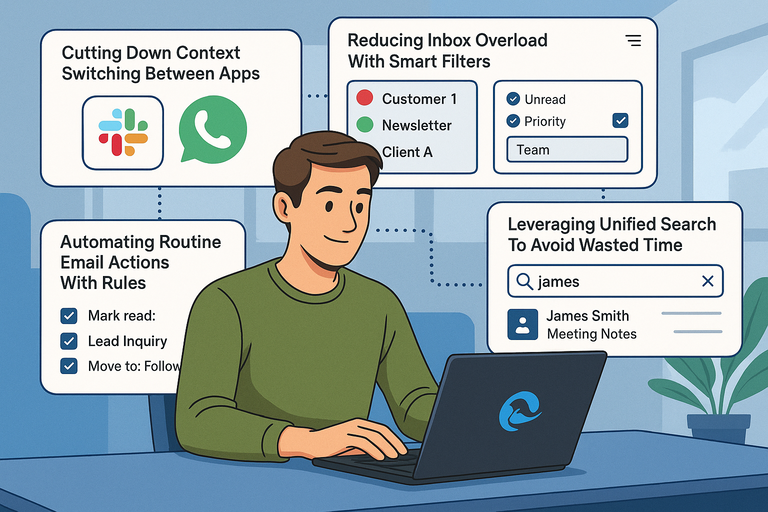
Once your Mailbird download is complete, the next step is learning how professionals actually use it to reclaim their time. These strategies go beyond the basics—they’re small adjustments that add up to hours saved every single week.
Cutting Down Context Switching Between Apps
Switching between Gmail, Slack, Zoom, and Calendar might not seem like a big deal, but studies show that every time you switch apps, it takes an average of 23 minutes to regain full focus. With Mailbird, you don’t need to juggle that much.
When I work inside Mailbird, I keep Slack and WhatsApp docked in the sidebar.
If a client sends me an urgent Slack message about an email thread, I don’t jump across apps—I just check the Slack panel, reply, then return to the email, all inside one window. This eliminates the endless alt-tab shuffle and keeps me in flow.
Reducing Inbox Overload With Smart Filters
Most professionals are overwhelmed not because they get too many emails, but because everything is dumped into one chaotic pile. Mailbird’s Smart Filters fix that.
For example, I’ve set up these rules:
- Emails with “invoice” in the subject go into my Finance folder.
- Newsletters go into a “Read Later” folder.
- VIP clients are flagged with a red label and always float to the top.
Once these filters are in place, I spend almost no time scanning or sorting. I just check the folders that matter, when they matter.
I suggest dedicating 15 minutes on setup day to creating at least three rules—you’ll immediately feel the difference.
Automating Routine Email Actions With Rules
Mailbird allows you to create automation rules that handle repetitive tasks for you. It’s like having a personal assistant for your inbox.
Here are three rules I use daily:
- Emails from a project manager automatically get tagged as “Priority.”
- All “noreply” emails get archived instantly—I never even see them.
- Follow-up reminders are auto-generated for emails that don’t get replies within three days.
To set this up:
- Go to Menu > Settings > Filters
- Create a rule with conditions (like sender, subject keyword)
- Decide on the action (move, tag, archive, snooze)
This type of automation prevents wasted energy on mindless sorting and keeps your inbox lean.
Leveraging Unified Search To Avoid Wasted Time
When you’re on a client call and need that one attachment from three months ago, speed matters. Mailbird’s Unified Search lets you search across all accounts at once.
Practical example: If I type “Q4 proposal,” Mailbird instantly shows results from my Gmail, Outlook, and IMAP accounts in one view. No more guessing which account had it.
The time savings are subtle but real. Instead of five minutes of hunting and cursing, it’s five seconds of typing and moving forward with confidence.
Common Questions About Downloading Mailbird
If you’re on the fence about whether to install Mailbird, these are the questions I hear most often. Let’s clear them up so you know exactly what to expect.
Is Mailbird Free Or Do You Need A Paid Plan?
Mailbird offers a free version with basic features. It’s a good starting point if you want to test the waters. However, I recommend the Mailbird Pro plan if you’re serious about productivity—it unlocks unlimited accounts, advanced integrations, and premium features like Speed Reader.
Think of the free plan as a test drive, and the Pro plan as the full car with all the features unlocked.
Is Mailbird Download Safe And Secure For Business Use?
Yes, Mailbird is safe to download and use. The software connects directly to your email provider using industry-standard encryption (SSL/TLS). Your credentials are not stored on Mailbird’s servers—they stay on your device.
I’ve been using Mailbird for years with both personal and sensitive business accounts, and I’ve never had security concerns.
Still, I suggest downloading directly from the official Mailbird website to avoid fake installers.
Can Mailbird Work Without An Internet Connection?
Mailbird requires an internet connection to sync emails. However, once messages are downloaded, you can read them offline. You can even draft replies offline—those will be sent the moment you reconnect.
This comes in handy when I’m traveling. I’ll often draft a batch of emails on a plane, then let them send automatically once Wi-Fi is back.
What Devices And Platforms Support Mailbird?
Currently, Mailbird is Windows-only. You can run it on Windows 7, 8, 10, or 11. There’s no native Mac version yet, though some users run it using virtualization software like Parallels.
If you’re a Windows user, Mailbird is built for you. If you’re on Mac, you’ll need to stick with native clients or run a workaround.
Expert Tips To Get The Most From Your Mailbird Setup
Mailbird is powerful out of the box, but with a few pro tweaks, you can make it feel like a custom-built productivity system. These are strategies I recommend after years of daily use.
Schedule Daily Email Blocks To Stay Focused
One of the best productivity hacks I’ve learned is to batch process email instead of checking it constantly. With Mailbird, I schedule two blocks per day:
- 10 AM for triage and quick replies
- 3 PM for follow-ups and deeper responses
In between, I close the inbox and focus on actual work. Mailbird makes this easier by letting you snooze non-urgent messages until your next block.
Use Custom Shortcuts To Create Your Own Workflow
Mailbird already comes with great keyboard shortcuts, but you can customize them to match your habits.
Here’s how I set mine up:
- Ctrl + M = Compose new email
- Ctrl + J = Jump to Calendar
- Ctrl + K = Quick search across accounts
You’ll find this under Menu > Settings > Keyboard Shortcuts. Once set up, it feels like second nature.
Master Mailbird’s Quick Compose To Reply Faster
The Quick Compose feature is a hidden gem. From anywhere on your computer, hit Ctrl + Alt + Space (default shortcut), and a compose window pops up instantly—even if Mailbird is minimized.
I love this because it cuts out the “open app → click compose” routine. If a thought or response hits me, I can fire off an email in seconds and get back to what I was doing.
Sync Tasks And Calendars For A Seamless Workflow
Don’t underestimate the power of keeping tasks and schedules inside Mailbird. If you use Google Calendar or Todoist, sync them inside the sidebar.
Here’s what I do:
- Drag important emails into the Calendar to instantly create events.
- Convert emails into tasks by right-clicking and adding them to Todoist.
- Check my calendar at a glance without leaving the Mailbird dashboard.
The result is that nothing falls through the cracks—emails become actions, and actions are tied to time.
Conclusion With Expert Tip
Downloading Mailbird isn’t just installing another app—it’s upgrading the way you handle communication. With unified accounts, smart filters, shortcuts, and integrations, it quietly saves you hours each week.
Here’s one expert tip I swear by: spend 20 minutes upfront creating rules and shortcuts tailored to your workflow. It feels like a small setup task, but it pays back every single day you use Mailbird.
Think of Mailbird less as an email client and more as your personal command center. Once you set it up right, you’ll wonder how you ever managed without it.