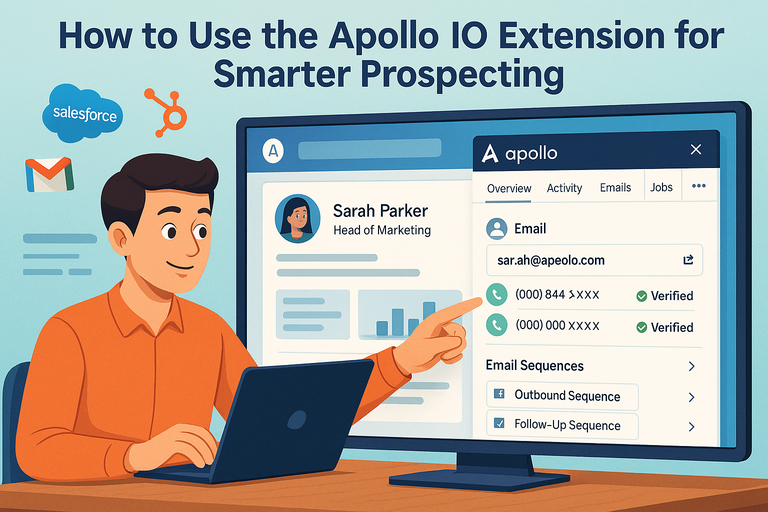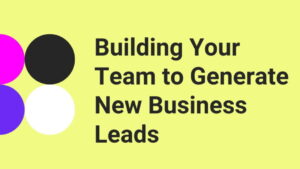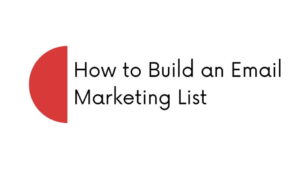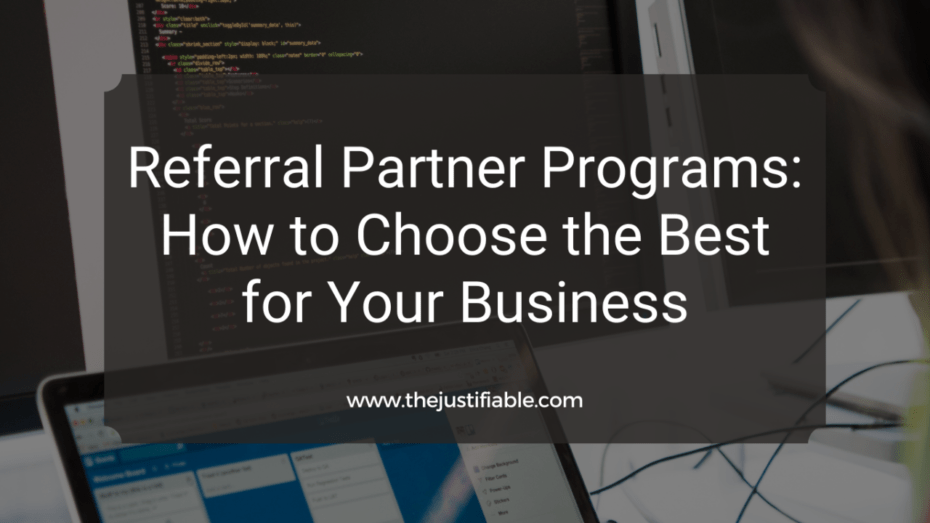Table of Contents
The Apollo IO extension is one of those tools that quietly transforms how you find and connect with potential leads.
It saves time, streamlines your workflow, and gives you deeper insights into who you’re reaching out to—all without leaving your browser.
But how exactly can you use it to prospect smarter instead of just faster? In this guide, we’ll break down every practical step so you can turn Apollo IO into your personal sales assistant.
Installing And Setting Up The Apollo IO Extension
Getting the Apollo IO extension up and running is the first real step toward smarter prospecting. The setup only takes a few minutes, but doing it right ensures everything syncs perfectly later on.
Understanding Compatibility And Browser Requirements
Apollo IO works best with Google Chrome—the extension is built specifically for Chrome’s ecosystem and integrates smoothly with LinkedIn and Gmail.
While you might find workarounds for other browsers like Edge or Brave (which run on Chromium), Chrome remains the most stable option.
Before installing, make sure:
- You’re running the latest version of Chrome (type chrome://settings/help to check).
- You have an active Apollo account—either free or paid.
- Browser cookies and pop-ups are enabled for Apollo.io.
I’ve seen people skip the cookie permissions step and then wonder why the extension doesn’t auto-detect leads. That small setting makes all the difference.
How To Install The Apollo IO Extension In Chrome
Here’s how you can set it up in less than two minutes:
- Go to the Chrome Web Store and search for “Apollo IO extension.”
- Click Add to Chrome, then Add Extension when prompted.
- Once installed, you’ll see the Apollo logo (a simple circle icon) appear in the upper-right corner of your browser.
If you’re on LinkedIn or Gmail, refresh the page—you’ll notice a small Apollo panel automatically appear on the right-hand side. That’s where most of your quick prospecting will happen.
Logging In And Syncing With Your Apollo Account
After installation, click the Apollo icon and log in using your existing Apollo credentials.
When you first sign in, Apollo will ask permission to sync your account data with the extension. This allows you to:
- View saved contacts and sequences.
- Pull company data directly from LinkedIn profiles.
- Access email templates you’ve created inside the main Apollo dashboard.
I suggest double-checking that your CRM (like Salesforce or HubSpot) is connected. You’ll find this under: Apollo.io > Settings > Integrations > CRM
That sync ensures every lead you find using the extension can flow seamlessly into your existing outreach process.
Configuring Default Settings For Optimal Performance
This is where the smart setup begins. Apollo gives you several configuration options to tailor how the extension behaves.
Inside the extension’s Settings (click the gear icon), you’ll see options for:
- Default Email Sending Tool: Choose Apollo, Gmail, or your CRM.
- Auto-Save Leads: Automatically add new contacts to your Apollo lists.
- Data Enrichment Preferences: Decide how Apollo enriches contact data from LinkedIn.
From my experience, turning on Auto-Save Leads and Enrichment saves hours each week.
It means every new lead you view automatically gets added to your Apollo account—complete with verified emails and company insights.
Ready to put Apollo IO to work? Start building your first lead list and test your setup in real time.
Navigating The Apollo IO Interface Efficiently
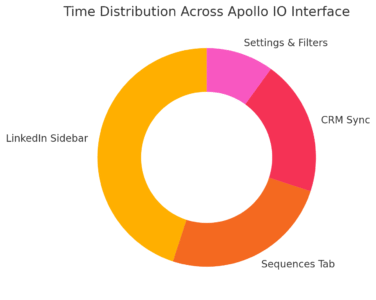
Once installed, the Apollo IO extension becomes your mini command center for prospecting. Understanding its layout helps you move faster and collect better data without switching tabs.
Exploring The Extension Dashboard And Key Features
When you click the Apollo icon on your browser, a compact dashboard opens. You’ll notice tabs like Contacts, Companies, and Sequences—these mirror your Apollo web dashboard but in a smaller, more accessible format.
Some features you’ll use frequently:
- Add Contact: Instantly saves someone from LinkedIn or a company website.
- View Email Status: See if a contact has been emailed, opened, or replied.
- Send Sequence: Add the person directly to your outreach sequence.
The layout is intentionally minimal so you can focus on action, not navigation.
How To Access Prospect Data From LinkedIn Profiles
This is where the Apollo IO extension shines. When you open a LinkedIn profile, Apollo automatically activates and displays a sidebar showing key contact details—job title, email, company, and more.
Here’s how to use it effectively:
- Visit a prospect’s LinkedIn profile.
- Look for the Apollo panel on the right side of the screen.
- Click Reveal Email or Add to Sequence directly from that view.
Apollo verifies contact data before displaying it, so you’ll rarely run into bounced emails. It’s a clean, frictionless process that feels like LinkedIn suddenly turned into a CRM.
Using The Apollo Sidebar For Quick Lead Insights
Inside the sidebar, you can view:
- Company size and revenue
- Industry and funding rounds
- Technology stack (useful for SaaS prospecting)
- Employee growth trends
I recommend checking the Tech Stack section before sending outreach—it tells you what tools the company already uses, helping you personalize your pitch.
For example, if they already use HubSpot, you can open with how your solution complements their current stack.
Tips To Customize The View For Faster Navigation
Apollo lets you personalize your layout to fit your workflow. You can rearrange sidebar widgets or pin favorite tools for quick access.
A few small tweaks that make a big difference:
- Pin “Reveal Emails” to the top of the sidebar for quicker access.
- Turn on Dark Mode (Settings > Display) to reduce eye strain during long sessions.
- Enable Hover-to-Preview so data cards expand without extra clicks.
These small interface customizations make daily prospecting smoother—especially when reviewing dozens of profiles in a row.
Finding High-Quality Leads Using Apollo IO
Once the Apollo IO extension is up and running, the real power lies in how you find and qualify leads. It’s not about collecting more contacts—it’s about finding the right ones.
How To Identify And Capture Verified Contact Information
Apollo’s data engine is one of its strongest features. When you click “Reveal Email,” Apollo cross-verifies it through multiple data sources before displaying it. This keeps your bounce rates low.
To maximize accuracy:
- Only reveal leads with “Verified” status.
- Check for recent job titles (last updated within 6 months).
- Always confirm company domain matches the email address.
I advise avoiding “unverified” contacts unless you’re experimenting with new segments—they can clutter your CRM with outdated info.
Using Apollo’s Filters To Find Decision-Makers
When browsing LinkedIn with Apollo active, you can apply real-time filters to narrow results. For instance:
- Title: “Head of Marketing” or “VP Sales.”
- Seniority Level: C-level, Director, Manager.
- Location: Target specific regions or markets.
Let’s say you’re selling a B2B SaaS solution for lead scoring—you could filter by “Revenue Operations” or “Sales Enablement” roles. Apollo automatically updates the sidebar to match your criteria, saving hours of manual searching.
Leveraging Company Insights For Targeted Prospecting
Apollo’s company data gives you a strategic edge before reaching out. You’ll see insights like:
- Company size and growth rate
- Recent funding rounds
- Hiring trends (a sign they’re scaling and might need your solution)
For example, if a startup recently raised Series B funding, that’s often the perfect moment to pitch a scalable service or software. Apollo puts that intelligence right at your fingertips.
Want to target your best-fit leads faster? Try Apollo’s real-time filters and see how much time you can save.
Avoiding Common Mistakes When Pulling Lead Data
Even with great tools, prospecting can go wrong when the process gets rushed. Here are a few common pitfalls I’ve seen:
- Saving duplicates: Always check if a lead is already in your Apollo account.
- Ignoring data freshness: Outdated titles can ruin your outreach relevance.
- Over-collecting contacts: Focus on 10 highly qualified leads instead of 100 random ones.
In my experience, prospecting quality compounds—taking 10 extra seconds to verify data with Apollo leads to exponentially higher response rates later.
Pro Tip: Treat Apollo IO as a thinking partner, not just a data extractor. The extension gives you everything you need to understand your leads’ context. The more thoughtfully you use that data, the more authentic and successful your outreach will be.
Streamlining Outreach With Apollo IO’s Integrated Tools
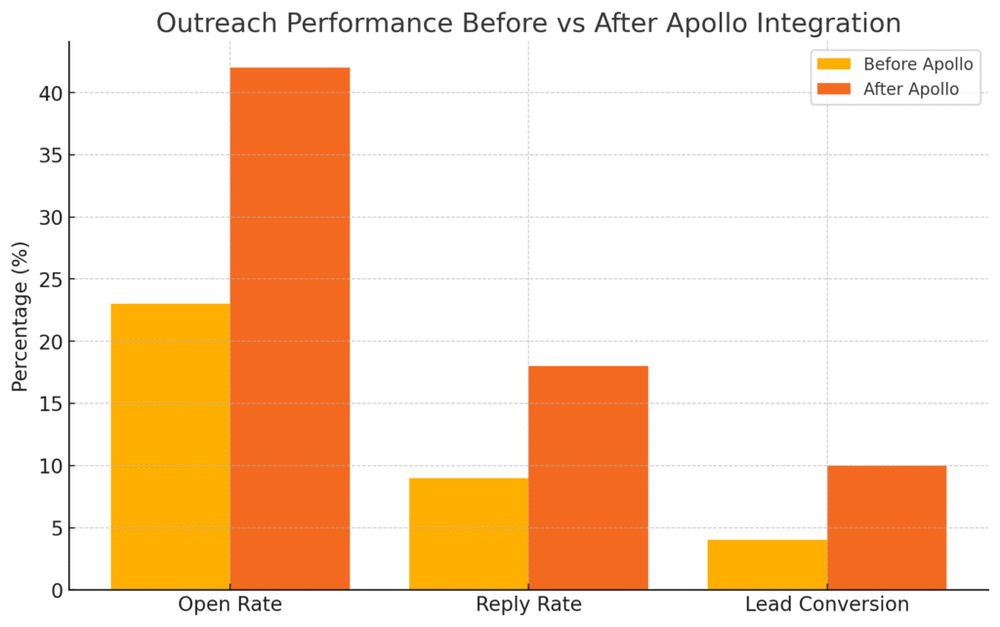
Once your prospect list is in place, Apollo IO’s integrated outreach tools turn your data into real conversations.
Instead of hopping between your CRM, email, and LinkedIn tabs, you can handle everything inside the Apollo ecosystem—or even straight from the Apollo IO extension.
How To Export Leads Directly To Your CRM
Apollo integrates smoothly with most major CRMs, like Salesforce, HubSpot, and Pipedrive. This allows you to move leads from Apollo’s database into your CRM with just a few clicks—no messy CSV uploads.
To export a lead from the Apollo IO extension, simply:
- Open a contact in the extension sidebar.
- Click Add to CRM (you’ll see it right under the contact’s email).
- Choose your connected CRM system and list.
If you’ve synced Apollo with your CRM already, this process is instant. The contact’s details—email, company, title, and any tags—transfer automatically.
I recommend reviewing how your CRM fields are mapped under Settings > Integrations > CRM Mapping inside your Apollo account. That ensures the data flows cleanly without duplicate or missing fields.
Once that’s done, it’s practically a one-click transfer every time.
A small note from experience: Always double-check “Lead Owner” assignments before exporting. It’s easy to accidentally override ownership rules if your CRM sync isn’t fine-tuned.
Creating Personalized Email Sequences Within Apollo
Apollo isn’t just about collecting leads—it helps you start meaningful conversations. You can create and launch personalized email sequences directly from the extension or main dashboard.
Here’s a quick flow:
- Click Sequences in the Apollo IO extension or web app.
- Choose a prebuilt sequence or create a new one.
- Add variables like {first_name}, {company_name}, and {job_title} to personalize your messages automatically.
I believe the magic lies in subtle personalization. For instance, mentioning a recent company achievement or referencing their tech stack (visible in the Apollo sidebar) can double your reply rate.
A personal tip: keep your first email conversational, not salesy. I’ve seen far better results with messages that sound like human outreach—short, direct, and genuinely curious.
Tracking Outreach Performance From The Extension
Once your sequence is running, the Apollo IO extension lets you monitor results in real time without logging into the full platform.
From the browser panel, you can view metrics like:
- Opens – how many people viewed your email.
- Replies – direct responses from your recipients.
- Clicks – link engagement within your emails.
You can access these under Extension > Sequences > Performance. It’s an efficient way to keep an eye on how each campaign is performing while prospecting new leads.
I often check this daily—like a pulse on what’s working. If a sequence underperforms, it’s easy to pause it and tweak your subject lines or email copy right from the same view.
Setting Up Automated Follow-Ups That Feel Authentic
Follow-ups can make or break outreach success. Apollo lets you schedule them automatically while still keeping them human.
When creating your sequence:
- Add multiple steps (e.g., initial email, 2-day follow-up, 5-day check-in).
- Write each follow-up as if you’re continuing the same conversation, not restarting it.
- Use conditional settings like “Send if no reply” to keep it natural.
Here’s a simple example:
- Day 1: Initial outreach
- Day 3: Quick reminder (“Just checking if you had a chance to review…”)
- Day 7: Light nudge (“Still makes sense to discuss this?”)
What I love about Apollo’s setup is that you can adjust tone and timing per sequence. I’d suggest keeping your automation human-first—automate structure, not personality.
Using Apollo IO On LinkedIn For Real-Time Prospecting
The Apollo IO extension truly comes alive on LinkedIn. It overlays valuable data directly onto profiles, saving hours of research and guesswork.
How To Reveal Hidden Email Addresses And Phone Numbers
When you open a LinkedIn profile, Apollo automatically scans it and attempts to match it to a verified record in its database. You’ll notice a small panel on the right-hand side showing Reveal Email and Reveal Phone buttons.
Here’s the simple process:
- Visit a LinkedIn profile.
- Click Reveal Email in the Apollo sidebar.
- Wait a second or two for Apollo to verify and display the contact information.
You can choose to save the contact immediately to your Apollo list or CRM. I recommend revealing only what you need—Apollo’s credit system (for free or limited plans) rewards precision, not volume.
Viewing Key Metrics While Browsing Profiles
Apollo’s sidebar isn’t just about contact details—it’s a data goldmine. As you browse, you’ll see real-time insights like company size, location, funding stage, and hiring trends.
Let’s say you’re targeting mid-sized B2B SaaS companies: you can instantly confirm whether the company fits your criteria without ever leaving LinkedIn.
Personally, I keep an eye on funding rounds and employee growth rates—they’re clear indicators that a company is scaling, which often means they’re open to new solutions.
Sending Outreach Messages Without Leaving LinkedIn
Here’s a neat shortcut: you can send email sequences or individual messages straight from the Apollo IO sidebar while you’re still on LinkedIn.
To do this:
- Click Add to Sequence or Send Email from the sidebar.
- Choose your preferred sequence or draft a one-off email.
- Hit send—Apollo logs it automatically under your contact record.
I find this incredibly efficient during prospecting sprints. It turns LinkedIn into a living CRM, where each profile can become a conversation in seconds.
Building A Lead List As You Browse
Instead of manually copying names and titles into spreadsheets, you can save contacts into Apollo lists as you go.
To do this:
- Open a profile on LinkedIn.
- Click Add to List in the Apollo sidebar.
- Choose your existing list or create a new one (e.g., “Q4 SaaS Decision Makers”).
This running list syncs instantly with your main Apollo dashboard. I suggest curating smaller, theme-based lists (like “Series B Startups” or “Marketing VPs in EMEA”)—they make your future outreach far more focused.
Advanced Features To Maximize The Apollo IO Extension
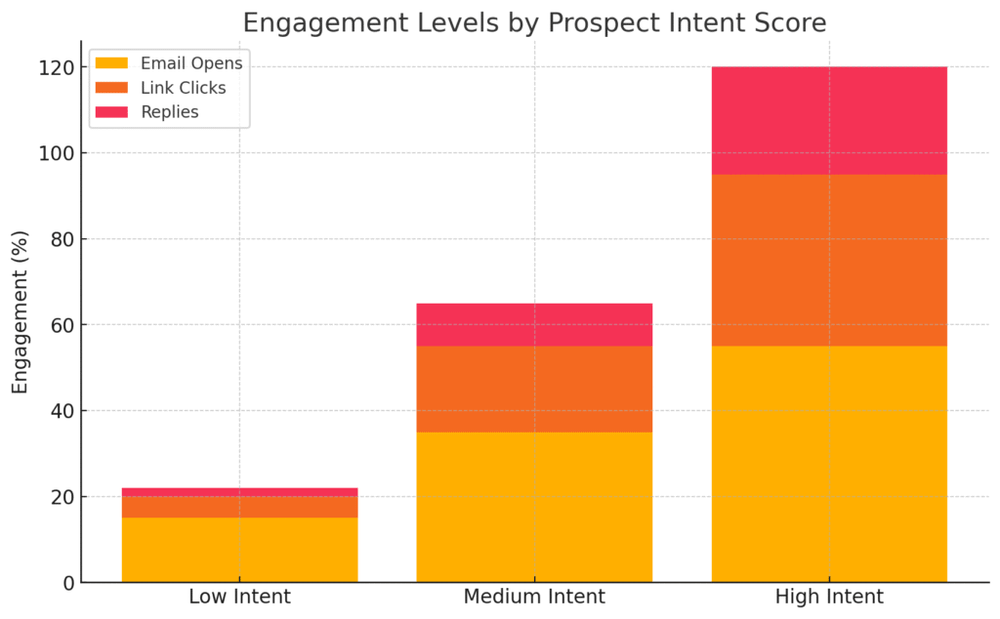
Once you’ve mastered the basics, Apollo IO’s advanced features help you go from efficient to strategic. These tools give you an edge in timing, targeting, and lead quality.
Enabling Intent Data To Predict Buyer Readiness
Apollo’s intent data helps you understand when a company is actively researching solutions like yours. This is drawn from web activity, content consumption, and digital signals.
To enable it:
- Go to Apollo.io > Settings > Intent Data.
- Choose your relevant topics or industries.
- Toggle “Enable Intent Scoring.”
When you browse with the extension, you’ll see an “Intent Score” next to each company profile.
High intent means they’re already looking for products like yours. I’ve seen conversion rates double just by focusing outreach on these signals.
How To Segment Prospects By Engagement Level
Apollo automatically tracks engagement across all your sequences and emails. You can segment leads based on:
- Opened emails
- Clicked links
- No response
Inside your Apollo dashboard, use Filters > Engagement Level to group contacts. Then, target them with personalized follow-ups—thank the openers, re-engage clickers, and test new subject lines with non-responders.
It’s a practical way to turn passive data into actionable segments.
Setting Triggers For Lead Activity Notifications
This feature is like having a sales assistant quietly watching your leads for you. You can set alerts so Apollo notifies you when a prospect:
- Changes jobs
- Opens your email multiple times
- Visits your company website
You can set this up under Settings > Notifications > Lead Activity Triggers.
I personally keep “Job Change” alerts on—it’s a perfect time to reintroduce yourself or adjust your pitch if they move to a new company.
Using Enrichment Tools To Fill Data Gaps
Sometimes, leads come with missing details—like emails, phone numbers, or company URLs. Apollo’s Enrichment Tool can fill those gaps automatically.
You can access it under Contacts > Enrichment > Upload CSV, or use the feature directly in the extension:
- Click Enrich Contact in the sidebar.
- Apollo pulls missing data from its verified database.
- Updated info syncs automatically with your CRM.
I’d recommend running enrichment once a week for your active lists—it keeps your contact data fresh and reliable.
Pro Tip: Apollo IO’s extension isn’t just about speed—it’s about insight. The real advantage comes from using its data intelligently: identifying the right moment to reach out, crafting human-first messages, and automating routine tasks so you can focus on building real relationships.
Integrating The Apollo IO Extension With Other Sales Tools
Apollo IO isn’t meant to replace your sales stack—it’s designed to enhance it. The real power comes when you integrate it seamlessly with your CRM and outreach tools, so leads flow automatically through your sales process.
How To Connect Apollo With Salesforce And HubSpot
Connecting Apollo with your CRM lets you sync contacts, companies, and activity data automatically.
To connect Salesforce or HubSpot, follow these quick steps:
- Open Apollo in your browser and go to Settings > Integrations.
- Select Salesforce or HubSpot from the list.
- Click Connect, then log in to your CRM account.
- Choose the data you want to sync—contacts, accounts, opportunities, or all.
Once connected, the Apollo IO extension automatically pulls data when you’re prospecting on LinkedIn or company sites. You’ll see which leads already exist in your CRM, so you avoid duplicates.
I recommend enabling two-way sync if you’re using Salesforce. That way, updates made in Apollo (like email opens or engagement metrics) reflect in your CRM automatically. It keeps your entire sales team aligned without manual updates.
Syncing Prospect Data With Outreach Or Salesloft
If your team uses tools like Outreach or Salesloft for email automation, Apollo can integrate with them to keep your sequences clean and consistent.
Inside Apollo:
- Go to Settings > Integrations > Outreach/Salesloft.
- Authorize your account.
- Select whether you want one-way (Apollo → Outreach) or two-way (Apollo ↔ Outreach) syncing.
Once synced, every new lead you add from the Apollo IO extension appears in Outreach or Salesloft automatically—complete with name, email, title, and company data.
I find this useful when you want to build a quick “warm-up” sequence for newly discovered LinkedIn contacts. You can add them to your Outreach campaign without switching tabs. It’s a subtle time-saver that adds up fast.
Automating Lead Transfers Across Multiple Platforms
Apollo’s automation settings are a quiet powerhouse. You can define rules that automatically send leads to specific platforms or team members.
For example:
- Leads tagged as “Marketing Directors” go straight to HubSpot.
- Contacts from “Series A Startups” are auto-assigned to your SDR team.
You’ll find this under Settings > Workflows > Automation Rules.
I advise creating simple, clean workflows at first—start with one or two rules and expand gradually. Too many automation layers can make debugging difficult later.
Troubleshooting Common Integration Errors
Sometimes, syncs don’t behave as expected—usually due to permission issues or mismatched field mappings.
If Apollo isn’t syncing properly:
- Check permissions: Make sure your CRM user role allows API access.
- Re-authenticate integrations: Tokens can expire after 30 days.
- Verify field mapping: Go to Settings > Integrations > Mapping and confirm data types match.
If the problem persists, you can run Sync Diagnostics in Apollo’s integration settings. This tool scans for failed syncs and shows the exact error messages, so you can fix them quickly.
From my experience, 90% of integration hiccups trace back to expired tokens—logging out and reconnecting usually solves it.
Best Practices For Smarter, Ethical Prospecting
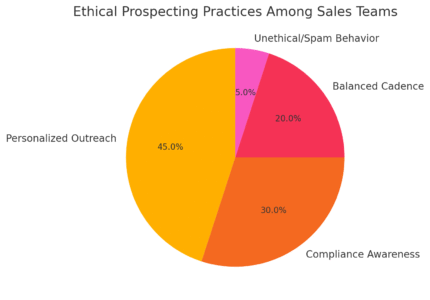
Apollo IO gives you powerful data, but how you use that data defines your reputation and results. Ethical prospecting builds trust, while careless outreach can damage credibility fast.
Respecting Data Privacy And Compliance Guidelines
Apollo provides access to verified emails and phone numbers, but it’s still your responsibility to use that data responsibly.
Make sure your outreach complies with:
I suggest always including a clear unsubscribe link and keeping your emails value-focused rather than promotional.
Apollo helps by offering compliance settings under Settings > Privacy Controls, where you can disable contact export to restricted regions.
Avoiding Spam-Like Behavior In Outreach Campaigns
Automation is helpful, but it’s easy to overdo it. Sending too many identical messages too quickly triggers spam filters—and alienates prospects.
Keep your outreach ethical by:
- Limiting sequences to 2–3 emails per week per contact.
- Using personalization tokens wisely (avoid robotic mass sends).
- Reviewing bounce and reply rates regularly.
I believe the golden rule applies here: treat your recipients’ inboxes like you’d want yours treated. Quality always beats quantity.
Maintaining A Consistent Follow-Up Cadence
Follow-ups are where many sales reps lose momentum. Apollo makes this easier by tracking engagement and reminding you when to reach back out.
You can set reminders or automatic follow-up steps in your sequences:
- Day 1: First message
- Day 4: Gentle reminder
- Day 10: Friendly check-in
Consistency builds familiarity. In my experience, the third follow-up often gets the best reply rates—because it hits when the timing finally aligns with the prospect’s priorities.
Personalizing Communication To Build Real Relationships
Apollo’s data is a conversation starter, not a script. Use the context it gives you—like company growth or recent funding—to craft genuine, relevant outreach.
Example:
Instead of saying, “We help companies like yours grow revenue,” try:
“I noticed your team just expanded into the U.S. market—congrats! I work with similar SaaS companies scaling globally and thought I’d reach out.”
This level of specificity comes straight from Apollo’s insights tab, and it transforms how people perceive your outreach.
Troubleshooting Common Apollo IO Extension Issues
Like any browser extension, Apollo IO can occasionally glitch. The good news is most problems are simple to fix if you know where to look.
What To Do If The Extension Stops Loading Data
If the Apollo sidebar freezes or fails to load on LinkedIn, try these steps:
- Refresh the page.
- Log out and back into Apollo.
- Clear your Chrome cache (chrome://settings/clearBrowserData).
- Restart your browser.
If it still doesn’t load, ensure the extension is enabled under Chrome’s Extensions Manager (chrome://extensions).
I’ve also seen occasional conflicts with ad blockers or privacy extensions—temporarily disable those to see if performance improves.
Fixing Login And Syncing Errors
Sometimes Apollo won’t sync or log in correctly, especially after a password change or update.
Here’s a quick fix:
- Log out from both the Apollo web app and the extension.
- Clear cookies specifically for apollo.io.
- Log back in.
If your CRM or email integrations stop syncing, reauthorize them under Settings > Integrations. Tokens occasionally expire, and a quick reconnect usually resolves it.
Managing Browser Conflicts And Permissions
If Apollo behaves unpredictably—like disappearing buttons or missing data—it’s likely a permissions issue.
Open chrome://settings/content and make sure:
- JavaScript is enabled.
- Pop-ups are allowed for apollo.io.
- Third-party cookies are not blocked.
I suggest keeping Apollo as one of your “trusted” sites in Chrome settings to prevent these small, but common, hiccups.
How To Contact Apollo Support Effectively
When all else fails, Apollo’s support team is responsive and knowledgeable. You can reach them via Help > Contact Support inside the web app or by emailing support@apollo.io.
Before contacting them, it helps to include:
- A short description of what’s happening.
- A screenshot or screen recording.
- Your browser version and OS.
This helps their team pinpoint the issue quickly. Based on my experience, they usually respond within 24 hours—often with a direct solution or clear workaround.
Expert Tips To Get The Most From Apollo IO
Once you’ve mastered the basics, you can use a few smart habits to make Apollo IO a consistent engine for leads and conversations.
How To Combine Apollo Insights With Manual Research
Apollo gives you data; your intuition gives you context. The best prospecting happens when you combine both.
Before reaching out, take 30 seconds to scan a lead’s LinkedIn activity or company news. Use Apollo’s sidebar for quick data, then layer on human insights—like shared interests or recent product launches.
I suggest using Apollo as your foundation and your research as the personal touch. That’s the difference between generic outreach and memorable engagement.
Regularly Updating And Cleaning Your Prospect Lists
Even the best data ages quickly. I advise scheduling a monthly data cleanup to remove outdated contacts or bounced emails.
In Apollo:
- Go to Lists > Manage Lists.
- Filter by Bounced or No Activity in 90 Days.
- Delete or update those contacts.
Keeping your data clean improves deliverability and ensures your metrics truly reflect engagement.
Setting Weekly Prospecting Goals Inside Apollo
Apollo’s analytics make it easy to track your outreach habits. You can set measurable goals like:
- 30 new verified contacts added per week.
- 10 personalized emails sent daily.
- 5 follow-ups scheduled every Friday.
Tracking these in the Apollo dashboard > Analytics > Activity Overview keeps you accountable and helps identify where you’re slipping.
Personally, I’ve found setting micro-goals like this leads to steady compounding progress rather than burnout-driven bursts.
Measuring ROI From Apollo-Driven Outreach Campaigns
To understand Apollo’s true value, track ROI through both your CRM and Apollo’s Reports section.
Focus on metrics like:
- Response rate: How many prospects replied.
- Conversion rate: How many turned into qualified leads.
- Revenue influence: Deals that originated from Apollo outreach.
A simple way to measure ROI is this:
If your Apollo subscription costs $99/month and you close even one $1,000 deal every two months from it—you’re already getting a 5x return.
Pro Tip: I believe Apollo IO works best when it’s treated like a teammate, not a tool. Use it to enhance your awareness, refine your timing, and elevate your conversations. The smarter and more human your approach, the stronger your results will be.