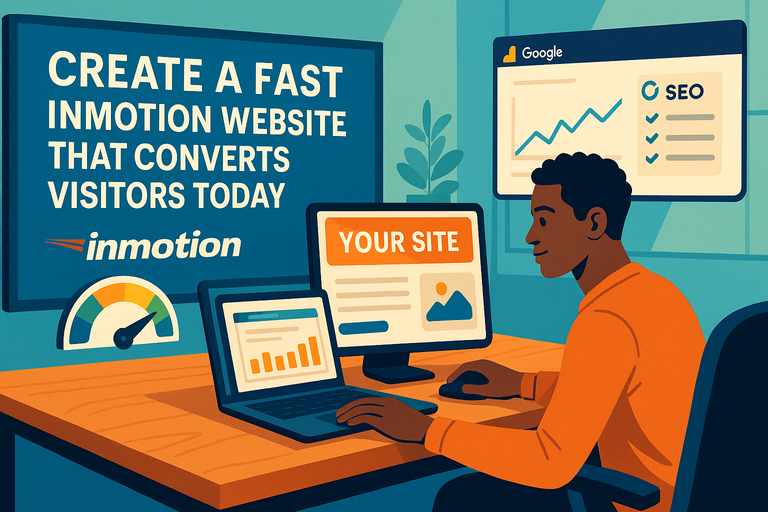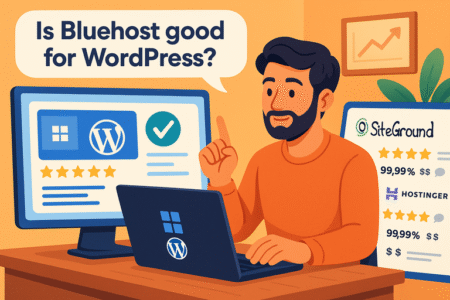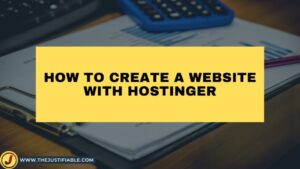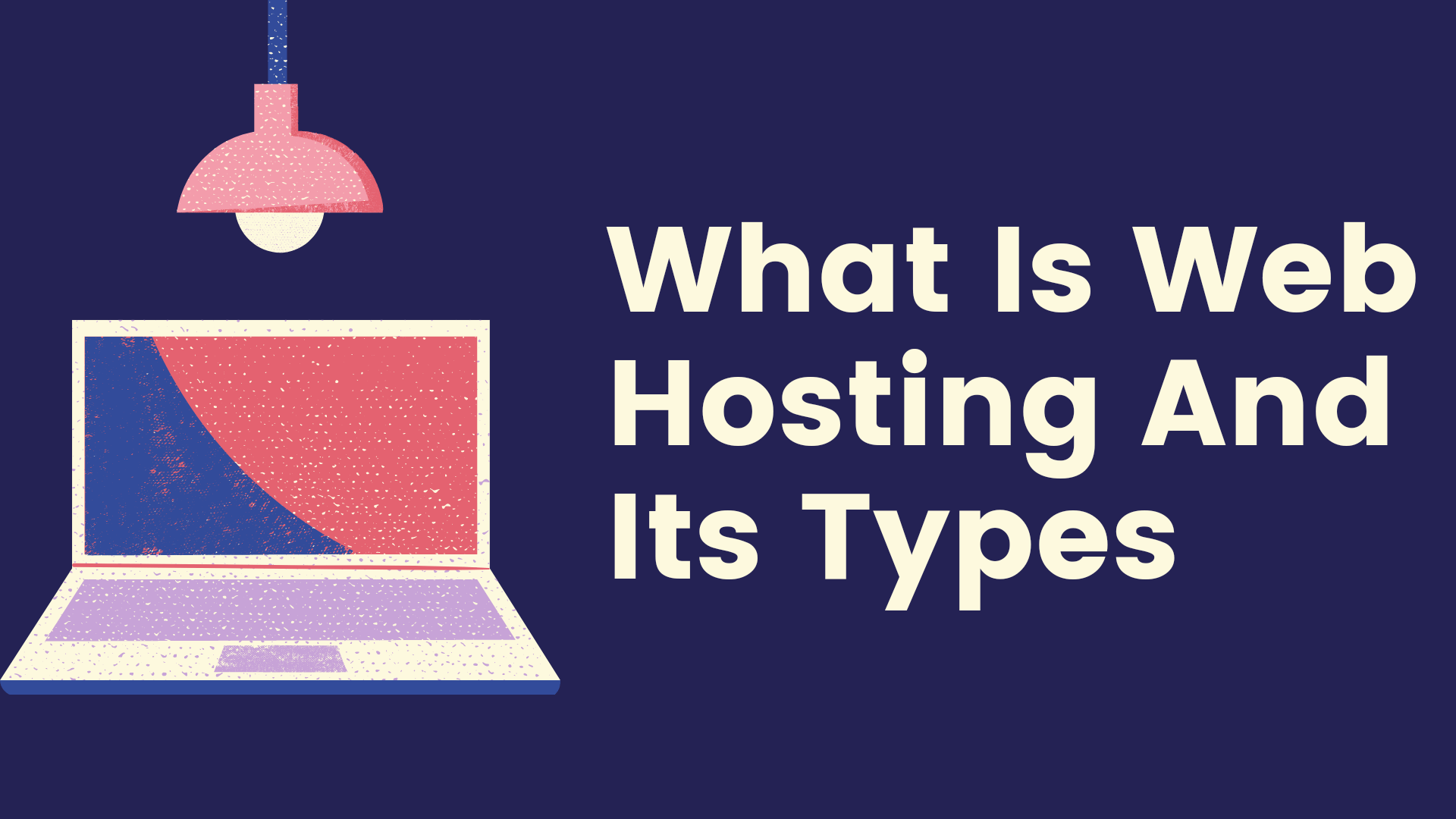Table of Contents
If you’ve been wondering how to make your InMotion website faster and more effective at turning visitors into paying customers, you’re not alone. A slow site can cost you sales, frustrate potential leads, and bury your business in search results.
So how do you build an InMotion website that loads quickly, looks professional, and actually convinces people to take action? That’s exactly what we’re going to break down step by step.
Optimize Your InMotion Hosting Plan For Speed
Speed is the foundation of a high-converting InMotion website. Even the best design won’t matter if visitors bounce before your page finishes loading.
Let’s break down the hosting tweaks that make the biggest difference.
Choose The Right Hosting Package For Your Needs
I’ve seen too many people pick the cheapest hosting plan and then wonder why their site crawls like it’s stuck in molasses.
The truth is, your hosting plan directly affects performance. InMotion offers several options: Shared Hosting, VPS (Virtual Private Server), and Dedicated Hosting.
Here’s a simple breakdown:
- Shared Hosting is budget-friendly, but you share server resources with other users. It’s fine for small blogs or personal sites, but not ideal if you expect heavy traffic.
- VPS Hosting gives you a virtual slice of a server, meaning more dedicated resources. This is a sweet spot for small to medium-sized businesses.
- Dedicated Hosting is like renting an entire server just for your site. It’s the powerhouse option if you’re running an eCommerce store or expect thousands of visitors daily.
I recommend you ask yourself: “How much traffic am I expecting in the next 12 months?” If your answer is more than a trickle, skip Shared and start with VPS. You’ll thank yourself later when your checkout pages don’t time out.
From your InMotion dashboard, upgrading is as simple as: Account Management Panel > Hosting > Upgrade/Downgrade Plan. It takes minutes, and the performance difference is immediate.
Upgrade To SSD Storage And High-Performance Servers
Hard drives matter more than most people realize. Traditional HDD (Hard Disk Drive) storage is mechanical — it spins like an old record player. SSD (Solid State Drive) storage, on the other hand, is lightning-fast because it has no moving parts.
InMotion already includes SSDs in most of its plans, but not every tier uses the same performance level. If you’re on a lower plan, moving up to VPS or Dedicated Hosting unlocks faster I/O speeds, which can cut seconds off load times.
That’s huge when you consider Google research shows that every extra second of load delay can drop conversions by up to 20%.
You can also enable UltraStack server optimization (available on higher-tier InMotion plans). UltraStack fine-tunes caching layers, PHP versions, and server settings automatically, so you don’t have to mess with configurations yourself.
If you’re not sure whether you’re already on SSD-backed hosting, log in to your cPanel, navigate to Server Information, and look for “SSD Storage.” If you don’t see it, it’s time to talk to support about an upgrade.
Use A Content Delivery Network To Reduce Latency
Even with the best hosting, your visitors’ location matters. A user in California may load your site quickly if your server is in Los Angeles, but someone in London might see lag. That’s where a Content Delivery Network (CDN) steps in.
A CDN stores cached versions of your site across multiple global data centers. When someone visits, they’re served content from the nearest server, cutting down on latency. InMotion integrates seamlessly with Cloudflare CDN, and the setup takes about five minutes.
Here’s how you can activate it:
- Log in to your InMotion cPanel.
- Go to Domains > Cloudflare.
- Click Enable and follow the prompts.
Boom—your site is now distributed globally. I’ve personally seen websites load two to three seconds faster after enabling Cloudflare. That kind of speed boost can be the difference between a bounced visitor and a completed purchase.
Design A Clean, Conversion-Focused Layout
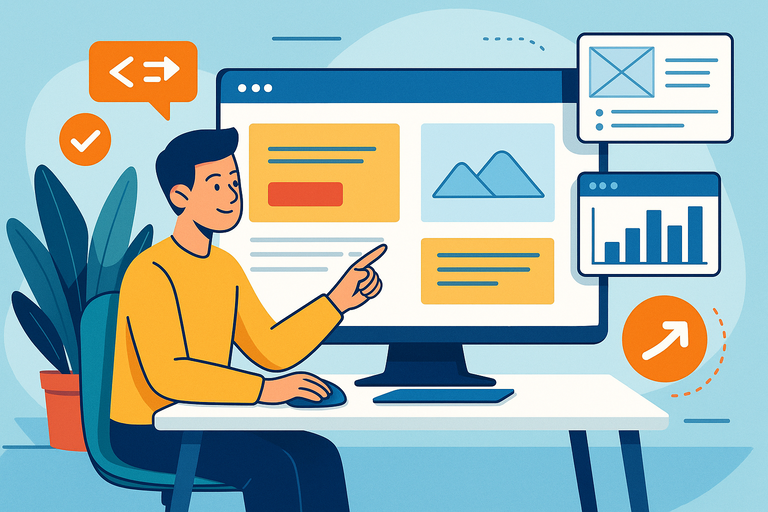
Once your hosting is optimized, the next big win is how your site looks and feels. Your layout directly impacts conversions because people judge your business in seconds.
A cluttered design confuses users, while a clean, purposeful layout makes them trust you and act faster.
Simplify Navigation To Reduce Friction
Navigation should be like a GPS — clear, simple, and pointing users to their destination with no detours. When I build sites in InMotion, I like to keep the top menu limited to 5–7 items max. Any more, and you risk overwhelming your visitors.
For example, a service-based business could use a top menu like: Home | Services | Pricing | About | Contact. That’s it. Everything else belongs in the footer.
InMotion’s BoldGrid Builder makes this easy. From your WordPress dashboard, go to Appearance > Menus, and drag items into place. Group related items under dropdowns instead of creating endless top-level pages.
Pro tip: Test your navigation on mobile first. If it takes more than two taps to reach your most important pages, it’s too complicated.
Use Mobile-Responsive Templates For Better Engagement
More than half of all web traffic is mobile, so if your site isn’t responsive, you’re losing business. InMotion includes responsive templates in BoldGrid, so you don’t have to reinvent the wheel.
When selecting a theme, preview it in both desktop and mobile modes. Ask yourself: does the button size make sense for thumbs? Is text still legible without zooming? Is the checkout process smooth on a small screen?
I often suggest using BoldGrid’s Crio SuperTheme. It’s highly customizable, lightweight, and mobile-ready out of the box. In my experience, this theme reduces bounce rates because users don’t struggle with pinching and zooming.
For extra polish, install a plugin like WPtouch Mobile Plugin to create an app-like feel for smartphone visitors. The easier you make it for them to browse, the more likely they’ll stick around and convert.
Apply Visual Hierarchy To Guide Visitor Actions
Design isn’t just about looking pretty — it’s about guiding attention. A strong visual hierarchy ensures users see the most important elements first: headlines, CTAs (Calls To Action), and value propositions.
Here’s a practical example:
- Use a large, bold headline at the top of the page.
- Place a short supporting statement underneath.
- Add a bright, contrasting CTA button (“Get Started” or “Book a Demo”) directly below.
InMotion’s BoldGrid lets you drag and drop these elements into blocks. I advise using one main CTA per page — not five. Too many choices paralyze people.
Color also plays a role. Warm colors like orange or red draw attention, while cooler tones like blue or gray fade into the background. Use this to your advantage when placing buttons or highlighting key offers.
If you’re not sure your hierarchy is working, run a heatmap test with a tool like Hotjar. You’ll see exactly where visitors are clicking, and whether your design matches their behavior.
Improve Website Loading Times With Smart Practices
A fast InMotion website isn’t just about good hosting. The way your site is built can either turbocharge performance or slow it down like wet cement. H
ere’s how you can squeeze every ounce of speed out of your setup.
Minify CSS, JavaScript, And HTML Files
Your website is powered by three main coding languages: HTML (structure), CSS (style), and JavaScript (functionality). The problem is, these files often contain unnecessary spaces, comments, and formatting that make them bigger than they need to be. That’s where minification comes in.
Think of minification like vacuum-sealing your code. It shrinks file sizes without changing how your site looks or behaves.
If you’re using InMotion’s WordPress setup, I recommend installing a plugin like Autoptimize.
Once active, you just:
- Go to Settings > Autoptimize.
- Check Optimize HTML Code, Optimize JavaScript Code, and Optimize CSS Code.
- Save and clear cache.
That’s it. Your site now loads leaner files.
I once worked on an InMotion site where this single change shaved off 1.4 seconds of load time. That may sound small, but in web performance, a second is a lifetime.
Compress Images Without Losing Quality
Images are usually the heaviest items on a page. A single oversized photo can make your sleek InMotion website feel like it’s dragging an anchor.
The fix is simple: compress images before (or after) uploading. Tools like TinyPNG or ShortPixel can shrink file sizes by 60–80% while keeping visuals sharp.
Here’s how I usually do it:
- If I’m working in BoldGrid, I upload images through Media > Add New.
- Before uploading, I run them through TinyPNG to cut the file size.
- For ongoing compression, I enable a plugin like ShortPixel, which automatically compresses images on upload.
To give you perspective, I once swapped out 20MB of raw photos with compressed versions totaling just 3MB. The page speed score jumped from 62 to 92 on Google PageSpeed Insights. The best part? The images looked exactly the same to the human eye.
Enable Browser Caching For Returning Visitors
Here’s a trick that often gets overlooked: browser caching. When someone visits your InMotion website for the first time, their browser downloads files like logos, CSS, and JavaScript.
Without caching, they’d have to redownload all that again every time they come back. With caching enabled, repeat visitors load your site almost instantly.
If you’re using InMotion’s WordPress hosting, the easiest way to enable caching is through W3 Total Cache.
Once installed, you:
- Go to Performance > General Settings.
- Enable Page Cache, Browser Cache, and Object Cache.
- Save and purge cache.
Now, your repeat visitors will enjoy lightning-fast load times. I believe this one change can do wonders for reducing bounce rates, especially for eCommerce sites where people check back often before making a purchase.
Write Clear And Compelling Website Copy
Your InMotion website can be lightning-fast, but if the words don’t connect with people, conversions will stall. Strong copywriting turns browsers into buyers. Let’s talk about how to craft words that work.
Craft Headlines That Instantly Capture Attention
Headlines are like storefront signs. If they’re dull, people walk past. If they’re magnetic, people stop and step in.
The best headlines combine clarity with curiosity. Here’s a quick formula I often use:
[Desired Outcome] + [Timeframe/Benefit] + [Emotional Hook]
Example:
- “Build A Professional Website In Under 10 Minutes.”
- “Get Faster Hosting And Double Your Conversions.”
When writing headlines for your InMotion site, place them front and center on each page. BoldGrid makes this easy by letting you drag a text block to the top and style it with H1 tags.
One tip I swear by: Test two headlines against each other (A/B testing). Sometimes the headline you think is brilliant falls flat, while a simpler version outperforms it by 40%.
Use Benefit-Driven Language To Highlight Value
Here’s where many people go wrong: they describe features instead of benefits. A feature is what your product does. A benefit is how it improves someone’s life.
For example:
- Feature: “Our hosting uses SSD storage.”
- Benefit: “Your site loads in seconds, so visitors stick around and buy.”
I advise writing website copy that answers this unspoken visitor question: “What’s in it for me?”
In practice, this means turning bullet points into benefits. Instead of “24/7 Support,” say “Get help anytime, so your business never goes offline.”
From what I’ve seen, this small shift often doubles engagement, because you’re showing empathy and real value rather than just technical specs.
Add Persuasive Calls-To-Action That Drive Clicks
A Call-To-Action (CTA) is that little nudge that tells your visitor what to do next. The wording, color, and placement matter more than you might think.
Here’s a simple checklist I use when adding CTAs on InMotion sites:
- Make it action-oriented. Use verbs like “Get,” “Start,” “Download,” or “Book.”
- Keep it benefit-focused. Example: “Start My Free Trial” feels stronger than “Submit.”
- Place it strategically. Above the fold, after benefit sections, and at the bottom of pages.
If you’re using BoldGrid, you can create button blocks and style them in contrasting colors. I suggest picking one main color for CTAs (like orange or green) and sticking with it across the site.
I’ve personally seen conversions jump by 25% just by changing a button from gray with “Learn More” to orange with “Get Started Today.” Small changes here pack a big punch.
Build Trust With Essential Website Elements
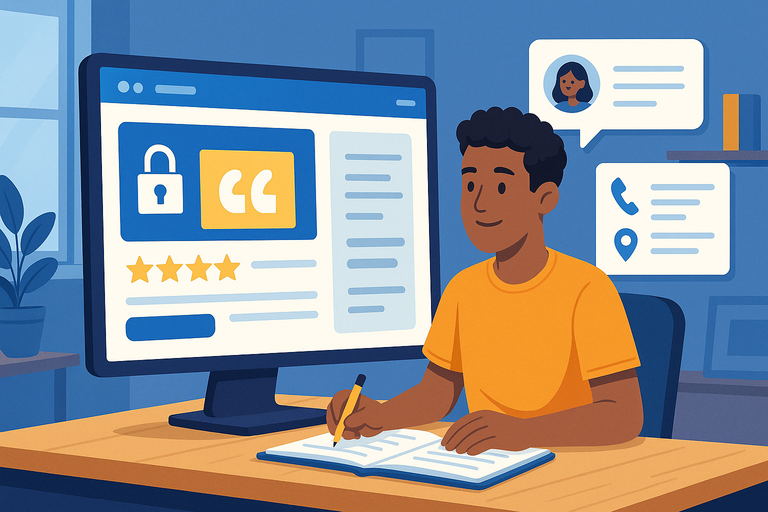
A fast, well-designed InMotion website is great, but if people don’t trust it, they won’t buy, sign up, or even stay long enough to browse.
Trust signals are like the handshake of the internet — they reassure visitors that you’re credible and safe to do business with.
Include SSL Certificates For Security And Credibility
If your site still shows “Not Secure” in the browser bar, visitors will run faster than a cat hearing the vacuum cleaner. SSL (Secure Sockets Layer) encrypts data between your website and your visitors. That little padlock icon next to your URL tells people their information is safe.
The good news? InMotion provides free SSL certificates with all hosting plans.
To activate yours:
- Log into the Account Management Panel (AMP).
- Go to Manage Free Basic SSL.
- Toggle the SSL status for your domain to “On.”
That’s it — within minutes, your site will switch from HTTP to HTTPS. Not only does this build trust, but it also boosts your search rankings. Google has openly said HTTPS is a ranking signal.
I suggest you double-check by typing your domain into the browser. If you don’t see the padlock, clear your cache or contact InMotion support. This one simple tweak makes your site look instantly more professional.
Showcase Testimonials And Reviews For Social Proof
People trust other people more than they trust you. Testimonials and reviews give visitors that “I’m not alone in this decision” reassurance. In fact, studies show nearly 9 out of 10 buyers read reviews before purchasing.
Here’s how you can integrate them effectively on your InMotion website:
- Homepage: Add 2–3 short quotes with names and photos if possible.
- Product/Service Pages: Place detailed reviews near the call-to-action button.
- Dedicated Page: Create a “What Our Customers Say” page to feature longer testimonials.
If you’re using BoldGrid, you can drop in a Testimonials Block and customize it. For a more dynamic setup, plugins like WP Customer Reviews let you collect and display reviews directly on your site.
I once helped a small coaching website add a simple review slider to their homepage. Their conversion rate jumped 18% in two weeks. Sometimes, all it takes is seeing a happy face and a positive sentence to push someone over the edge.
Display Clear Contact Information And Policies
Nothing screams “shady” like a site with no contact details or missing policies. If people can’t find a phone number, email, or clear return/refund policy, they’ll assume you’re hiding something.
At minimum, I recommend including:
- Contact page: With a form, phone number, and business address if applicable.
- Footer info: Keep your email and quick contact links visible on every page.
- Policies page: Cover privacy, returns, and shipping (for eCommerce sites).
InMotion’s BoldGrid builder makes adding a Contact Form Block simple. Just drag it in, set your recipient email, and test it. For businesses, I advise setting up a professional domain email (e.g., info@yourdomain.com). You can create one from your cPanel under Email Accounts.
I once had a client whose site had only a Gmail address buried on one page. Visitors assumed it wasn’t a real business. Once we added a visible phone number, clear policies, and a branded email, inquiries doubled within a month.
Leverage InMotion Website Tools For Conversions
One of the perks of building with InMotion is that you’re not starting from scratch. They’ve bundled in tools that can save you hours, reduce headaches, and actually help you convert more visitors.
Let’s dig into the best ones.
Set Up One-Click Installations With BoldGrid
BoldGrid is InMotion’s drag-and-drop site builder built on top of WordPress. The best part? It comes with one-click installations that get your site live fast.
Here’s how it works:
- Log into your InMotion cPanel.
- Go to Softaculous Apps Installer.
- Choose WordPress with BoldGrid.
- Follow the steps, pick a starter theme, and hit install.
Within minutes, you’ll have a fully functional website you can start editing. I believe BoldGrid is perfect if you want professional design without hiring a developer.
Plus, since it’s WordPress under the hood, you can scale with plugins and advanced features later.
My personal tip: Use BoldGrid Inspirations (inside the dashboard) to preview ready-made site designs. Pick one that’s close to your industry, then customize instead of building from zero. It saves massive amounts of time.
Use Built-In Marketing Tools Like Email Autoresponders
Getting visitors is half the battle. The real conversions happen when you capture emails and nurture relationships. InMotion offers built-in email accounts with hosting, so you don’t have to rely on outside providers right away.
From your cPanel:
- Go to Email > Email Accounts.
- Create a professional address (e.g., hello@yourdomain.com).
- Connect it with autoresponder tools available inside cPanel under Email > Autoresponders.
Here’s where it gets fun: You can set automatic replies like “Thanks for reaching out — we’ll get back to you in 24 hours.” That small touch keeps leads warm and reduces drop-off.
I advise linking your site forms directly to these autoresponders. For example, in BoldGrid’s form settings, set the notification email to your new branded address. This way, every form fill feels professional and consistent.
Monitor Performance With InMotion Analytics And Reports
You can’t improve what you don’t measure. Luckily, InMotion makes it easy to track performance and spot weak points.
In your cPanel, under Metrics, you’ll find tools like:
- Visitors: See who’s coming to your site in real time.
- Errors: Spot broken links or issues dragging down user experience.
- Awstats: A detailed breakdown of traffic sources, page views, and more.
For deeper insights, I suggest connecting Google Analytics or Google Search Console. But even the built-in reports are gold for quick checks.
One time, I used Awstats on a client’s InMotion site and noticed 60% of visitors were coming from mobile, yet bounce rates were high. That insight pushed us to redesign their mobile layout — and conversions improved almost overnight.
Test And Refine Your InMotion Website Regularly
Even the best-built InMotion website is never “done.” The internet is like a living organism — user habits shift, competitors raise the bar, and design trends evolve.
To stay ahead, you need to test, measure, and tweak your site consistently.
Run A/B Tests To Compare Different Versions Of Pages
An A/B test is when you show two variations of a page (say, two different headlines or button colors) to visitors, then measure which one performs better. It’s like running a science experiment on your website.
If you’re on WordPress with InMotion, you can use plugins like Nelio A/B Testing or Split Hero. They integrate with your dashboard and let you set up experiments without coding.
For example, you might:
- Create two versions of your landing page — one with a “Start Free Trial” button and another with “Get Started Today.”
- Split your traffic evenly between the two.
- Let the test run until you have enough data (ideally at least a few hundred visitors).
- Pick the winner and keep optimizing.
I once tested two calls-to-action for a client: “Book Your Demo” vs. “Schedule My Demo.” The second one boosted clicks by 19%. Small wording tweaks can unlock big wins.
Track Bounce Rates And Conversion Metrics Closely
Bounce rate is the percentage of visitors who leave without engaging further. High bounce rates can mean your content doesn’t match what users expected, or the page loads too slowly.
In your InMotion cPanel > Metrics > Awstats, you can get a quick snapshot of bounce rates and visitor behavior. For more detailed tracking, I advise connecting Google Analytics. Inside Analytics, go to Behavior > Site Content > Landing Pages to see which pages lose visitors fastest.
Pair bounce rates with conversion metrics (like sign-ups or purchases). If your bounce rate is high but conversions are decent, the traffic might not be well-targeted. If both are poor, the page itself likely needs improvement.
My rule of thumb: Treat bounce rates above 70% as a warning light. It doesn’t always mean disaster, but it signals an area worth refining.
Collect User Feedback To Identify Weak Points
Numbers tell you what’s happening, but feedback tells you why. Adding feedback options to your InMotion site is like asking customers, “Hey, what can I do better?”
Here are a few easy ways:
- On-site polls: Use plugins like Hotjar or WPForms to ask a quick question, e.g., “Did you find what you were looking for?”
- Post-purchase surveys: Send a short follow-up email after checkout asking about the buying experience.
- Support insights: Review common support questions. If users keep asking the same thing, your website copy may not be clear enough.
I once added a simple thumbs-up/thumbs-down widget on a FAQ page. In just a week, we realized one answer was confusing people. We rewrote it, and support tickets dropped by 30%. Feedback is free insight — use it.
Add Integrations That Enhance Conversions

Your InMotion website doesn’t have to do everything alone. By connecting the right tools, you can streamline the buying journey, improve customer support, and personalize experiences — all of which drive higher conversions.
Connect With Payment Gateways For Seamless Checkout
If your checkout process is clunky, people will abandon their cart faster than you can say “PayPal.” Integrating trusted payment gateways makes the process smooth and safe.
InMotion supports platforms like WooCommerce for WordPress, where you can connect gateways such as PayPal, Stripe, or Authorize.Net.
Setup usually looks like this:
- Install WooCommerce from your WordPress dashboard.
- Go to WooCommerce > Settings > Payments.
- Choose your gateway (e.g., Stripe), click Set Up, and enter your credentials.
I suggest offering at least two payment options. Some users trust PayPal, others prefer direct credit card entry. Giving choices can increase completed checkouts by up to 15%.
Integrate Live Chat And Chatbots For Faster Support
Sometimes visitors hesitate to convert because they have a question — and if they can’t get an answer fast, they leave. Live chat solves this problem by offering instant help.
Plugins like Tidio or LiveChat work perfectly with InMotion WordPress sites. Setup is usually just installing the plugin, creating an account, and pasting a small widget code into your footer.
I like to mix live chat with a chatbot.
For example:
- The bot can answer common FAQs automatically.
- When the question is too specific, it hands off to a human.
This hybrid setup means you’re never leaving visitors hanging, even outside business hours. I’ve seen chat widgets double conversions on service websites because they reduce hesitation at critical moments.
Sync With CRM Tools To Personalize Customer Journeys
A CRM (Customer Relationship Management) tool helps you track interactions, segment audiences, and personalize outreach. Integrating one with your InMotion site turns anonymous visitors into known leads.
Popular options include HubSpot CRM and Zoho CRM. For WordPress users, you can use plugins to sync form submissions directly into your CRM.
Imagine this scenario: A visitor downloads your free guide. With CRM integration, they’re automatically tagged as interested in a specific service. The next email they get can be tailored to that interest. That’s the power of personalization.
In my experience, personalized follow-ups often triple engagement compared to generic blasts. The more relevant your message, the harder it is for people to ignore.
Secure Your InMotion Website Against Threats
A hacked website doesn’t just cost money — it costs trust. If visitors see warnings or experience downtime, they’re unlikely to return.
Thankfully, InMotion includes strong security features, but you still need to actively safeguard your site.
Enable Automatic Backups To Prevent Data Loss
Accidents happen — sometimes it’s a server glitch, other times it’s a plugin gone rogue. Backups are your safety net.
InMotion offers Backup Manager as an add-on, which automatically backs up your site daily.
From your Account Management Panel (AMP):
- Go to Manage My Account > Backup Manager.
- Choose automatic daily backups.
- Confirm how long you want backups retained.
I recommend enabling this even if you rarely update your site. I’ve seen businesses lose years of data overnight because they skipped backups. Restoring from Backup Manager takes minutes, and it’s far less stressful than rebuilding from scratch.
Use Malware Protection And Firewalls For Safety
Malware is malicious software that sneaks into your site, often through outdated plugins or weak passwords. Firewalls block suspicious traffic before it even reaches your site.
InMotion’s servers come with a built-in firewall and protection against DDoS (Distributed Denial of Service) attacks. For WordPress sites, I suggest installing Wordfence Security. Once active, it scans for malware, alerts you of vulnerabilities, and blocks bad bots.
Here’s a quick setup tip: After installing Wordfence, go to Wordfence > Firewall > Manage Firewall. Switch from “Learning Mode” to “Enabled and Protecting.” That way, your site is covered immediately.
Keep Plugins And Software Updated To Avoid Vulnerabilities
Most hacks don’t happen because someone “breaks into” your site. They happen because a plugin or theme was left outdated and exposed. Updates often include security patches.
Inside your WordPress dashboard, you’ll see update alerts under Dashboard > Updates. I advise setting a weekly reminder to log in and check.
For extra peace of mind, enable Automatic Updates for minor WordPress releases. You can do this by adding the following line to your wp-config.php file:
define( ‘WP_AUTO_UPDATE_CORE’, true );
I can’t stress this enough: keeping your site updated is like locking your front door. It’s simple, and it keeps most threats out.
Follow Proven SEO Practices For Long-Term Growth
Fast hosting and beautiful design get people in the door, but SEO is what helps them find you in the first place.
With your InMotion website, you can lay the groundwork for sustainable growth by following practices that search engines reward.
Target Keywords Naturally In Your Content
Keyword targeting isn’t about stuffing the same phrase twenty times into a page. It’s about understanding what people search for and weaving those words into your content in a way that feels natural.
Here’s how I like to approach it:
- Start with your main keyword (like “InMotion website”).
- Sprinkle it into key places: the page title, meta description, first 100 words of your copy, and one or two subheadings.
- Use related phrases naturally throughout. For example, if you’re writing about InMotion, terms like “website hosting,” “WordPress with InMotion,” or “site speed” can support your main topic.
If you’re using WordPress on InMotion, install the Yoast SEO or Rank Math plugin. These tools give you real-time feedback on keyword usage, readability, and optimization. From the editor, scroll down to the plugin panel, and you’ll see sections for Focus Keyword and Meta Description.
I advise aiming for clarity first and SEO second. Readers come before algorithms. I’ve noticed that when the content genuinely answers questions, rankings tend to follow naturally.
Build Internal Links To Improve User Flow
Internal linking is like giving your visitors a map. Without it, they might read one page and leave. With it, they’re guided deeper into your site — and search engines also use those links to understand your site’s structure.
Practical example: If you’re writing about “improving website speed,” link to your related guide on “image compression” or “browser caching.” This keeps readers engaged and reduces bounce rates.
Inside WordPress, you can add internal links by highlighting text, clicking the link icon in the editor, and pasting or searching for your other page. I often keep a running spreadsheet of URLs so I know what content to connect.
Pro tip: Place internal links where they feel helpful, not forced. For instance, instead of burying a link at the bottom, add it naturally in context: “You can also speed up your InMotion website by enabling browser caching.”
From what I’ve seen, sites that use thoughtful internal linking not only keep readers longer but also earn higher rankings because Google recognizes strong topical clusters.
Submit XML Sitemaps To Search Engines For Better Indexing
An XML sitemap is like handing Google a list of every page on your website, along with directions on how they’re structured. Without it, search engines might miss important pages.
If you’re using Yoast SEO or Rank Math, they generate a sitemap automatically.
To access it:
- In WordPress, go to SEO > General > Features (Yoast) or Rank Math > Sitemap Settings.
- Copy the sitemap URL (usually something like yourdomain.com/sitemap_index.xml).
- Go to Google Search Console > Sitemaps.
- Paste your sitemap link and hit Submit.
That’s it — now Google has a direct path to crawl and index your InMotion website.
I believe this is one of the most overlooked SEO steps. I once worked on a site that had dozens of hidden service pages that weren’t showing in search results. After submitting a sitemap, those pages started appearing within days, and organic traffic spiked by nearly 40%.
Measure Conversion Success And Scale
You’ve built speed, design, trust, integrations, and SEO into your InMotion website. The next step is making sure all that effort is turning into measurable results — and then scaling what works.
Define Clear Conversion Goals Before You Track
A “conversion” can mean different things depending on your business. It might be a purchase, a form submission, a newsletter signup, or even a phone call. The key is to define what matters most before you start tracking.
Ask yourself: What action do I want my visitors to take on this page? Then, build around that.
For example:
- For an online store: A completed checkout.
- For a coaching site: A booked consultation.
- For a blog: A newsletter subscription.
Once you’ve defined these, create clear goals in your analytics tool. Without goals, traffic data is just numbers on a screen. With goals, it tells you exactly how well your site is performing.
Use Google Analytics With InMotion Integration
Google Analytics is the gold standard for tracking conversions, and InMotion makes it easy to connect.
Here’s how you can do it:
- Sign up for a free Google Analytics account.
- From the Analytics dashboard, copy your Tracking ID (starts with UA- or G-).
- In WordPress, install a plugin like MonsterInsights.
- Paste your Tracking ID into the plugin settings.
Now you can track page views, traffic sources, and, most importantly, conversions. I suggest setting up specific conversion goals under Admin > Goals. For example, track every time someone lands on a “Thank You” page after submitting a form.
The insight this gives you is priceless. I once discovered that 70% of a client’s conversions came from mobile users — but their checkout wasn’t optimized for mobile. Fixing that increased sales by 25% almost overnight.
Scale Winning Campaigns To Drive Consistent Growth
Once you know what’s working, the next step is scaling it. That could mean running more paid ads to your highest-converting landing page, doubling down on a blog post that ranks well, or creating spin-off content around a successful keyword.
Here’s a practical approach I use:
- Identify your top 3 converting pages in Analytics.
- Ask yourself: How can I get more traffic to these exact pages?
- Run ads pointing directly to them.
- Add more internal links across your site.
- Create social posts promoting them regularly.
- Replicate the formula. If one blog post drives leads, write three more on related topics.
Scaling doesn’t mean reinventing the wheel. It means pouring more fuel into the fires already burning brightest. I believe this step separates stagnant sites from those that keep growing month after month.