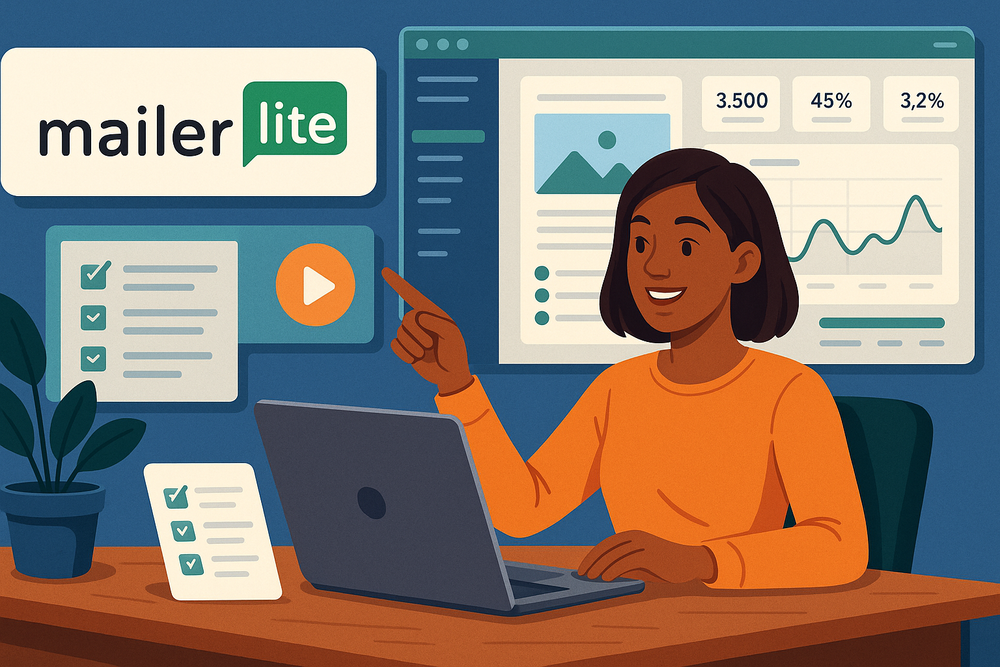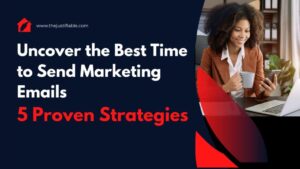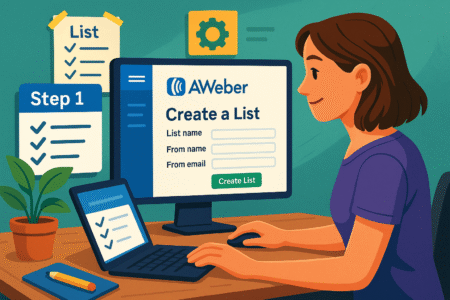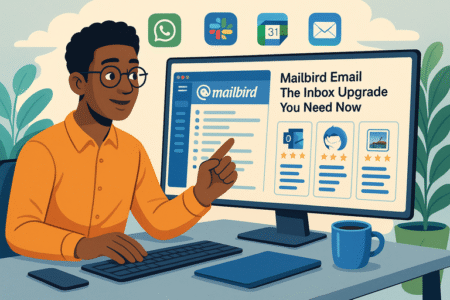Table of Contents
Wondering how to use MailerLite to grow your email list, send better newsletters, or automate your sales funnels? You’re not alone—and you’re definitely not too late to master it.
Learning how to use MailerLite can feel a little overwhelming at first, but once you get the basics down, it becomes one of the most beginner-friendly email marketing tools out there.
What if you could launch your first campaign today? What if you could finally automate those welcome emails, segment your audience, and design high-converting landing pages—all in one place?
In this guide, you’ll get a clear walkthrough of how to use MailerLite from account setup to advanced automation. Whether you’re running a blog, an ecommerce store, or just getting your business off the ground, this guide answers the questions you’ve probably been Googling.
Why Learn How to Use MailerLite the Right Way
Learning how to use MailerLite isn’t just about sending emails—it’s about understanding how to engage your audience, automate your workflow, and grow your business with confidence.
Whether you’re starting your first newsletter or want to streamline your ecommerce follow-ups, this guide breaks down how to use MailerLite step-by-step so you can start strong and scale smarter.
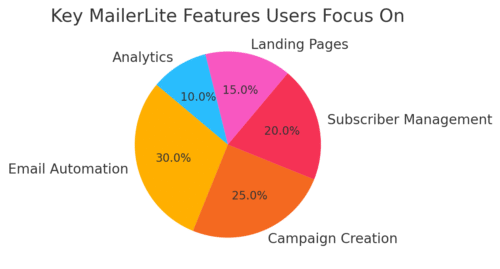
Set Up Your MailerLite Account and Dashboard Basics
Before sending your first campaign, you’ll need to get your MailerLite account in order. The setup is refreshingly simple, but the choices you make here lay the groundwork for everything else.
Here’s how to get started:
- Create an account: Head over to Mailerlite.com and sign up with your email. You’ll need to verify your domain before sending anything.
- Complete your profile: MailerLite requires you to fill out your company details and verify identity for better deliverability and spam prevention.
- Explore the dashboard: The dashboard is where you’ll find all your main tools—Campaigns, Automation, Subscribers, Forms, and Sites.
I suggest taking a few minutes to click around each section. It gives you a feel for how MailerLite organizes your tools and where to find the features you’ll use most.
Build and Manage Your Email Subscriber List
You can’t send emails without subscribers—but you also can’t just add people randomly. MailerLite keeps things GDPR and CAN-SPAM compliant, which means permission is a big deal.
To grow and manage your list effectively:
- Import subscribers: You can upload a CSV or connect MailerLite with services like Shopify or WordPress.
- Use custom fields: Segment your list by name, location, behavior, or any tag you define.
- Create groups and segments: Use “groups” for manual organization (like ‘Podcast Subscribers’) and “segments” for dynamic filters (like ‘Opened last 5 emails’).
Pro tip: The richer your subscriber data, the better your targeting. Even small segments can drastically boost engagement.
Create Beautiful Email Campaigns That Convert
MailerLite offers a drag-and-drop editor that makes designing emails feel intuitive. You can also use HTML if you’re more advanced.
Let me walk you through a simple campaign creation:
- Choose a campaign type: Regular, A/B split, auto resend, or RSS.
- Design your email: Start from a template or a blank canvas. Use content blocks for images, buttons, and CTAs.
- Preview and test: Always send a test to yourself before scheduling.
- Schedule or send now: Pick a time your audience is most likely to open (early morning or late evening works well for many niches).
In my experience, plain-text emails often outperform fancy designs in certain niches—especially for personal brands or consulting.
Automate Email Workflows for Better Engagement
Automation is where MailerLite really shines. You can trigger sequences based on user actions—like signing up, clicking a link, or buying a product.
Here’s how to set up your first automation:
- Go to the Automation tab: Click “Create workflow.”
- Set a trigger: This might be “Joins a group” or “Completes a form.”
- Build your flow: Add emails, delays, conditions, or even splits based on link clicks.
- Activate: Once you’re done, turn it on and watch your emails go out automatically.
A common example: someone downloads your freebie and gets a 3-email welcome series. After that, you tag them and move them into a sales funnel. All hands-free.
Design Landing Pages and Signup Forms That Convert
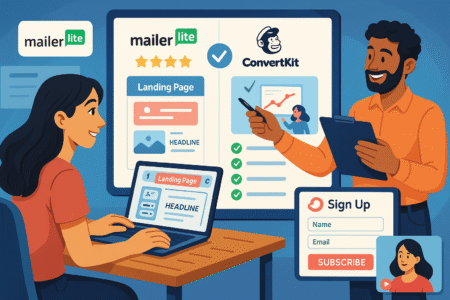
MailerLite lets you create forms, pop-ups, and full landing pages without extra tools.
You can use these to:
- Grow your list with embedded forms on your blog
- Launch products via standalone pages
- Offer lead magnets with gated access after sign-up
The form builder is drag-and-drop, just like the email editor. You can embed it directly into your site or use MailerLite’s hosted option.
For better results, try A/B testing form headlines or CTA buttons. I’ve seen small wording changes lift conversion by over 20%.
Understand Campaign Analytics and Improve Performance
Once your campaign goes live, the real work begins: tracking performance and tweaking based on what the data tells you.
What you’ll want to track:
- Open rates: Indicates subject line effectiveness and list quality.
- Click rates: Shows how compelling your email content and CTAs are.
- Unsubscribe rate: Spikes might mean your content isn’t resonating.
- Heatmaps and link tracking: Identify where people are clicking most.
MailerLite’s reporting tab is straightforward. It even shows which countries and devices your emails are read on. That insight is golden when optimizing for mobile or targeting different regions.
Here’s something I like to do: after every major campaign, I save one lesson I learned (good or bad) in a running Google Doc. It builds into a playbook I can tweak and reuse.
Use Integrations and API to Connect Your Entire Stack
MailerLite plays well with other platforms—like Shopify, WordPress, Zapier, and more. That makes it easier to sync data, automate tasks, and personalize messaging.
Some powerful integrations include:
- Zapier: Trigger MailerLite actions from 6,000+ other tools.
- WooCommerce or Shopify: Trigger emails based on purchases or cart behavior.
- WordPress plugin: Embed forms directly on your site without touching code.
You can even use the MailerLite API to create custom triggers and connect deeper into your sales funnel or CRM.
For example, one small ecommerce brand I worked with triggered “abandon cart” emails that recovered 17% of lost sales—all set up with Zapier and MailerLite.
Common Mistakes to Avoid When Using MailerLite
Even though MailerLite is user-friendly, I’ve seen a few mistakes that can cost time or lead to poor results.
Here are a few to watch for:
- Skipping verification: If your domain isn’t verified, your emails may end up in spam folders.
- Ignoring mobile design: Over 50% of emails are opened on phones. If your email looks off, that’s a lost opportunity.
- Using only one list: Use groups and segments for smarter targeting instead of blasting your whole list.
- Neglecting A/B testing: Subject lines, send times, and CTA buttons can all be tested. Small tweaks = big gains.
In short, the more thoughtful your setup, the easier your growth becomes.
Real-World MailerLite Use Case: From Zero to 5,000 Subscribers
Let me share a quick example.
A solo blogger in the wellness space used MailerLite to grow from 0 to 5,000 email subscribers in just under a year. She:
- Set up a landing page offering a free 3-day meal plan
- Created a welcome email series using automation
- Sent weekly newsletters with personal tips and affiliate links
- Used forms and pop-ups across her site
She didn’t use a complicated strategy—just stayed consistent, tracked results, and optimized what worked. Her email list now brings in 70% of her monthly revenue.
Expert Tip: Focus on One Funnel at a Time
It’s tempting to build multiple forms, funnels, and campaigns all at once. Don’t.
Pick one funnel: like a lead magnet → welcome series → offer. Run it. Track it. Optimize it. Once it works, clone and scale.
Using MailerLite isn’t about doing more—it’s about doing the right things well.
If you’re just starting out or switching from another tool, I’d say MailerLite is one of the most balanced platforms you’ll find. It’s got just enough features to be powerful, without being overwhelming. And if you follow the steps above, you’ll be ahead of 90% of users who never move beyond the basics.