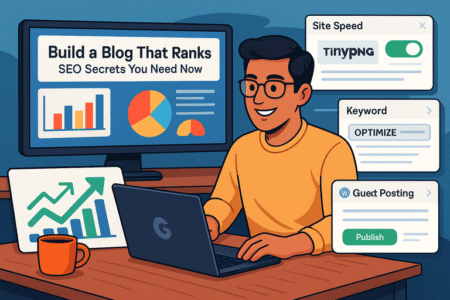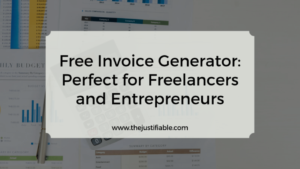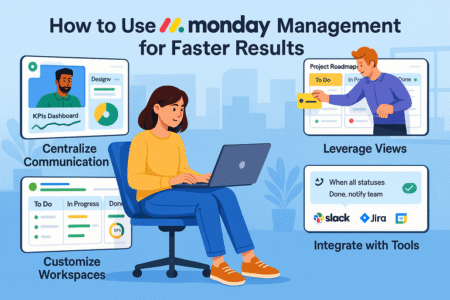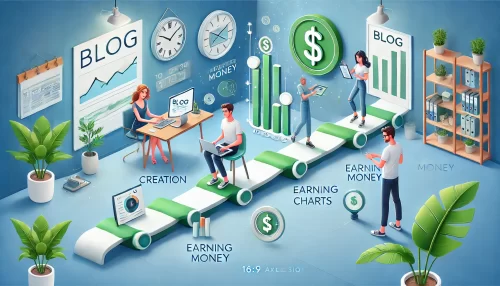Table of Contents
Have you ever felt overwhelmed trying to design the perfect page with WP Bakery Page Builder? Wondering how you can make your layouts faster, cleaner, and more responsive without spending hours tweaking every detail? If you’ve struggled to get the most out of wp bakery page builder, you’re definitely not alone.
In this guide, I’ll walk you through some of the best wp bakery page builder tips and tricks that will save you time, boost your site’s performance, and help you create stunning pages with confidence. Whether you’re just starting out or looking to sharpen your skills, you’ll find actionable insights you can start using right away.
Master Essential WP Bakery Page Builder Shortcuts
Learning to master shortcuts inside wp bakery page builder can save you an incredible amount of time. Instead of clicking through multiple menus, you can build pages faster, fix mistakes quicker, and streamline your creative workflow with just a few keystrokes.
When I first started using wp bakery page builder, I didn’t realize how much time I was wasting clicking around. Once I got familiar with the key shortcuts, my workflow became smoother and way less frustrating. Let me break down some of the most useful ones you’ll want to memorize.
Most Useful WP Bakery Shortcuts to Save Time
Here’s a quick list of shortcuts that have made a huge difference for me:
- Ctrl + C / Cmd + C: Copy elements or entire rows
- Ctrl + V / Cmd + V: Paste elements exactly where you need them
- Ctrl + Z / Cmd + Z: Undo your last action instantly
- Ctrl + Y / Cmd + Shift + Z: Redo an undone action without stress
- Delete/Backspace: Instantly remove an element
- Ctrl + S / Cmd + S: Save your page edits without needing to scroll
Each shortcut is simple but powerful when you’re working on a detailed layout. Using these regularly can easily cut your design time in half.
How to Practice and Memorize WP Bakery Shortcuts
Getting comfortable with these shortcuts doesn’t happen overnight. Here’s what helped me:
- Set aside practice time: Spend 10-15 minutes creating fake pages using only shortcuts.
- Keep a cheatsheet nearby: I taped a small shortcut list next to my screen when learning.
- Use muscle memory: Challenge yourself to rely less on the mouse and more on your keyboard every day.
The small investment in mastering these shortcuts pays off massively when you’re handling multiple client projects or updating your own website under a tight deadline.
Why Shortcuts Matter in Larger Projects
If you’re building landing pages, full websites, or ecommerce stores using wp bakery page builder, even a few seconds saved per action add up. When deadlines pile up and revisions become urgent, shortcuts become your secret weapon for working smarter, not harder.
By developing the habit of using keyboard shortcuts early, you make your editing experience smoother, more professional, and far less stressful.
Create Powerful Custom Layouts With Flex Containers
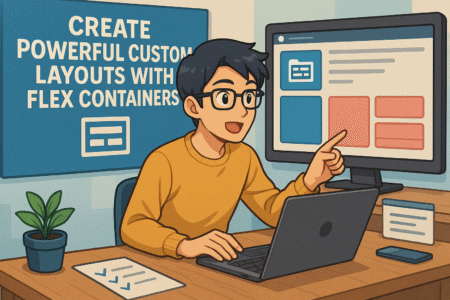
Flex Containers are one of the most powerful and underrated tools inside wp bakery page builder. They allow you to create custom layouts that are clean, highly flexible, and easier to make responsive across different devices.
When I first explored Flex Containers, it felt a little intimidating. But once I understood how they worked, I realized they opened up an entirely new level of design freedom without needing custom CSS.
What Exactly Are Flex Containers?
Flex Containers in wp bakery page builder act as a modern structure for your content elements. Instead of stacking everything vertically like traditional rows and columns, Flex Containers let you:
- Align content horizontally or vertically with ease
- Control spacing between items automatically
- Manage how elements shrink, grow, or wrap based on screen size
It’s like upgrading from basic Lego blocks to a professional set of tools where you can build any shape you want.
How to Build a Custom Layout Using Flex Containers
Here’s a simple process you can follow:
- Add a Flex Container: Choose “Add Element” and select “Flex Container.”
- Insert Inner Elements: Place your text blocks, images, buttons, or icons inside the container.
- Configure Layout Direction: Set the Flex Direction to Row (horizontal) or Column (vertical).
- Adjust Spacing: Use the gap settings to add space between elements.
- Align Items: Center items, push them to the edges, or stack them based on your design goals.
- Set Responsive Rules: Control how the container behaves on mobile, tablet, and desktop views.
This flexibility means you can create hero sections, custom feature blocks, and responsive grids without complicated plugins or extra code.
Common Mistakes to Avoid With Flex Containers
There’s a bit of a learning curve when you first start using Flex Containers. Some mistakes I made include:
- Overcomplicating the layout: Keep it simple at first until you’re comfortable.
- Ignoring responsive settings: Always test on tablet and mobile views before publishing.
- Adding unnecessary nested containers: Too many layers make the design harder to manage.
Focusing on clean, minimal setups with Flex Containers helps your pages load faster and makes future updates easier.
Why Flex Containers Are the Future of WP Bakery Design
The web is moving towards more flexible, adaptable design systems. Flex Containers in wp bakery page builder align perfectly with modern expectations, helping you create cleaner layouts that are responsive by nature.
If you invest time learning this now, your future projects will look better and perform better right out of the gate.
Optimize Mobile Responsiveness With Smart Column Tweaks
Mobile responsiveness isn’t optional anymore. Over 50% of web traffic now comes from smartphones, and Google prioritizes mobile-friendly websites in search results. wp bakery page builder gives you all the tools you need to create beautiful mobile layouts, but it takes a few smart tweaks to get everything just right.
When I first built mobile layouts, I relied only on auto-resizing, and it didn’t always look great. Later, I learned how to tweak columns properly, and it made a world of difference in user experience and SEO performance.
How To Make WP Bakery Columns Truly Mobile-Friendly
Here’s how you can optimize your wp bakery page builder columns without frustration:
- Use the Responsive Options: Each row, column, and element has settings specifically for mobile and tablet views. Adjust margins, padding, and element widths separately for each device type.
- Hide or Show Elements Based on Device: Sometimes it’s easier to hide complex elements on mobile and show a simpler version instead.
- Stack Columns on Mobile: Change multi-column layouts into a stacked single column for easier readability on smaller screens.
- Adjust Font Sizes for Mobile: Big desktop headings can look overwhelming on a phone. Make sure you set custom font sizes for different breakpoints.
These small adjustments help create a polished experience that feels intentionally designed for mobile users.
Tricks to Make Mobile Layouts Look More Professional
Besides the basics, here are a few extra tricks that always help:
- Avoid Tiny Clickable Elements: Ensure buttons and links are large enough to tap easily.
- Use Plenty of White Space: It keeps the design breathable and reduces clutter on small screens.
- Test on Real Devices: Simulators are helpful, but nothing beats checking your page on an actual phone or tablet.
- Prioritize Loading Speed: Remove unnecessary animations or large background images on mobile for quicker load times.
One tool I personally love is Bing’s Mobile-Friendly Test. It gives you quick feedback on how well your page is optimized and offers suggestions for improvement.
Why Smart Column Tweaks Matter for SEO and UX
When your pages are mobile-optimized, you’re doing more than making things look good. You’re improving your site’s SEO rankings, reducing bounce rates, and creating a better experience for your visitors. People are far more likely to engage, click, and buy if your mobile layouts feel natural and easy to use.
Smart tweaks inside wp bakery page builder help you stay ahead of the curve, delight your visitors, and keep your site performing at its best.
Pro Tip for Readers: If you find yourself rebuilding mobile layouts often, try creating a reusable mobile-first template inside wp bakery page builder. That way, every new page you create starts optimized for mobile from the beginning, saving you tons of time and rework.
Save Time Using WP Bakery Page Builder Global Templates
Global templates inside wp bakery page builder are a real game-changer when you want to create consistent designs without rebuilding the same layouts over and over again. If you’re managing multiple pages, posts, or even entire websites, knowing how to use templates can save you hours of repetitive work.
When I first learned about global templates, I honestly wondered why I hadn’t used them sooner. They took so much busywork off my plate and let me focus more on creativity instead of duplication.
What Are Global Templates in WP Bakery?
Global templates are saved sections, rows, or entire page layouts that you can reuse anywhere on your site. When you update a global template, the changes automatically reflect across every page where the template is used.
This means:
- You only have to design a section once.
- Any future updates happen instantly everywhere.
- Your site’s style stays consistent without manual edits.
It’s especially useful for headers, footers, promotional banners, testimonial sections, and calls-to-action that you want to appear across different pages.
How To Create and Use Global Templates
Let me walk you through how simple it is:
- Create a Design: Build your section or page layout inside wp bakery page builder.
- Save As Template: Click on the template icon and save the design with a clear name.
- Insert Anywhere: When editing a new page, just select “Add Template” and pick your saved layout.
- Edit Globally When Needed: Make changes to the original template, and the updates apply everywhere it’s used.
One trick I found helpful is naming templates clearly based on their use, like “Home Page Hero Section” or “Product Page CTA Banner.” It makes it easier to manage them as your site grows.
Benefits of Using Templates for Busy Site Owners
Using global templates brings serious benefits:
- Faster page creation: Launch new pages in minutes instead of hours.
- Consistent branding: Keep fonts, colors, and styles perfectly aligned.
- Reduced errors: Fewer chances of missing small design details across multiple pages.
- Easier site updates: Roll out site-wide changes like seasonal promotions in just a few clicks.
If you’re managing client sites, templates are especially valuable. You can set up a professional structure early on, and easily adjust it whenever clients request changes without needing to dig through every individual page.
Boost Performance By Minimizing Heavy WP Bakery Elements

While wp bakery page builder gives you tons of creative freedom, it’s easy to accidentally weigh down your pages with heavy elements. Learning how to streamline your designs can make a noticeable difference in your site’s loading speed, SEO performance, and user experience.
In the beginning, I often overloaded my pages with flashy sliders, animation-heavy sections, and unnecessary blocks. It looked impressive, but my load times suffered. Visitors would leave before the page even finished loading. That’s when I started focusing on performance-first design.
Which Elements Typically Slow Down WP Bakery Pages?
Here’s what I noticed tends to cause speed issues:
- Full-screen sliders with multiple high-res images
- Video backgrounds that auto-play on load
- Excessive animations and parallax effects
- Heavy third-party add-ons stuffed with features you don’t need
- Too many nested rows and columns
Each of these adds weight to the page, increases server requests, and delays the page fully loading for your visitors.
How To Minimize Heavy Elements Without Losing Impact
You can still build beautiful, engaging pages by being a little more selective. Here’s what worked for me:
- Use lightweight image formats: Compress images with tools like EWWW.io.
- Replace sliders with static hero images: A powerful single image often converts better anyway.
- Limit animations: Choose just one or two subtle movements per page.
- Reduce plugin bloat: Only install the wp bakery extensions you truly need.
- Simplify your structure: Avoid too many nested rows or complicated layouts.
These small changes stack up to create pages that load quickly, look professional, and feel easier to navigate.
Why Performance Matters Beyond Just Speed
Optimizing performance impacts more than load times. Here’s why it’s critical:
- Better SEO rankings: Google favors fast-loading sites.
- Lower bounce rates: Visitors are more likely to stay and engage.
- Higher conversion rates: Fast, smooth experiences encourage people to buy, sign up, or click.
It’s not about stripping your designs bare. It’s about creating thoughtful, efficient pages that put the visitor’s experience first. wp bakery page builder gives you the tools — it’s just about using them wisely.
Leverage Dynamic Content Elements for Personalized Pages
Dynamic content can make your wp bakery page builder designs feel smarter and more personal without a lot of extra work. It allows you to pull information from your database and display it automatically, keeping your pages fresh, relevant, and engaging.
When I first discovered dynamic elements, I realized I could personalize pages without manually updating dozens of them every week. It made my sites feel more alive and tailored to each visitor.
What Is Dynamic Content in WP Bakery?
Dynamic content simply means pulling data directly from WordPress fields, custom fields, or even user profiles to automatically populate certain elements on your page.
Some examples of dynamic content include:
- Blog post titles
- Author names
- Custom field data (like product prices or event dates)
- Logged-in user information
- Featured images
Instead of manually typing these details into every page, you insert a dynamic content block once, and it updates itself based on the data source.
How To Add Dynamic Content in WP Bakery
It’s easier than you might think:
- Use a Dynamic Content Add-on: Some wp bakery extensions offer dynamic features out-of-the-box, like “WP Bakery Page Builder Addons Ultimate” or “Dynamic Content for WPBakery Page Builder.”
- Insert a Dynamic Field: Choose your element, set it to pull data dynamically (like a post title or custom field).
- Customize the Design: Style the dynamic field like any normal text or image block so it fits seamlessly into your layout.
Once set up, you never have to worry about outdated information showing up across your site. It updates automatically whenever the source content changes.
Smart Ways To Use Dynamic Content for Better Pages
Here are a few simple but powerful ideas you might want to try:
- Personalize welcome messages: Greet logged-in users by name on member areas or dashboards.
- Create reusable blog post templates: Design one beautiful blog layout that auto-pulls title, author, date, and image for every new post.
- Highlight product information dynamically: Update prices, descriptions, or availability across your store without manual edits.
- Build event pages: Automatically display event dates and locations from custom fields.
Dynamic content reduces manual work, prevents errors, and keeps your site feeling modern and efficient.
Why Dynamic Content Is a Competitive Advantage
Sites that leverage dynamic content feel more alive, current, and tailored to their audiences. They update faster, scale better, and offer a smoother experience to visitors — which is exactly what both users and search engines love.
Using dynamic elements smartly inside wp bakery page builder gives your website a personalized touch without sacrificing consistency or increasing your maintenance workload.
Pro Tip for Readers: If you plan to scale your website with lots of pages, posts, or products, learning dynamic content early will save you hours of manual work down the road. It’s one of those skills that quietly makes everything else easier.
Customize WP Bakery Page Builder With Add-Ons and Extensions
Customizing your wp bakery page builder setup with the right add-ons and extensions can take your site from basic to professional without needing to code. It opens up new design possibilities, makes layouts more dynamic, and saves time by offering pre-built features that would normally take hours to create manually.
When I first started, I stuck with only the built-in elements. But after exploring a few extensions, I realized just how much more I could create, and how much easier the entire process became.
Why Add-Ons Make a Big Difference
While wp bakery page builder is powerful by itself, its true strength comes from its flexibility. Good add-ons can:
- Expand your design options with new modules and widgets
- Offer advanced animation and interaction effects
- Help integrate with other platforms like WooCommerce
- Save hours by providing ready-to-go layouts and components
Choosing the right add-ons means you get more freedom without cluttering your workflow.
Best Add-Ons to Customize Your WP Bakery Page Builder
Here are a few reliable extensions I’ve personally used and recommend:
- Ultimate Addons for WPBakery Page Builder: Adds hundreds of creative elements like info boxes, animated banners, icon lists, and counters.
- Massive Addons for WPBakery Page Builder: Offers a full toolkit of premade templates, carousels, sliders, and interactive elements.
- Composium – WP Bakery Page Builder Extensions Addon: Focuses on extending functionality with maps, event countdowns, and content grids.
- Templatera – Template Manager for WP Bakery: Helps you manage and control access to templates across different user roles or sections of your site.
Each of these tools can fit different needs. Some prioritize design flexibility, while others help you manage content more efficiently.
How To Safely Choose and Install Add-Ons
Not every add-on is worth installing. Here’s how I recommend picking wisely:
- Check compatibility: Always verify that the add-on is updated and compatible with the latest version of wp bakery page builder.
- Read recent reviews: Look for feedback from users within the last six months.
- Test on a staging site: Avoid installing directly on a live site until you know it works smoothly.
- Avoid overloading: Install only the add-ons you really need to keep your site fast and light.
It’s easy to get excited and install too many plugins, but keeping it simple often leads to better long-term site performance.
Common Mistakes When Using Add-Ons
From what I’ve seen, a few mistakes tend to come up:
- Using too many extensions: Which can slow your site and cause conflicts.
- Relying solely on flashy elements: Prioritize content quality and user experience over pure aesthetics.
- Skipping documentation: Most good add-ons have setup guides that can save you tons of frustration.
Customizing wp bakery page builder thoughtfully with the right extensions can transform your design possibilities without complicating your workflow. It’s all about finding the right balance between flexibility and performance.
Troubleshoot Common WP Bakery Page Builder Problems Fast
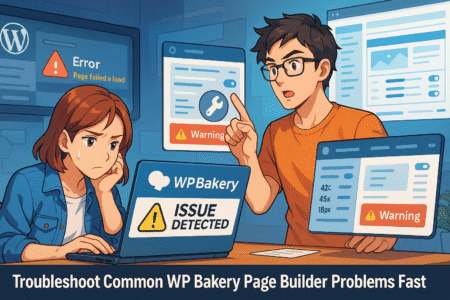
Even though wp bakery page builder is built to be user-friendly, you’re bound to run into occasional issues. Knowing how to troubleshoot quickly can save you a lot of stress and downtime, especially when you’re trying to hit a tight deadline or launch a project.
I can’t tell you how many times a page refused to load or an element broke unexpectedly. Over time, I developed a checklist that helps me fix most problems within minutes instead of spending hours digging through forums.
Common Problems You Might Encounter
Here are the issues I’ve most often seen:
- WP Bakery editor not loading or spinning endlessly
- Shortcodes appearing instead of rendered layouts
- Layout breaks after theme or plugin updates
- Incompatibility with third-party plugins
- Button clicks or drag-and-drop functions not working
At first, these problems can seem intimidating. But most of them have simple solutions once you know where to look.
Step-By-Step Troubleshooting Process
Let me walk you through the process that usually works for me:
- Clear Your Browser Cache: Sometimes the issue is just outdated cached files causing conflicts.
- Update WP Bakery Page Builder: Make sure you are using the latest version. Outdated versions often cause compatibility issues.
- Check Theme Compatibility: Some themes bundle an old version of wp bakery page builder. Updating your theme or buying a direct license can help.
- Deactivate Other Plugins Temporarily: Conflicts with other plugins are common. Disable everything except wp bakery page builder to see if the problem disappears.
- Switch to Default WordPress Theme: Testing with Twenty Twenty-Four or similar can reveal if your theme is the issue.
- Increase PHP Memory Limit: Some errors happen because WordPress runs out of memory. You can increase the PHP memory limit through your hosting control panel.
- Enable Debug Mode: Turning on WordPress debug mode often shows hidden errors that can guide your troubleshooting.
Following these steps methodically usually narrows down the cause quickly without much guesswork.
Tools That Can Help Speed Up Troubleshooting
There are a few helpful tools I always keep handy:
- Query Monitor Plugin: Identifies plugin conflicts and PHP errors.
- Health Check & Troubleshooting Plugin: Allows you to simulate plugin deactivation without affecting visitors.
- Browser Inspect Tools (F12): Helps detect JavaScript errors or missing files that could break wp bakery page builder.
Having these ready can make a huge difference when you’re trying to diagnose problems under pressure.
When To Ask for Help
If none of the usual fixes work, it’s time to reach out for support. Here’s how to get the best help fast:
- Provide details: Include WordPress version, wp bakery version, theme name, and plugin list when contacting support.
- Describe the problem clearly: Screenshots or screen recordings can help technicians understand the problem faster.
- Stay patient and polite: From what I’ve seen, polite support requests tend to get faster and better responses.
Most problems with wp bakery page builder are solvable without needing a full site rebuild. Having a calm, step-by-step troubleshooting mindset makes the whole process much less stressful.
Pro Tip for Readers: Whenever you update wp bakery page builder, your theme, or WordPress itself, it’s smart to back up your site first. If anything goes wrong, you can roll back easily without panic.
Build High-Converting Landing Pages Using Proven WP Bakery Tricks
Building landing pages with wp bakery page builder gives you the freedom to create designs that not only look amazing but actually convert visitors into subscribers, leads, or customers. The real magic happens when you combine creativity with a few proven tricks that drive real results.
When I first started creating landing pages, I focused too much on making them pretty. Over time, I realized that simple, strategic design choices made a bigger impact on conversions than flashy effects ever could.
Key Elements Every High-Converting Landing Page Needs
There are certain features that almost every successful landing page shares:
- Clear, Compelling Headline: Immediately show visitors what’s in it for them.
- Strong Visual Hierarchy: Make it obvious where visitors should look and click first.
- Focused Call-to-Action (CTA): Use one main action you want visitors to take.
- Trust Signals: Add testimonials, security badges, or client logos.
- Minimal Distractions: Remove extra navigation menus or unrelated links.
Each of these elements works together to guide the visitor toward taking action without feeling overwhelmed.
How To Build a Landing Page in WP Bakery That Converts
Here’s how I usually structure my landing pages inside wp bakery page builder:
- Use a Full-Width Row: Start with a clean, attention-grabbing hero section.
- Add Headline and Subhead: Use large text with a short, benefit-driven message.
- Insert Visuals: Add an image, mockup, or video that reinforces the offer.
- List Benefits in Bullet Points: Make it easy to scan and understand the value.
- Add a Strong CTA Button: Place it early and often, not just at the bottom.
- Finish With Social Proof: End with testimonials or results from past customers.
I also keep mobile responsiveness in mind while building. A large percentage of landing page visitors are on phones, and small tweaks for mobile readability can make or break conversion rates.
WP Bakery Tricks That Boost Landing Page Performance
A few simple tricks can make a big difference:
- Use anchor links: Create smooth scrolling to key sections with anchor buttons.
- Duplicate sections: If you need multiple CTAs throughout the page, duplicating the design keeps it consistent.
- Lazy-load images: Improve load times by enabling lazy loading on heavy graphics.
- Test different layouts: Clone the page and experiment with different designs for A/B testing.
These strategies help you refine your landing pages so they work smarter, not harder, to achieve your goals.
Why It Matters To Focus On Conversions First
At the end of the day, a landing page’s job is not just to look good — it’s to get results. By using wp bakery page builder thoughtfully, you can create pages that not only impress your visitors visually but also turn them into loyal subscribers or paying customers.
When you focus on user experience, messaging clarity, and smart design, your landing pages will naturally start performing better over time.
Secure and Future-Proof Your WP Bakery Designs for Updates
One of the most overlooked but crucial parts of working with wp bakery page builder is making sure your designs are secure and stable for the future. As WordPress, your themes, and plugins evolve, you want to make sure your site doesn’t break with every new update.
I learned the hard way that not planning for updates can cause major headaches. Broken layouts, lost content, and downtime are painful lessons you only need to experience once before you start building more responsibly.
Common Problems Caused by Updates
Here are some issues you might face if you don’t prepare:
- Layout shifts or breakage after plugin or theme updates
- Compatibility errors between wp bakery and WordPress core updates
- Loss of customizations that weren’t saved properly
- Increased risk of site vulnerabilities due to outdated code
Understanding these risks helps you make smarter decisions from the start.
How To Future-Proof Your WP Bakery Designs
Let me break down a few best practices I recommend:
- Use Child Themes: Always customize with a child theme, not the main theme, so your changes aren’t wiped out during updates.
- Stick to Standard Elements: Avoid using too many exotic third-party wp bakery elements that may not stay updated.
- Save Templates Regularly: Export your favorite sections and layouts as templates so you can quickly restore them if needed.
- Minimize Hardcoding: Instead of embedding custom CSS or scripts directly inside elements, add them through your theme or a dedicated plugin.
- Backup Before Updating: Always create a full backup before making major updates. Services like UpdraftPlus or your hosting’s backup tools can save you from major losses.
Taking these small steps early can protect your work and give you peace of mind whenever it’s time to update.
How To Handle WP Bakery Page Builder Updates Safely
Updating wp bakery page builder itself should be done carefully:
- Test on a staging site first: Before updating on your live site, test the update on a copy of your site.
- Check for conflicts: Verify that your theme and any major plugins are compatible with the new version.
- Review changelogs: Read update notes to understand if there are any major changes that might affect your setup.
- Update systematically: Update wp bakery first, then your theme, and finally WordPress core, checking your site after each step.
Following a clear update process has saved me more times than I can count. It avoids messy surprises and keeps the site stable and secure.
Why It’s Worth Investing Time Into Future-Proofing
Spending a little extra time today planning for updates can save you hours of emergency repairs later. It also helps you build a site that grows with your business, not one that constantly needs expensive fixes.
Taking care of your wp bakery page builder designs ensures that your creativity and hard work stay protected — no matter how technology evolves.
Pro Tip for Readers: I recommend setting a reminder to review your wp bakery page builder setup every three to six months. Small, regular maintenance checks prevent bigger problems from building up and keep your site running smoothly.
Conclusion: Master WP Bakery Page Builder With Confidence
Getting the most out of wp bakery page builder is not about using every single feature. It’s about working smarter, staying flexible, and focusing on creating designs that not only look great but perform well.
Through mastering shortcuts, creating powerful layouts with Flex Containers, optimizing mobile responsiveness, and saving time with global templates, you set yourself up for real efficiency. Boosting site performance, leveraging dynamic content, using smart add-ons, troubleshooting quickly, and building high-converting landing pages gives you a competitive advantage few tap into fully.
From what I’ve seen, the people who succeed with wp bakery page builder are not necessarily the ones with fancy design skills. They are the ones who stay organized, learn a few key strategies, and keep refining their process. It’s absolutely something you can do, no matter where you’re starting from.
As you move forward, think about these small improvements not as overwhelming tasks but as tools you can pull out whenever you need them. You don’t have to know everything right away. Just start with one tip at a time, apply it to your next project, and watch how much smoother the whole process becomes.
Your website is a living thing. As you continue building with wp bakery page builder, keep learning, experimenting, and making smart adjustments. You’ll not only create better designs, but you’ll also build a system that grows with you.
Quick Actionable Checklist: WP Bakery Page Builder Success
If you want an easy place to start, here’s a simple checklist you can follow after reading this guide:
- Memorize the essential wp bakery page builder shortcuts to speed up your workflow.
- Start using Flex Containers for more flexible, responsive layouts.
- Optimize mobile views with device-specific tweaks on every page.
- Build and save global templates to reuse your best designs effortlessly.
- Audit pages for heavy elements and replace them with lightweight alternatives.
- Set up dynamic content to personalize sections without manual updates.
- Choose 1-2 trusted add-ons to enhance wp bakery page builder, but avoid clutter.
- Follow a clear troubleshooting process for fast problem-solving.
- Apply proven landing page techniques for higher conversions.
- Future-proof your designs by backing up, using child themes, and minimizing risks before updates.
You don’t have to tackle everything at once. Pick one or two actions that feel the most relevant right now, and build from there.
Pro Tip for Readers: Save this checklist somewhere you can easily reference it. Even coming back to it every few months as a refresher can keep your skills sharp and your wp bakery page builder projects running smoothly.